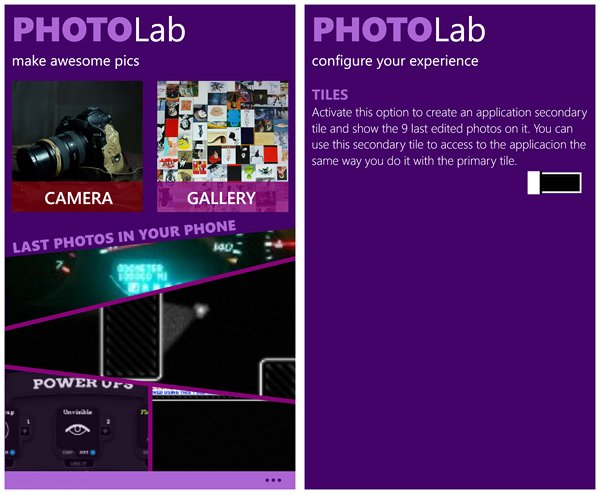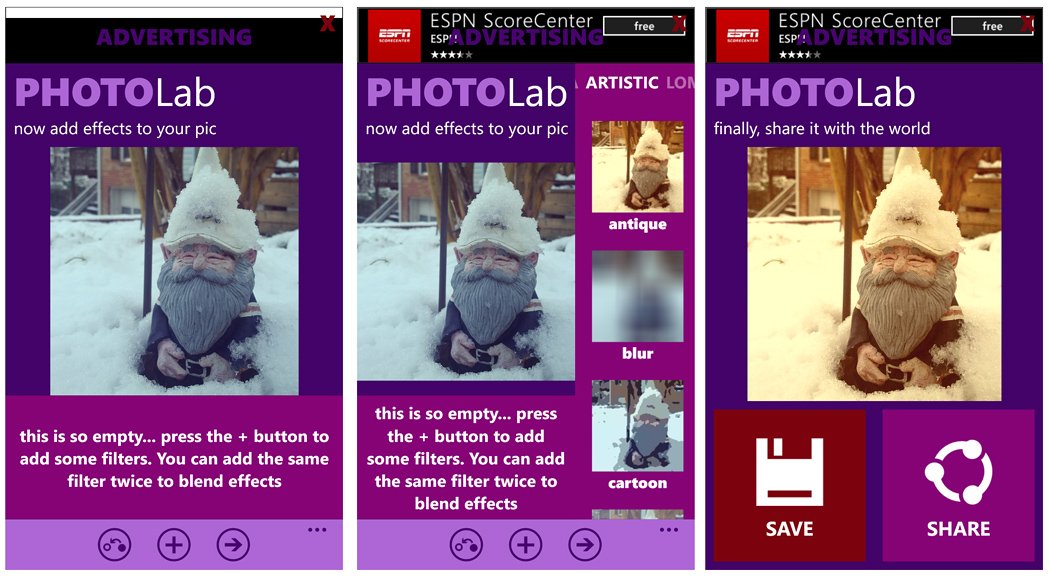PhotoLab, easily add filters to your Windows Phone 8 photos
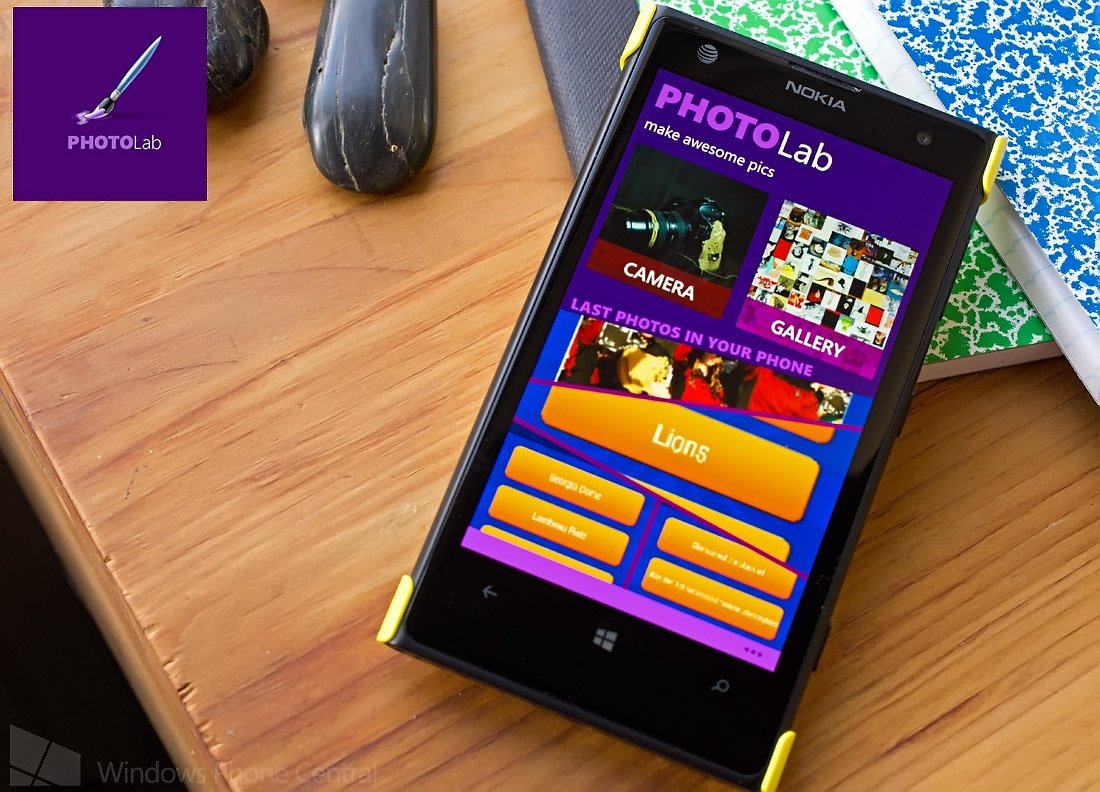
PhotoLab is a relatively new Windows Phone 8 photography app that allows you to add filters and effects to your Windows Phone photos.
PhotoLab currently has nineteen, stackable filters that can give your images a more unique appearance. PhotoLab is a relatively basic photo editor, limited to applying filters to your images, that has a straightforward design that some may find appealing. However, some may see the filter selection a little on the limited side.
Main Menu and App Layout
The main menu for PhotoLab offers you the option to launch your Windows Phone camera to capture a new image to edit or open an existing image from your Pictures Hub to edit. Just below these two options, you will see thumbnail images from the last few photos edit. Access to PhotoLab’s settings can be found beneath the three-dot menu and are limited to turning on/off the app’s Live Tile.
You can tap these thumbnails to pull up that particular photo should you need to edit it further.
The main editing page will have your photograph positioned center screen. Filter options run along the side of the screen with a thumbnail preview image of how the filter will look when applied to your image. Three control buttons line the bottom of the screen that includes:
- Show the Original (image) button that toggles between the original image and edited image
- Add Filter button that pulls up or hides the filter selection
- Next button that will send you the save/sharing options
The filter selection for PhotoLab contains a nice selection of filters that includes a series of artistic filters, lomogram filters, color filters and a chromo filter. To add a filter, just tap the thumbnail to apply it to your image.
Filters can be stacked, deleted and adjusted accordingly. When applied a thumbnail image for the filter will appear below the full image with options to delete the filter or adjust the filters application (intensity, amount, brightness, etc.).
All the latest news, reviews, and guides for Windows and Xbox diehards.
When you have your image just right, tap the Next button at the bottom of the screen to transition to the save/share options. Saved images are sent to your Windows Phone Pictures Hub and sharing options are your typical Windows Phone sharing options (tap+send, messaging, email, third party apps, etc.).
Overall Impression
In a nutshell, PhotoLab is a nice Windows Phone 8 photography app. While the app is limited to applying filters to your photos, it does a decent job of things. The interface is a little cumbersome and may take a bit to get used to though. I also think that the addition of more filters will help PhotoLab's appeal. Compared to similar photography apps, PhotoLab's filter selection, while fair, is a little on the light side.
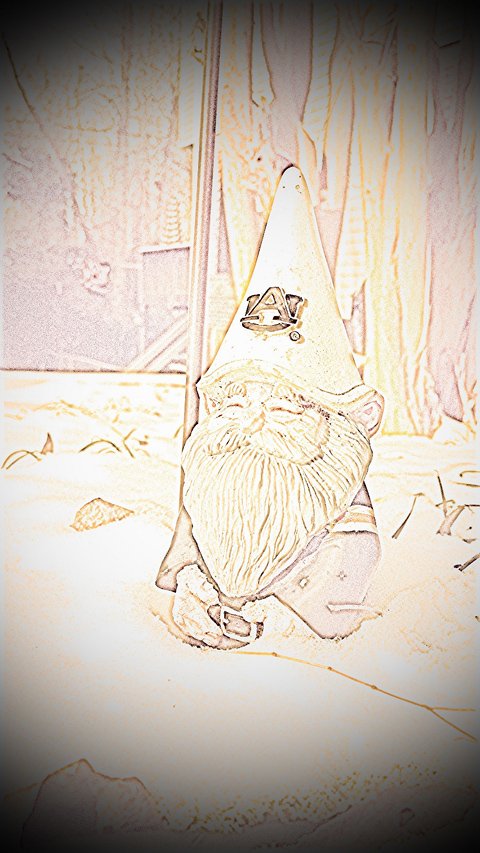
Images taken from my Lumia 1020 are saved at 918 x 1632 pixels, which is good enough to share but I wouldn’t mind seeing a setting to save the images at higher resolutions.
While we have plenty of photography apps to choose from for our Windows Phones, PhotoLab is an appealing option for someone who is looking for an untroublesome means to add filters to their images. If you are looking for a more feature rich editor, PhotoLab will fall short of the mark but could make for a nice supplemental app.
PhotoLab is a free, ad-supported app that is available for Windows Phone 8. You can find PhotoLab here in the Windows Phone Store.
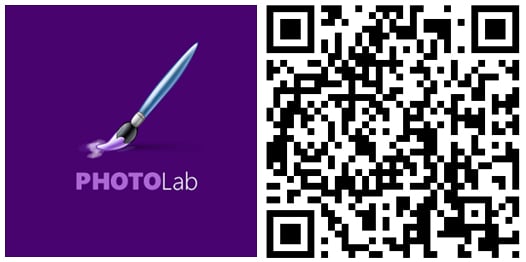

George is a former Reviews Editor at Windows Central, concentrating on Windows 10 PC and Mobile apps. He's been a supporter of the platform since the days of Windows CE and uses his current Windows 10 Mobile phone daily to keep up with life and enjoy a game during downtime.