Photos companion is the fastest way to bring your Android photos to Windows 10
Microsoft Garage has created a great way to manage photos across devices.
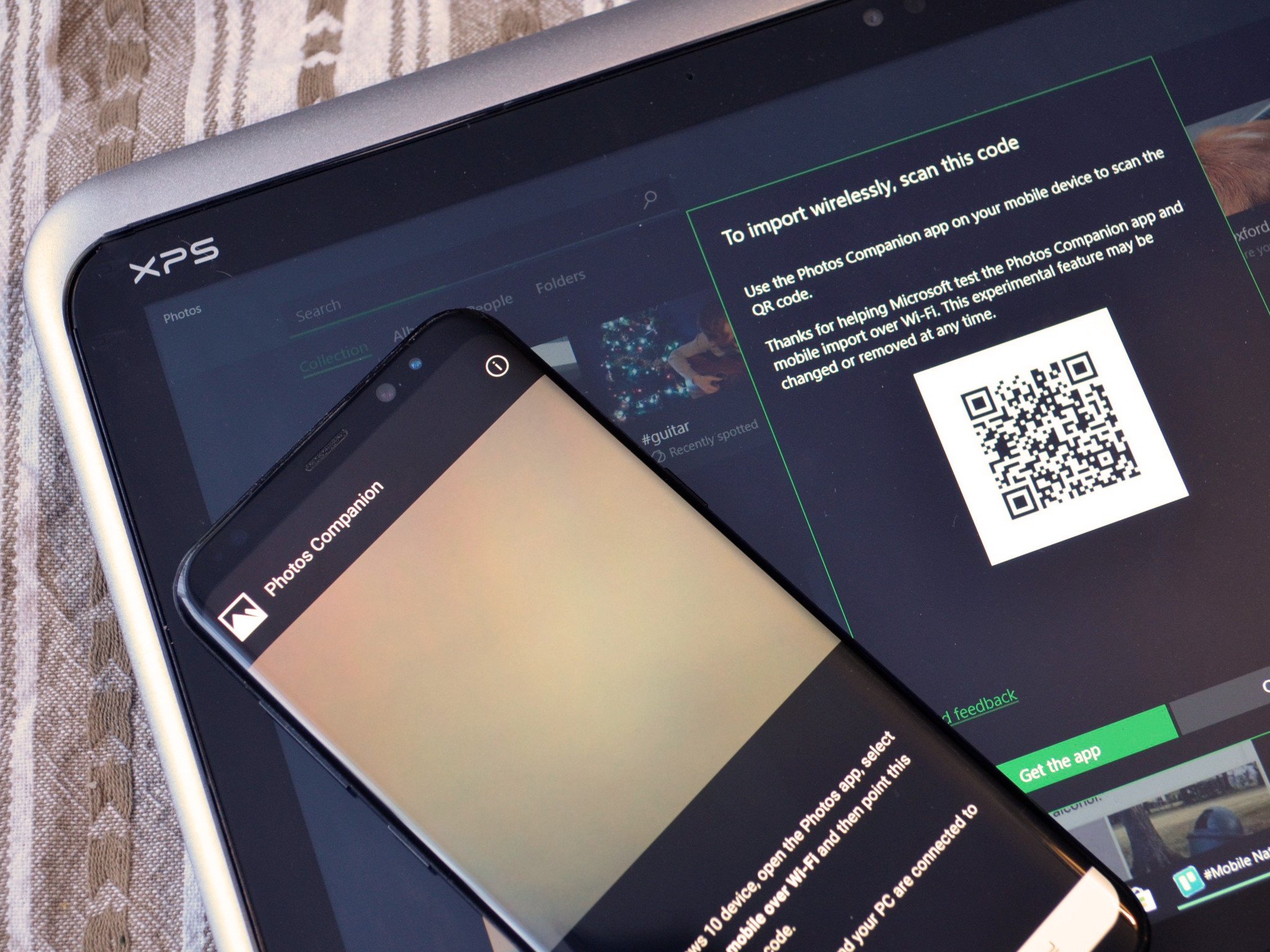
While Microsoft hasn't released a full-blown photos application on Android, the Photos Companion app has been released through the Microsoft Garage. The app allows you to sync your phone and PC over the same WiFi network and transfer photos to your PC.
The app works remarkably quickly and makes it simple to move photos from your phone to your computer. While Photos Companion is already impressive, it is listed as experimental, so this is a hands-on, rather than a review.
The app is available for free on Android and works with the built-in Photos app on Windows 10.
Fast and easy
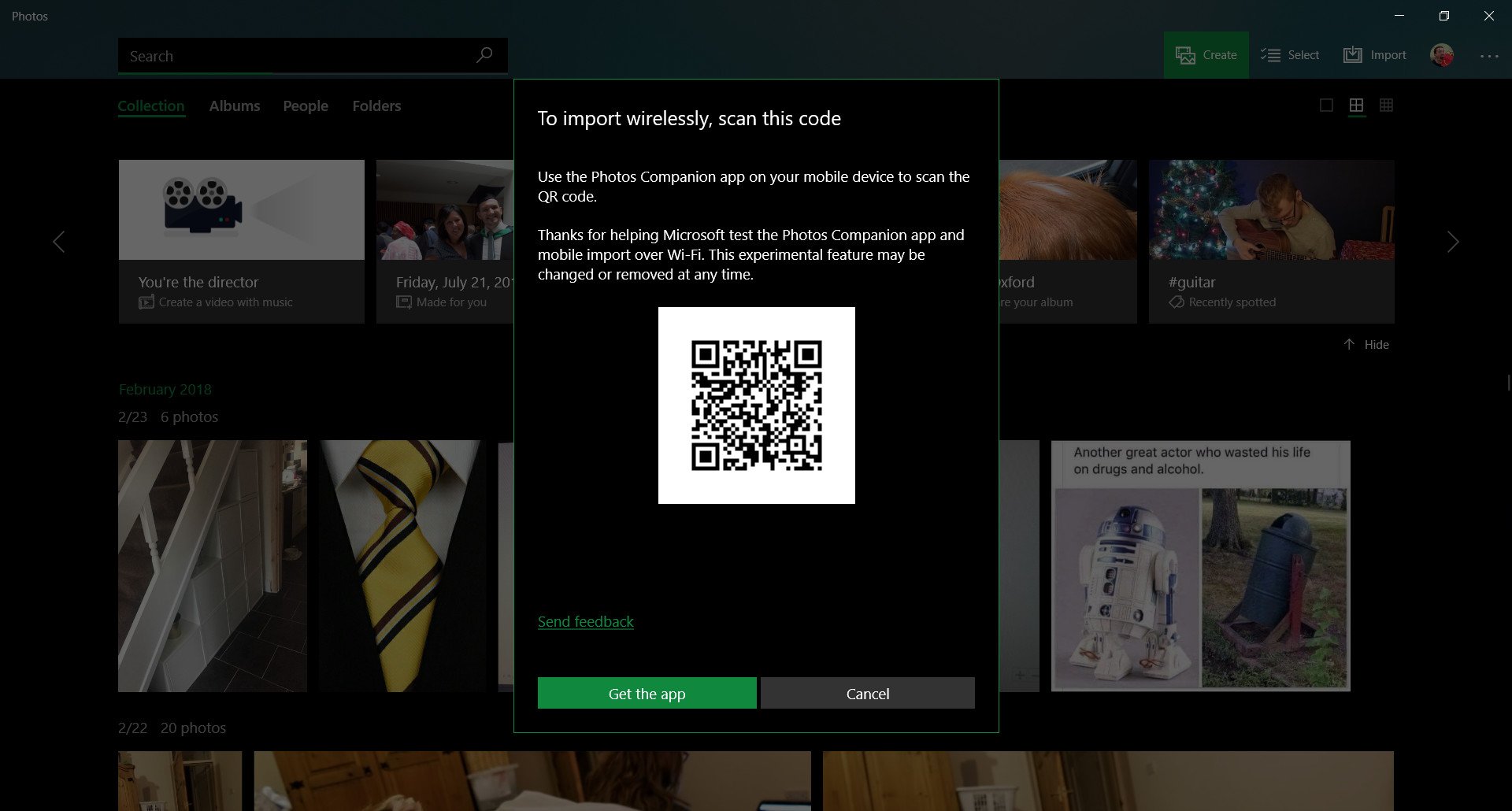
Setting up the app is simple. First, you have to open the Photos app on Windows 10 and click on the ellipsis menu. You then click on settings, scroll down, and toggle preview to on. After this initial process, you just click import, scan the QR code from the Photos Companion app on your phone, and select which photos to move over. This is similar to how setting up WhatsApp web works.
When I first transferred a photo over, I was surprised how quickly it worked. It was almost instantaneous. I sync my pictures through OneDrive and figured that if anyone else wanted to use Photos on Windows 10 and an Android phone, they would just use this configuration, making the Photos companion app redundant. But after seeing how quickly photos move from my phone to my PC, I can see why the app is worth it.
A few small issues
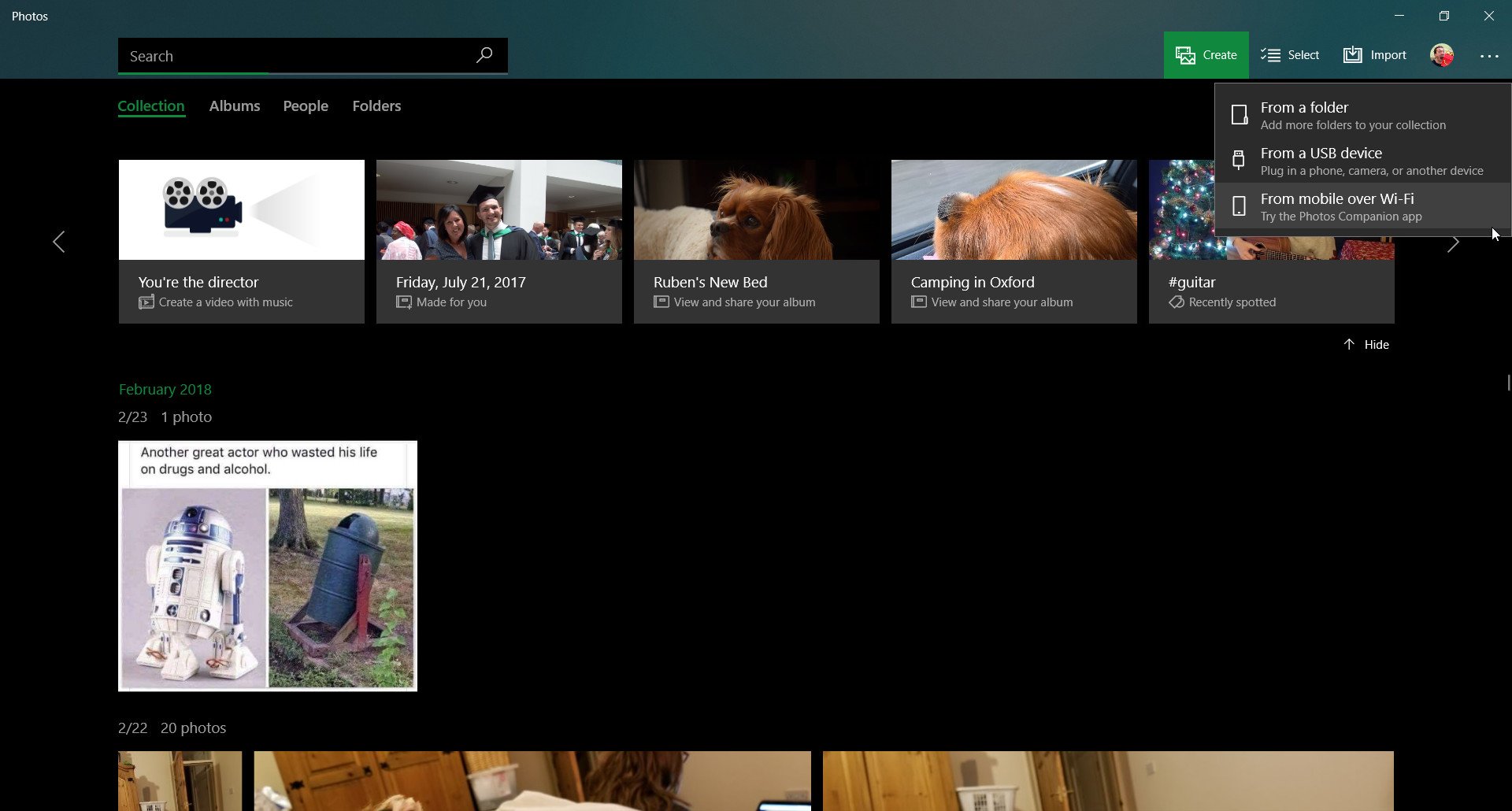
While I'm very impressed with Photos Companion, there are things that hold it back from being perfect. First, to use the app you have to have both of your devices connected to the same wireless network. This isn't a massive drawback as you're probably going to use Photos companion at home or your office where you have access to WiFi, but it would be nice to also have an option to do it over any internet connection, even if that meant it was a bit slower.
All the latest news, reviews, and guides for Windows and Xbox diehards.
Second, you have to scan a QR code every time you want to use Photos Companion. This doesn't take that long, but I'd prefer to be able to skip this step by setting up a phone as a trusted device.
These are minor gripes that don't stop the app from being worth using. Also, these could potentially be fixed or improved in the future because Photos Companion is still in the experimental phase.
Summary
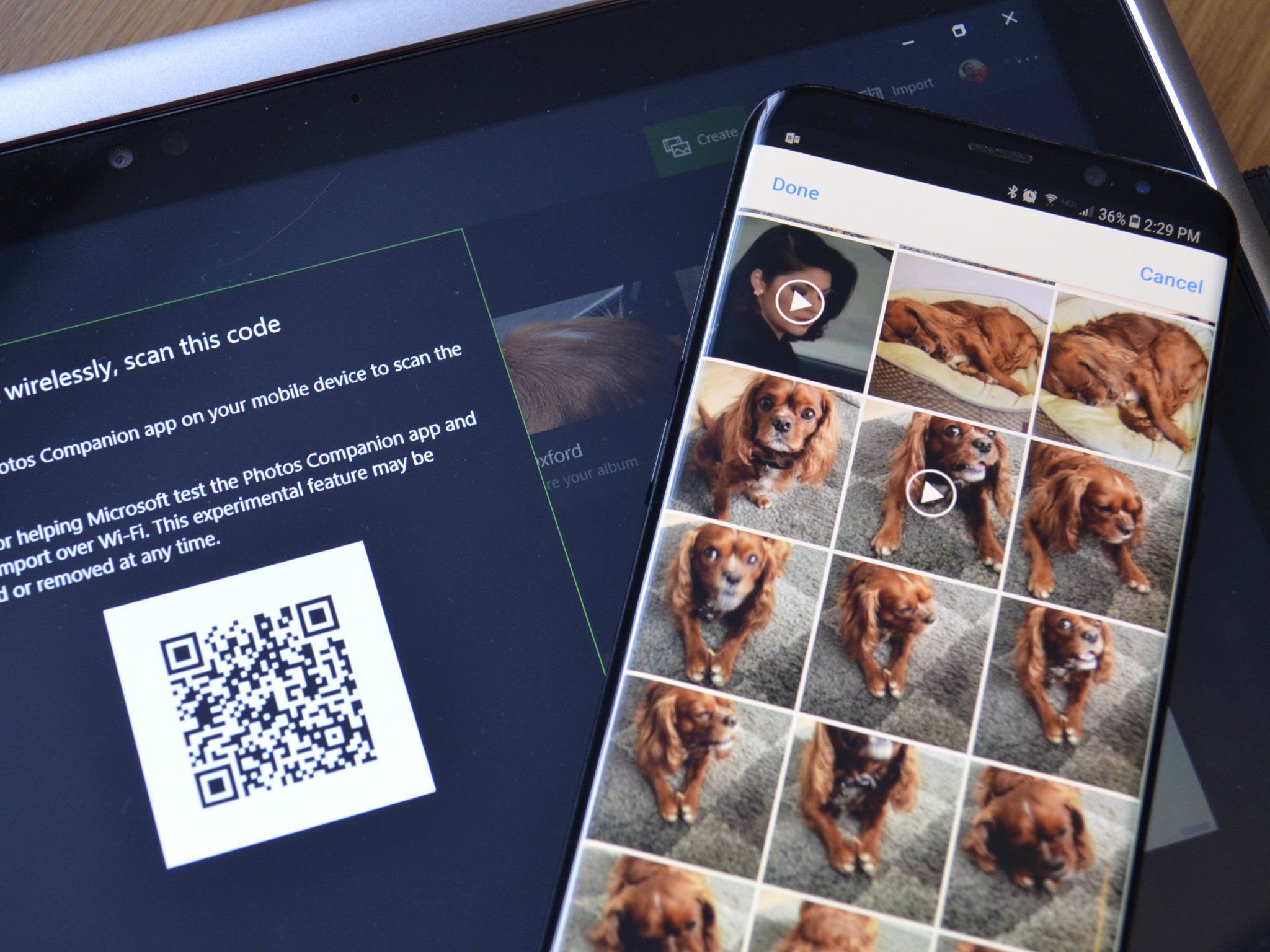
Photos Companion fills a need that I didn't know that I had. It's an incredibly fast way to transfer photos from an Android phone to a Windows 10 device that could be used separately or in conjunction with backing up photos through the cloud.
While Photos Companion is in its early days, it already feels like another success story for the Microsoft Garage which has created a number of impressive apps that enhance the experience of users on the Microsoft ecosystem.
Pros
- Incredibly fast
- Easy to use
Cons
- Only works while on the same WiFi network
- Requires scanning a QR code every time you use it

Sean Endicott is a news writer and apps editor for Windows Central with 11+ years of experience. A Nottingham Trent journalism graduate, Sean has covered the industry’s arc from the Lumia era to the launch of Windows 11 and generative AI. Having started at Thrifter, he uses his expertise in price tracking to help readers find genuine hardware value.
Beyond tech news, Sean is a UK sports media pioneer. In 2017, he became one of the first to stream via smartphone and is an expert in AP Capture systems. A tech-forward coach, he was named 2024 BAFA Youth Coach of the Year. He is focused on using technology—from AI to Clipchamp—to gain a practical edge.
