Picture-in-picture mode now shows up on Edge Canary's Global Media Controls
Global Media Controls now show the picture-in-picture icon on Microsoft Edge Canary.
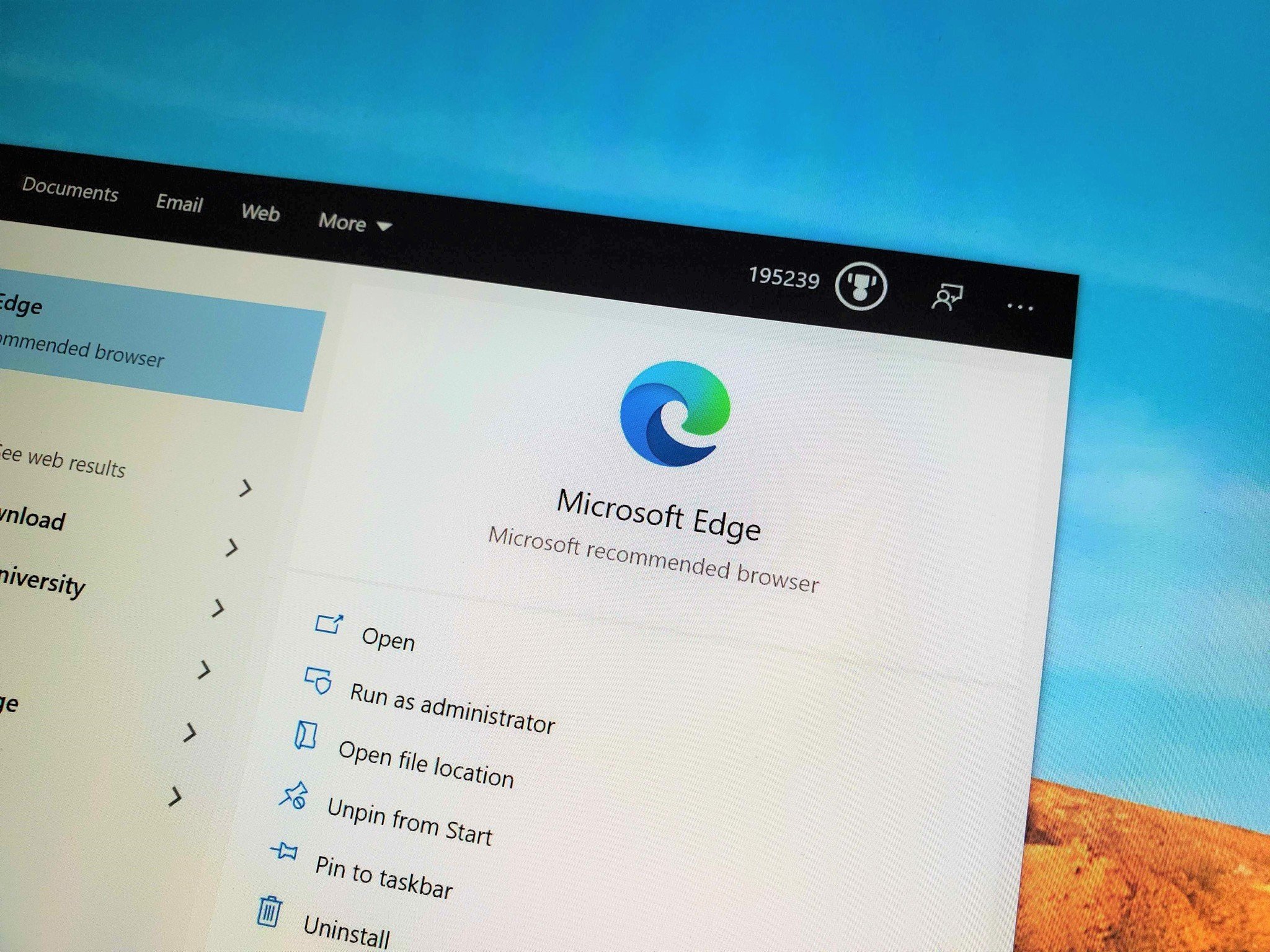
What you need to know
- The picture-in-picture icon now appears within Edge Canary's Global Media Control UI.
- To use the feature, you need to enable a couple of options from edge://flags/.
- The feature should work on all websites.
Microsoft Edge already supports a picture-in-picture mode that allows you to view videos within a popped out window. Now, you can easily create picture-in-picture windows using the Global Media Controls UI. Microsoft breaks down the new feature in a recent post.
The Global Media Controls UI allows you to easily play, pause, and skip media content. It appears somewhat similar to the bar that shows up when you press media keys on a device.
To use the new picture-in-picture option within the Global Media Controls, you need to go to edge://flags/ and activate both Global Media Controls and the Global Media Controls Picture-in-Picture feature.
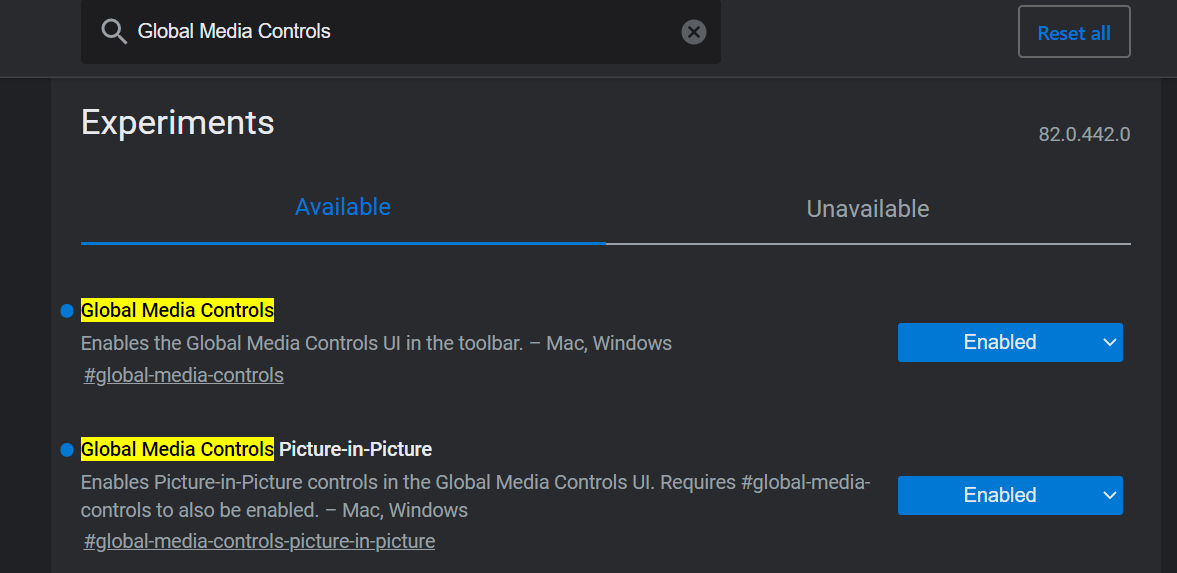
This new feature doesn't add picture-in-picture mode, which can already be accessed by right-clicking videos (or double right-clicking for YouTube videos), but makes it easier to use the feature.
All the latest news, reviews, and guides for Windows and Xbox diehards.

Sean Endicott is a news writer and apps editor for Windows Central with 11+ years of experience. A Nottingham Trent journalism graduate, Sean has covered the industry’s arc from the Lumia era to the launch of Windows 11 and generative AI. Having started at Thrifter, he uses his expertise in price tracking to help readers find genuine hardware value.
Beyond tech news, Sean is a UK sports media pioneer. In 2017, he became one of the first to stream via smartphone and is an expert in AP Capture systems. A tech-forward coach, he was named 2024 BAFA Youth Coach of the Year. He is focused on using technology—from AI to Clipchamp—to gain a practical edge.
