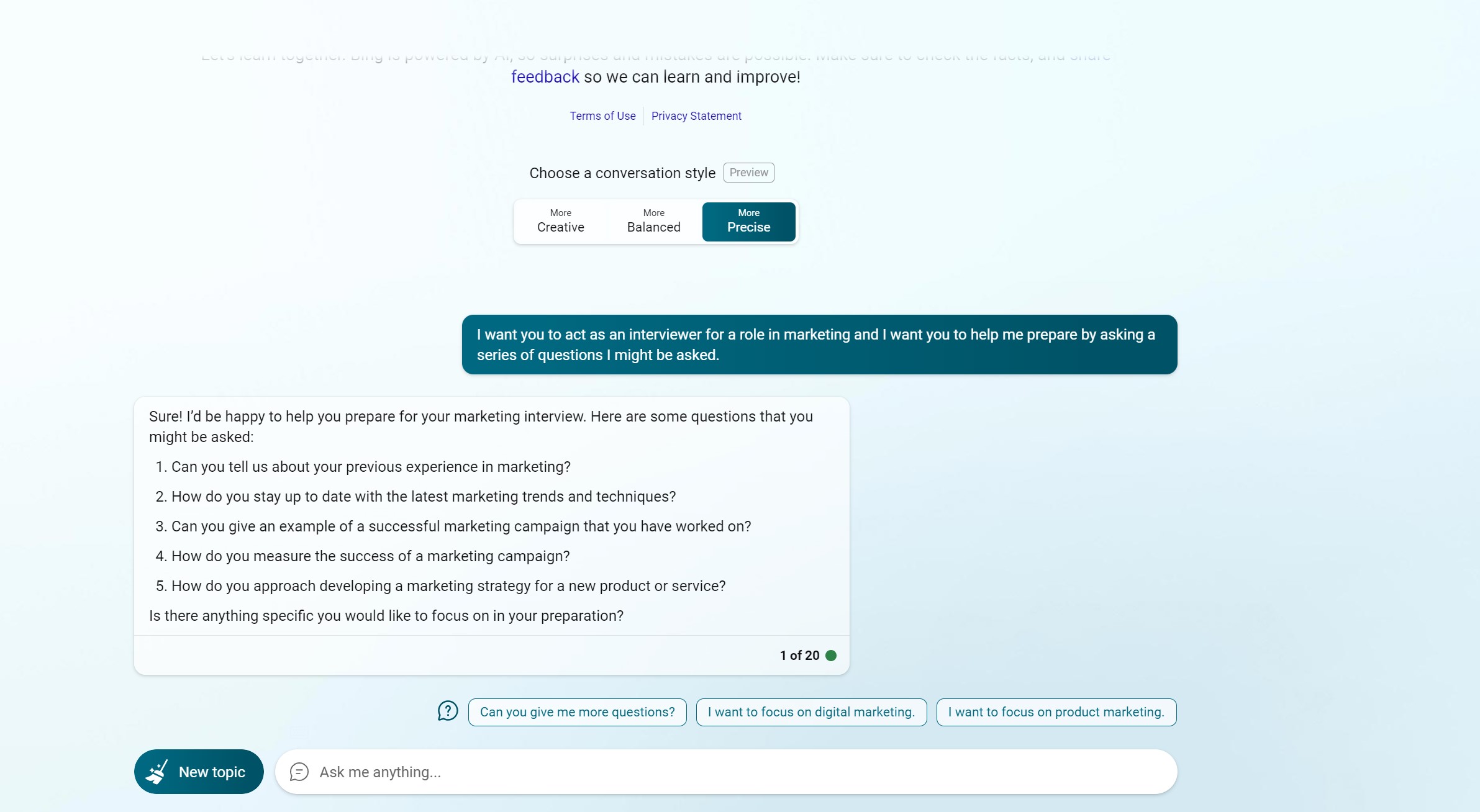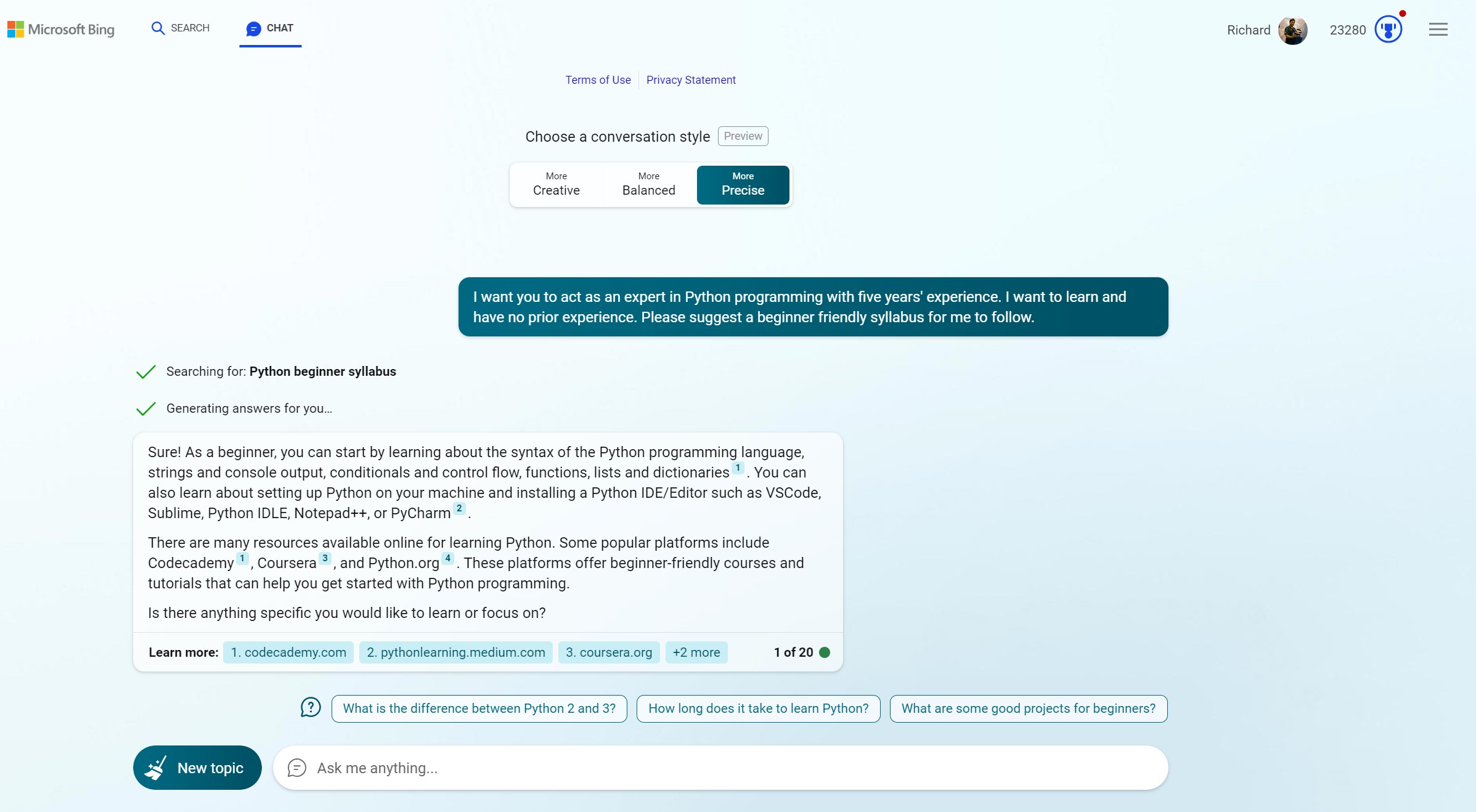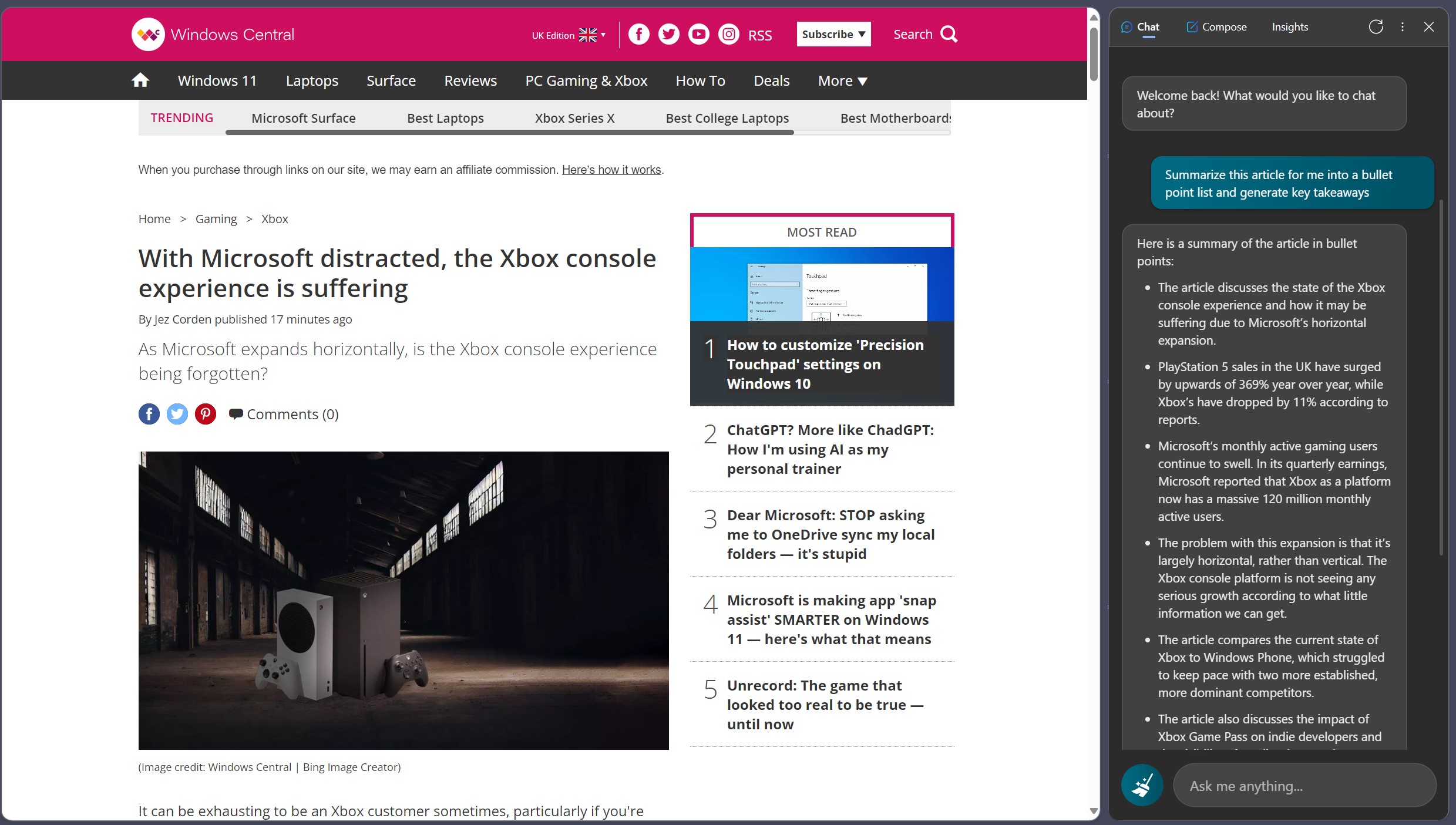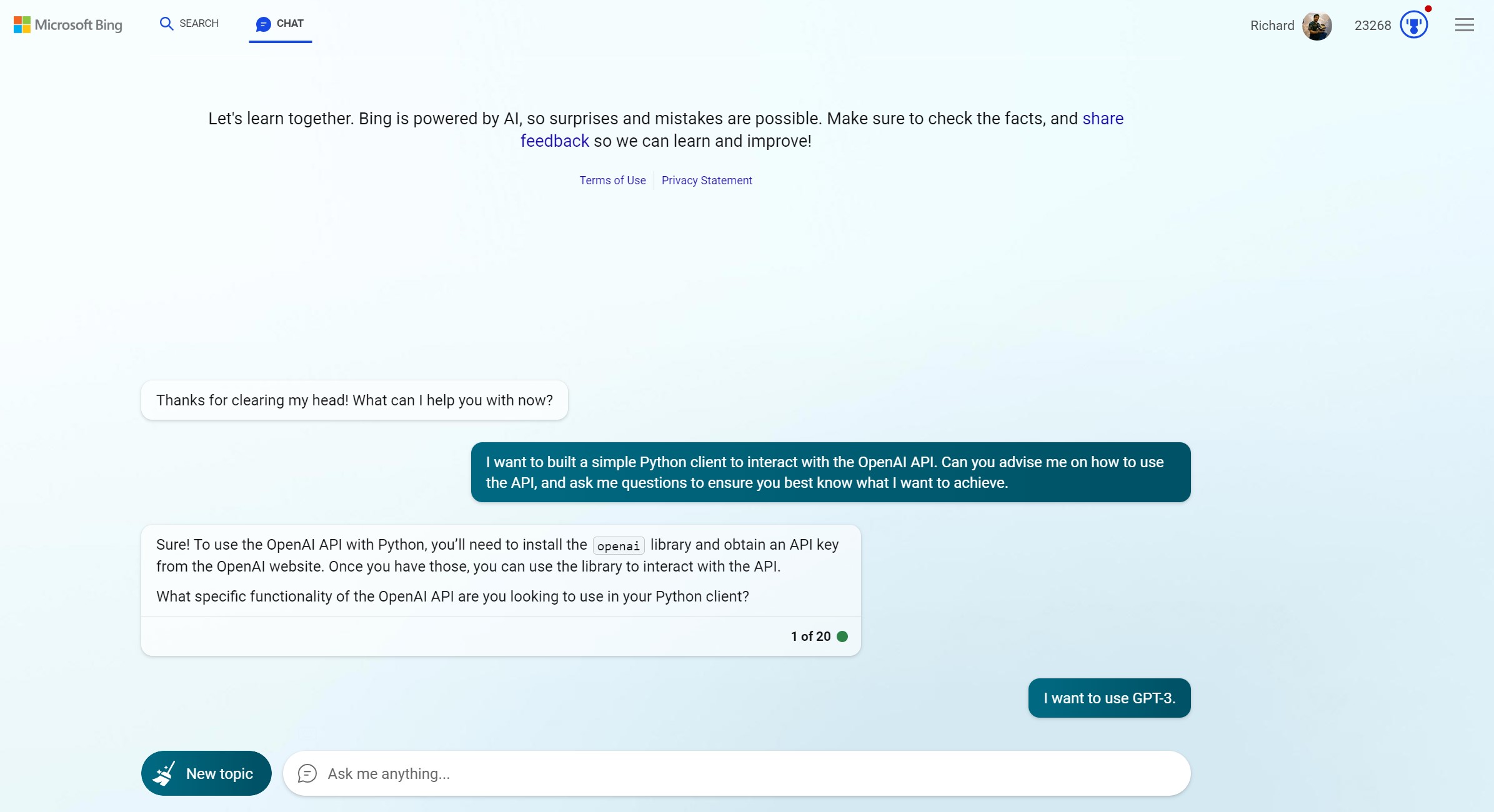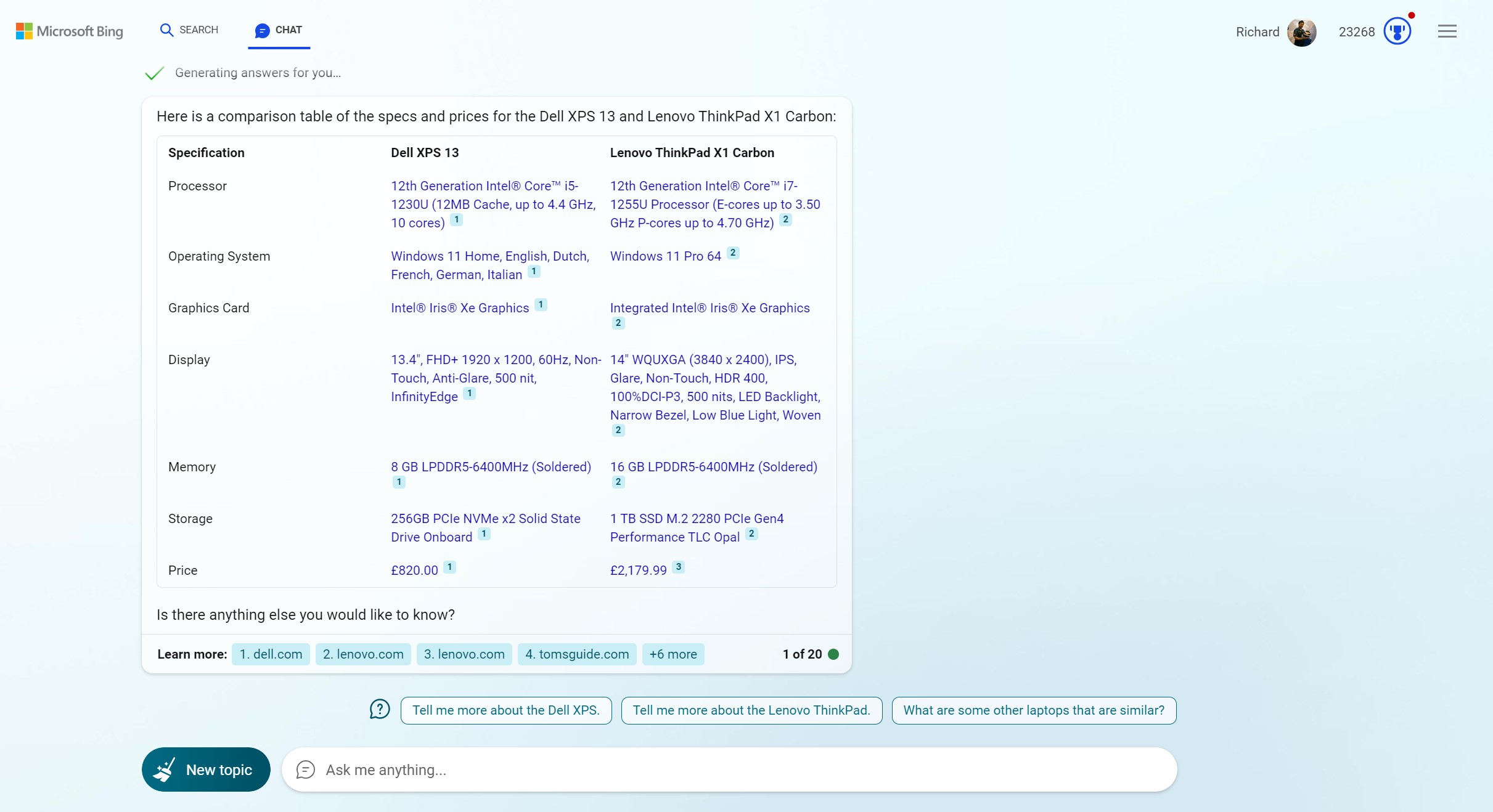Six simple tricks to transform your Bing Chat prompts
A few simple words can make Bing Chat so much more useful.
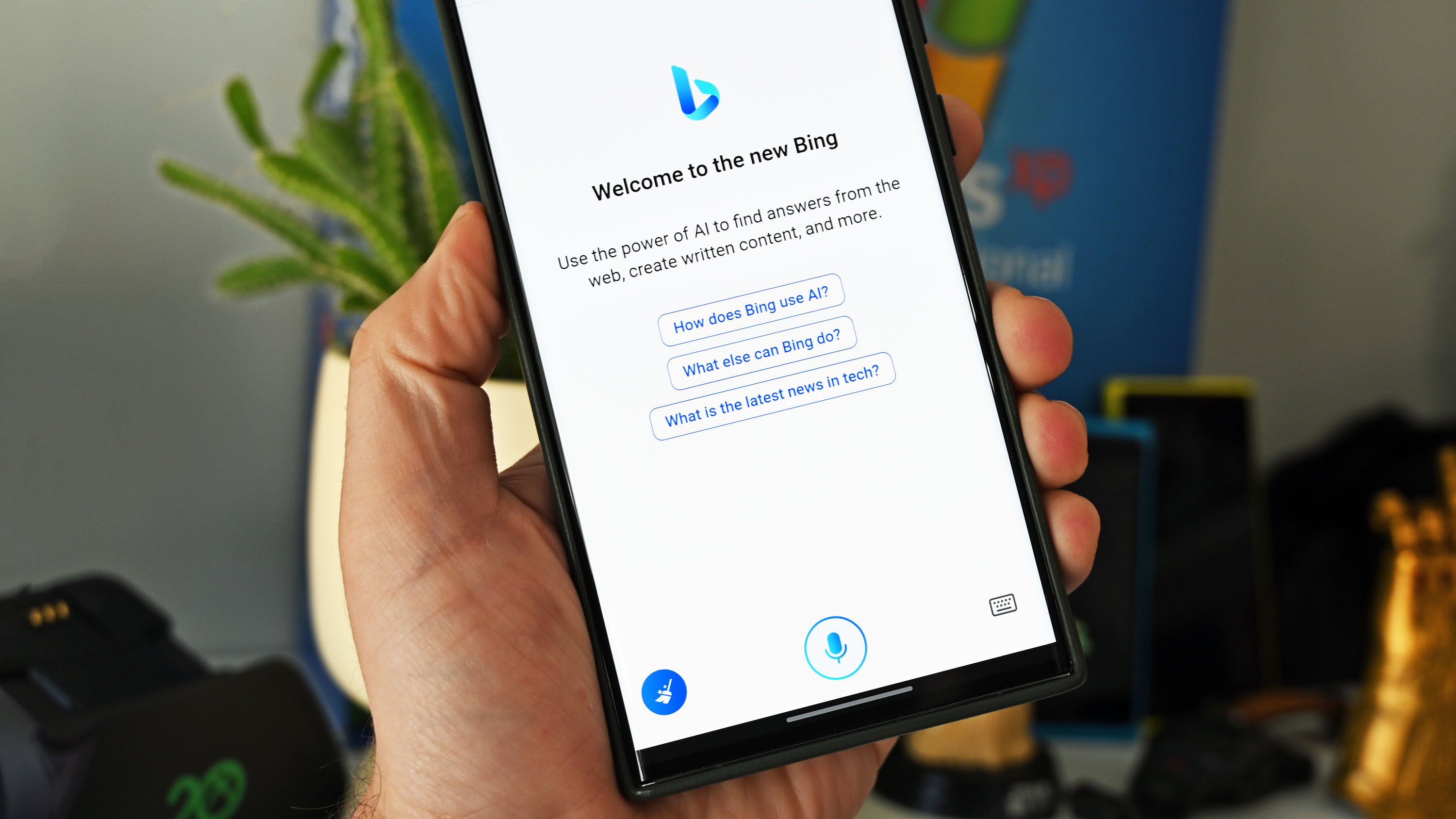
Bing Chat is incredibly powerful. The combination of the GPT-4 large language model on which it's based coupled with Microsoft's search engine gives it advantages you simply can't get with ChatGPT right now. That and the abundance of different ways you can use it.
But Bing Chat isn't just a fancy way to search the Internet. It can do so much more, and beginners, in particular, might not be maximizing their time spent with it.
You may have heard the term "prompt engineering" referring to the sort of queries you can enter into Bing Chat or ChatGPT. It's an incredibly broad topic but starting at the very beginning there are some simple phrases you can add to your prompt to start unlocking some of this power for yourself.
Here are some you should try.
Act as a (role)
This is particularly useful if you're trying to use Bing Chat to help you with a specific purpose, for example, practicing for an interview. You can tell it at the very beginning of your session to "Act as an interviewer for a role in marketing."
The role you ask Bing Chat to take on it will enact through the rest of your chat thread and will direct its responses accordingly.
I want you to act as an expert in...
As an extension of the "Act as a ..." prompt you can tell Bing Chat in finer detail what you want that role to be. This is particularly useful for technical content, for example.
All the latest news, reviews, and guides for Windows and Xbox diehards.
Say you're wanting to use Bing Chat to help you begin learning Python. You can tell it "I want you to act as an expert in Python programming with five years' experience" at the beginning. This sets the tone and gives Bing Chat some background context on the information you're going to be asking of it.
If you're using this prompt in the process of learning, set further parameters by telling it how much experience you have. If you're a beginner, make sure to say so, if you have experience of your own, add that. These combined prompts will ensure that the quality of your responses is as tailored to your needs as they can be.
Explain to me like I'm a child
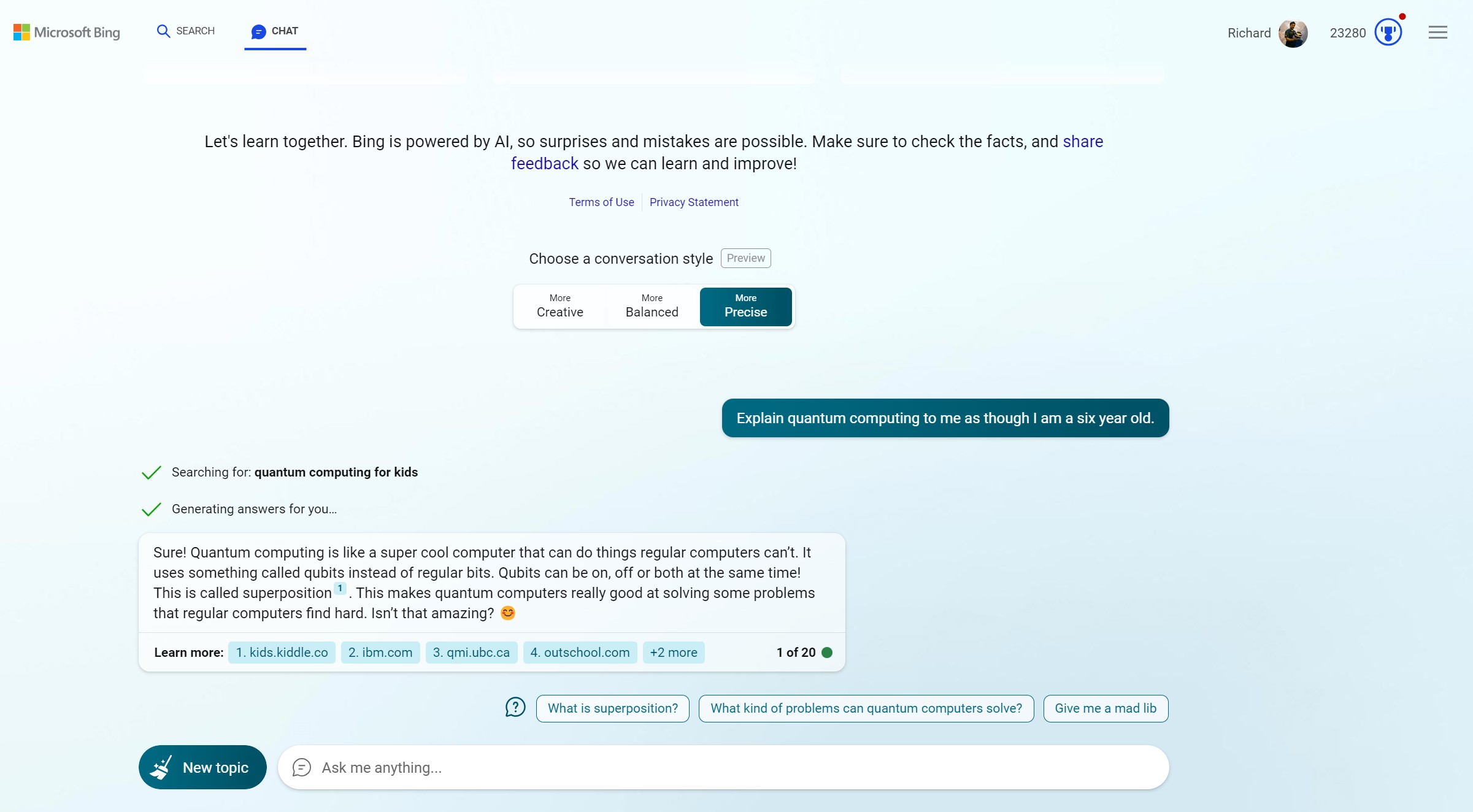
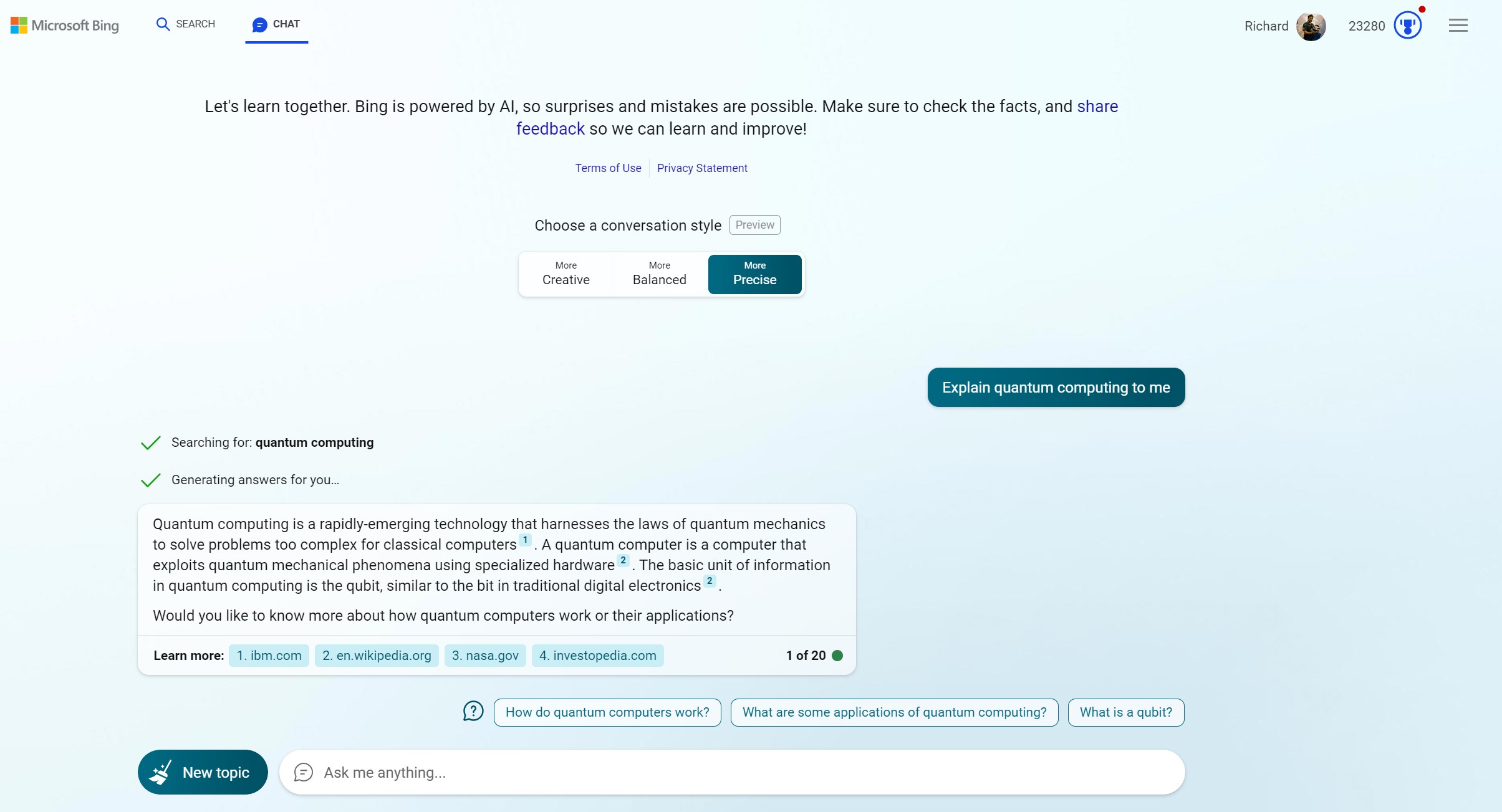
Bing Chat is extremely useful for learning about topics. But if you just ask it to explain something then the response may be no easier to understand than from a site you find from a search engine.
The benefit to using Bing Chat is that you can tell it to explain in a way you will find easy to understand. Without sounding patronising, the best way to do this is by asking it to explain your chosen topic to you as if you were a child.
Take the examples in the images above. Note how the response is on a topic like Quantum Computing when you ask Bing Chat to explain it to you as if you're a six-year-old. It will make the text much simpler to read and understand.
Summarize this article into a bullet point list
This is particularly handy when using Bing Chat in the Edge Sidebar, but you can also pass it a URL and ask for a summary in bullet points. If you're looking to quickly parse information from a long piece this is really useful at giving you an overview in short, digestible chunks.
Another step you can add to this is to ask Bing Chat to generate key takeaways as well as the bullet point summary. This will also help you to easily highlight some of the most important parts of the article.
I want you to ask me questions
If you're using Bing Chat to try and learn about a topic or help you create something, this can be a crucial addition to your prompt. Instead of just giving you what it thinks you want to know, tell Bing Chat to ask you questions to help it understand what you want.
The session will then become more of a Q&A and Bing Chat will ask questions as things progress. This is useful as it will help you write further prompts with guidance instead of having to think of them entirely yourself.
Create a table
If you're researching something that could be presented in a table, ask Bing Chat to do that. Standard responses will just be a wall of text, so much like bullet points, a table is a much better way to present what it is you're looking for.
Take this example. You're looking for a new laptop and you've narrowed it down to two. You want Bing Chat to help you decide and give you an overview of the two laptops. Asking it to format the results as a table will give you an easy side-by-side comparison of the two.
Anything you can put in a table you can ask Bing Chat to do for you.

Richard Devine is a Managing Editor at Windows Central with over a decade of experience. A former Project Manager and long-term tech addict, he joined Mobile Nations in 2011 and has been found on Android Central and iMore as well as Windows Central. Currently, you'll find him steering the site's coverage of all manner of PC hardware and reviews. Find him on Mastodon at mstdn.social/@richdevine