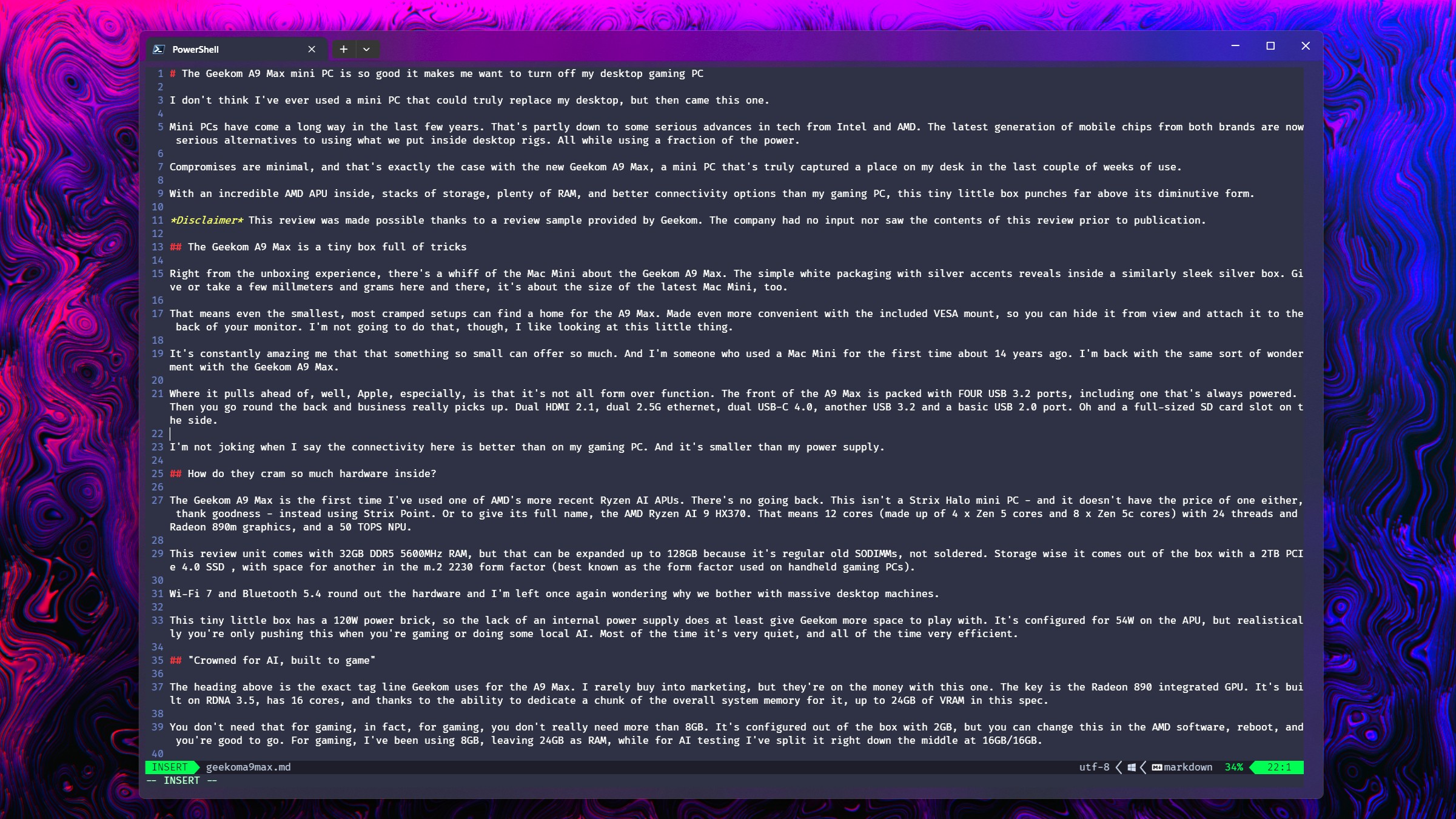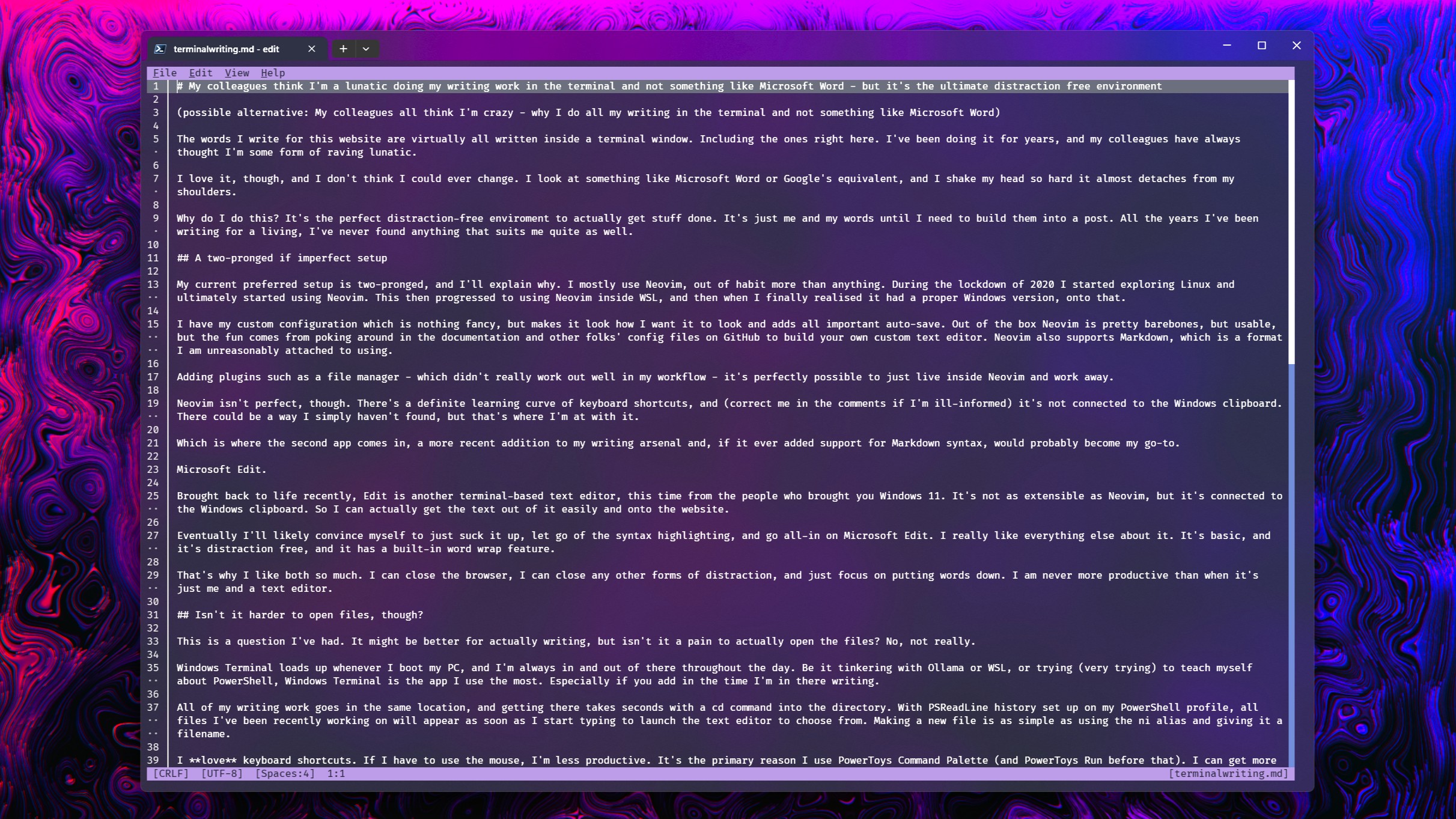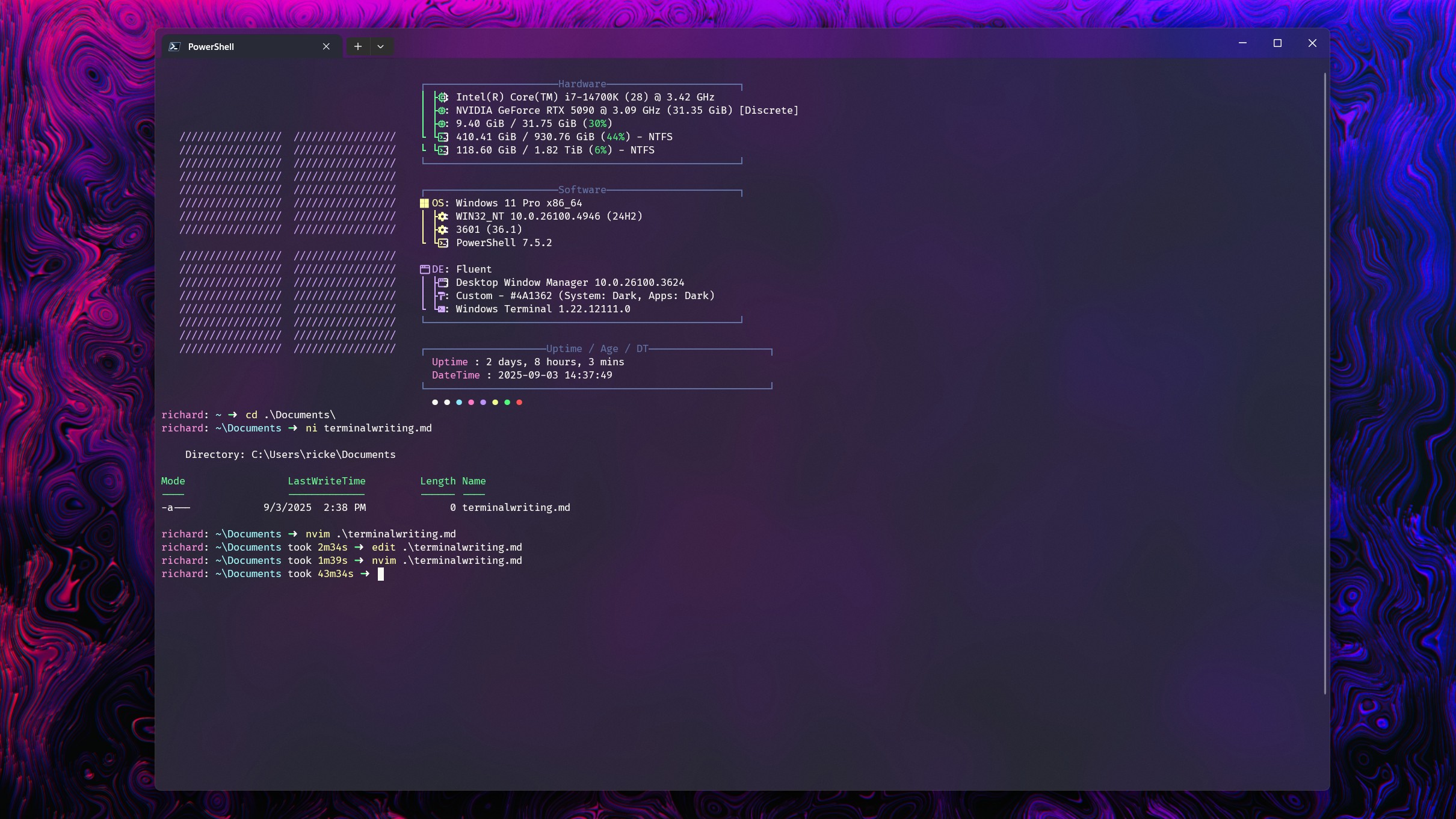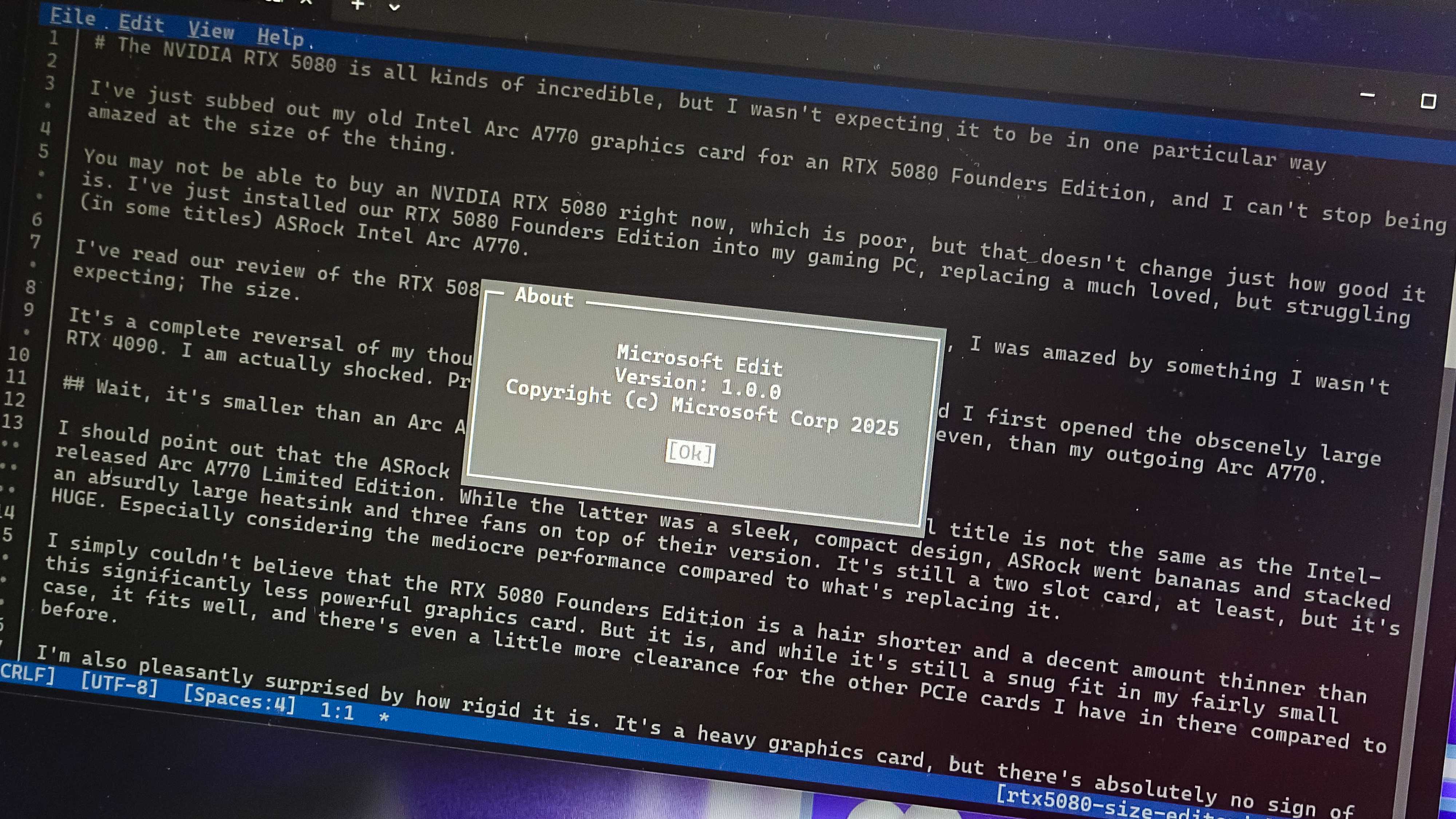I abandoned Microsoft Word for the terminal — here’s what happened
A minimalist setup turned out to be the most powerful writing tool I’ve ever used.
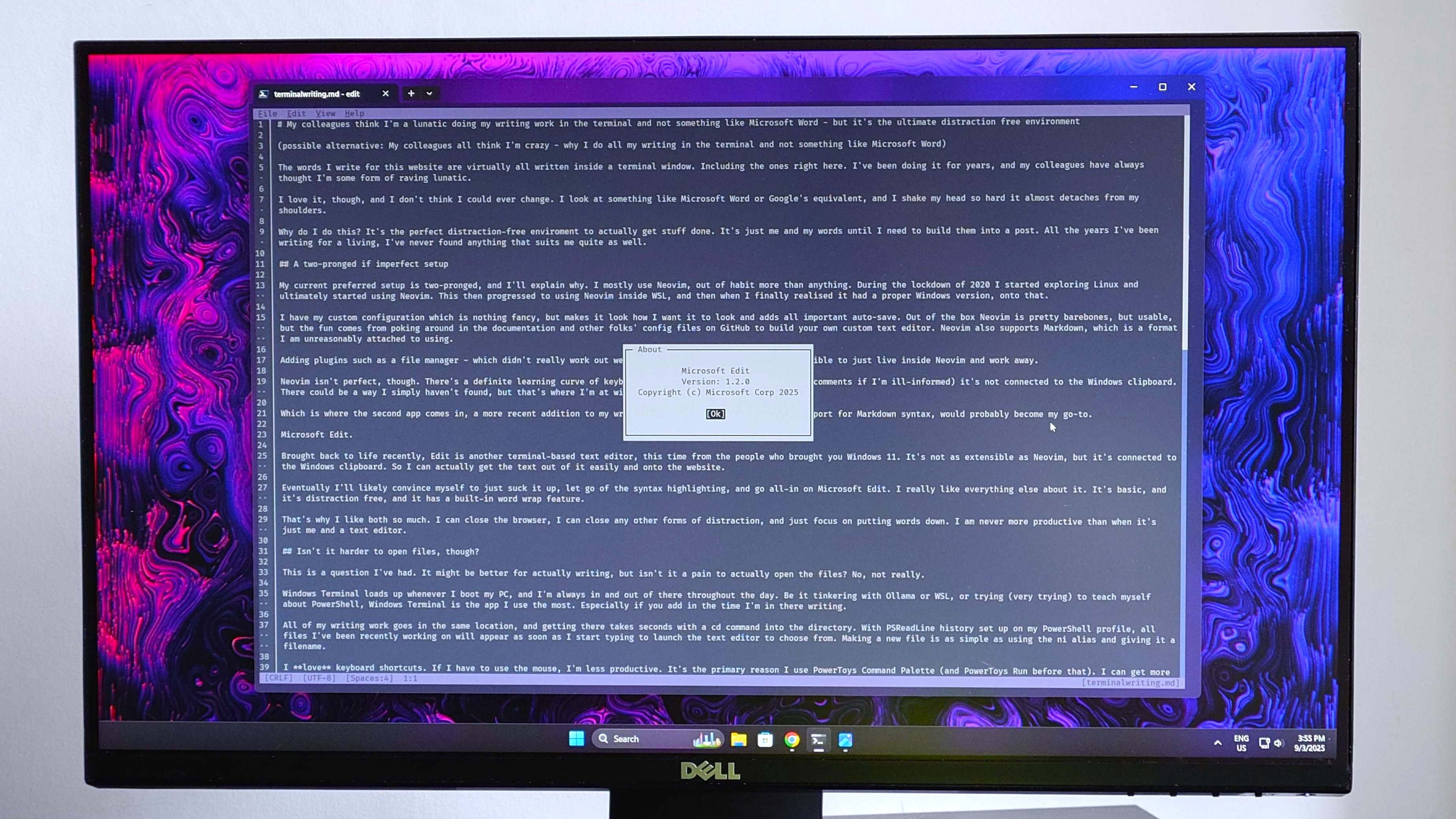
The words I write for this website are virtually all written inside a terminal window, including everything on this page right here. I've been doing it for years, and my colleagues have always thought I'm some form of raving lunatic.
I love it, though, and I don't think I could ever change. I look at something like Microsoft Word or Google's equivalent in Docs, and I shake my head so hard it almost detaches from my shoulders.
Why do I do this? It's the perfect distraction-free environment to actually get stuff done. It's just me and my words until I need to build them into a post. In all the years I've been writing for a living, I've never found anything that suits me quite as well.
A two-pronged if imperfect setup
My current preferred setup is two-pronged, and I'll explain why. I mostly use Neovim, out of habit more than anything. During the lockdown of 2020, I started exploring Linux and ultimately started using Neovim. This then progressed to using Neovim inside WSL, and then, when I finally realized it had a proper Windows version, onto that.
I have my custom configuration, which is nothing fancy, but makes it look how I want it to look and adds all-important auto-save. Out of the box, Neovim is pretty bare-bones, but usable. The fun comes from poking around in the documentation and other folks' config files on GitHub to build your own custom text editor. Neovim also supports Markdown, which is a format I am unreasonably attached to using.
Adding plugins such as a file manager — which didn't really work out well in my workflow — it's perfectly possible to just live inside Neovim and work away.
Neovim isn't perfect, though. There's a definite learning curve for the keyboard shortcuts, and (correct me in the comments if I'm ill-informed) it's not connected to the Windows 11 clipboard. There could be a way I simply haven't found, but that's where I'm at with it.
All the latest news, reviews, and guides for Windows and Xbox diehards.
Which is where the second app comes in, a more recent addition to my writing arsenal and, if it ever added support for Markdown syntax, would probably become my go-to: Microsoft Edit.
Brought back to life recently, Edit is another terminal-based text editor, this time from the people who brought you Windows 11. It's not as extensible as Neovim, but it's connected to the Windows clipboard. So I can actually get the text out of it easily and onto the website.
Eventually, I'll likely convince myself to just suck it up, let go of the syntax highlighting, and go all-in on Microsoft Edit. I really like everything else about it. It's basic, distraction-free, and it has a built-in word wrap feature.
That's why I like both so much. I can close the browser, I can close any other forms of distraction, and just focus on putting words down. I am never more productive than when it's just me and a text editor.
Isn't it harder to open files, though?
This is a question I've had. It might be better for actually writing, but isn't it a pain to actually open the files? No, not really.
Windows Terminal loads up whenever I boot my PC, and I'm always in and out of there throughout the day. Be it tinkering with Ollama or WSL, or trying (and I mean trying) to teach myself about PowerShell, Windows Terminal is the app I use the most. Especially if you add in the time I'm in there writing.
All of my writing work goes in the same location, and getting there takes seconds with a cd command into the directory. With PSReadLine history set up on my PowerShell profile, all files I've been recently working on will appear as soon as I start typing to launch the text editor to choose from. Making a new file is as simple as using the ni alias and giving it a filename.
I love keyboard shortcuts. If I have to use the mouse, I'm less productive. It's the primary reason I use PowerToys Command Palette (and PowerToys Run before that). I can get more done if I just keep my hands on the keyboard instead of having to engage one hand on the mouse. Backing out of either text editor into PowerShell is also done with keyboard shortcuts.
The added bonus is that I have a module on my prompt of choice — the excellent Starship — which tells me how long a process took (shown in the image above). In this case, the process is the time I spent inside the text editor writing. It doesn't change anything, but I like to know how long I've spent working on a piece during any given session.
Try it, you might like it
I'm not suggesting that this is a suitable solution for everyone. Writing a novel, for example, might not be best suited, but I bet you could do it if you put your mind to it.
But I've been writing in plain text since I started doing this for a living 12 years ago. I tried so many different apps in that time, and in the end, a text editor inside a terminal turned out to be the best one.
No matter how many 'distraction-free' writing apps I tried, I was never happy, and I ended up spending too much time hunting for the perfect one when all I really needed was something bare-bones.
You might like it as much as I do, too. If you want to try either Microsoft Edit or Neovim, both can be installed via the Windows Package Manager. If you try Neovim, though, definitely stop by the documentation if you're a newcomer.
winget install neovim.neovim
winget install microsoft.editIf you're already a terminal text junkie, or you decide to give it a look yourself, share your experience with me in the comments below!

Richard Devine is a Managing Editor at Windows Central with over a decade of experience. A former Project Manager and long-term tech addict, he joined Mobile Nations in 2011 and has been found on Android Central and iMore as well as Windows Central. Currently, you'll find him steering the site's coverage of all manner of PC hardware and reviews. Find him on Mastodon at mstdn.social/@richdevine
You must confirm your public display name before commenting
Please logout and then login again, you will then be prompted to enter your display name.