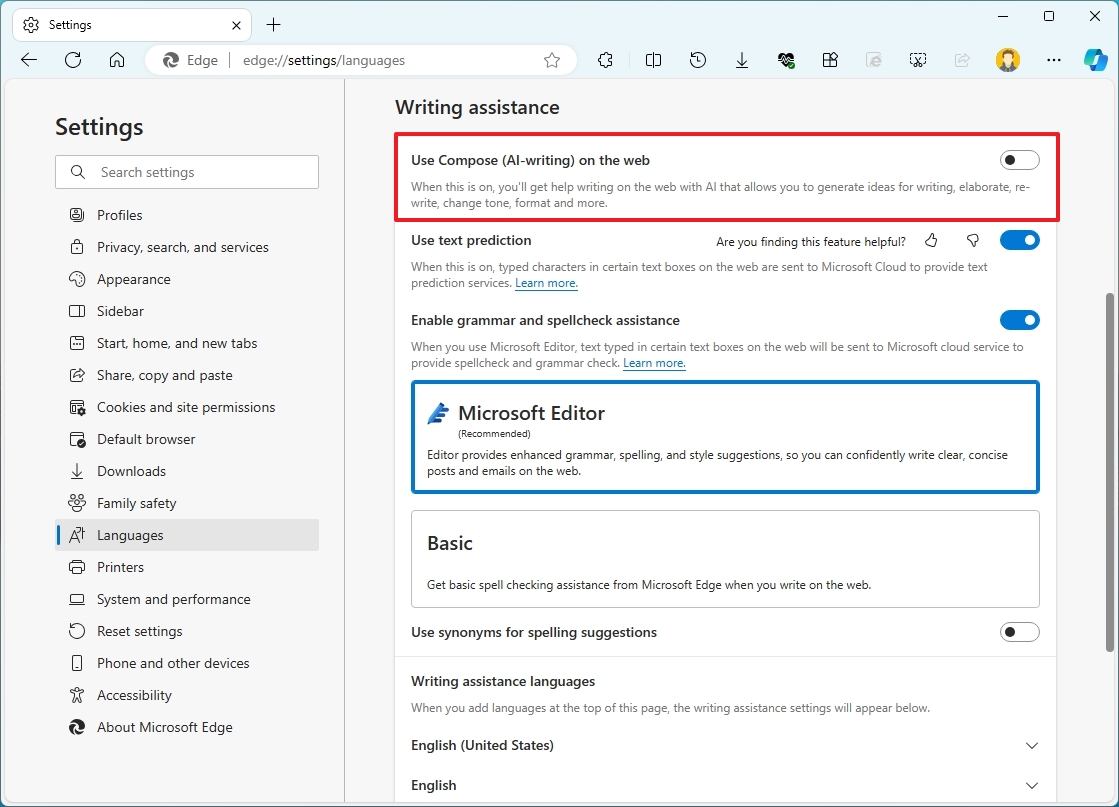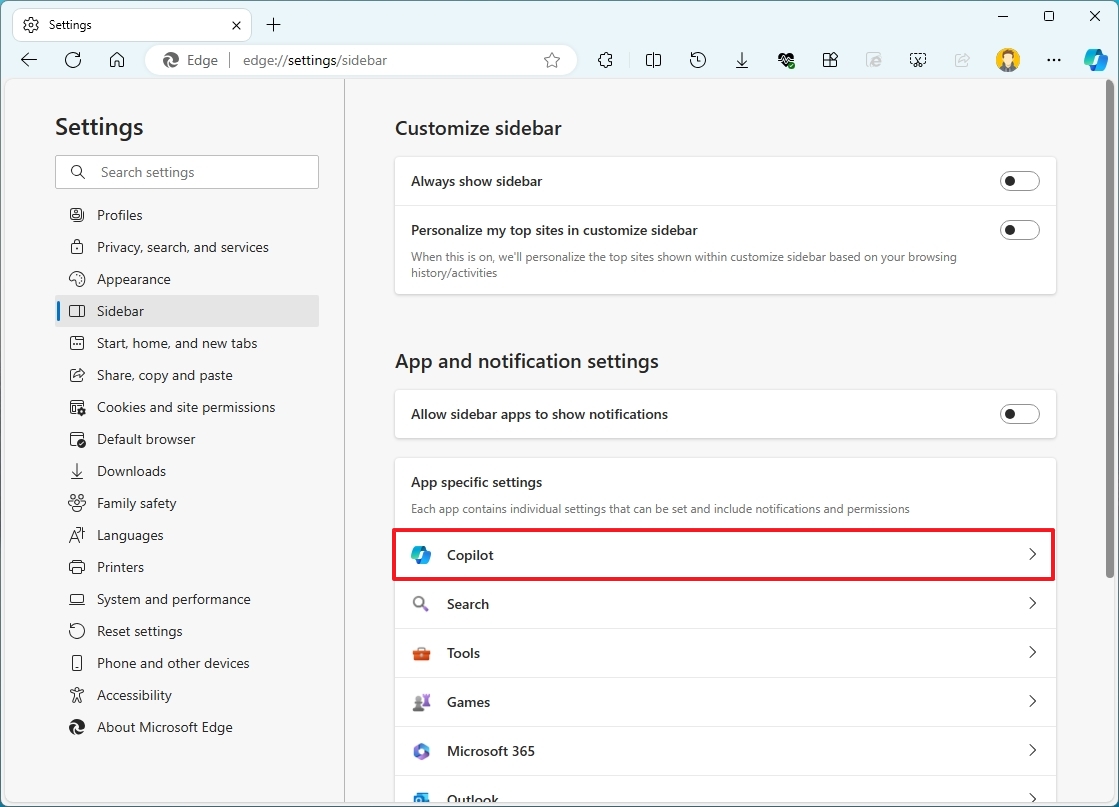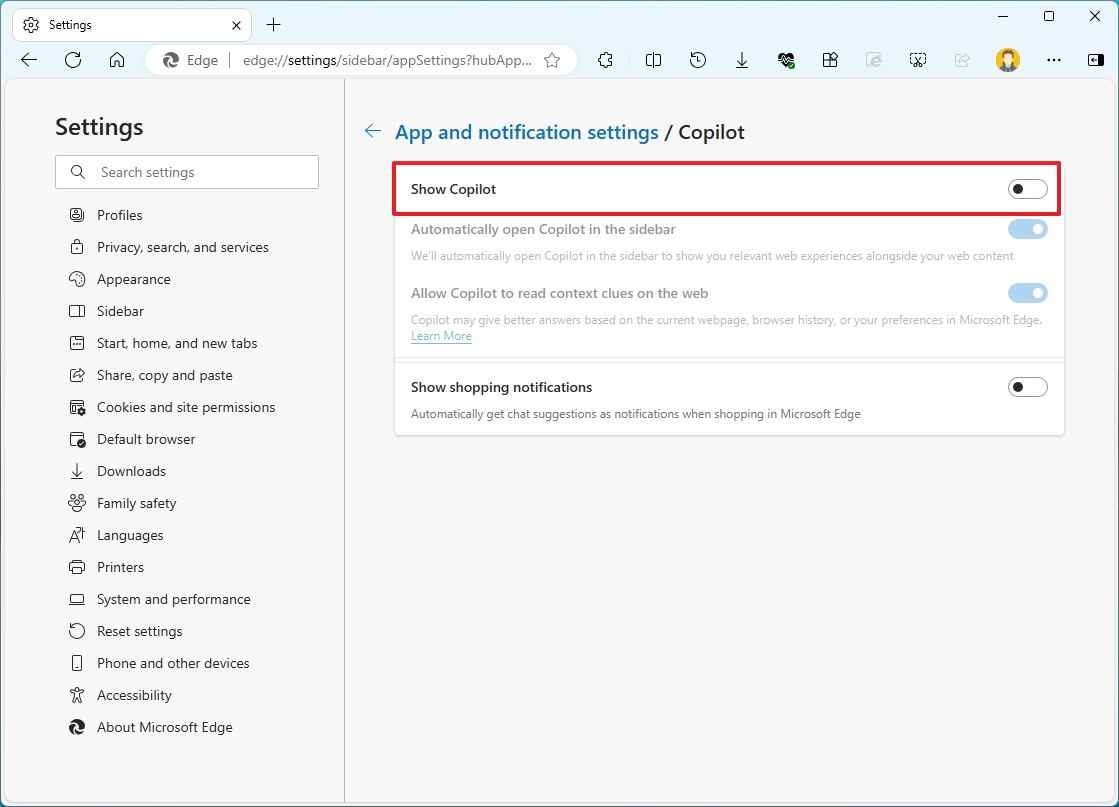How to get rid of the Copilot rewrite feature on Microsoft Edge
Yes, it's possible to disable that rewrite feature on Microsoft Edge when selecting text, and in this guide, I'll show you how.
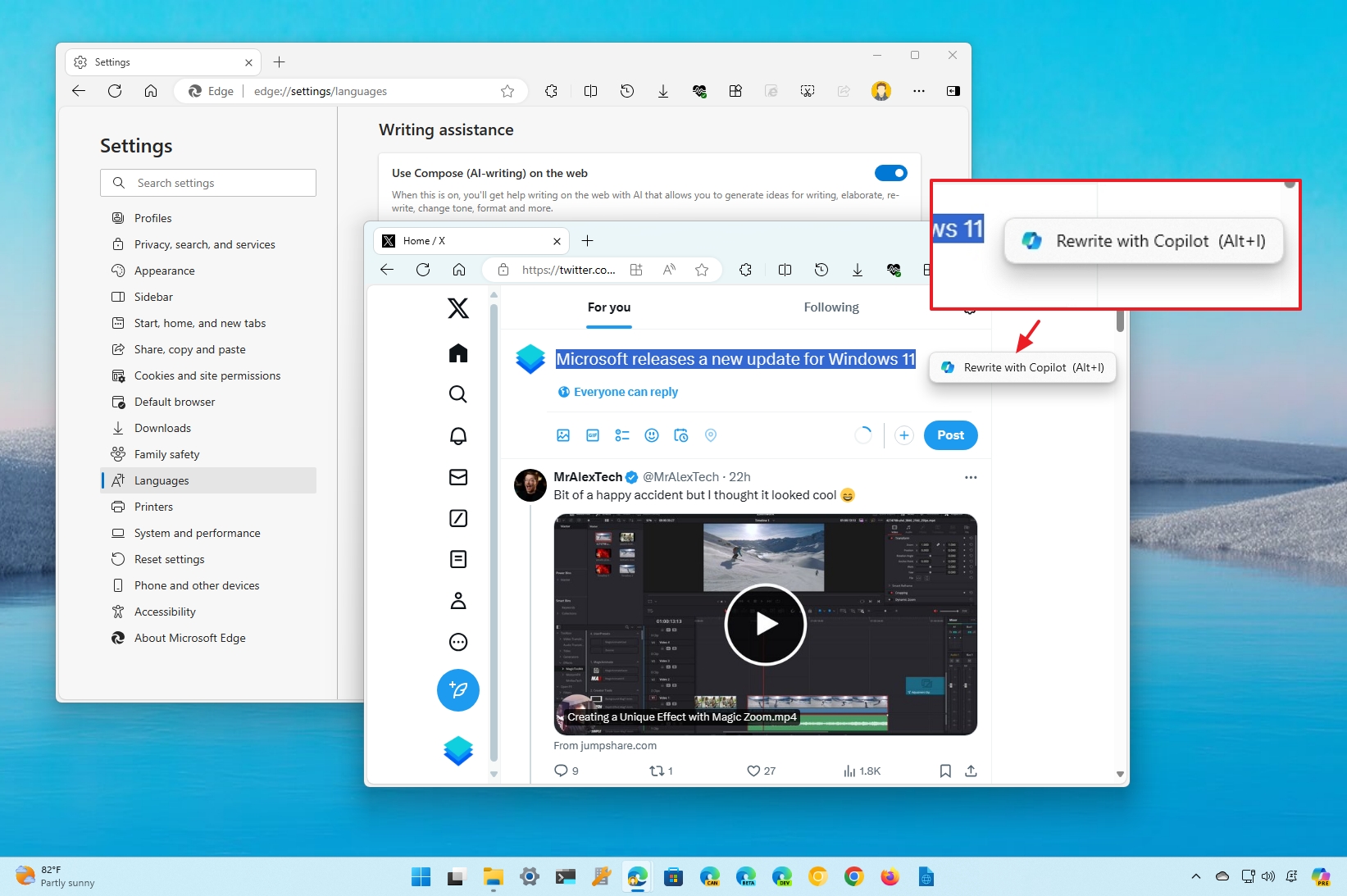
On Windows 11 (and 10), if you use Microsoft Edge as your default browser, you might have noticed a new inline menu that triggers when you select text. This feature, called "Rewrite with Copilot (Alt+I)," is designed to enhance your browsing experience with writing help to generate text, rewrite content, change tone, format, and more in certain text boxes.
If the feature sounds familiar, it's because it is similar to the "Compose" feature available on Copilot for Edge but with a streamlined interface. It's also similar to the "Help me write" feature available in Google Chrome, which uses Gemini to provide the same functionality.
Although this "Rewrite with Copilot" feature can be useful in different situations, it's possible to disable it if it's not for you. You only need to know where to find the setting.
In this how-to guide, I will outline the steps to turn off the new rewrite feature in the newest version of Microsoft Edge.
How to disable Rewrite with Copilot on Edge
To disable the "Rewrite with Copilot" feature on Microsoft Edge on Windows 11 (and 10), use these steps:
- Open Microsoft Edge.
- Click the three-dots (Settings and more) button from the top-right.
- Choose the Settings option.
- Click on Language.
- Turn off the "Use Compose (AI-writing) on the web" toggle switch under the "Write assistance" section.
- (Optional) Click on Sidebar.
- Click the Copilot setting.
- Turn off the "Show Copilot" toggle switch if you don't want to use the chatbot AI at all.
Once you complete the steps, the Copilot inline menu will no longer appear when selecting text from a text box, and you will no longer have access to the Copilot assistant and the Compose feature if you turn off the "Show Copilot" option.
More resources
For more helpful articles, coverage, and answers to common questions about Windows 10 and Windows 11, visit the following resources:
All the latest news, reviews, and guides for Windows and Xbox diehards.
- Windows 11 on Windows Central — All you need to know
- Windows 10 on Windows Central — All you need to know

Mauro Huculak has been a Windows How-To Expert contributor for WindowsCentral.com for nearly a decade and has over 22 years of combined experience in IT and technical writing. He holds various professional certifications from Microsoft, Cisco, VMware, and CompTIA and has been recognized as a Microsoft MVP for many years.