Microsoft tests new Windows 11 'spotlight' theme with Insiders in the Dev Channel
Preview build 25169 is out for Insiders.
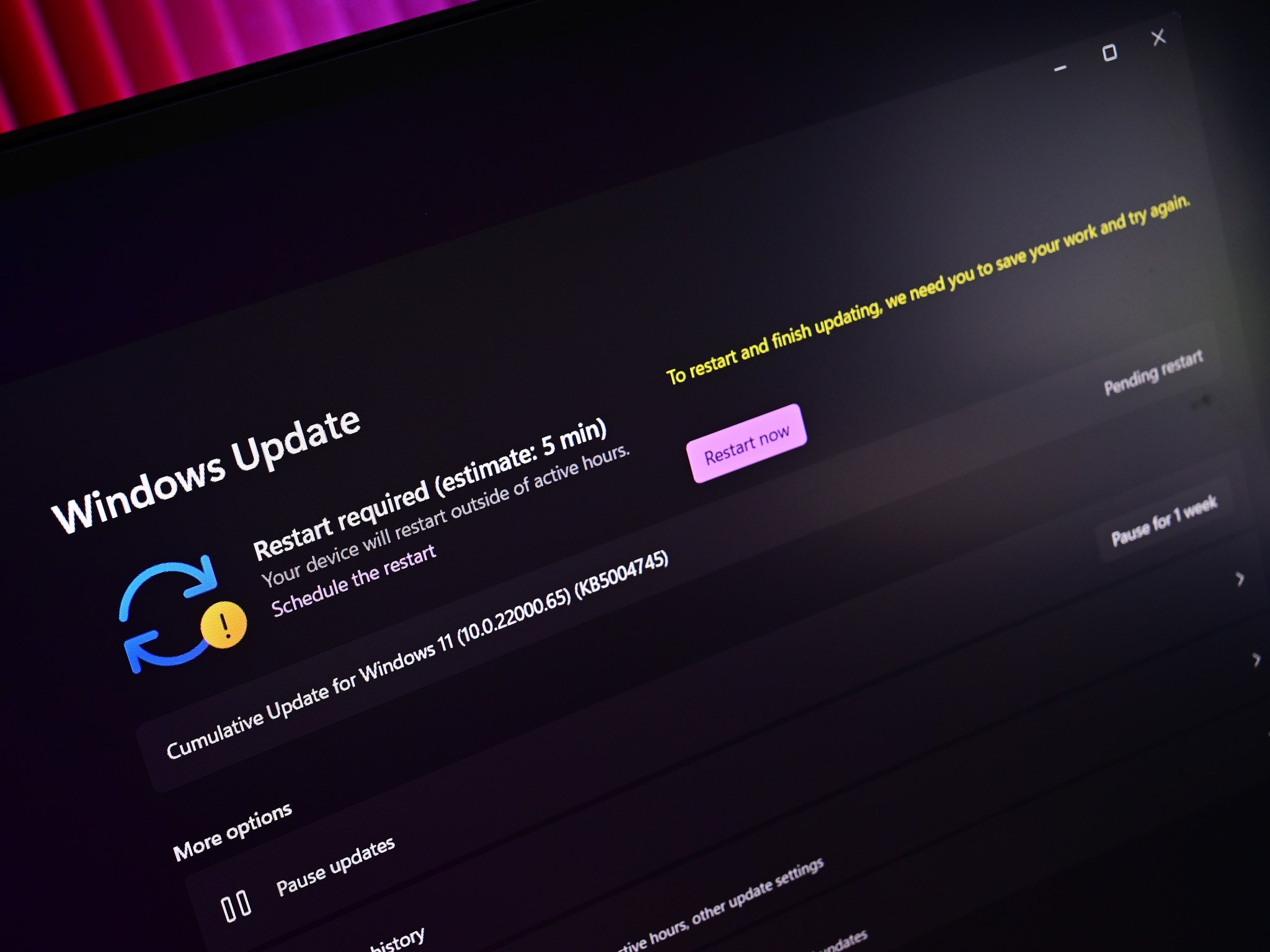
What you need to know
- Windows 11 build 25169 rolls out to Insiders in the Dev Channel
- The build features a new Windows Spotlight theme and Settings improvements
- Users will also see the Control Panel less when uninstalling apps
It's time for another Windows 11 preview build for Insiders in the Dev Channel! Today's build is 25169 and features a handful of changes and enhancements, including a new dedicated theme for the Windows Spotlight feature that was first introduced a few months back. With this new theme, users will be able to switch to the daily spotlight wallpaper with a single click in the Settings app.
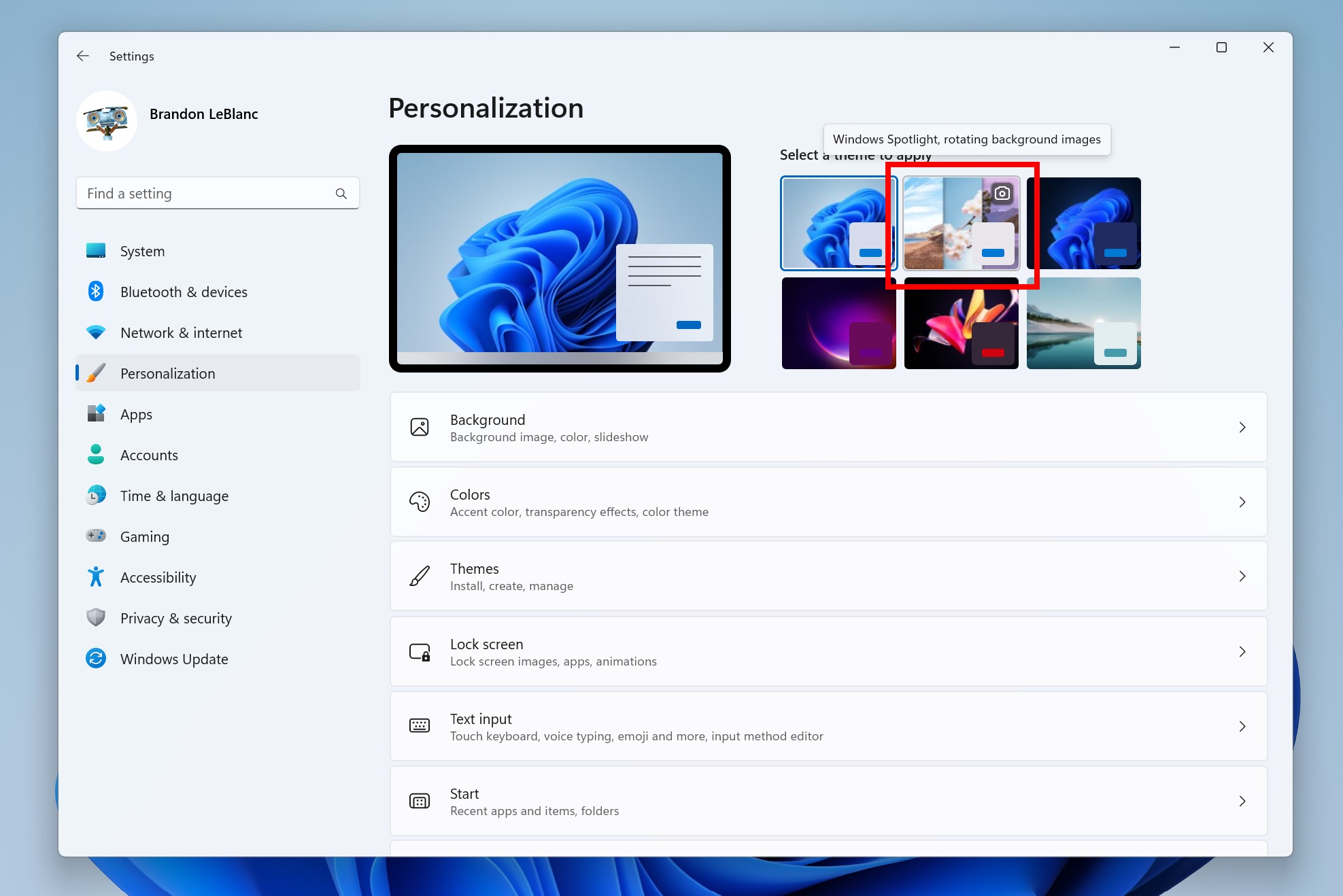
There's also a new Multi-App Kiosk Mode, which enhances the already existing Kiosk Mode with the ability to run multiple apps. Users can configure which settings in the Settings app are accessible, lock down the Start menu to only show selected apps, and block notifications.
The last notable change with this build is with how Windows handles the uninstall process for legacy apps. Prior to this build, many legacy apps would require the user to see the Control Panel at least once, but starting with this build that should no longer happen. This is a big step towards reducing use-cases for the legacy Control Panel.
Here's the changelog:
- Multi-app kiosk mode is a lockdown feature for Windows 11 that allows an IT administrator to select a set of allowable apps to run on the device, while all other functionalities are blocked. This enables you to create multiple different apps and access configurations for different user types, all on a single device.
- The changes noted here in this previous blog post on changes to how IT admins enroll devices in the Windows diagnostic data processor configuration option are now included in this build (Build 25169 and higher). A reminder that if the documented changes are not acceptable, it is recommended to pause flighting.
- You can now enable Windows Spotlight on the desktop via a brand-new Windows Spotlight theme now included in the latest builds in the Dev Channel under Settings > Personalization and Settings > Personalization > Themes. Additionally, you can make your own custom themes with Windows Spotlight’s rotating images as well.
- We have updated the U.S. English (EN-US) handwriting model to be faster and more accurate. Use the updated Handwriting Panel for ink-to-text and let us know what you think.
- Settings now supports managing apps which were earlier only supported from Control Panel. This includes uninstallation of apps which have inter-dependencies (e.g., Steam and gaming apps running on Steam), repair and modifying of Win32 apps.
- The Windows Security app version is now displayed in Windows Security settings under About.
- Fixed an issue leading to the Azure Information Protection context menu entry unexpectedly showing with the name Microsoft.Azip.RightClick after an upgrade.
- Fixed an explorer.exe crash that was preventing taskbar from loading when launching Microsoft Teams meetings sometimes.
- Fixed a couple explorer.exe crashes some Insiders were experiencing related to taskbar overflow.
- Fixed an issue that was removing the “More” button in Start’s Recommended section.
- Fixed an issue where after using the reveal password button in the Wi-Fi section of Quick Settings, the text field might unexpectedly lose focus.
- We made a small tweak to improve the key repeat rate for the traditional touch keyboard layout, as well as the default touch keyboard layout, so it feels more responsive. Now it has the rate of 20 keys per second (for example, when holding down the delete key).
- Fixed an issue believed to be the root cause of some Insiders experiencing bug checks when opening and copying files from network locations recently.
- Fixed an issue which could cause desynced audio when recording game play with the Xbox Game Bar.
- Fixed an issue leading to error code 0x80004005 when using the network troubleshooter.
- Made some adjustments to fix an issue where the scrollbar in certain places (like File Explorer) was unexpectedly wide when using high DPI scaling.
- Fixed an issue believed to be the root cause of Windows Security saying standard hardware security wasn’t supported on devices where it was actually supported, as well as showing a warning in the taskbar but not showing any issues when Windows Security was launched. Please note, due to timing of the payload, these issues may come back after the next Windows Security update. It will go away again after a future Windows Security update.
All the latest news, reviews, and guides for Windows and Xbox diehards.

