Microsoft is testing suggested websites within the Windows 11 Start menu
The most recent Insider build of Windows 11 adds new options for the taskbar, Start menu, and more.
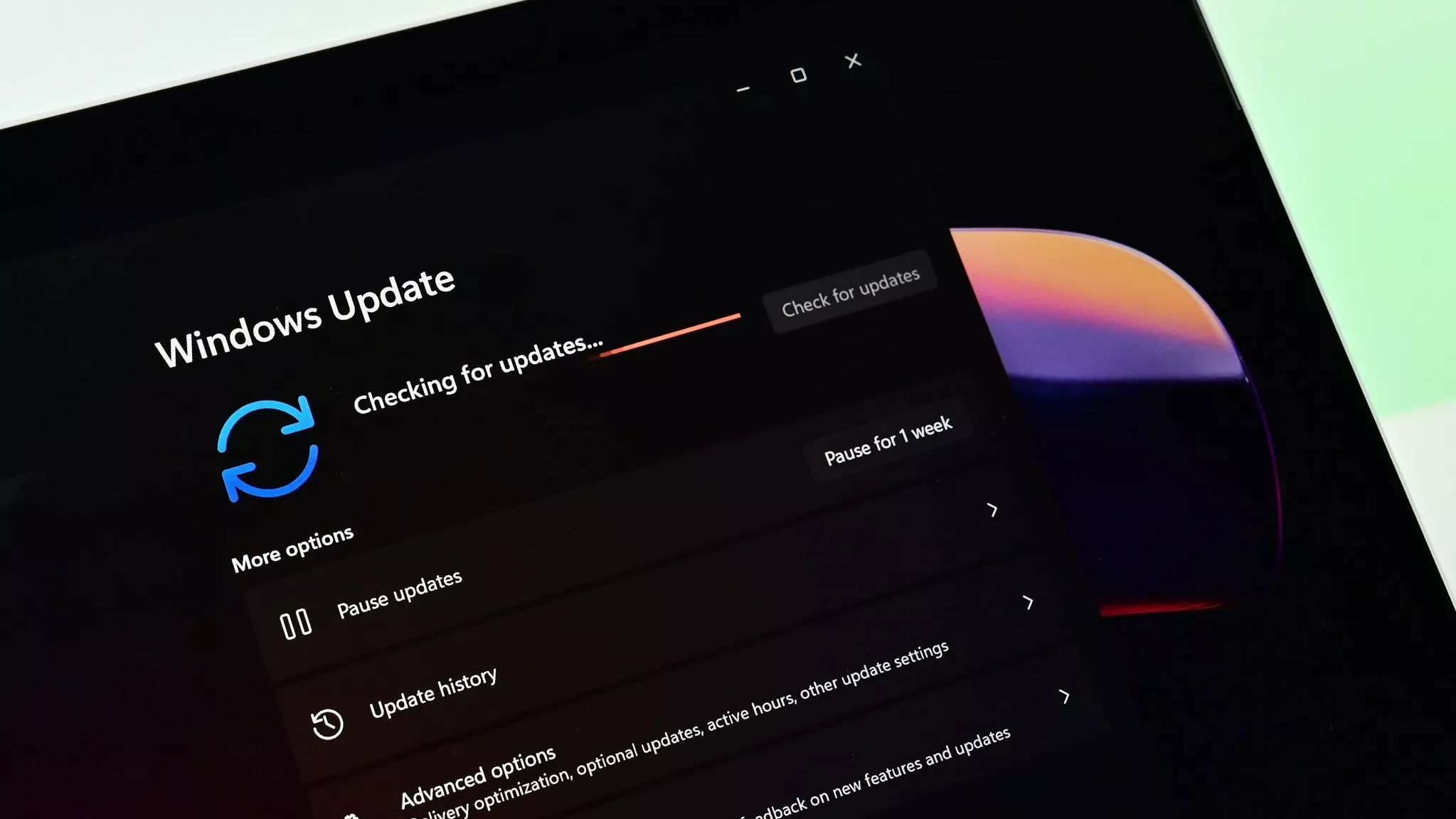
What you need to know
- Microsoft just released Windows 11 Build 25247 to Insiders in the Dev Channel.
- Windows 11 now shows suggested websites in the Start menu when running the build.
- It's now possible to access Windows Studio effects from the Quick Settings section of the taskbar directly.
- Microsoft will take a week off from releasing Insider builds to celebrate the holidays.
Microsoft just released Windows 11 Build 25247 to Insiders in the Dev Channel. It is the last build that Insiders will receive for over a week, as the Windows team is taking some time off for the holidays. Build 25247 adds the option to set Windows Studio effects to the Quick Settings section on the taskbar and includes a handful of other changes.
Windows Studio effects, such as background blur, eye contact, and automatic framing, are available on devices with a Neural Processing Unit (NPU). Microsoft's Surface Pro 9 is the most well-known device with an NPU, though only the ARM version has the unit.
In the latest Insider build of Windows 11, you can enable or disable Windows Studio effects from the Taskbar through Quick Settings.
Starting with this build, Windows 11 will suggest websites to visit through the Start menu. Microsoft explained that the sites that appear will be based on your region or browsing history. It's possible to remove specific recommendations or turn off the feature altogether.
The build also brings Energy Recommendations to help improve the efficiency of your device.
Here are the TL;DR highlights from Microsoft:
Windows 11 Build 25247 highlights
- We are releasing ISOs for this build – they can be downloaded here.
- This build includes some new features including Energy Recommendations, some improvements for Task Manager, and changes to the Account settings page.
- This build also introduces some changes and improvements for the Start menu, taskbar and system tray, and more.
- With some of the new features and changes introduced with this build, we have also added some new known issues. Be sure to check these known issues out!
- We’re rolling out a new feature for the Microsoft Store – jump list support on the taskbar! See details below.
- Insider Windows 11 Season 2 continues with episode 3 featuring touch improvements in the Windows 11 2022 Update.
- We will not be releasing new builds next week to Windows Insiders as the team enjoys some downtime for the U.S. Thanksgiving holiday.
It's easier to find programs that are running through Task Manager as well following the update to Build 25247. The Task Manager now supports searching by typing in a program's name, PID, or Binary name. Windows 11 will also respect your theme settings within the Task Manager separately from your system settings.
All the latest news, reviews, and guides for Windows and Xbox diehards.
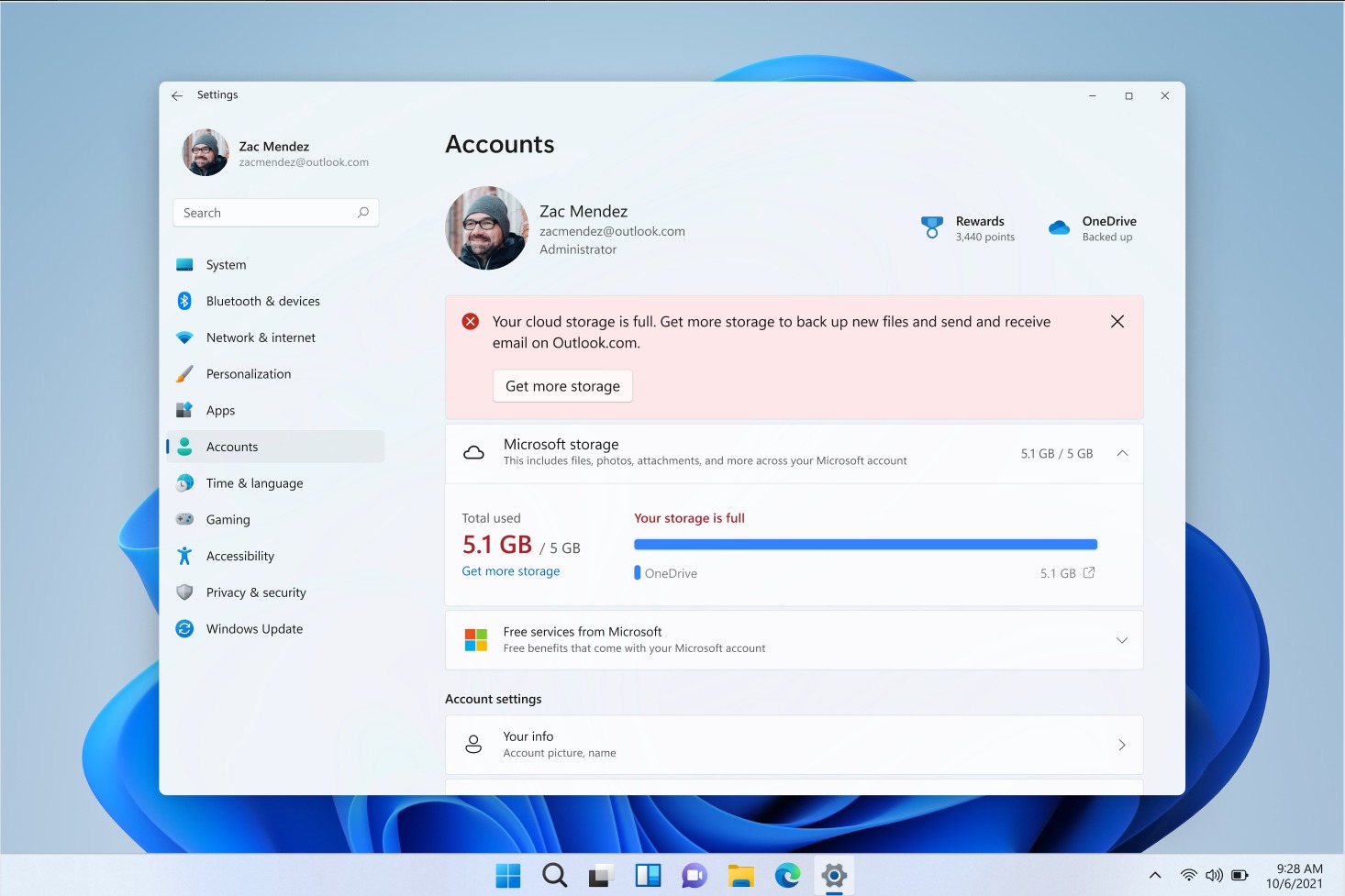
The Accounts page within the Settings app will now show a visual overview of your OneDrive cloud storage.
Below is a more detailed breakdown of the build's changes from Microsoft:
Windows 11 Build 25247: General
- Earlier this week, we released an optional .NET update (2022-11 Cumulative Update Preview for .NET Framework 3.5 and 4.8.1 for Windows Version Next for x64 (KB5020992)) to Windows Insiders in the Dev Channel designed to test delivery of .NET improvements in the future. This .NET update does not include anything new and will be available under Settings > Windows Update > Advanced Options > Optional Updates If you run into any issues finding or installing this update, please submit feedback via Feedback Hub.
Windows 11 Build 25247: Start menu
- We’ve been working on adding more valuable content to the Recommended section in Start and are excited to introduce a new content type: websites. For the first phase, we will recommend common websites based on your region or browsing history to help you easily get back to the websites you care about. This can be controlled by right-clicking on a website and choosing to remove that website individually or to stop showing all recommended websites entirely. Only some Insiders will see this experience and, if you do, please share your feedback.
Windows 11 Build 25247: Taskbar & System Tray
- In response to user feedback, we are introducing the capability to show seconds in the clock on the system tray. This feature can be enabled by toggling the option listed under Settings > Personalization > Taskbar in the Taskbar behavior section. You can also right-click on taskbar to quickly get to taskbar settings. We are beginning to roll this change out so not all Windows Insiders will see this change right away, but we hope to make it available to everyone soon.
Windows 11 Build 25247: Search on the Taskbar
- We made performance improvements that will allow more files and content on your PC to show up as results in the Windows search box. We look forward to hearing your feedback on whether you notice an improvement with your file results within Windows.
Windows 11 Build 25247: Input
- Switched the touch keyboard icon option under Settings > Personalization > Taskbarfrom being a toggle to now being a dropdown where you can select Never, Always, or When no keyboard attached.
- We are including two new keyboard layouts in this flight. These keyboards implement the two new French keyboard layout standards (AZERTY and BÉPO). The new layouts are designed to allow the user to type all the required characters of the French language. They also include support for all the Latin-based languages of the European Union as well as Greek letters and a large variety of scientific, mathematical, and financial symbols. To enable one of these layouts, go to Settings > Time & language > Language & region and select Language options under the ellipsis for the language you would like to use this keyboard with. On the Options page, select “Add a keyboard” and look for the new keyboard layouts “French (Standard, AZERTY)” or “French (Standard, BÉPO)”. The previous AZERTY layout now displays as (Legacy, AZERTY).
- We have made improvements to Emoji search for Japanese and Simplified Chinese by handling Kana/Kanji and Pinyin properly in the emoji panel.

Sean Endicott is a news writer and apps editor for Windows Central with 11+ years of experience. A Nottingham Trent journalism graduate, Sean has covered the industry’s arc from the Lumia era to the launch of Windows 11 and generative AI. Having started at Thrifter, he uses his expertise in price tracking to help readers find genuine hardware value.
Beyond tech news, Sean is a UK sports media pioneer. In 2017, he became one of the first to stream via smartphone and is an expert in AP Capture systems. A tech-forward coach, he was named 2024 BAFA Youth Coach of the Year. He is focused on using technology—from AI to Clipchamp—to gain a practical edge.
