Windows 11 could run into issues due to Daylight Saving Time, here's who is affected
A change to the start of Daylight Saving Time in Chile will affect PCs throughout the country.
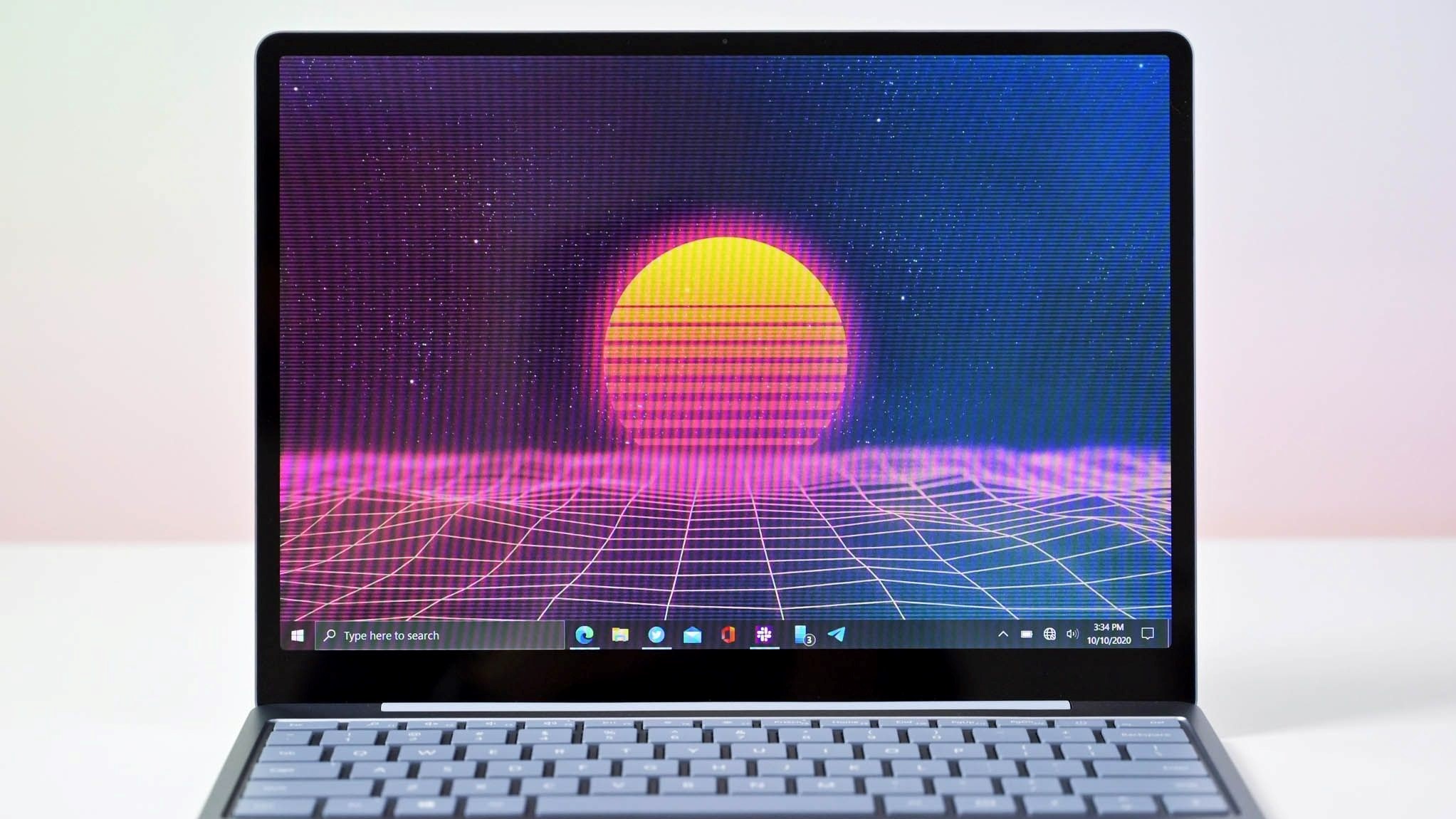
What you need to know
- A recent change to Daylight Saving Time in Chile will present issues for Windows PCs.
- The Chilean government changed which day Daylight Saving Time will start in the country, and Microsoft has not had enough time to roll out a stable update to Windows to respond to the swap.
- You can work around the issue by disabling "Adjust for daylight saving time" for one week.
Windows 11 users in Chile will soon run into an issue with their clocks. The Chilean government recently changed the starting date of Daylight Saving Time. Because of the brief period between the announcement on August 9, 2022 and the implementation on September 10, 2022, Microsoft has not had time to roll out a change properly. PC users will have to manually turn off the feature that changes the system clock automatically for a week to work around the issue. The previous start of Daylight Saving Time in Chile was September 4, 2022.
Here's what could happen if a user does not implement workarounds for the change:
- Time shown in Windows and apps will not be correct.
- Apps and cloud services which use date and time for integral functions, such as Microsoft Teams and Microsoft Outlook, notifications and scheduling of meetings might be 60 minutes off.
- Automation using date and time, such as Scheduled tasks, might not run at the expected time.
- Timestamp on transactions, files, and logs will be 60 minutes off.
- Operations that rely on time-dependent protocols such as Kerberos might cause authentication failures when attempting to logon or access resources.
- Windows devices and apps outside of Chile might also be affected if they are connecting to servers or devices in Chile or if they are scheduling or attending meetings taking place in Chile from another location or time zone. Windows devices outside of Chile should not use the workaround, as it would change their local time on the device.
Microsoft outlines the steps to mitigate the issue in a support document (via Neowin):
- Select the Windows logo key, type "Date and time", and select Date and time settings.
- From the Date & time settings page, toggle Adjust for daylight saving time automatically to Off.
- Go to Control Panel > Clock and Region > Date and Time > Change time zone and uncheck the option for “Automatically adjust clock for Daylight Saving Time”.
Microsoft emphasizes that those affected by the Daylight Saving Time change should not attempt any other workarounds, as they could result in inconsistent clocks throughout apps.
All the latest news, reviews, and guides for Windows and Xbox diehards.

Sean Endicott is a news writer and apps editor for Windows Central with 11+ years of experience. A Nottingham Trent journalism graduate, Sean has covered the industry’s arc from the Lumia era to the launch of Windows 11 and generative AI. Having started at Thrifter, he uses his expertise in price tracking to help readers find genuine hardware value.
Beyond tech news, Sean is a UK sports media pioneer. In 2017, he became one of the first to stream via smartphone and is an expert in AP Capture systems. A tech-forward coach, he was named 2024 BAFA Youth Coach of the Year. He is focused on using technology—from AI to Clipchamp—to gain a practical edge.
