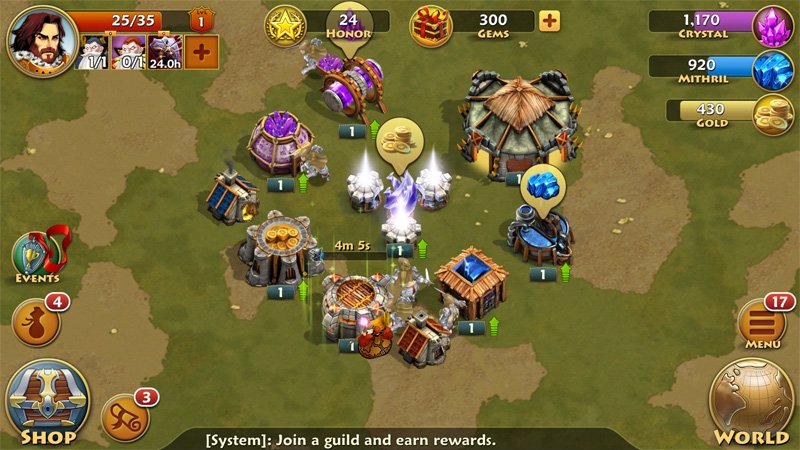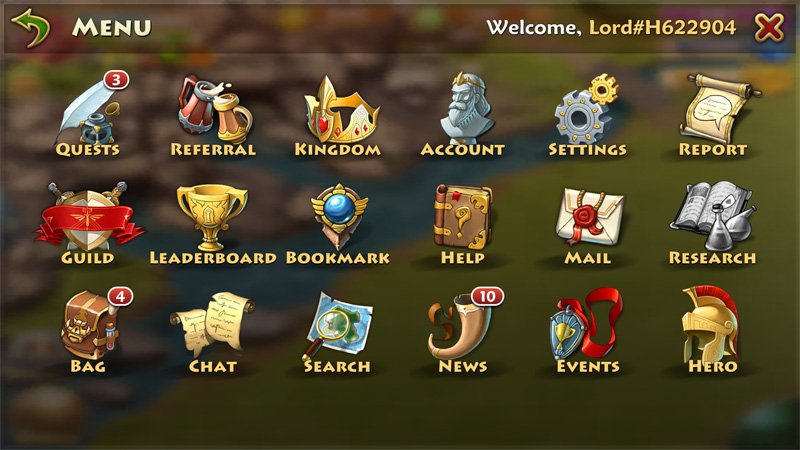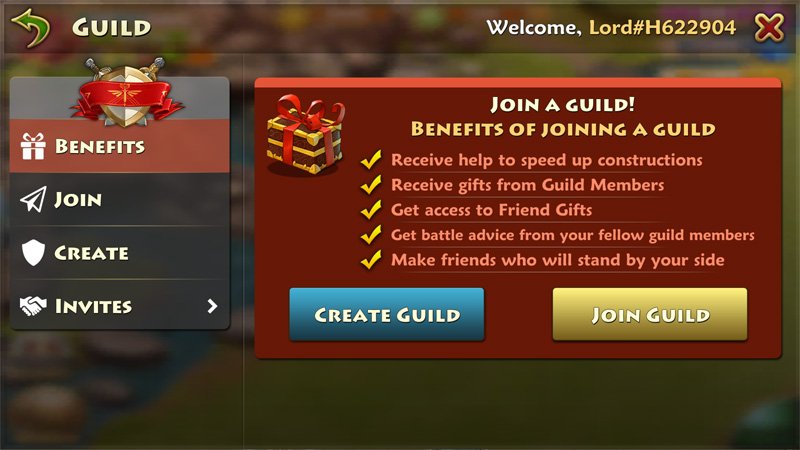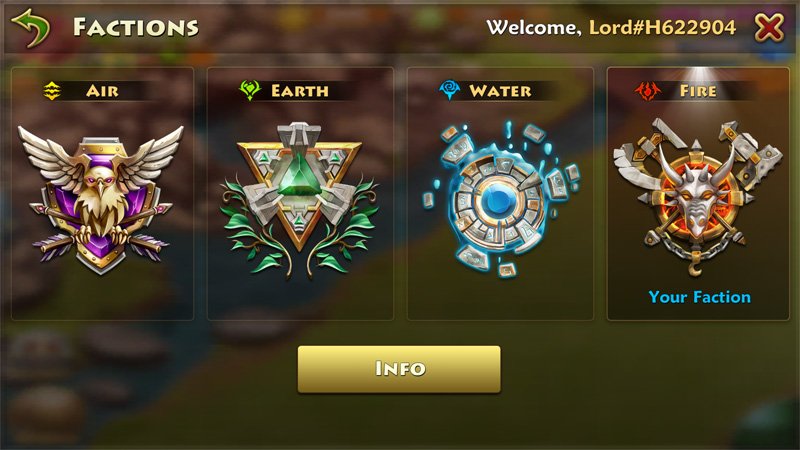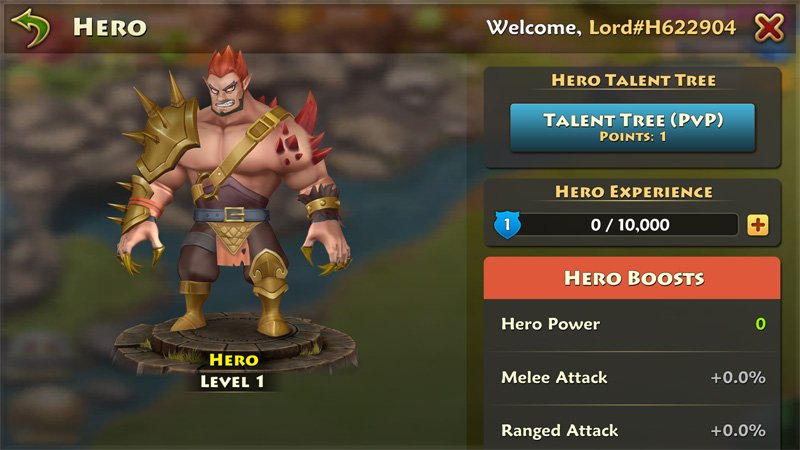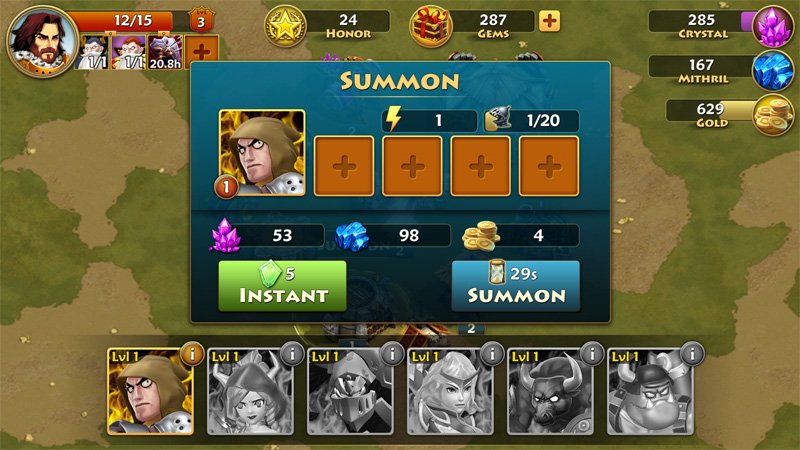Kick some fantasy butt with Storm of Wars: Sacred Homeland for Windows 10
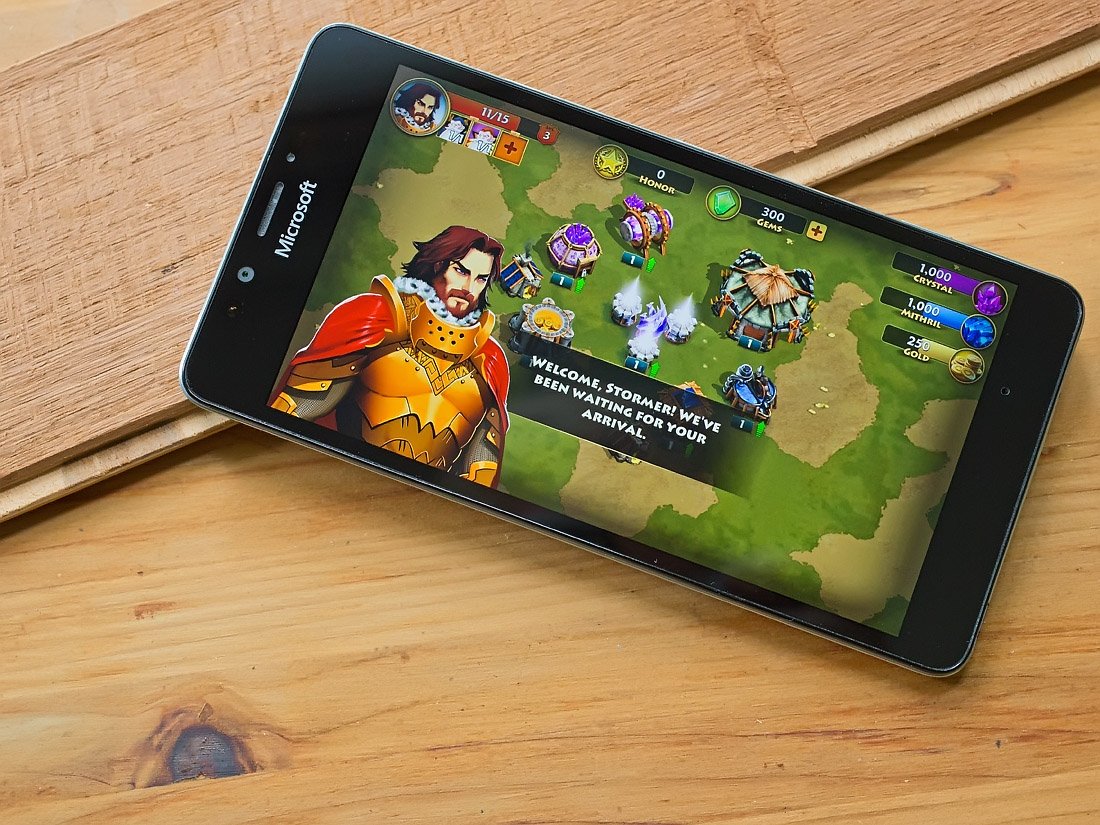
Storm of Wars: Sacred Homeland is a challenging real-time strategy game where you take on the role of a warlord building an empire and destroying those who stand in your way. The Massively Multiplayer Online Real-Time Strategy (MMORTS) game not only includes elements of combat management and strategy, but also city building challenges.
Graphics are full of color and detail and while Storm of Wars includes a boatload of features, gameplay isn't terribly difficult to learn. The free game does require a network connection and is available for Windows 10 PC and Mobile. Storm of Wars is also available for Windows 8.1 PC and Phones but lacks support for low-memory devices.
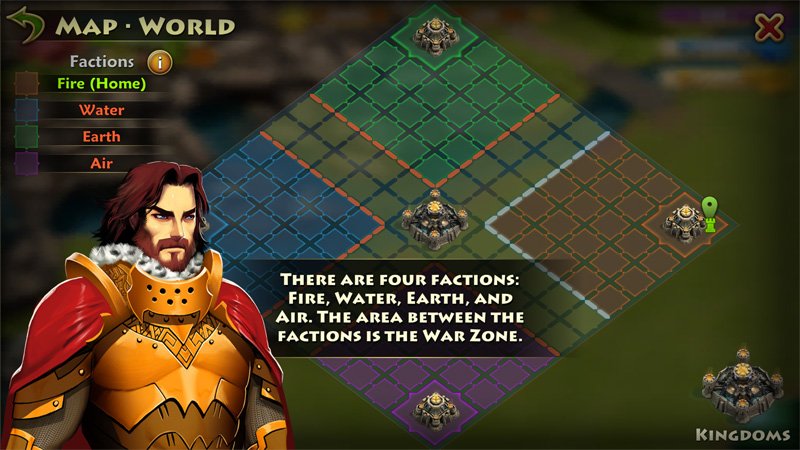
The typical city builder/combat game launches with a series of tutorials on gameplay and Storm of Wars: Sacred Homeland is no different. You are greeted by one of the gaming characters who walks you through the basics of building and upgrading city buildings, raising an army and battling enemy forces. Once the tutorial is complete, you are free to build, upgrade and battle at your leisure.
There is a lot to this game, and at times it can be a little overwhelming. The tutorial does a good job of walking you through the basics, but it seems to end too abruptly. There is an online help section accessible from the game's menu, but an extended hands-on tutorial would offered a better learning curve.
Storm of Wars operates primarily from a map of your village with a host of options filling the screen. Your profile information and gaming resources line the top of the display with menu and navigation options resting in the lower right corner. Nestled in the left corner are options for gaming events and access to your inventory bag, gaming store and quests.
The menu for Storm of Wars is one of the busier menus I've seen with an MMORTS game. It contains eighteen menu options that range from accessing the game's settings to choosing a guild to managing your kingdom's hero. Settings include options for sound/music levels, notification settings and a few UI options that include a battery saver.
The goal of Storm of Wars is to build your empire, recruit legendary heroes, manage your armies and wage war across the map. You must choose to join one of four factions: Air, Earth, Water or Fire. All factions are created equal with a Citadel that must be protected throughout the game. In addition to factions, Storm of Wars has guilds that you can join. The guilds are alliances between players that offer key benefits, such as access to gifts, battle advice from fellow members, help to speed up constructions and more. You do have to choose a faction, but joining a guild it's necessary to successfully play Storm of Wars (though you'll be losing out on part of the MMORTS fun).
All the latest news, reviews, and guides for Windows and Xbox diehards.
City management includes fortifying defenses, recruiting an army and managing resources (used to build up your kingdom's infrastructure). In the city, you have gold, crystal and mithril factories, along with storage facilities for each resource. Just keep in mind that your storage should keep pace with your resource production.
Available buildings are available in the game's shop and include resource facilities, defensive structures, core buildings, power-ups and a few in-app purchase opportunities. Each structure costs a variety of crystals, mithril or gold and requires time to build. Speaking of which, just about every action you take with Storm of Wars takes an amount of time to complete. It may take only a few seconds to upgrade your mithril storage or several minutes to summon additional troops.

Along with the City view, Storm of Wars has a World view that is open for exploration or invasion. Once you have summoned enough troops, you can send them out into the wild to explore neighboring territories for resources or invade other cities to expand your empire.
The mechanics of sending your troops out in the world aren't terribly difficult: you choose where you want to send troops, choose the troops to send and wait for them to get to their destination. If you are invading a city, the combat is automatic, but you get to choose the area from which your troops are deployed. The view of the battle begins from the outskirts of the city you are invading and all you have to do is tap on the screen where you want the troops to attack from.
Combat is automatic and if you have multiple troop styles in play, a row of icons representing each style runs along the bottom of the display. Tap an icon to change the type of unit to deploy. In addition to the front line troops, you also have access to a hero that leads your armies into battle. As you progress through the game, additional heroes become available to improve your army's combat proficiency.
In many respects, Storm of Wars isn't much different from the many MMORTS games in the Windows 10 Store. The game graphic quality does rank among the best and the faction/guild elements offer a nice social aspect to Storm of Wars.
Storm of Wars is very time-consuming and while you can tinker with the game in short spurts, don't be shocked if a few minutes of gaming turns into several. Overall, Storm of Wars: Sacred Homeland offers a nice balance of city management, combat strategy and time management challenges. The boatload of features and tasks can be a tad overwhelming when you first pick up Storm of Wars, but the more you play the flow of the game smooths out.

Storm of Wars: Sacred Homeland is available for Windows 10 PC and Mobile, along with Windows 8.1 PC and Phones (it does not, however, support low-memory devices). Bottom line, if you are a fan of Massive Multiplayer Online Real-Time Strategy games, Storm of Wars is a must have for your collection. If you are on the fence with this gaming genre, it may be strong enough to lure you in and make you a fan.
Download Storm of Wars: Sacred Homeland for Windows 10 PC and Mobile
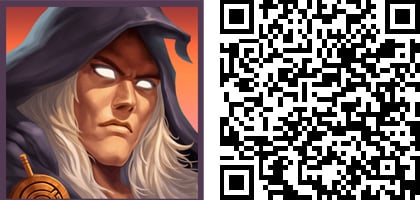

George is a former Reviews Editor at Windows Central, concentrating on Windows 10 PC and Mobile apps. He's been a supporter of the platform since the days of Windows CE and uses his current Windows 10 Mobile phone daily to keep up with life and enjoy a game during downtime.