Windows 10 build 17639 for Insiders in Skip Ahead now rolling out
News
By
Zac Bowden
last updated
A new Redstone 5 build is now available with further improvements to Windows Sets!
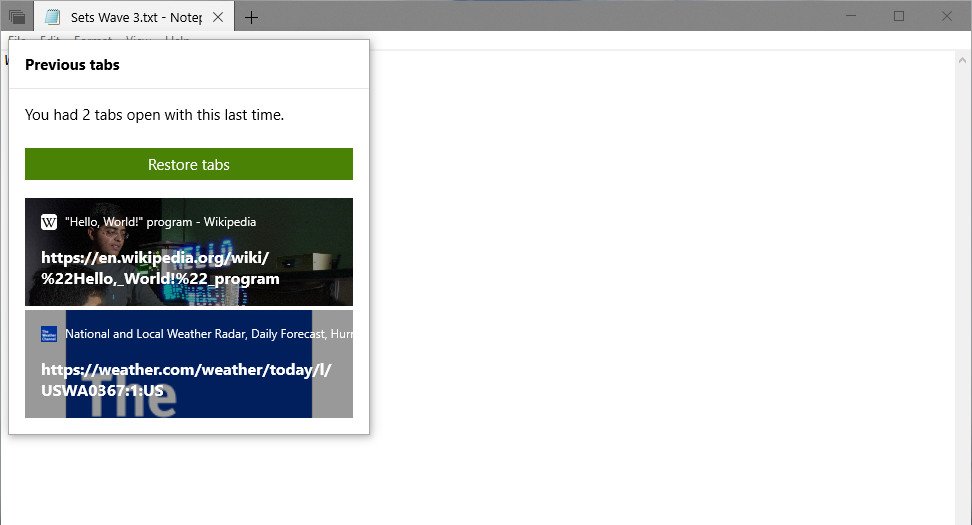
Add us as a preferred source on Google
Microsoft is rolling out a new Redstone 5 build of Windows 10 for Insiders in the Skip Ahead ring today, that brings with it a plethora of new features and enhancements for the Windows 'Sets' feature currently in testing.
In the previous builds, Sets was very barebones, missing lots of features and behaviors that hadn't yet been implemented. In today's build, several new behaviors and features you'd expect from a tabbed interface are now available for testing, including further tie-ins with Timeline.
What's new?
- Drag and drop app tabs within and between Sets windows is now supported: It works just like it sounds! You can now drag an app tab around within the Set or combine tabbed app windows into Sets.
- Tabs are now bubbled up in Alt + Tab: Have Photos, Microsoft Edge, and OneNote tabbed together? You can now use Alt + Tab to switch between them. Prefer to only show the primary window in Alt + Tab? There's a new setting
- Improved Settings for Sets: We've updated the Settings for Sets via Settings > System > Multitasking. To start with, Sets now has its own section on this page, and is searchable (try typing "Sets" or "tabs" and it will appear in the dropdown). We've also added a setting to control the Alt + Tab behavior mentioned above.
- File Explorer & Sets Improvements: We've heard your feedback – you'd like it to be easier to get two File Explorer windows grouped together, and we're working on it. To start with, you no longer need to hold CTRL on the new tab page to launch a File Explorer window in a tab (this was a temporary necessity with the last wave). We've also added a new keyboard shortcut to open a new tab when a File Explorer window is in focus: Ctrl + T. Remember, you can use Ctrl + N to open a new window, and Ctrl + W to close the window/tab.
- New context menu options for tabs in Sets: If you right-click on a Sets tab, you'll discover we've added several options for you to leverage, including "close other tabs", "move to new window", and "close tabs to the right".
- Improvements to Previous Tabs: We've done a few things to improve the experience in this space, including:
- n Bluetooth & other devices Settings, you can now check the battery level of your Bluetooth devices. For Bluetooth devices that support this feature, the battery percentage will update whenever your PC and the device are connected.
- Windows Calculator has been updated (version 10.1803.711.0) to now correctly calculates square roots for perfect squares (integers that are squares of other integers). Because of the arbitrary precision arithmetic library used by the Calculator app, the square root calculation is an approximation calculated using the Exponential Identity function.
As always, you can check out the full changelog at the Windows Blog!
Get the Windows Central Newsletter
All the latest news, reviews, and guides for Windows and Xbox diehards.

LATEST ARTICLES
