Copilot+ PCs powered by Intel and AMD still trail behind Snapdragon counterparts — even with experimental features
Windows Insiders with AMD or Intel-powered PCs need to wait longer to test certain features.

Microsoft released several Windows Insider Builds near the end of last week. Those builds include new Copilot+ experiences for people with AMD and Intel-powered Copilot+ PCs as well as some other welcome changes.
Perhaps more interesting than the new “describe image” action in Click to Do is the fact that it has shipped to Insiders in stages.
Windows Insiders in the Dev Channel using Snapdragon X-powered PCs gained that feature in the previous build. But those with a Copilot+ PC running on an AMD or Intel chip had to wait until this build (26200.5710).
The feature itself seems quite useful and powerful. With it, you can get an overview of visual content. For example, you could ask the tool to summarize a chart or graph.
The same build also adds the ability to get detailed descriptions of images, charts, and graphs while using Narrator on Copilot+ PCs. Again, that rollout is for AMD and Intel-powered Copilot+ PCs since Snapdragon X devices got the feature back in April.
Below is what's new, improved, and changed, as listed in Microsoft's change log for the recent build.
New features, improvements
New Copilot+ PC experiences
New describe image action in Click to Do rolling out for AMD and Intel®-powered Copilot+ PCs
All the latest news, reviews, and guides for Windows and Xbox diehards.
We are introducing a new “describe image” action in Click to Do to get detailed descriptions of images, charts and graphs for AMD and Intel®-powered Copilot+ PCs. This feature was introduced for Snapdragon-powered Copilot+ PCs in the previous Dev Channel flight. This feature is useful to get a quick overview of the visual content. This feature is designed to improve accessibility and can be used by everyone in scenarios like getting a quick overview of a graph or a chart, generating alt text for artefacts you create, etc. When you use the action for the first time, the required models are set up, and the descriptions are generated locally on your device making sure your sensitive data stays on your PC.
Making visual content more accessible with image descriptions in Narrator
We are enhancing digital accessibility with the ability to get rich, detailed descriptions of images, charts, [and] graphs in Narrator by using the power of AI on Copilot+ PCs. In today’s digital world, images are everywhere—on websites, apps, and documents. But for blind and low-vision users, many of these visuals remain inaccessible due to missing or inadequate alt text. After beginning the rollout for this feature for Snapdragon-powered Copilot+ PCs, we are also now rolling this feature out for AMD and Intel®-powered Copilot+ PCs.
With this new feature that is beginning to roll out, Narrator will now generate richer image descriptions on your Copilot+ PC. Simply press Narrator key + Ctrl + D and Narrator will read out a contextual description of the image describing people, objects, colors, text, and numbers from the image. On non-Copilot+ PCs, this experience will continue to give you very basic image descriptions.
For example, for an image about stock performance, users will get the following detailed description. The image is a graph showing the stock prices of Microsoft Corporation, with the S&P 500 and NASDAQ Computer indexes. The graph shows a steady increase in Microsoft’s stock price over the period from June 18th to June 23rd.
The window also contains regenerate, like, dislike and copy button at the bottom.
To turn Narrator on, you can press “Ctrl + Windows key + Enter” on your PC or search for “Narrator” in Windows search box. When you try the image descriptions feature for the first time using Narrator Key + Ctrl + D, we download the models required for getting image descriptions. You can check the download status via Settings > Windows update.
If you are new to Narrator, you can find more information and learn about using Narrator from the complete guide to Narrator.
Also check out frequently asked questions about rich image descriptions in Narrator here.
Changes and Improvements gradually being rolled to those with toggle on
General
- As part of our commitment to improving Windows performance, logs are now collected when your PC has experienced any slow or sluggish performance. Windows Insiders are encouraged to provide feedback when experiencing PC issues related to slow or sluggish performance, allowing Feedback Hub to automatically collect these logs, which will help us root cause issues faster. Use the Desktop > System Sluggishness category when filing feedback to allow Feedback Hub to automatically pick up these logs. These logs are stored locally (%systemRoot%\Temp\DiagOutputDir\Whesvc folder) and only sent to Microsoft via Feedback Hub when feedback is submitted.
Click to Do (Preview)
The following changes and improvements are rolling out for Click to Do on Copilot+ PCs:
- We are trying out a change that removes the search box in the top bar of Click to Do.
Lock screen
- We’re updating lock screen widgets experience for Windows Insiders in the Dev Channel, with widget suggestions to help you easily discover more widgets. This feature can be enabled or disabled with the “Discover widgets” toggle under Settings > Personalization > Lock screen. Please note this experience is still being refined and will change in future flights.
Settings
- You can now visit the Settings > Privacy & security > Text and image generation to see which third-party applications recently used generative AI models provided by Windows. This page gives you visibility into the specific apps leveraging local Windows provided generative AI models and allows you to control which apps are permitted to use them—putting you in charge of your device’s AI experience. The UI is present in this flight today, however the functionality will light up in a upcoming flight.
Copilot+ PC dichotomy
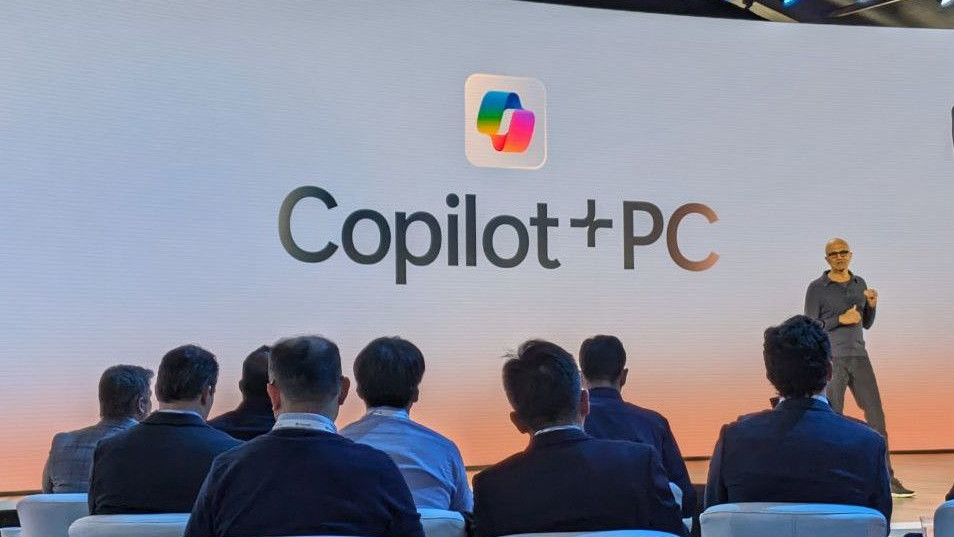
When covering the roadblocks to AI PC adoption, I recapped the disastrous Copilot+ PC launch. One factor that's hurt the Copilot+ PC branding is the staggered launch of features.
Despite several of the best Windows laptops having chips capable of powering the full Copilot+ PC experience, devices with Snapdragon X processors tend to get features first.
Qualcomm and Microsoft have not made an official statement specifying an exclusivity agreement, but there appears to be one in place. Even Windows Insiders with AMD or Intel-powered Copilot+ PCs gain access to features later than Insiders with Snapdragon X-powered Copilot+ PCs.

Sean Endicott is a news writer and apps editor for Windows Central with 11+ years of experience. A Nottingham Trent journalism graduate, Sean has covered the industry’s arc from the Lumia era to the launch of Windows 11 and generative AI. Having started at Thrifter, he uses his expertise in price tracking to help readers find genuine hardware value.
Beyond tech news, Sean is a UK sports media pioneer. In 2017, he became one of the first to stream via smartphone and is an expert in AP Capture systems. A tech-forward coach, he was named 2024 BAFA Youth Coach of the Year. He is focused on using technology—from AI to Clipchamp—to gain a practical edge.
You must confirm your public display name before commenting
Please logout and then login again, you will then be prompted to enter your display name.
