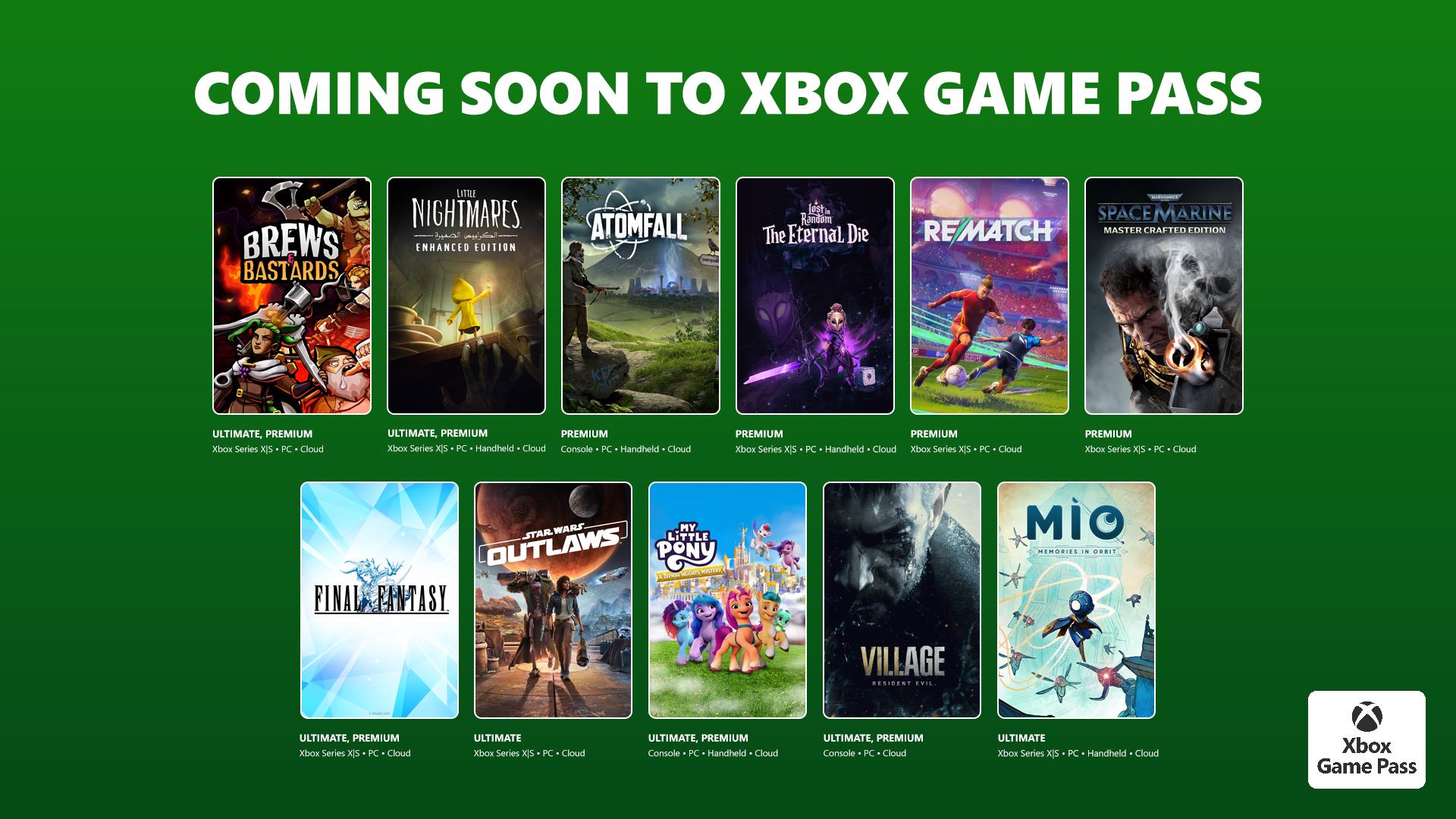New Copilot+ PC feature rolls out to Windows Insiders — even if your device is powered by Intel or AMD
Windows Insiders can now test a "new generation of Windows experiences" with the latest builds of Windows 11.

Microsoft unveiled a "new generation of Windows experiences" last week. Many of those features leverage AI-focused hardware, and Windows Insiders can already try some of them out.
A pair of Windows Insider builds shipped this week, giving select users a first glimpse at the next generation of Windows features. Those in the Beta Channel can jump to Windows 11 Build 26120.3964 while users in the Dev Channel can upgrade to Windows 11 Build 26200.5600.
Some of the features are available through both channels, such as Intelligent text actions in Click to Do rolling out to AMD and Intel-powered Copilot+ PCs.
Snapdragon-powered Copilot+ PCs often get to use features first. For example, AI agent in the Settings app is limited to Windows Insiders with Snapdragon-powered Copilot+ PCs at the moment.
Click to Do is an AI-powered feature that can perform contextual actions based on what appears on your screen. The tool is a main focus of the next wave of Copilot+ PC features.
Intelligent text actions within Click to Do are now available for testing by Windows Insiders with AMD or Intel-powered Copilot+ PCs.
Below are the changelogs for both builds, as outlined by Microsoft.
All the latest news, reviews, and guides for Windows and Xbox diehards.
Beta Channel: New Copilot+ PC experiences
Introducing the new agent in Settings
Last week, we announced a change to Settings designed to help solve one of the most common frustrations we heard: finding and changing settings on your PC. With this update to Settings, you will be able to simply describe what you need help with like, “how to control my PC by voice” or “my mouse pointer is too small” and the agent will recommend the right steps you can take to address the issue. An agent uses AI on your PC to understand your intent and with your permission, automate and execute tasks on your behalf. This experience is rolling out to Windows Insiders on Snapdragon-powered Copilot+ PCs with support for AMD- and Intel-powered PCs coming soon. Please note that this experience works if your primary display language is set to English.
Intelligent text actions in Click to Do for AMD and Intel-powered Copilot+ PCs
We’re introducing more intelligent text actions to enhance your Click to Do experience even further on AMD and Intel-powered Copilot+ PCs. Use WIN key + mouse-click or WIN + Q to select a text block and then drag to select the text that you want. You’ll see options to Summarize, Create a bulleted list, or to help you Rewrite your text, so it sounds more causal, more formal, or more polished.
Click to Do leverages the capabilities of Phi Silica, the on-device Small Language Model (SLM) that is built right into Windows. Results from our local model will show directly inline and if you’re happy with the rewrites you can copy them directly to your clipboard for use anywhere.
The intelligent text actions are available when your default language is set to English, at least 10 words are selected, and you’re signed in with either a Microsoft account or Microsoft Entra account. You can learn more about using Click to Do here.
Beta Channel: Changes and Improvements
Click to Do (Preview)
- For Windows Insiders using French or Spanish as their primary language on their PC, Click to Do will temporarily only provide Summarize, Create a bulleted list, Refine as intelligent text actions. Rewrite and its options, including Refine, will return in a future update.
Dynamic Lighting
- Dynamic Lighting compatible devices can now be safely removed using the “Safely Remove Hardware and Eject Media” taskbar icon.
Settings
We’re making it easy to find answers to common questions about your PC and Windows 11 with a dedicated FAQs section on the Settings > System > About page, providing quick and helpful insights for using your PC all in one place. Whether you’re curious about system configuration, performance, or compatibility, this experience ensures you get the information you need for the frequently asked questions for those topics. We hope these FAQs will help you make informed decisions about your PC with ease.
Dev Channel: New Copilot+ PC experiences
Intelligent text actions in Click to Do for AMD and Intel-powered Copilot+ PCs
We’re introducing more intelligent text actions to enhance your Click to Do experience even further on AMD and Intel-powered Copilot+ PCs. Use WIN key + mouse-click or WIN + Q to select a text block and then drag to select the text that you want. You’ll see options to Summarize, Create a bulleted list, or to help you Rewrite your text, so it sounds more causal, more formal, or more polished.
Click to Do leverages the capabilities of Phi Silica, the on-device Small Language Model (SLM) that is built right into Windows. Results from our local model will show directly inline and if you’re happy with the rewrites you can copy them directly to your clipboard for use anywhere.
The intelligent text actions are available when your default language is set to English, at least 10 words are selected, and you’re signed in with either a Microsoft account or Microsoft Entra account. You can learn more about using Click to Do here.
Dev Channel: Changes and Improvements
Click to Do (Preview)
- For Windows Insiders using French or Spanish as their primary language on their PC, Click to Do will temporarily only provide Summarize, Create a bulleted list, Refine as intelligent text actions. Rewrite and its options, including Refine, will return in a future update.
Dynamic Lighting
- Dynamic Lighting compatible devices can now be safely removed using the “Safely Remove Hardware and Eject Media” taskbar icon.
Settings
- The new agent in Settings experience is currently beginning to roll out to Windows Insiders in the Beta Channel first and once the right ML models are set up for the Dev Channel, we will begin rolling this experience out in the Dev Channel with a future flight.
- We’re making it easy to find answers to common questions about your PC and Windows 11 with a dedicated FAQs section on the Settings > System > About page, providing quick and helpful insights for using your PC all in one place. Whether you’re curious about system configuration, performance, or compatibility, this experience ensures you get the information you need for the frequently asked questions for those topics. We hope these FAQs will help you make informed decisions about your PC with ease.
Your thoughts
The new Copilot+ PC and Windows features have caused some controversy. While it's possible to disable many features or simply not use them, there are people who would prefer not to have AI features on their PCs at all.
I enjoy it when Windows 11 gains new features, as long as it's possible to disable the features or remove them entirely.
How do you feel about the increasing number of AI capabilities shipping to Windows 11 PCs? Let us know in the comments below.

Sean Endicott is a news writer and apps editor for Windows Central with 11+ years of experience. A Nottingham Trent journalism graduate, Sean has covered the industry’s arc from the Lumia era to the launch of Windows 11 and generative AI. Having started at Thrifter, he uses his expertise in price tracking to help readers find genuine hardware value.
Beyond tech news, Sean is a UK sports media pioneer. In 2017, he became one of the first to stream via smartphone and is an expert in AP Capture systems. A tech-forward coach, he was named 2024 BAFA Youth Coach of the Year. He is focused on using technology—from AI to Clipchamp—to gain a practical edge.
You must confirm your public display name before commenting
Please logout and then login again, you will then be prompted to enter your display name.