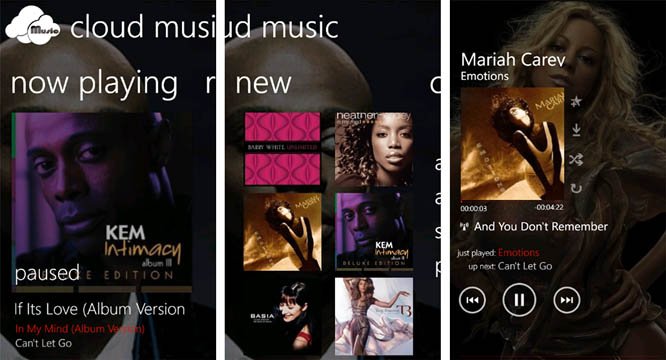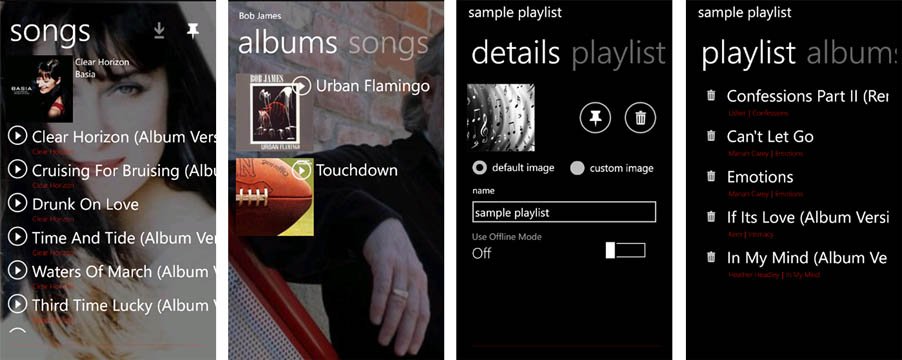Windows Phone App Review: Cloud Music

Skydrive is a great resource for your Windows Phone for off-device storage and Cloud Music is a handy app to tap into any music files you may have stored in your Skydrive account. We first mentioned Cloud Music some time ago when the developer was looking for beta testers. Well, Cloud Music is now available over in the Windows Phone Marketplace and in giving the music app a try, it's not too shabby.
Cloud Music is presented in pano fashion with pages displaying pages for what is Now Playing, Recent songs played, New music folders to your Skydrive account, and a Collection page that will let you sort and display artist, albums, songs and playlists that are stored on your Skydrive account.
The Settings Page (accessed from the gear button on the Collections Page) covers:
- General Settings: Number of songs/albums saved to recent list, notifications on/off, backgrounds on/off and live tile on/off.
- Collection settings: These options cover whether you want to stream the music or download the files to your Windows Phone, cache images locally for your album, and how Cloud Music functions under the lockscreen.
- Profile settings: Here's where you sign in or out of your Skydrive account.
- Help: We all need help at times and Cloud Music's help section walks you through the folder structure rather nicely. About: Your typical about screen showing the version number and developer contact information.
I think the most challenging part of Cloud Music is getting your Skydrive folders arranged to be compatible with Cloud Music. Cloud Music bases it's folder structure on the Zune music folder structure. It's not complicated structure but takes a little time to build from scratch.
The folder path goes Music > Artist > Album > then songs. For example for Metallica's S&M album the path would be Music > Metallica > S&M > then the songs. Song files need to be structured 01 "song title", 02 "song title", etc. to allow for proper playback order. If you don't use the numbers, songs will be arranged in order of upload to Skydrive.
The developer is working on a desktop application that should help with the file structure creation. It's not a difficult process but the slightest deviation could prevent Cloud Music from seeing your music files.
You can also add .jpg images under the Artist and Album folders that will be displayed as wallpaper when the songs are playing. If you don't add a .jpg image then a default image from Cloud Music will be used.
All the latest news, reviews, and guides for Windows and Xbox diehards.
Once you get things set up on Skydrive, Cloud Music functions like your typical music player. There is Zune Music Hub integration, shuffle playback, repeat playback, pin artists/playlists to your Start Screen, and playlist creation.
All in all, once you get the hang of the folder structure Cloud Music is a very nice music player for your Windows Phone. It allows you to store your music files off-device and access them as you please. Playback was quick and smooth when streaming the music either on Wifi or wireless data. The only downside to Cloud Music is that the streaming will put a strain on your battery (as it would any other app the relies on streaming playback).
If you're a music aficionado and need to free up some storage space on your Windows Phone, Cloud Music might be just what you're looking for. Cloud Music has a fourteen day trial version and the full version will run you $1.29. You can find Cloud Music here at the Windows Phone Marketplace.
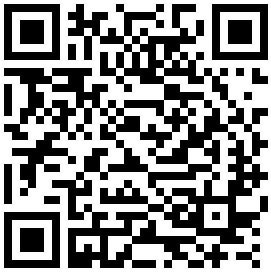

George is a former Reviews Editor at Windows Central, concentrating on Windows 10 PC and Mobile apps. He's been a supporter of the platform since the days of Windows CE and uses his current Windows 10 Mobile phone daily to keep up with life and enjoy a game during downtime.