Windows Terminal 1.5 hits preview with loads of new features
Windows Terminal 1.4 has moved out of preview, too.
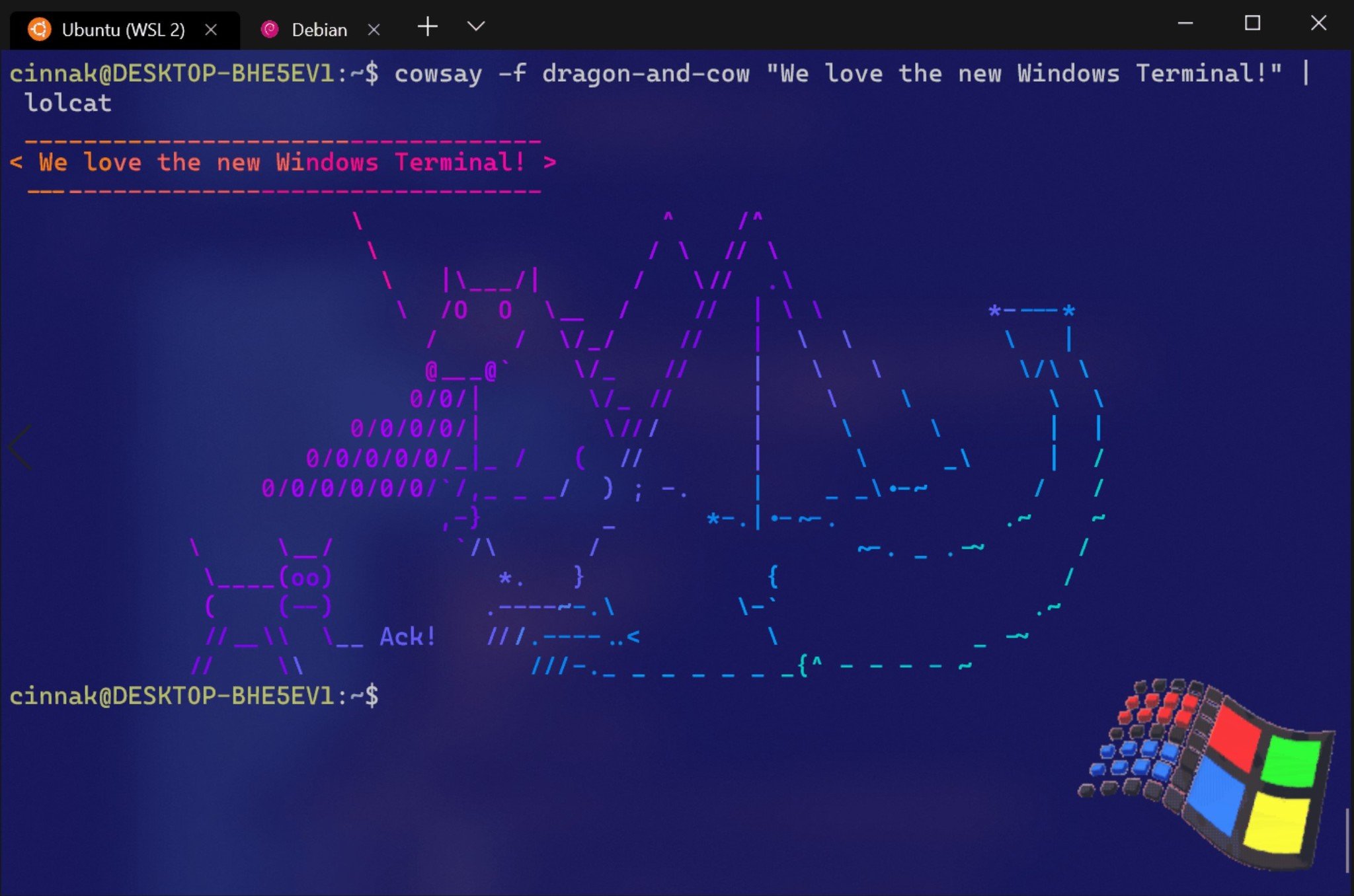
What you need to know
- Windows Terminal 1.5 is now available in preview.
- This update brings a ton of new features, including full hyperlink support.
- Windows Terminal 1.4 exits preview with this release.
Microsoft today launched Windows Terminal version 1.5 in preview, bringing a whole load of new features for people to test out. In the process, Windows Terminal 1.4 moved out of preview, bringing its set of features to the release version.
The biggest additions to Windows Terminal 1.5 include full hyperlink support, a new desktop wallpaper background setting, the option to disable animations, and more. Here's a full look at what's new, according to the release notes:
- Full hyperlink support: We have improved the hyperlink functionality to automatically detect links inside your terminal. These links are clickable and will open in your default browser using Ctrl+Click.
- Audible bell 🔔: Windows Terminal now supports the BEL character. You can enable or disable the bell with the "bellStyle" profile setting.
- Profile icon emoji support: Have you ever wanted to set your profile icon to an emoji? Well today is your lucky day! You can now use emojis as profile icons throughout your terminal by setting your profile's "icon" to an emoji.
- Tab switcher order setting: The "useTabSwitcher" setting has received an upgrade! You can now specify "mru" or "inOrder", which will enable the tab switcher with the tabs listed either in most recently used order or in order of their layout in the terminal.
- Desktop wallpaper background image: A new option has been added to the "backgroundImage" setting! You can set your background image to "desktopWallpaper", which will set your terminal background image to your desktop wallpaper. Thanks @bennettnicholas!
- Focus launch modes: New launch modes have been added to the "launchMode" setting. You can now specify the terminal to launch in focused mode or maximized focus mode. Focus mode hides the tabs and the title bar. Thanks @Don-Vito!
- Disable animations: We added animations for when you create and close panes. If you would like to disable animations throughout the terminal application, you can use the "disableAnimations" global setting.
- Reconfigured > prefix: We switched the > prefix to action mode inside the command palette, thus matching VS Code's command palette functionality. Backspacing will remove the > character and place you in command line mode, allowing you to run command line arguments.
- Back button: When entering a nested menu from the command palette, you can now navigate back to the root menu without having to exit the command palette. Thanks @Hegunumo!
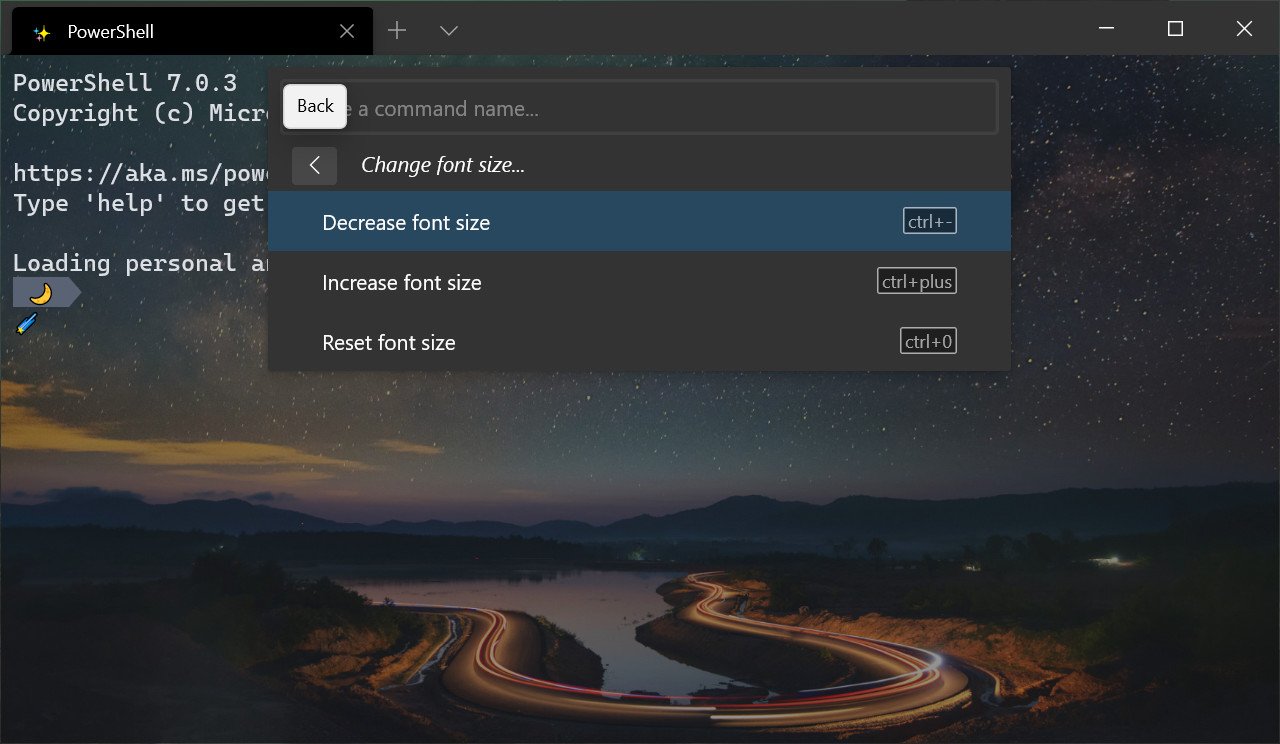
- Open tab rename text box: You can now open the tab renaming text box using the "openTabRenamer" action. Thanks @Coridyn!
- Toggle pane zoom: You can use the "togglePaneZoom" action to expand a pane to fit the entire contents of the terminal window.
- The terminal is much faster when launching, opening tabs, and closing tabs when you have a lot of profiles.
- Clicking links inside the terminal will no longer hang.
- The jump list will now display icons that use forward slashes in their file paths.
- Failure to write to your settings file will now display a warning.
- When using a screen reader, it is much faster when moving to the next word.
If you want to check out Windows Terminal 1.4 or 1.5, you can grab either now from the Windows Terminal GitHub page. Windows Terminal is also up for grabs at the Microsoft Store.
All the latest news, reviews, and guides for Windows and Xbox diehards.

Dan Thorp-Lancaster is the former Editor-in-Chief of Windows Central. He began working with Windows Central, Android Central, and iMore as a news writer in 2014 and is obsessed with tech of all sorts. You can follow Dan on Twitter @DthorpL and Instagram @heyitsdtl.
