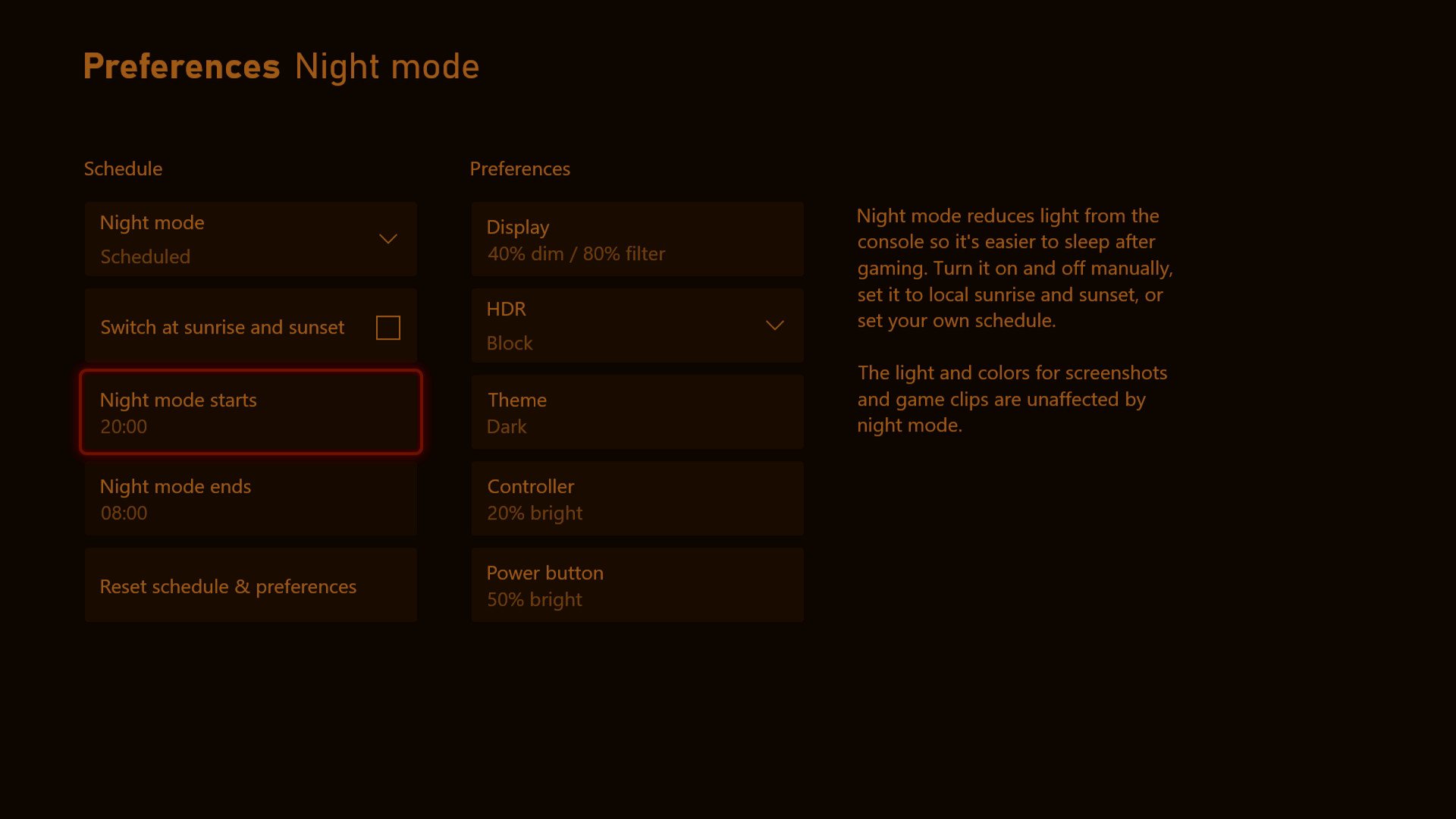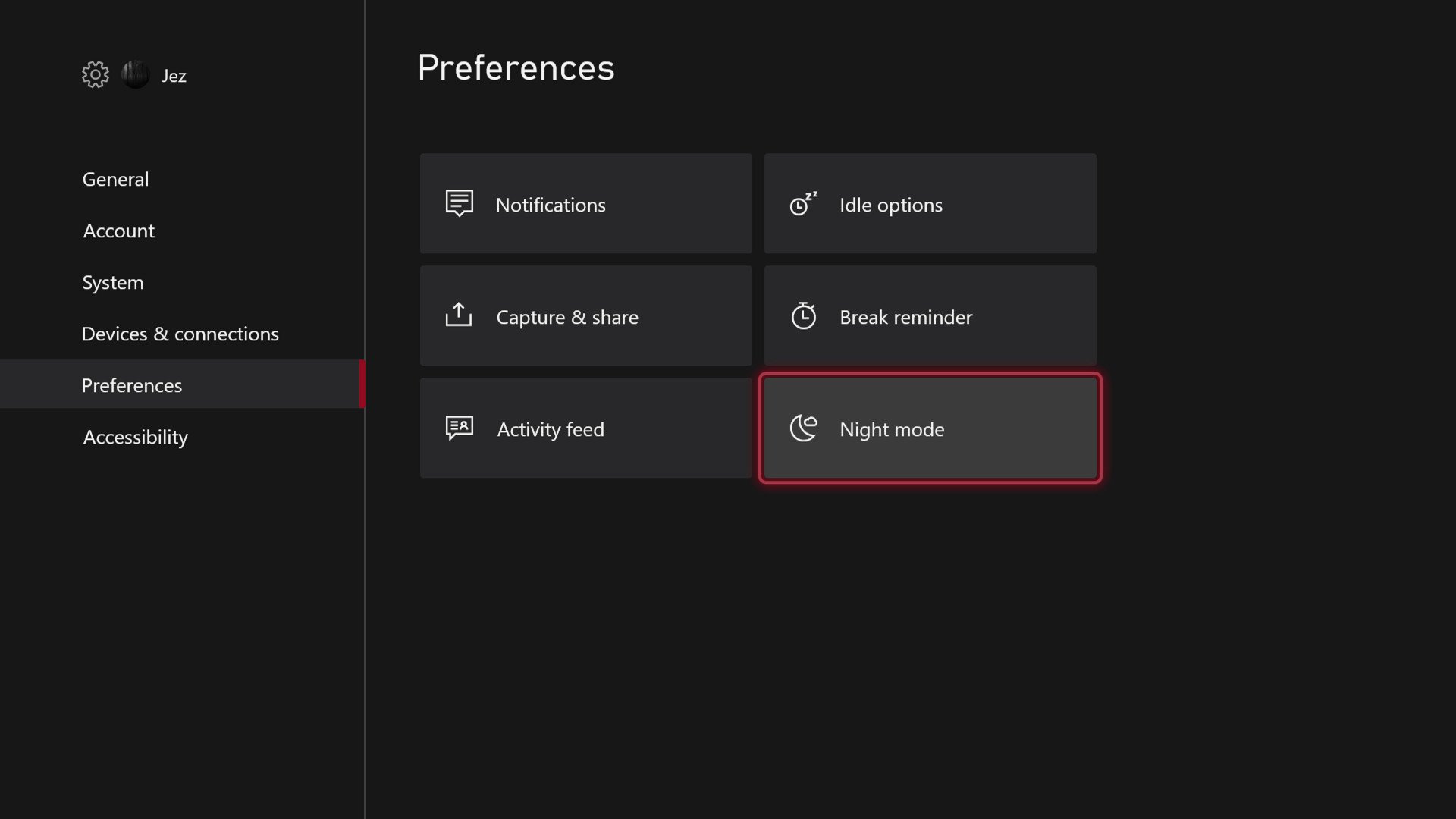Xbox has a new 'Night Mode' blue light filter, here's how it works
Wind down.

If like me, you find yourself unable to maintain a normal sleep cycle, that might be because you're awake at 1 AM writing an article about Xbox's new "Night Mode" blue light filter features. However, it may also be because you're using a phone or a PC late at night, blue light blaring into your eyes tricking your brain into thinking it's still daytime (supposedly, according to science).
In recent years, mobile phones and tablets have introduced new "Night Mode" features, tinting your displays yellow. This is supposedly easier on the eyes and helps your brain prepare for sleep, although, I've been using the settings on my devices for years and haven't found them to contribute to my sleep health. Alas, maybe I am just weird.
Added today to the Xbox Insider Alpha Skip Ahead Ring (try saying that quickly three times), the Xbox has a new preference setting dubbed "Night Mode," giving you a ton of features to help aid your circadian rhythm. Or, make your screen look a bit orange, at least.
How to access Night Mode
It's relatively easy and straightforward to access and configure Night Mode, although be aware that it's only available to Xbox Insiders as of writing. We'll update this article as and when it becomes available to more users.
- Open the Guide menu by hitting the Xbox button on your controller.
- Navigate right to find the Settings Menu.
- Once inside, go down to Preferences.
- Select Night mode.
Night Mode features
Source: Windows CentralNight Mode off vs. Night Mode on, with Lawnmower Simulator.
From within the new Night Mode menu, Microsoft gives you a range of tools to play with. You can set schedules, adjust your console theme, dim your LEDs on your hardware, and more.
- Once you've activated Night Mode, you can set up a time schedule for when it turns on, and when it turns off.
- You can also set it up to adjust specifically at sunrise and sunset, based on the current time of year.
- You can adjust the amount of dimming, and the amount of filtering.
- You can set the console to block HDR, which nullifies those bright highlights.
- You can set it to switch between a dark theme and a light theme based on the time of day.
- You can set it to dim the lights on both your controller and your power button.
The Night Mode is another cool Xbox feature Microsoft has clearly put a lot of effort into. Whether or not it will help you wind down of an evening remains to be seen, but it surely can't hurt.
All the latest news, reviews, and guides for Windows and Xbox diehards.
Will you be trying Night Mode when it hits your Xbox OS version? Let us know in the comments.

Jez Corden is the Executive Editor at Windows Central, focusing primarily on all things Xbox and gaming. Jez is known for breaking exclusive news and analysis as relates to the Microsoft ecosystem while being powered by tea. Follow on Twitter (X) and tune in to the XB2 Podcast, all about, you guessed it, Xbox!