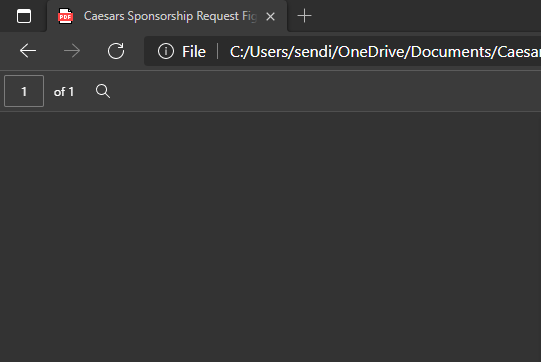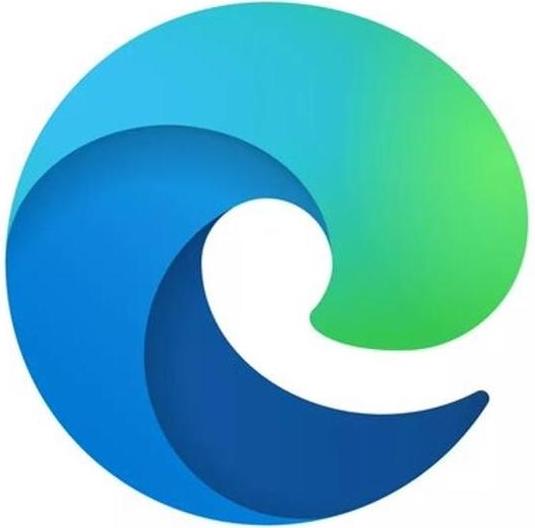You can now easily search through PDFs on Microsoft Edge Canary
You now have another option for searching through PDFs in Microsoft Edge Canary.

What you need to know
- Microsoft Edge Canary has a new button that lets you easily search PDFs.
- You could already use the CTRL+F shortcut to search PDFs, but the button provides another option.
- Edge Canary also gained an animated icon for Immersive Reader through edge://flags.
Microsoft Edge Canary has a new option for searching through PDFs (via Techdows). The browser already supports the CTRL+F shortcut, but it now also has a search icon that appears near the title bar of the browser. The feature might be a bit redundant, but for people who don't know keyboard shortcuts or that prefer to use a mouse to navigate, it's a nice little addition.
Searching works as you'd expect. You just click the icon, and a search box appears for text. It appears to just be another way to access the same feature as using CTRL+F.
In addition to the new search button, Edge Canary has an animated icon option for the Immersive Reader. When you enable the feature, the Immersive Reader icon "shows up in an animated manner," according to the feature's description. To enable the animated Immersive Reader icon, you need to go to edge://flags and search for "Immersive Reader Icon animation experiment."
These features are relatively small changes for Edge. A bigger change for the browser is that browser history and tabs are starting to sync across devices. The feature is rolling out now to people with the stable version of Edge.
All the latest news, reviews, and guides for Windows and Xbox diehards.

Sean Endicott is a news writer and apps editor for Windows Central with 11+ years of experience. A Nottingham Trent journalism graduate, Sean has covered the industry’s arc from the Lumia era to the launch of Windows 11 and generative AI. Having started at Thrifter, he uses his expertise in price tracking to help readers find genuine hardware value.
Beyond tech news, Sean is a UK sports media pioneer. In 2017, he became one of the first to stream via smartphone and is an expert in AP Capture systems. A tech-forward coach, he was named 2024 BAFA Youth Coach of the Year. He is focused on using technology—from AI to Clipchamp—to gain a practical edge.