You'll soon be able to uninstall PWAs using the Settings app and Start Menu
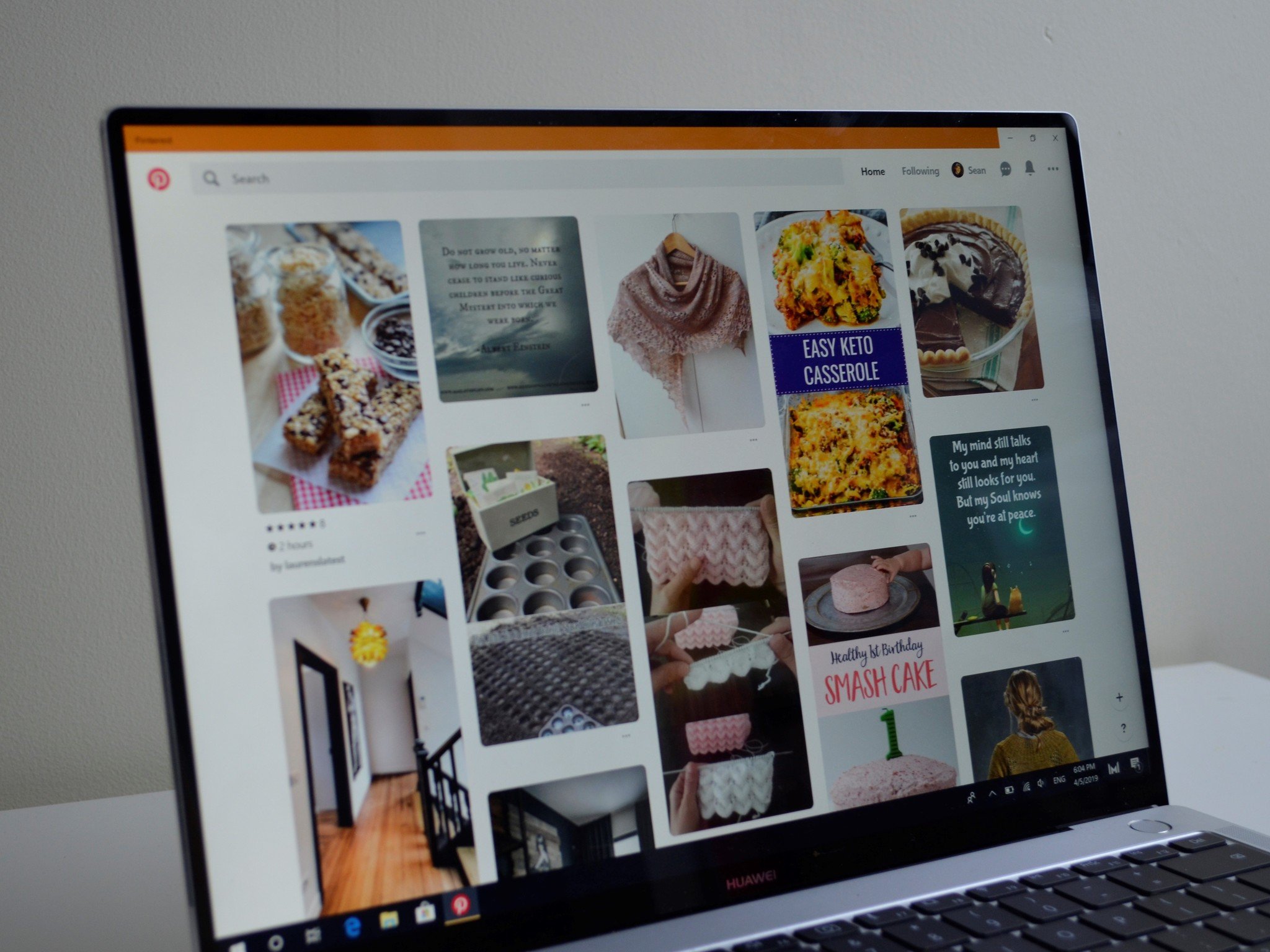
What you need to know
- You'll soon be able to uninstall PWAs using the Settings app, Control Panel, and Start Menu.
- Currently, uninstalling PWAs requires you to use the PWA's menu or settings in your browser.
- The new feature is already available in the developer version of Microsoft Edge.
Users will soon be able to uninstall PWAs using the Settings app, Start Menu, and the Control Panel (via Windows Latest). Microsoft submitted a commit to the Chromium project that adds an 'Uninstall Registry entry" into the Windows registry. This means that you can uninstall any PWA the same way that you'd uninstall an app.
The previous way to uninstall PWAs that were installed through a browser was to use an individual PWA's settings menu or uninstall the PWA through your browser's settings.
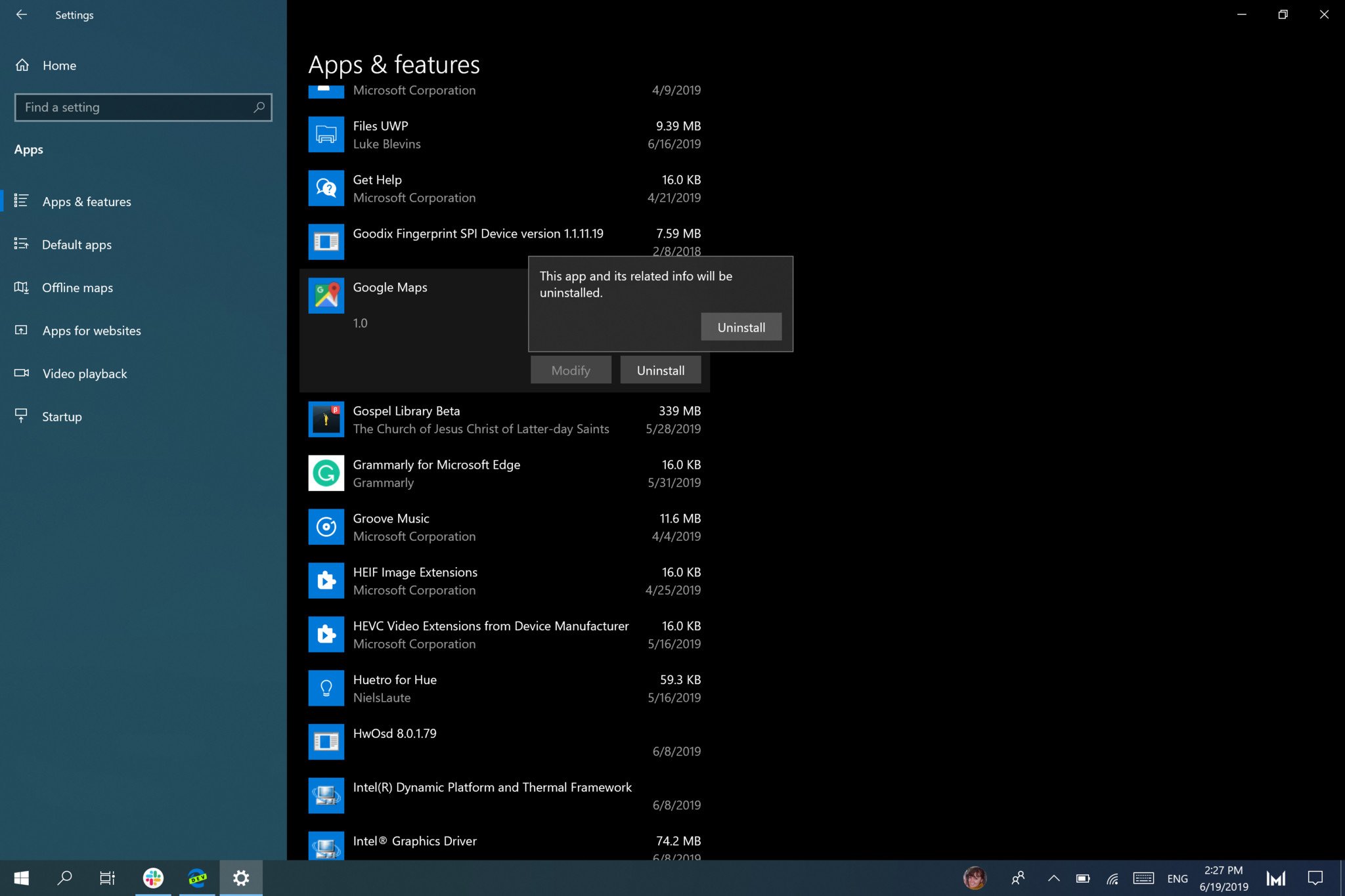
Uninstalling a PWA by right-clicking on it from the Start Menu, using the Settings app, or using the Control Panel is a more natural way of removing something from your PC and makes PWAs installed through browsers feel more like native apps.
The feature is already implemented on the beta versions of Microsoft Edge, and the goal is to have the same feature roll out to all Chromium browsers.
Cheap PC accessories we love
Take a gander at these awesome PC accessories, all of which will enhance your Windows experience.

Anker 4 port USB 3.0 hub ($10 at Amazon)
Whether on a desktop or laptop PC, you always need more ports to connect things to. This hub gives you an additional four USB 3.0 Type A ports.
All the latest news, reviews, and guides for Windows and Xbox diehards.

Ikea Fixa Cable Management System ($11 at Amazon)
This IKEA cable management kit is your ticket to a clean setup. It's simple and functional.

NZXT Puck ($20 at Amazon)
This clever little accessory has powerful magnets on the rear to make it stick to any of the metal panels on your PC case or anything else. It's great for hanging accessories like headsets.

Sean Endicott is a news writer and apps editor for Windows Central with 11+ years of experience. A Nottingham Trent journalism graduate, Sean has covered the industry’s arc from the Lumia era to the launch of Windows 11 and generative AI. Having started at Thrifter, he uses his expertise in price tracking to help readers find genuine hardware value.
Beyond tech news, Sean is a UK sports media pioneer. In 2017, he became one of the first to stream via smartphone and is an expert in AP Capture systems. A tech-forward coach, he was named 2024 BAFA Youth Coach of the Year. He is focused on using technology—from AI to Clipchamp—to gain a practical edge.
