
We've already shown you how to track a workout with the Microsoft Band. Another cool tracking feature is within the Run tile. This tracker is recommended for activities that cover distance. Some examples are running, walking, cycling, or kayaking. Want to see it in action? Watch our hands-on video!
Follow these steps when you're ready to start your run or other activities that cover distance:
- On your Microsoft Band, press the power button.
- Swipe left, and tap the Run Tile.
- Swipe left to see Run with GPS. Turn off GPS if you're running on a treadmill or turn it on if you're covering a distance.
- Press the action button to begin. If the GPS is on, the Band is going to try to lock your location. You can run immediately while your band searches for a GPS signal.
- When you're done running (or want to take a break), press the action button.
- Tap End to stop tracking your run

Just for reference, I ran with the Microsoft Band on a track outside without my phone. It took about 7 minutes to lock my position. This isn't a huge problem since you can run while the Band is searching for your location.
While you're running, the Microsoft Band's display stays on. It shows your duration, calories burned and current heart rate. Swiping down the Band displays your GPS status, current pace, and total distance.
Viewing Stats
On your Band, you can see the stats of your most recent activity. It shows the date of your last run, duration, distance, pace, calories burned, max heart rate, and average heart rate. There's more data available though the Microsoft Health app on your phone. It includes the same data available on your Band, plus:
- Calories burned with details on fats and carbs burned
- Average heart rate (High and Low)
- Recovery Time
- Map of your route (if GPS was used)
- Best Split chart
- Elevation chart
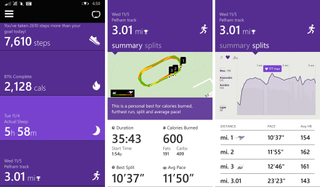
It's recommended that you name your activity so that it's better to identify when checking your history. After a run, head to your most recent run in the Microsoft Health app and tap 'name' all the way at the bottom. Enter a name, and tap Accept.
The run tracker on the Microsoft Band is a great feature if you want to see stats about your runs or other activities. I've run with apps on my phones, but they don't provide information about heart rate. The Microsoft Band helps with that. The Band also lets you leave the phone behind during your run. This is great because phones have been getting bigger.
Get the Windows Central Newsletter
All the latest news, reviews, and guides for Windows and Xbox diehards.
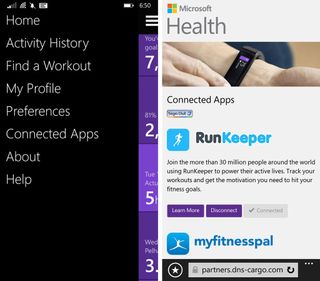
While there's no official Runkeeper (runkeeper.com) app for Windows Phone, there is Runkeeper integration with the Microsoft Band. It's a very popular fitness tracking service and social network with more than 30 million users around the world. You'll need to add your Runkeeper account within the 'Connected Apps' section in the Microsoft Health app on your phone. Your run data automatically gets uploaded.
Will you be tracking your runs with the Microsoft Band?

