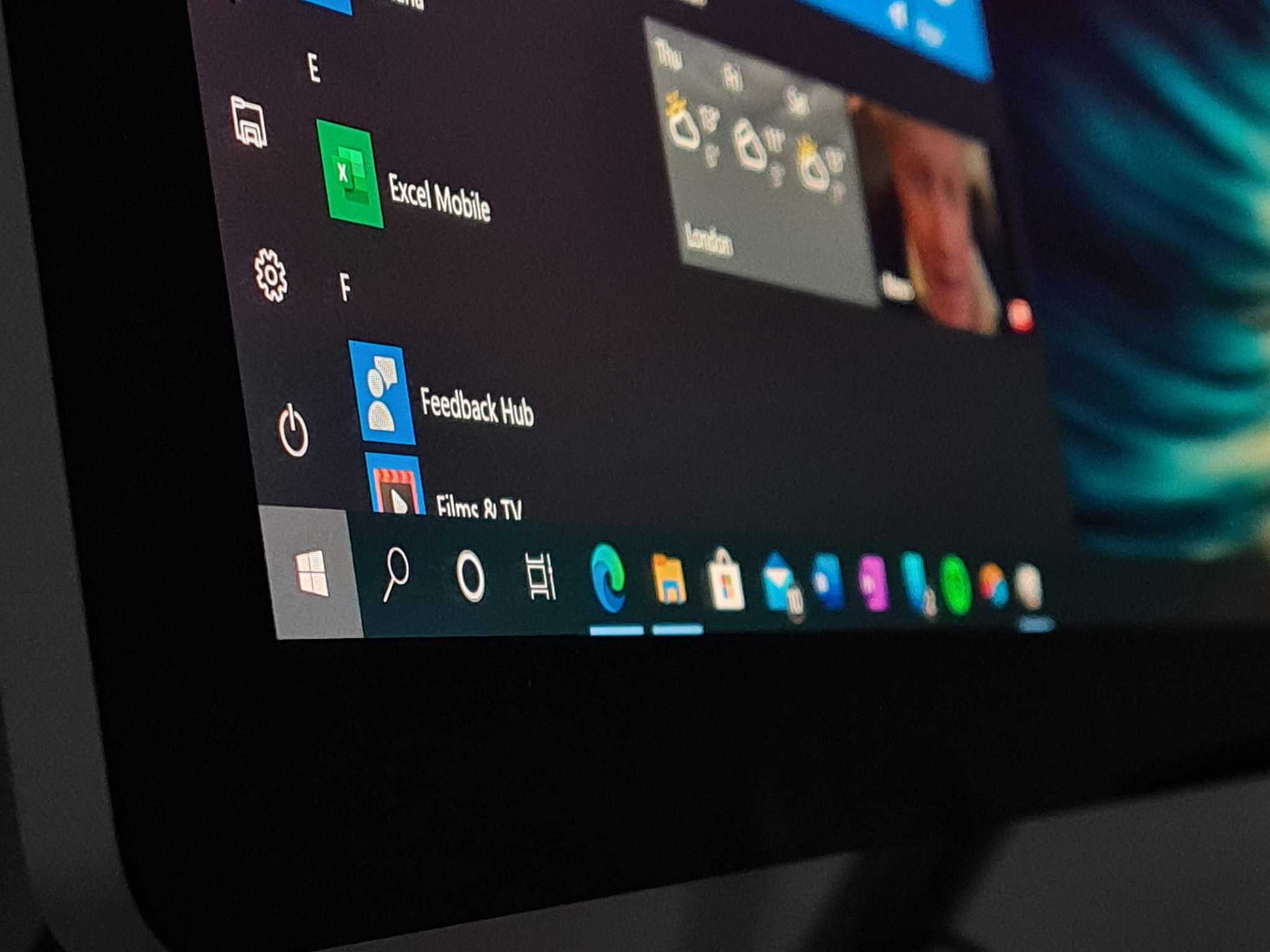Slack for Windows desktop updated with notification improvements and more
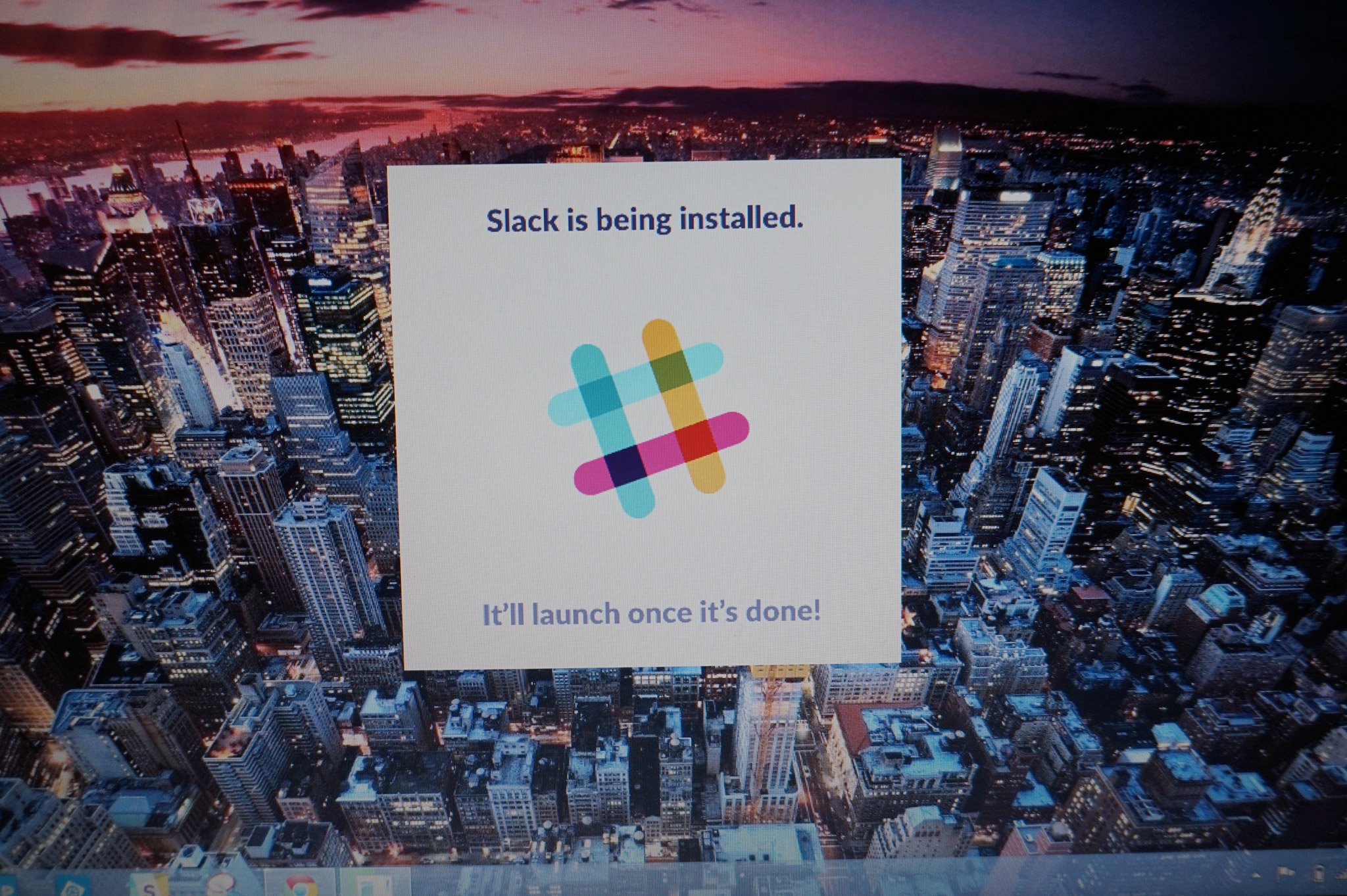
The Slack app for Windows desktop has received a pretty hefty update, bringing along notification tweaks, new animations, and much more. The latest update brings the release version of the app up to version 2.0, and includes the following changes:
- We now badge the taskbar icon in addition to the tray icon, in our ongoing quest to ensure you never miss a notification. And as a bonus, if you've set the window to "Always" flash on notifications, we'll keep the app in the taskbar even when the window is closed. Always.
- Magic login links, long a boon for mobile users, can now be sent from the desktop app. If you've ever strained to remember your password or you just like feeling wizardly, this is for you.
- We've added animations when loading, logging into a team, or rearranging teams, for buttery smooth transitions.
- "But I don't WANT my downloads in the Downloads folder!" No problem. A rush and a push (or: an opening of Slack prefs and a choosing of Advanced Options) and the ability to choose your favored destination of downloaded files is yours.
- In an effort to tidy up, we now clear notifications from the Action Center on Windows 10! Whenever you switch teams, we'll clear out the notifications for that team. (Love it? Hate it? Let us know!)
- In-app downloads have been re-jigged and should be 41% more reliable.
- If you're holding on to one too many teams, it's time to let go. And to sign out from the sidebar, which has a new right-click menu item.
- Rebuilt from the guts up, this release should show performance improvements across the board, and the lag some folks were seeing when typing in the message input has… been… wait for it… banished.
- A few improvements to reduce the number of antivirus vendors falsely detecting the app—no one likes being falsely accused.
The notification changes alone make this a fantastic update for those using the Slack client to keep up with co-workers on a PC. Current users should be able to pull the update down by checking in Help > Check for Updates… > Update Now. Otherwise, you can download the full app from the link below.
Source: Slack
All the latest news, reviews, and guides for Windows and Xbox diehards.

Dan Thorp-Lancaster is the former Editor-in-Chief of Windows Central. He began working with Windows Central, Android Central, and iMore as a news writer in 2014 and is obsessed with tech of all sorts. You can follow Dan on Twitter @DthorpL and Instagram @heyitsdtl.