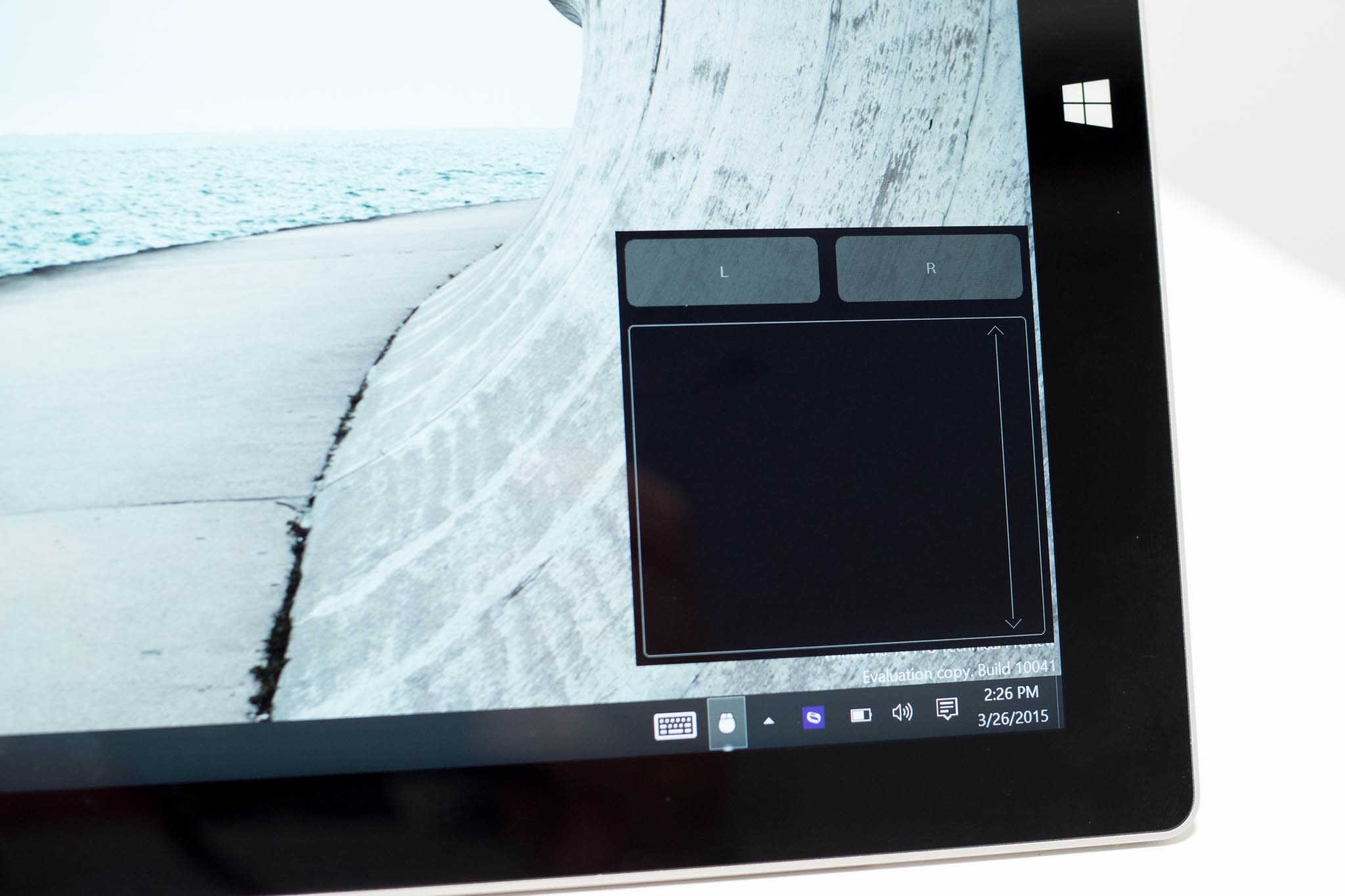
Small icons and menus with rollover effects are a couple of things that Windows tablet users can have difficulties with. There's a free solution that can help and it's called TouchMousePointer. It's a virtual trackpad on your screen. It's especially helpful when you're in desktop mode on Windows 8.1 navigating through the control panel or Internet Explorer settings. It also works with Windows 10 Technical Preview.
Want to see it in action? Check out our hands-on video.
TouchMousePointer clings to the right side of the screen by default. You can change it to a resizable floating window too. We recommend letting the app place its icon in the taskbar. This makes it quicker to enable or disable the trackpad.
After installation, you'll want to play with the settings to change the actions to your preference. TouchMousePointer supports single-tap, double-tap, two-finger, three-finger, and four-finger gestures. You can also change the transparency.
You can also bring up an assist pad, which is another window that lets you simulate pressing the shift, alt, and ctrl buttons. I've assigned this to three-finger tap. The assist pad shows up at the bottom left corner of the screen. This can be useful when selecting multiple items in file explorer or a list.
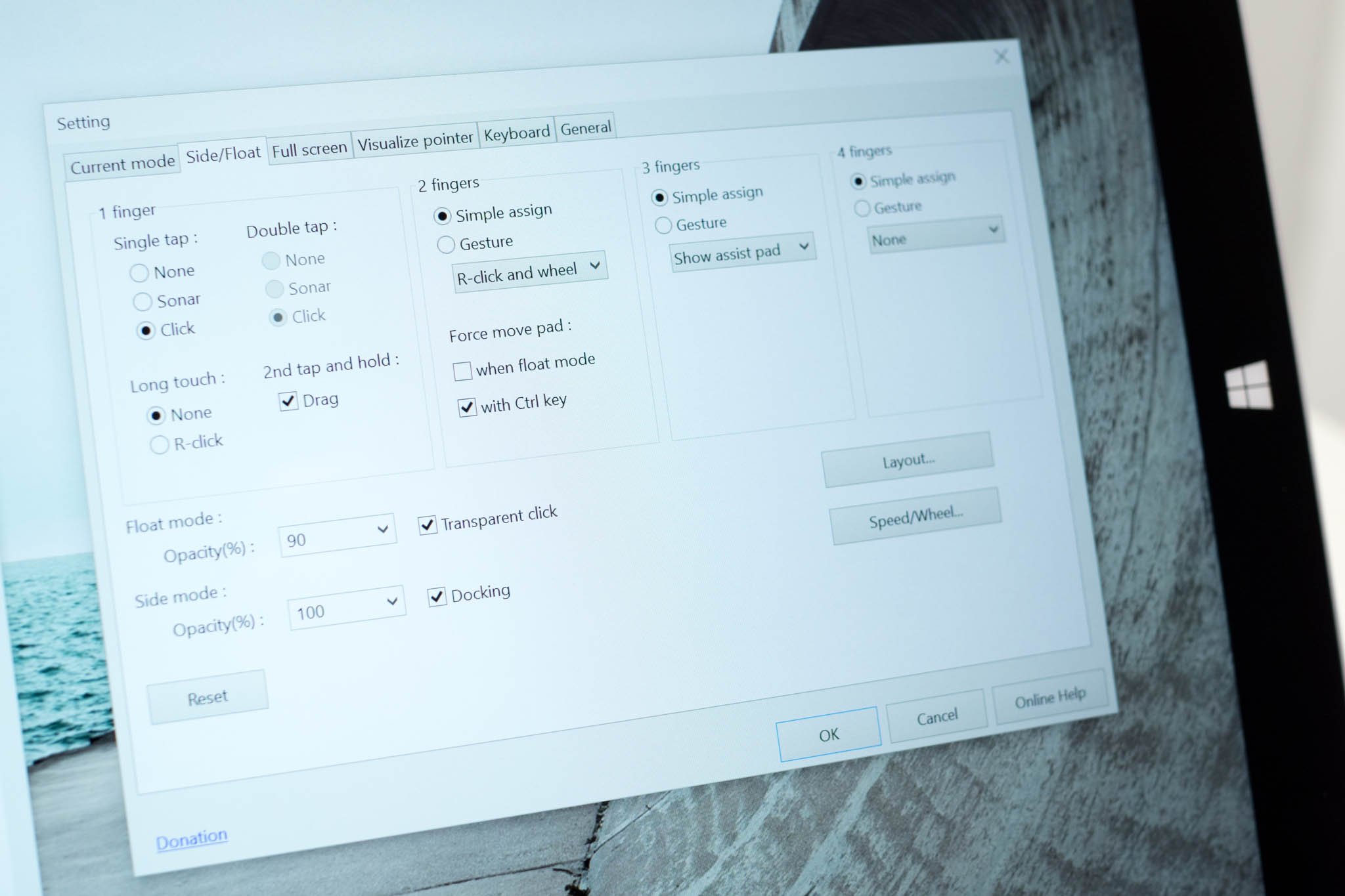
I've installed TouchMousePointer on both the Surface Pro 3 running Windows 10 Preview and the HP Stream 7 running Windows 8.1. I haven't noticed any issues so far. I don't need it as much on the Surface Pro 3 because the bigger display makes it a little easier to tap on smaller icons or menu items. Even on the smaller HP Stream 7, I don't need to use it unless I need to change some settings in desktop mode. It's a nice little tool to have just in case.
TouchMousePointer is a free download. Give it a try and let us know if you like it.
All the latest news, reviews, and guides for Windows and Xbox diehards.

