Xbox One: Comprehensive launch review

Eight long years after the Xbox 360 debuted in 2005, its successor console the Xbox One has finally arrived. The new console brings more than just increased horsepower to the table; it also sports an assortment of unique multimedia features and a new Kinect camera/microphone array that kind of works properly this time.
Before we got to this point, the Xbox One suffered through limp reveal events and E3 presentations as well as widespread controversy revolving around initial plans for the console to require an internet connection to function. Since then, Microsoft wisely reversed course on the online requirement and brought its messaging more in line with gamer tastes.
How does the Xbox One stack up to those tastes, the Xbox 360, and its direct competitor the Playstation 4? Find out all that and more in our lengthy and all-encompassing launch review!
Box design

The original Xbox 360’s physical design somehow managed to be both sleek and awkward, its indented shape differing greatly from common hardware designs. The system could also be used in a horizontal or vertical orientation, though the latter proved dangerous to discs at times.
Early models notoriously suffered from a widespread overheating problem/soldering defect that came to be known as the “Red Ring of Death” that would take Microsoft years to resolve. Hardware revisions eventually eliminated the RROD, slimmed down the console, and reduced noise produced by the system.
The Xbox One hardware design differs greatly from its predecessor. Instead of a smooth, curvy surface the new system is rectangular with beveled edges. The face features nothing more than a slot-loading Blu-ray drive (yes!) with eject button and a capacitive power button. A controller sync button and a single USB 3 port stay largely out of sight on the left side of the box.
A very large console, the Xbox One was clearly designed to operate for long periods of time without overheating. The top of the box boasts a generous array of vents for just such a purpose. Microsoft wisely wants to avoid another RROD fiasco this time around. The robust size of the Xbox One also helps with noise dampening. The system is whisper quiet; you’d have to sit awfully close to hear it during normal use.
All the latest news, reviews, and guides for Windows and Xbox diehards.
The downside to the new hardware’s big, boxy design is aesthetic. The Xbox One more closely resembles a VCR than contemporary game systems; a little wood paneling wouldn’t look out of place on the console face. The utilitarian 1980s design style won’t win any beauty contests. But a console’s looks don’t matter all that much in the long run, especially when subsequent revisions will probably reduce the console’s size and tweak its appearance.
Audio/video ports

On the Xbox One’s backside, users will find a proprietary port for the new Kinect, two more USB ports (for a total of three), an IR blaster port, a gigabit Ethernet jack (wireless-N is also supported), and a handful of jacks dedicated to picture and sound. Audiovisual options are surprisingly limited this time out…
The only video output option is HDMI; a cable is mercifully included. Being that the vast majority of big-screen gamers (and especially early adopters) probably own HDTVs and/or home theater receivers with HDMI inputs by now, equipping the system solely with HDMI video isn’t such a bad thing.
People playing on computer monitors without HDMI can opt for an inexpensive HDMI to DVI cable if needed. BUT anyone rocking a component video-only HDTV or VGA-only monitor will have to either invest in a more expensive converter box or pony up for a better monitor.
Audio proves more problematic. Naturally the system pumps sound through HDMI, so you’re golden if your monitor or receiver accepts audio that way. The Xbox One also has a Toslink digital audio jack, which can connect directly to some receivers or via a Toslink-to-digital optical cable.
However, people who rely on analog RCA or 3.5mm audio cables are out of luck. The Xbox One has no analog sound output, not even via proprietary cable. In that situation, you’d need to buy a digital-to-analog audio converter, which tend to cost from $15-30 and are difficult to find in brick-and-mortar stores. Microsoft probably saves a dollar or so per system by excluding analog audio, but they pass along a much greater cost to certain unlucky consumers.
On the other hand, the Xbox One has something you wouldn’t expect to find in a game system: HDMI input. My $2000 gaming notebook doesn’t even have that. The HDMI input allows for some cool television and video features, helping the system live up to its name as an all-in-one entertainment box. The input port introduces some video lag when routing other gaming consoles through it though, so you probably won't want to pipe an Xbox 360 into the One.
Under the hood: Gaming power

Ryse
Much noise has been made online about the difference in power between the Xbox One and the Playstation 4, both of which launched during the same month.
The two systems feature a similar 8-core AMD CPU – the brains of the system itself. The Xbox One’s CPU clocks in at 1.75 GHz while the Playstation 4’s runs at 1.6 GHz, giving Microsoft’s system a small advantage in raw processing power. This could benefit the One in games that require large-scale or complex AI, such as Dead Rising 3 or Dynasty Warriors-type titles.
In practice however, the Xbox One’s minor CPU power surplus will more likely go towards compensating for the console’s Graphics Processing Unit. Both systems utilize AMD Radeon GPUs - shame they didn’t go with nVidias and their superior physics processing. But the Playstation 4’s GPU has 18 Computer Units and 1152 shaders, whereas the Xbox One has only 12 CUs and 768 shaders. That gives Sony’s system an edge of fifty percent more graphical power, though some estimates peg it at closer to 20 percent in practice.
At launch, the Playstation 4 and Xbox One each have an exclusive clear-cut graphical showcase game: Killzone 4 and Ryse, respectively. Either game looks significantly more detailed than the previous generation of consoles could produce. It’s just that the Playstation 4 has a lot more room to grow from a graphical standpoint.
Multiplatform game performance
Platform-agnostic third-party titles from publishers like Activision, Electronic Arts, and Ubisoft tend to outnumber and outsell exclusive games these days. Multiplatform games probably won’t differ too much assets-wise between the Xbox One and Playstation 4, actually. It’s more cost effective to share the same models across systems.
That said, multi-platform Playstation 4 launch games already outperform their Xbox One equivalents in three key areas: resolution, frame rate, and anti-aliasing. Games like Call of Duty Ghosts and Assassin's Creed IV run at 1080P on Sony’s system but only 720P on the Xbox One. They can fit more pixels on the screen without hurting frame rate, and the AA makes everything look a little smoother. The Xbox One’s upscaler also darkens colors and boosts sharpness unnecessarily, making sub-1080P games look worse than they should when displayed at 1080P.
All that might sound discouraging, but Playstation 4’s graphical edge shouldn’t make a big difference in sales potential and software support in the long run.
For one thing, most people (I’m not talking about you guys or the people who fuel console wars on message boards) can’t tell the difference between 720P and 1080P under normal viewing conditions. Play on a huge enough screen and/or sit close enough and the differences become apparent, but mainstream users won’t notice or care. And games like Assassin’s Creed IV – despite running at a lower resolution on the One – still look perfectly beautiful and noticeably superior to previous gen versions.
Let’s not forget that the original Playstation 2 was easily bested by the GameCube and first Xbox in hardware power. And yet the PS2 sold more than both of them combined. Games sell systems. If Microsoft keeps developers happy and those developers keep releasing games on Xbox One, the One will have no trouble competing with the slightly more powerful PS4. Whether or not Microsoft will actually catch up with Sony in developer relations this generation, I am less certain.
Storage
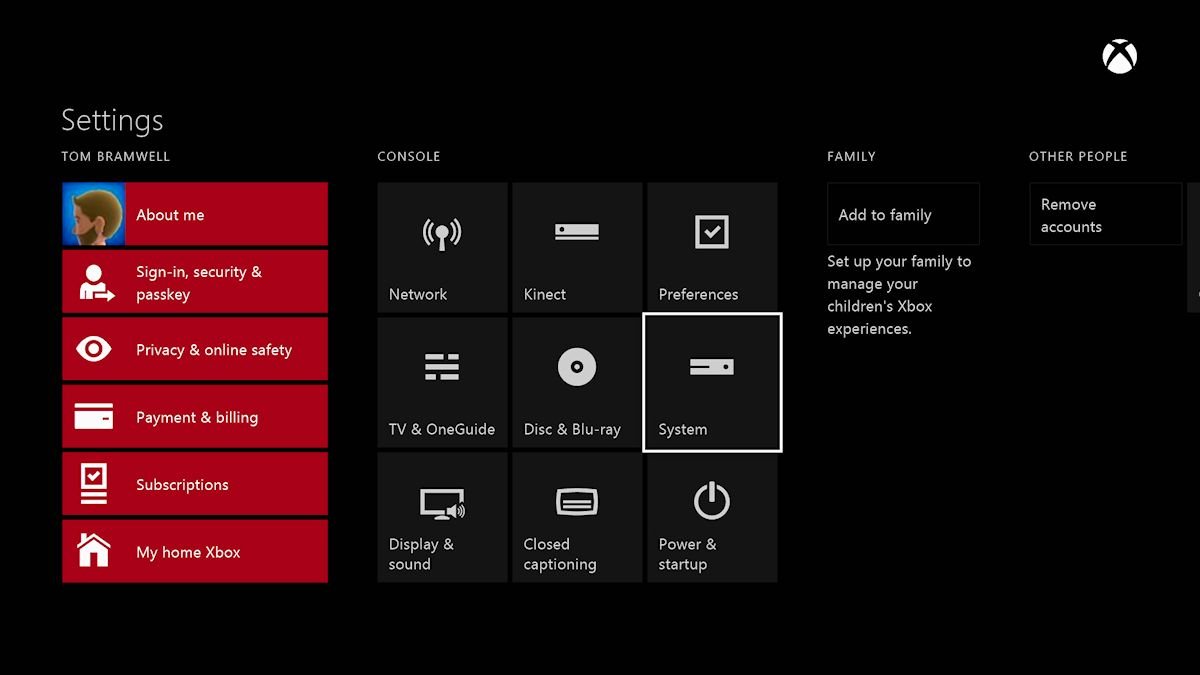
Image courtesy of Eurogamer
The Xbox One includes a 500 GB internal hard drive with which to store the OS, games, and apps. 500 Gigs is more space than the largest 360 hard drive, and yet it feels like less. Why? Every single Xbox One game requires a full disc installation; that’s why. Retail games now have 50 GB to work with thanks to Blu-ray media, and downloadable games aren’t arbitrarily limited in size as on the 360. In other words, gamers are destined to fill the hard drive up sooner or later.
This sort-of small storage space wouldn’t be such a big deal except that it’s not user upgradable. You have to open up the console and void your warranty to access it. That’s a short-sighted decision, especially since the Playstation 4 (like the PS3 before it) allows users to swap hard drives at will. Unplugging a drive and plugging in a new one is not rocket science. If you can connect your console to a TV, you’re mentally equipped for the task.
We will at least be able to connect external USB 3.0 hard drives in the future, Microsoft promises. This should greatly alleviate the discomfort that comes with filling up a drive and not wanting to delete anything. However, external drive support was not ready at launch and we still don’t know when it will come. Hardcore users like yours truly probably wouldn’t mind waiting so much if we only had a reasonable ETA for its arrival.
Speaking of hardcore, the moding community has already discovered how to swap out the Xbox One’s internal drive with larger and faster ones. I’d make the upgrade in a heartbeat if not for fears of punishment from Microsoft.
As for the standard 500GB drive, don’t expect to monitor drive space right away because the system currently lacks a storage management utility. That’s right, you can’t view the list of files taking up space on the drive or even how much free space remains on the drive. How did such an essential and obvious feature not make the cut before the system arrived in stores? Users can at least delete game installations from the “My games and apps” menu, but come on.
The Xbox One Controller

Controller preference is highly subjective. Some people will always prefer the feel of Sony’s DualShock controllers because they grew up playing with them. But from an ergonomics standpoint, the Xbox 360 controller came out ahead of the DualShock 3 with more natural analog stick placement. The 360’s awful, inaccurate d-pad (and even the slightly improved transforming d-pad) pretty much squandered the chances of an all-out win on the controller front, though.
The One’s controller hews close to the previous design, but not too closely. First and foremost for fighting game fans, the d-pad is now a proper cross shape instead of a wobbly disc. It even makes a satisfying click when pressed in any direction, providing welcome tactile and aural feedback. Nothing can replace an arcade stick like the Madcatz Killer Instinct Fight Stick for accuracy, but at least an Xbox One pad user can play the new Killer Instinct without feeling too disadvantaged.
The analog sticks also show improvement - to a lesser extent (and more debatably). They’re longer and provide greater resistance, enabling finer movements than before. That means more accuracy when aiming, steering, etc. It’s also easier to keep a thumb in place thanks to the textured edges surrounding each stick’s concave top. Clicking in the sticks to perform functions like crouching requires a bit more pressure than with 360 controllers, though.
The big new feature of the One controllers is trigger feedback. In addition to the two motors traditionally found in the grips of the controller, the left and right triggers each sport a motor as well. The controller can specifically vibrate right under your finger (and nowhere else) when you pull a trigger. The nuanced feedback this provides is difficult to describe; it just feels really good. Trigger vibration support is optional for developers, so don’t expect every multiplatform title to shake your fingers, senora.
You might not know this, but the Xbox 360 bumpers suffered from an internal design flaw (thin plastic seating) that made them fairly likely to break over time. I still have some 2005-era 360 controllers, all with at least one ailing bumper.
Well, the One’s bumpers are now much larger (there is literally no space between them and the triggers), which I suspect distributes the pressure they receive and lessens fragility. But their responsiveness suffers because it takes more pressure to push them. The bumpers will barely annoy in most games, but titles that rely on fast button presses (such as Killer Instinct) will suffer.
More happily, reports indicate that the One controller gets much better battery life than the Dual Shock 4. Controllers can even be plugged directly to the system via micro-USB cable for wired use. Good things, because the twin AA batteries are harder to swap now - the inside of the compartment lacks a diagram of which way the batteries belong.
Egregiously, the system currently lacks a way to even monitor battery life. The only sign that your batteries are nearly empty comes when trigger vibration gets disabled. What a simple and important function for the system designers to forget.
The new Kinect camera

Whereas the original Kinect came late in the 360’s life as an add-on (and signaled a shift in Microsoft’s first-party software priorities), the Xbox One includes the new Kinect (AKA Kinect 2.0) by default. This has the disadvantage of bumping up the system’s sticker price up $100 higher than the competition. But it guarantees that far more games will support Kinect 2.0 because every One owner has one.
This Kinect represents a substantial performance improvement over its predecessor. The camera supports a 1080P video feed, providing excellent video chat and capture opportunities. Skype video chat works beautifully with it. Even games that aren’t too Kinect-heavy can do things like display clear windows of local player’s faces.
My favorite aspect of the new Kinect is its wider field of view. The old Kinect needed to be positioned fairly high up to have any hope of properly tracking a player’s body, and you still had to stand awfully far away from it. This Kinect actually sits under my wall-mounted TV and it can still track four players at a reasonable distance of six feet or so. Finally, people with relatively small rooms can get their Kinect on.
Motion controlled games are in short supply at launch, owing mostly to the console’s rushed development cycle, I suspect. I’ve seen firsthand that Just Dance 4 plays great with four players, but its game design doesn’t put the Kinect’s accuracy and responsiveness to the test. Larger and more complex Kinect games should start to arrive in Q3 next year.
Navigating with Kinect
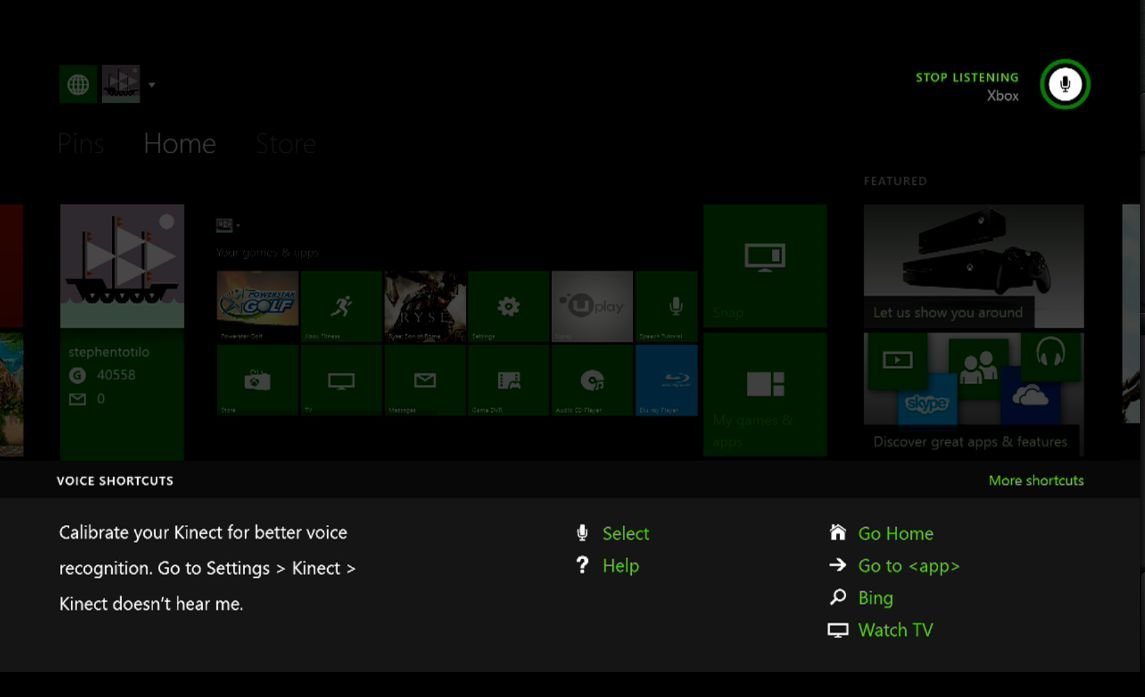
For now, the most common use early adopters will have for the Kinect is navigating the One’s system menus.
Motion controlling the UI works about as well as it did on the 360, though the gestures have changed. You have to hold a hand up to activate the motion cursor instead of waving it around. To scroll the screen left or right, users now have to start with an open palm, close it, and then drag in either direction. Not a bad gesture, but I wish resting the cursor against the edge of the screen worked as well.
With the motion cursor enabled, users can select things in two different ways. The first is to float the motion cursor over a tile for several seconds, just like on the 360. It takes too long as always and you still have to deal with cursor wobble. We can also now float the cursor over an item and push forward to choose it. Wobble affects the push gesture just as much; the first time I used it the cursor moved and selected the wrong thing. Pushing is faster though.
Voice commands fare much better than with the last Kinect, insofar as the Xbox One UI supports voice for almost every function, as do some apps. The Xbox 360 Kinect tended to have voice commands for some functions but not others, almost completely negating their usefulness. But now there are so many commands, and they don’t all follow the same design logic.
Famously, saying “Xbox On” wakes the system from standby but only “Xbox Turn Off” puts it to sleep. It ends up being difficult to learn and remember all but the most common commands. Microsoft has published a voice command cheat sheet PDF, but with more intuitively designed commands it wouldn’t be necessary.
Talking to the Kinect and using it to launch apps and games is actually pretty fun, initially. Remember how I said voice commands are useless if you can’t use them for everything though? Well, they also lose their worth if they don’t work all the time. Spoken commands work often – probably 70-90 percent of the time, depending on voice and environment. But when you have a physical controller with 100 percent efficacy, how many times will you feel like repeating yourself?
Voice commands perform especially poorly when more than one person occupies the room. Okay, the Kinect won’t hear my command if I speak it while someone else is talking. I can live with that. Problem is the Kinect frequently – as in all the time – misinterprets ambient speech as voice commands.
Innocent conversation will often set off the device’s listening mode as if someone had spoken “Xbox.” You’ll then have to either say “Xbox Stop Listening” in order to clear the on-screen display or just wait it out. The Kinect also picks up nonexistent voice commands during movie playback, so much so that we were recently forced to disable the device in order to watch a movie in peace.
I don’t doubt that the Xbox One Kinect’s voice recognition will improve over time. It just has a long way to go before it can graduate from a curiosity to a properly reliable method of input.
Xbox Fitness
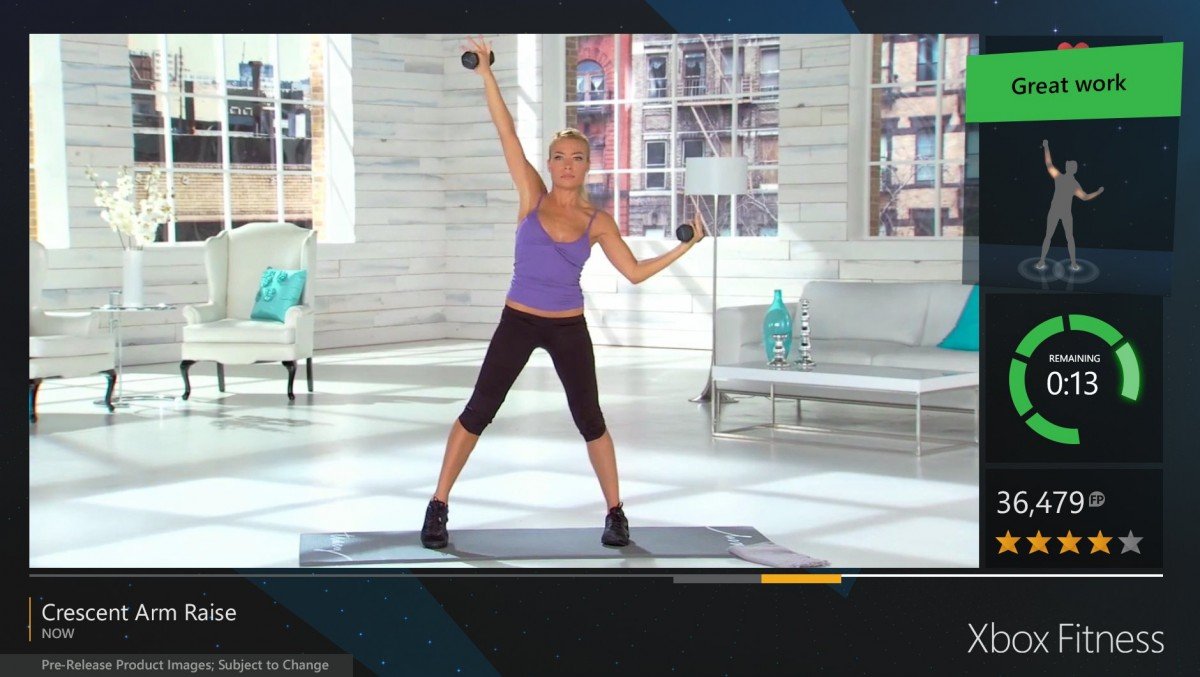
Actually, Xbox Live Gold members will find Xbox Fitness to be quite a good showcase for the Kinect (other than the game's lack of proper voice command support). Xbox Fitness is one of those games that people who don’t care about non-traditional games, physical fitness, and getting off the couch will dismiss outright. But every one of us should care about exercising, especially since Xbox Fitness makes it kind of fun.
Xbox Fitness is a downloadable exercising game/app. Instead of working out to CG mannequins like we did with original 360 Nike Kinect+ Training and similar titles, this one has players working out to actual live-action videos starring fitness icons like Jillian Michaels and Shaun T. The use of live-action is clever because people who don’t play many games (like your girlfriend or mom) will accept Xbox Fitness much more readily than they would artificial polygonal characters. I imagine the footage cuts down on production costs too, though the developers still have to make the game read player movements and compare them against the trainer’s.
Don’t think Xbox Fitness consists solely of videos and nothing else. To the right of the training video, you’ll see a highly accurate silhouette depicting your movements. The game also displays heart rate, time remaining, Fitness Points earned, and your star rating for the workout. Functionally, Xbox Fitness provides all the visual feedback you’d get from previous gen fitness games - and more. It also features friends leaderboard support (if you don’t disable it) and 21 Achievements worth a total of 1,000 GamerScore.
At present, the game offers 17 free workouts for Gold members and a handful of paid workouts ranging from $9.99-29.99 in price. Non-Gold subscribers can buy workouts individually, though that’s a poor value compared to subscribing.
Xbox One dashboard
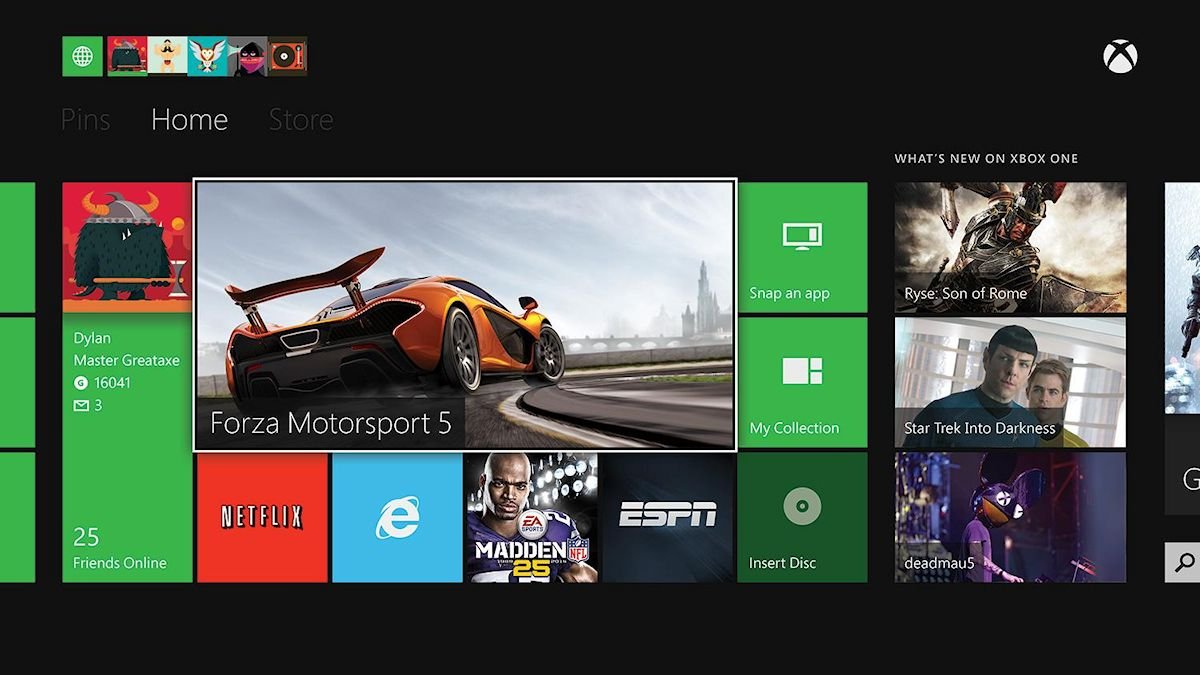
The One’s main console interface is based on Metro/Modern UI concepts, much like Windows Phone, Windows 8, and the current Xbox 360 dashboard. In some ways the new UI easily surpasses the 360’s, whereas it falls far below in others.
To start with, the glut of ads that bogged down the 360’s dashboard have all but disappeared from the new design. The top level of the new dash itself consists of only three pages right now instead of practically a dozen, so they don’t have as much room for ads anyway. You’ll find only one vertical column of three advertisements along the right side of the main page, but that’s it.
I wouldn’t be surprised if the allure of advertising dollars and the chance to annoy millions of paying customers eventually proves too irresistible to Microsoft as it did with the 360. But for now things are clean and unobtrusive.
On the Home page of the dashboard clockwise from left to right, you’ll find:
- a tall vertical tile displaying a smattering of Achievement and friend info (this leads to the Profile and Friends interfaces)
- a large box showing the most recent game or app that is currently running or tombstoned in the background
- a tile for snapping or unsnapping apps and another tile that leads to the “My games and apps” installed on the console
- five tiles at the bottom dedicated to launching the disc in the drive and recently used apps
This Home page is so well designed, putting every common function right at the user’s fingertips. I would like to see my avatar animating along the profile and friends column, and perhaps a social ticker at the bottom (à la the Playstation 4) but from a functionality perspective the Home page already bowls a perfect game.
The actual dashboard visual theme falls on the stark and ugly side, though. Players can select from a too-small pool of colors to act as a tile theme, but the background remains pitch black. That works on Windows Phone, but here it leaves way too much cold, black space. Perhaps the Xbox One design team has never witnessed Windows 8.1’s user selectable background colors and images?
Keeping track of games and apps
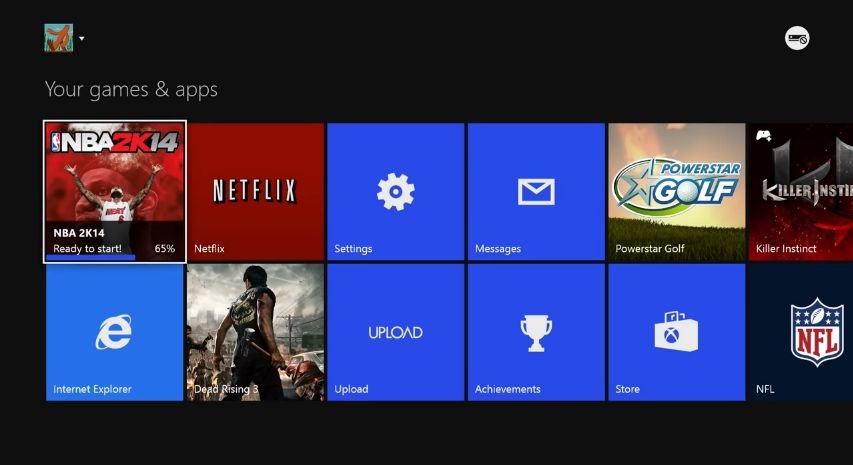
This image and several others courtesy of GhostRobo
Scroll left of the Home to see your Pins. As with the 360, pinning games and apps allows users to jump straight to their favorite content. Only here Pins load instantly instead of taking a million years, making them way more useful. Anything installed on the hard drive can be pinned – very convenient.
The only downside to Pins at present is keeping them ordered. You can choose to move a tile to the front of the list, but not manually rearrange them. Microsoft needs to go all the way with the modern UI here, not halfway. Windows Phone and Windows 8 both allow users to relocate tiles at will. The process of selecting a tile and then assigning it to a specific new location can’t possibly be all that complex. Hopefully we’ll get proper Pin organization in a future update.
Users can also launch things from the “My games and apps” page linked from within the Home page. As with the Pins page users can press the Menu (formerly Start) button when highlighting any game or apps to:
- launch the app
- pin or unpin it
- check its download progress
- view add-ons
- uninstall it
- visit its Store page.
All handy features, though the inability to jump to a game’s Achievements list from the context menu is conspicuously absent.
The real glaring omission with the My Games and apps page – emblematic of the Xbox One UI’s rushed and incomplete nature – is a complete lack of organization. Installed games and apps simply get thrown onto the same big list with no divisions by type of app or anything. Nor can we even move tiles to the front. The slipshod grouping of games and apps makes finding one manually rather unpleasant. Far easier to speak “Xbox go to…” followed by the app name, for the time being.
Storefront

To the right of the dashboard’s Home page you’ll find the Store page. The single, clean page leads to four store sections: Games, Movies & TV, Music, and Apps. Grouping the stores together is much more intuitive than on the Xbox 360, where each storefront appears on a completely different page. At the bottom of the main Store page, users can also use Bing to search all stores by text or voice.
Game discoverability was a huge problem on the Xbox 360 that Microsoft has made some inroads towards fixing on the One. All retail games will be offered digitally from day one; a huge improvement from the 360’s retail-first policy.
Gone is the division between retail releases and Xbox Live Arcade titles; all games receive the same classification and can offer the same Achievements and features. For fans of XBLA and smaller downloadable games like me, this makes actually finding download-only titles harder. But in the previous generation, many players wrongly thought of XBLA games as lesser titles and ignored them outright. At least non-retail titles like Peggle 2 won’t look like second class citizens now.
The Games Store offers the following sections and features from left to right:
- Featured games (most of the first page)
- Search games, use a code, and one advertisement (all in a column at the right of the first page)
- New releases (one column and a link to a separate section)
- Add-ons (one vertical tile linking to a separate section)
- Top games right now (two columns and a separate section)
- Popular games (one column and a separate section)
- Recommended for you (one column and a separate section)
- Top selling (one double-wide column and a separate section)
- Top rated (one column and a separate section)
That amounts to three pages worth of horizontal scrolling to see everything – a little much. Other than a sales section (which surely will come in time), it has almost everything you could want in a storefront.
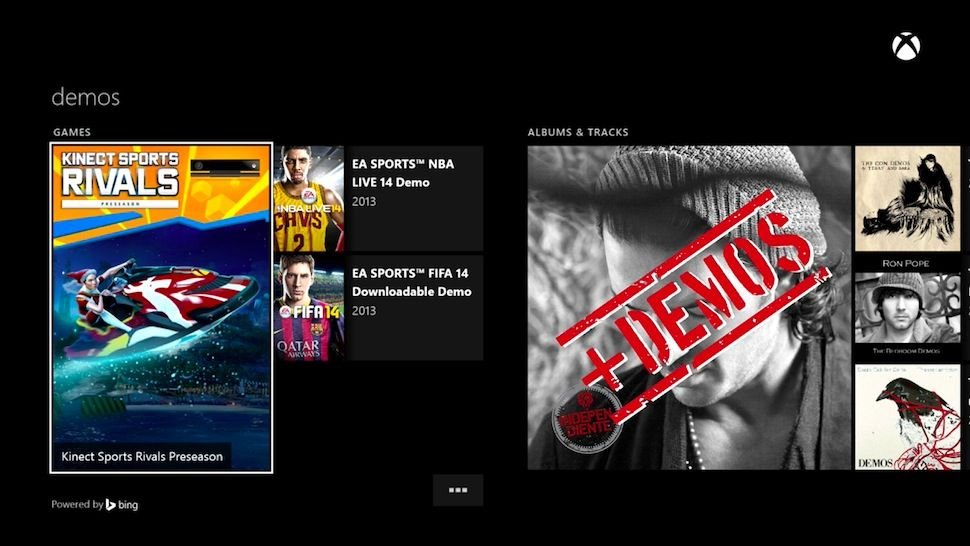
Everything except for demos, that is. Xbox One games (even strictly downloadable ones) are no longer required to offer demos like XBLA games were. A scant few demos (four so far) do exist for One games, but someone forgot to give them a category on the store. The only way to discover them is by saying “Xbox Bing Demos” or just typing “demos” in the Bing search bar.
Movie and Music Stores
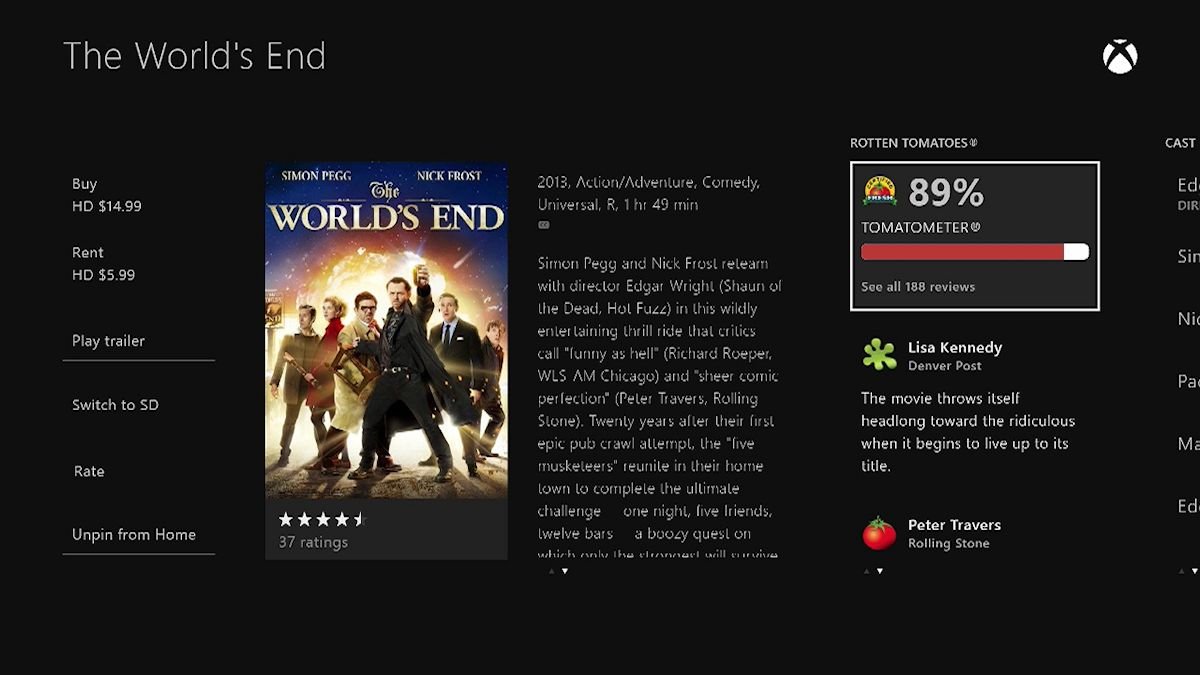
Instead of a pure Xbox Video storefront, this section combines video offerings from the many video services supported by the Xbox One: Xbox Video, Netflix, Crackle, everything.
Selecting an individual title allows users to read its synopsis, ratings, and even casting info. Cool stuff. But to actually see which video service offers the show or movie, you have to choose to watch from within the title menu. Only then do the purchase and rental options come up – an unnecessary extra step.
If you only want to watch things directly from within Netflix or whatever, just use that service’s individual app instead of the Store. Xbox Video also comes as a separate app download, allowing users to buy or rent directly from within the app.
The Music store consists solely of Xbox Music offerings at present. I do hope to see Amazon Cloud Player support eventually. Like Xbox Video, you’ll need to download the Xbox Music app to actually use Microsoft’s music service.
Snap to it
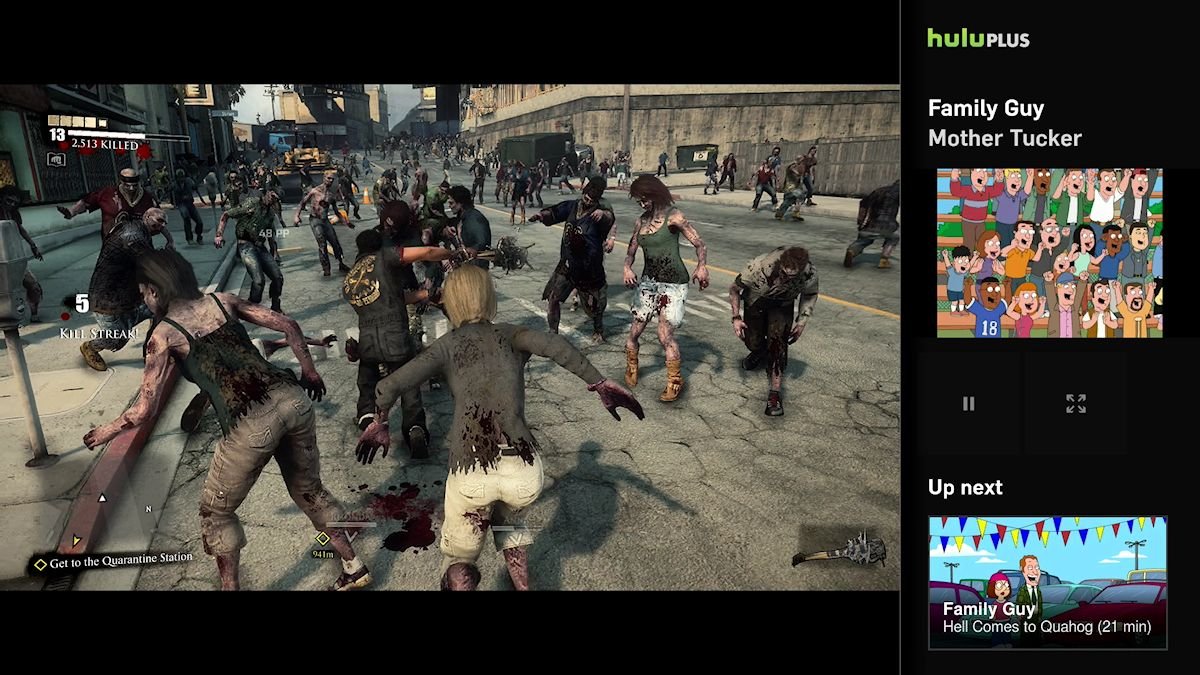
The Xbox One’s single largest innovation over other consoles is its ability to “snap” most apps (not games) to a column along the right side of the screen. To snap or unsnap something, head to the Home screen and pick the Snap tile. Talkative users can also opt to say "Xbox Snap It" followed by the app name.
A snapped app continues to run in the foreground while the user plays a game or uses a different app in the main panel. Visually, this resembles Windows 8’s vertical split-screen function or simply running two traditional Windows apps on the same screen. Double-tapping the Home button or speaking “Xbox Switch” lets you switch between controlling the main panel and the snapped one.
The purpose of snapping an app might be unclear to some people. Humans can only concentrate on one visual element at a time, after all. That complaint forgets that multiple people might want to share a TV. One person can focus on the game while another watches a snapped app, for instance.
The Snap feature’s usefulness almost entirely revolves around videos and multimedia functions. Users can snap video apps like Netflix, YouTube, and even live TV (thanks to the console’s HDMI input) to the side and listen along to them while playing a game. The benefit should be obvious for anyone who likes to keep up with sports or other live events while actively doing something.
Snapping benefits us non-sportos as well. Playing a grindy or non-story-intensive game while listening to a show or podcast can be highly entertaining. Following a YouTube strategy or collectible guide while playing a game becomes way easier with snapping since you don’t have to move your head between one screen and another.
Note that Netflix doesn’t allow profile selection from the snapped window. If you have multiple profiles set up, the window will just appear blank. You have to switch it to the main window, select a profile, and then switch back in order to watch anything while snapped. That will probably get fixed at some point.
The Snap feature is a game changer that will quickly integrate itself in some users’ daily lives and gaming and viewing habits. But the feature is undercooked in one very important area: sound. Right now, users can’t toggle between the snapped app and primary app’s sounds at will. The One just mixes both sound sources together, creating a cacophonic experience when watching/listening to an app while playing a game.
As a temporary workaround you can use a game’s sound options (if present) to lower or mute the game’s volume. That’s a hassle though, especially having to turn the sound back up when you’ve unsnapped the app.
Video playback
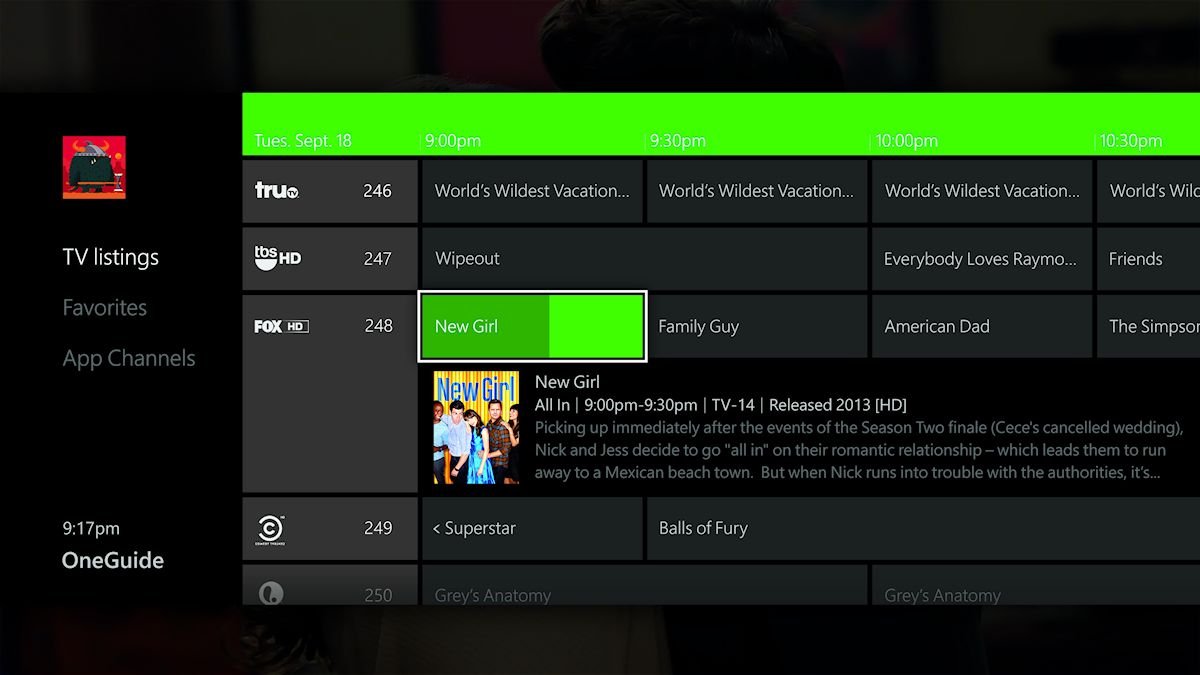
We’ve already touched on video and music, but both deserve further elaboration. Microsoft has positioned the Xbox One as an all-in-one entertainment device, one that you’ll use for all home video and audio entertainment on top of gaming. Will it actually replace your Blu-ray player and Roku though?
In the United States, probably so. The system boasts some advanced television guide functionality when paired with a compatible cable box through the HDMI input port. This same functionality will come to the United Kingdom eventually, though Microsoft hasn’t said when. It might become available in other regions later on or not at all; nobody knows.
Obviously that US-centric approach lessens the console’s impact in other countries. But let’s not overplay the importance of a console-provided programming guide. Anyone with an HDMI-capable cable or antenna receiver can still pipe the video into the Xbox One and enjoy the benefits of snapping and access to other Xbox features while watching. Your cable box’s guide will still work like it did before the One came along.
Some people (like me) don’t even use cable, instead opting for streaming video services like Netflix and Hulu Plus. The Xbox One works with all the important North American streaming services, though Amazon Cloud Player for music and niche video services like Crunchyroll would still be appreciated. They will surely come over time.
The One’s UK video offerings hit most of the important notes, including Netflix, Amazon LoveFilm, and NOW TV. The console does lack a few important video apps though: BBC iPlayer, Sky Go, and ITV Player. All are available on the Xbox 360, so Xbox One releases should happen eventually too.
Blu-ray disc playback requires a download of the Blu-ray app, which really should be included by default. Voice commands don't work during Blu-ray playback at all, oddly. Otherwise the One plays Blu-rays as well as expected, though I did run into a bug where only rear speaker sounds came through the front speakers. We couldn’t hear the dialogue and re-launching didn’t help, forcing a switch back to my regular Blu-ray player.
One quick, minor nuisance with video playback: to bring up video controls like Play, Pause, etc. you have to press the B button. The A button performed that function on the 360; there was no reason to change it.
Streaming from Windows and Music playback
The Xbox One bests the Playstation 4 at audio playback because it can actually play CDs and supports DLNA streaming. In other music respects however, the One falls well short of the 360.
Streaming supported video and audio formats from a Windows 7 or 8 system works, but only in a rudimentary capacity. You have to select video files directly from the PC and choose the “Play To” function to stream a file to the console while running Xbox Video or Music. Some users have managed to stream using the Skifta app for Android as well. Either method is a huge hassle.
The alternative music streaming option is to buy an Xbox Music pass, which costs ten bucks a month. But even then, music added to the Xbox Music library by the user can’t be streamed – not even from the cloud. A Music Pass just lets you play music you’ve bought or rented from Xbox Music, not stuff you ripped on your own.
Nor can the Xbox One rip CDs to the hard drive, even though it can play them. I doubt many users used that feature on the 360 once streaming took off in popularity, but it still lessens what the One can do compared to a home theater PC or its predecessor.
The other big musical disappointment is the absence of custom soundtracks. The feature, pioneered on the original Xbox and refined on the 360, allowed gamers to substitute a game’s soundtrack with their own music (either from the console’s hard drive or streamed from Windows). The One can’t even use purchased content from Xbox Music as a custom soundtrack.
Users can snap Xbox Music to the side and listen that stuff while playing a game, but that eats up screen real estate and still requires manually turning down a game’s music. We can only hope custom soundtracks return as a system level feature someday, but that seems unlikely.
Video capture and sharing
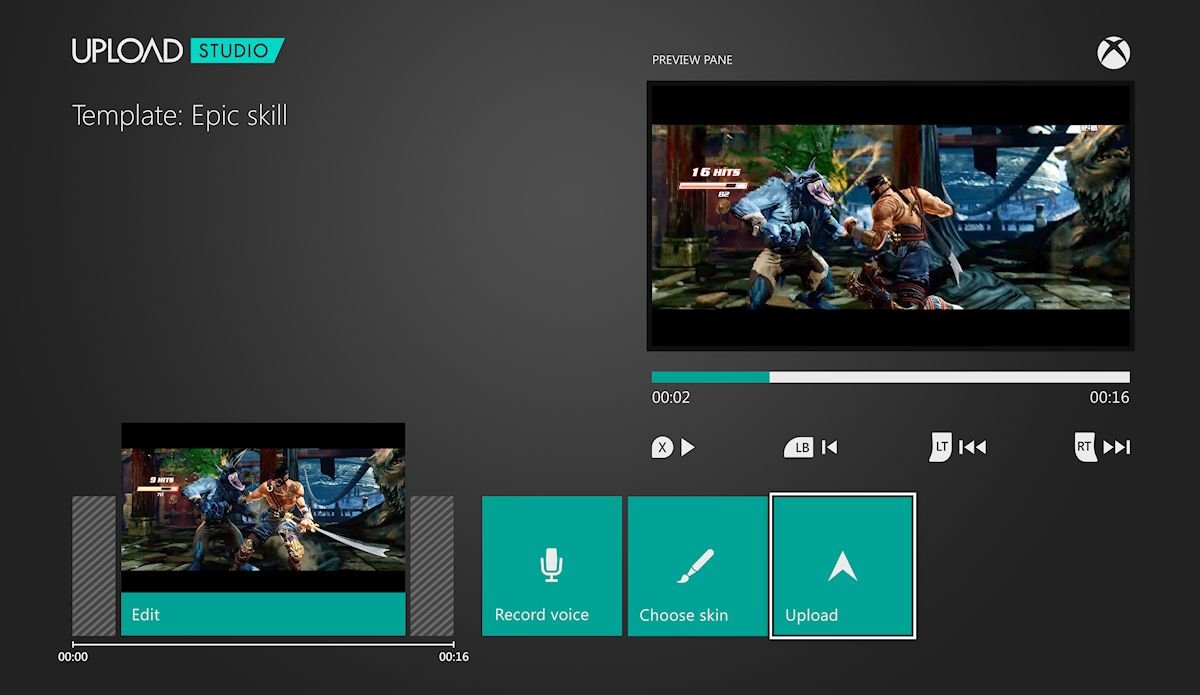
The Xbox One does offer a cool video function that the 360 never did: in-game video capture and sharing. The system automatically records the last five minutes of gameplay to the hard drive. Players can either say “Xbox Record That” to quickly save a 30-second clip, or launch the Game DVR app to save a clip ranging from 30 seconds to five minutes.
Having saved a video, gamers may then edit it in the separate Upload Studio app. It can trim the footage, create a montage, or combine footage with Kinect-recorded video as bookends or Picture-in-Picture. Any saved videos are sharable to SkyDrive and also appear in friend feeds for easy viewing from within the console.
The One bests Playstation 4 in video editing options, but it can’t stream live gameplay or take screenshots. Upload Studio also lacks the obvious features of direct YouTube and Facebook uploading, though both are promised for the future. For now, players have to share to SkyDrive, download the video on a Windows device, and then manually upload to YouTube.
Social features: ARGH
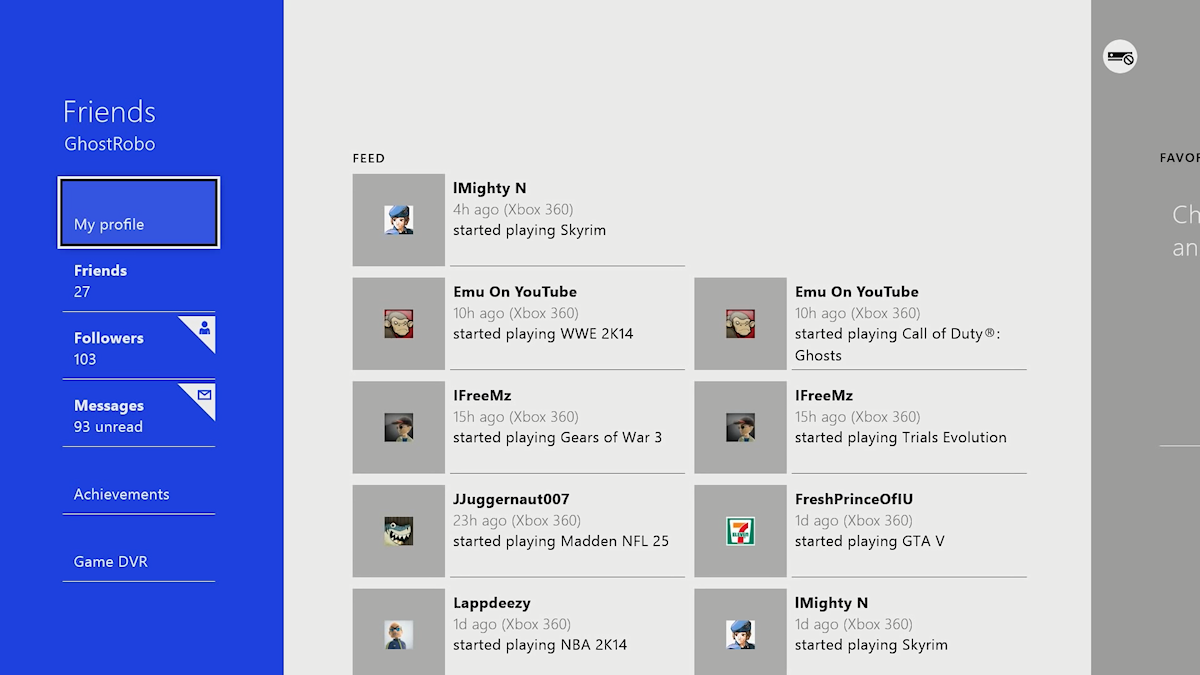
Right out of the gate in 2005, the Xbox 360 launched with the most comprehensive and well-integrated social features that consoles had ever seen. Microsoft would go on to expand some of these features and add new ones over time, but the vast majority of its social functionality was present and perfected from the start. Things like the friends list, messages, recently met online players, and Achievements? All there and well-integrated on day one.
The competing Playstation 3 attempted to catch up over the years, but Sony never managed to add cross-game party chat to that console. The feature debuted in 2008 on the 360. Only on the 360 in the last generation could a group of gamers form a party and communicate via voice chat regardless of what game each member was playing. Inviting members of the party to join an online game proved easy as well.
All of those things helped justify the price of Xbox Live Gold to socially-minded gamers even while Sony chose not to charge for Playstation Network access on the PS3. If you really cared about online communication, persistent and sharable Achievements, and interacting with friends in the best possible console environment, the Xbox 360 was always the easy choice over its rival.
How strange then that things have reversed in the new generation. The Xbox One can’t hold a candle to the Xbox 360 or the Playstation 4 in social features. It’s like Sony decided to go after the Microsoft audience, and Microsoft decided to assign people who’ve never played an Xbox 360 or modern console games in general to design the Xbox One’s social features.
Where to start? With the Guide button, of course. It goes by the Home button name now, and all it really does is jump between the Home screen and whatever game or app(s) are currently running. That works fine on Windows Phone and Windows 8, but not a console built to play games and succeed the Xbox 360.
On the One, we have no quick access to friends lists and messages. You can view those things but it takes several steps. We can’t browse players met online, so forget about making friends with or reporting random players. There is no notification when friends get online.
Party and game invites don't get sorted with messages as they did on the Xbox 360; they're tucked away in the Notification Center, which isn't even found under the profile and friends menu. Instead, the Notification Center is a tiny globe at the top-left corner of the Home screen. Finding invites there isn't a big deal once you learn where it is, but the more intuitive location for the Center would be with the other Friends content. Invites and notifications can't be deleted, either.
Messaging falls short too. The Xbox One can’t play audio messages sent from the 360, just like Windows Phone, Windows 8, and Xbox.com. I refuse to believe that the 360’s voice message format is so complex that no other platform known to man can read it. Someone at Microsoft just doesn't want us to hear those voice messages, perhaps because voices haunt his every waking hour.
Nor does the Xbox One have a voice message format of its own; it can’t even send voice messages. We can text message each other, but the system doesn’t support USB keyboards (another super basic feature) so you have to use a controller or do like me and respond from a different platform.
For all those complaints, the Xbox One does improve over the 360’s friends structure in a few little ways. I sat on a full 360 friends list for years, having to drop someone off whenever I made a new friend. On the One we’re no longer limited 100 friends; you can have up to a thousand. To help keep track of all those people, friends can be favorited.
People can also follow other users without befriending them, much like on Twitter. Only when both individuals follow each other do they become full friends. Activity of actual friends such as Achievements earned and videos uploaded gets displayed on a friends feed page as well. I’d still love a friends ticker on the main dash but the friend feed is a good start.
Party Chat
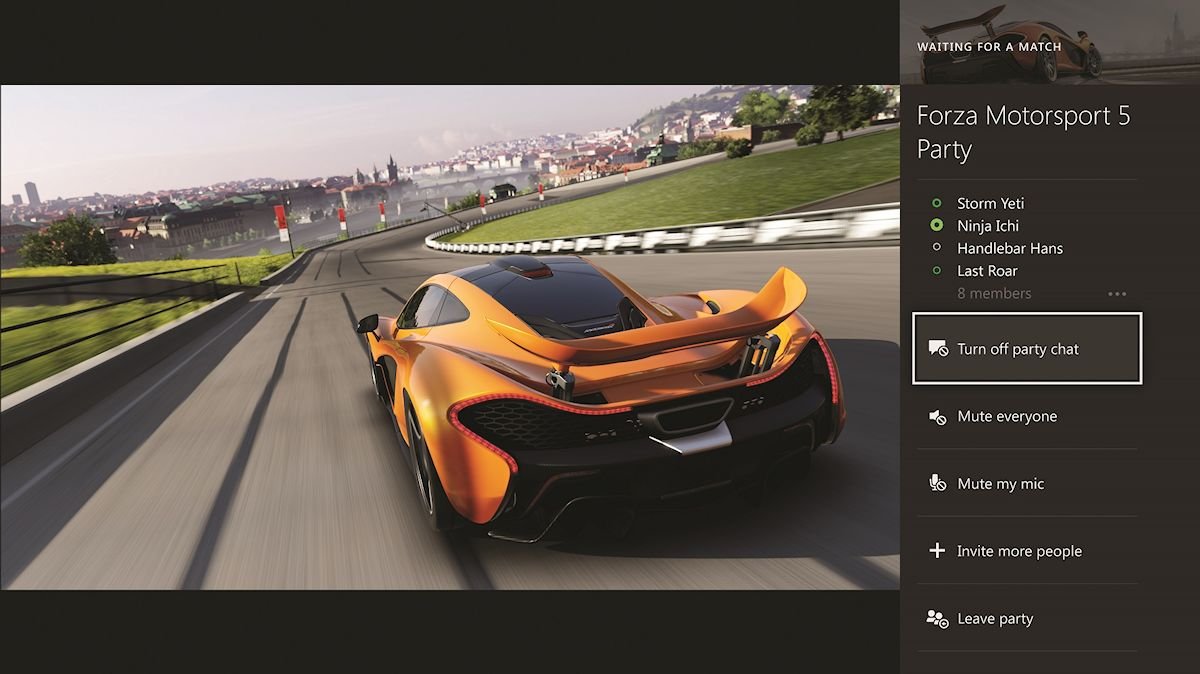
Oh, parties. Truly the Xbox One’s single most glaring flaw. For one, parties, Achievements, and the like are no longer system level processes. Join a party and you enter a snapped app. Parties are the only snapped application that can be minimized without interrupting their function, for better or worse. And the party feature does get much worse.
Many users report difficulty entering into parties at all. The same players can join Xbox 360 parties just fine, so let’s not blame router NAT issues. Sometimes you just won’t be able to enter a party or will have to make multiple attempts at doing so, all because software is hard to program, okay?
Even having entered a party, users can’t automatically talk to each other. You have to manually enable party chat, inexplicably. Then the chat will either work or not work for one or more members of the party. It took loyal reader Jonathan Dollison and me several minutes of experimentation and negotiation outside of Xbox Live in order to successfully be able to hear each other.
Assuming everybody can hear everybody else, things still won’t be rosy.
The system really wants everyone in a party to play the same game. If the party leader is playing a game, the other members will be spammed with invites at the bottom of the screen endlessly until they join the game or leave the party. These invites also clog up the Notification Center. Forget about playing the same game and not joining the leader's multiplayer session. Killer Instinct literally wouldn't allow me to access the game menus or do anything else until I relented and entered my friend's lobby.
Even if everybody participates in the same game, chat problems persist. Players in public games can still hear you talk in some games (Battlefield 4 and Need for Speed: Rivals, possibly others), even if you’re in a party or Skype chat. You can still hear them too. Why aren’t those audio streams kept completely separate? Because it’s mixing audio sources, just like when playing a game with a snapped video or song.
The party situation has been uncomfortable for early adopters, but just yesterday Microsoft promised that “it will get better.” Let’s hope things improve sooner rather than later.
Achievements
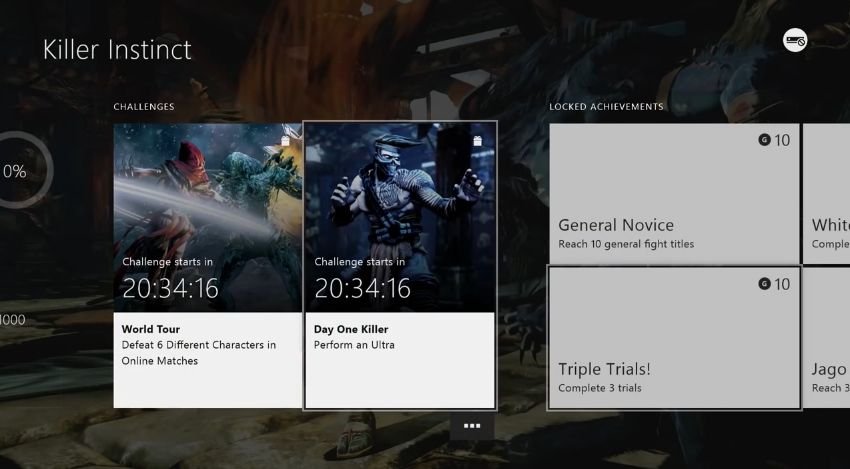
Achievements, those highly coveted Xbox Live social features that helped sell many of us on Windows Phone and Windows 8, have changed a bit for the new console.
On the 360 and Windows platforms, players often couldn’t track progress made towards individual Achievements. Think of games that award an Achievement for getting 1,000 kills, for example. Unless the developer specifically coded a way to track those kills into the game’s UI, you just couldn’t tell how many kills you made.
Xbox One Achievements support built-in progress tracking (if the developer chooses to use it), so you can see progress directly from within the console and even at TrueAchievements.com. That should make grinding Achievements feel more attainable and less like a crapshoot.
Apps like Netflix have Achievements now, but they're not worth any GamerScore. Games can have time-limited Achievements called Challenges which don't add to GamerScore either. The latter makes sense since gamers hated missing out on XBLA Full House Poker's seasonal Achievements. App Achievements that don't contribute GamerScore to our profiles don't seem all that meaningful though.
When Achievement notifications pop up in game, they now match the color of your profile settings. Cool! But instead of tapping a button to quickly view the Achievement description, you have to press and hold Home. The Xbox One jumps to the Home screen momentarily and then shifts to another screen dedicated to Achievements. From there, you have to manually select the Achievement in order to actually see its description. Pressing the Play button at the bottom of the screen will then jump back to the game. Way slower and less pleasurable than on the 360.
Browsing Achievements has become harder in general because each Achievement is now represented by a giant screenshot instead of a manageable icon. The screenshots would be cool if they came from the actual in-game moment the player earned the Achievement. But no, they are prefabricated pictures. The unaffiliated TrueAchievements website provides a superior browsing experience right now; the Xbox One should follow in its example and shrink those big honking images.
Just like friends made through the Xbox One, Achievements can’t be viewed on Xbox.com yet. The only way to view either thing from outside of the Xbox is using the Xbox One SmartGlass app. Sure, the Achievements contribute towards the overall GamerScore that you can see from Xbox.com and other devices. But the invisibility of the Achievements and friends themselves makes them feel less significant (and permanent) than ever.
Overall Impression (at launch)

Killer Instinct
The Xbox One had a lot to live up to when it finally arrived in stores. The Xbox 360 arrived first to market in the previous generation, established an armada of loyal paying Xbox Live subscribers, and maintained a reputation for the best social functionality in gaming. This new generation has been long in coming, giving Microsoft plenty of time to prepare an evolution of what gamers loved last time around.
Inexplicably, the new console’s design team threw nearly all of that away and started from scratch when designing the Xbox One’s user interface and functions. They fixed things that weren’t broken, and quite obviously didn’t give themselves enough time to even do that. So many basic features of the One are missing, buggy, or halfway finished even though the console is now on sale.
Things aren’t all that bad, though. Almost everything that the new system lacks can be added or refined via software updates. The only real question is when those improvements will happen. I would love to see the party chat bugs fixed before December ends, but substantial new features and changes will likely trickle out well into next year. At least Microsoft is responding to user feedback through Major Nelson and other channels, so we have every reason to be hopeful.
Bugs aside, anyone who buys an Xbox One right now will have an excellent machine for playing videogames. The One’s launch software lineup is diverse in genre and filled with high quality titles:
- Three big exclusive retail titles (Dead Rising 3, Forza 5, and Ryse)
- Two good and unique downloadable exclusives (Killer Instinct and Crimson Dragon)
- A slew of prettier versions of current-gen games (Need for Speed: Rivals, Assassin’s Creed IV, LEGO Marvel Super Heroes, etc.)
Games, that single aspect that matter most on a console, do not disappoint.
The One also has a strong start as a video playing device. The ability to snap video apps or cable streams to the side of the screen has so much entertainment potential. That the new console runs extremely quietly and should never overheat will also help cement it as your go-to device for TV and movies.
The Xbox One retails for $499.99 and can be purchased at the Microsoft Store as well as other third party retailers such as Amazon.com and Best Buy. The package includes the console, one wireless controller, the Kinect device, a headset for voice chat, an HDMI cable, and an external power supply. Keep in mind availability may be hit and miss until inventory can be built up after such successful launch day sales.
Fall 2014 Update
Don't miss our review of the white Xbox One Sunset Overdrive Special Edition console!
Paul Acevedo is the Games Editor at Windows Central. A lifelong gamer, he has written about videogames for over 15 years and reviewed over 350 games for our site. Follow him on Twitter @PaulRAcevedo. Don’t hate. Appreciate!

