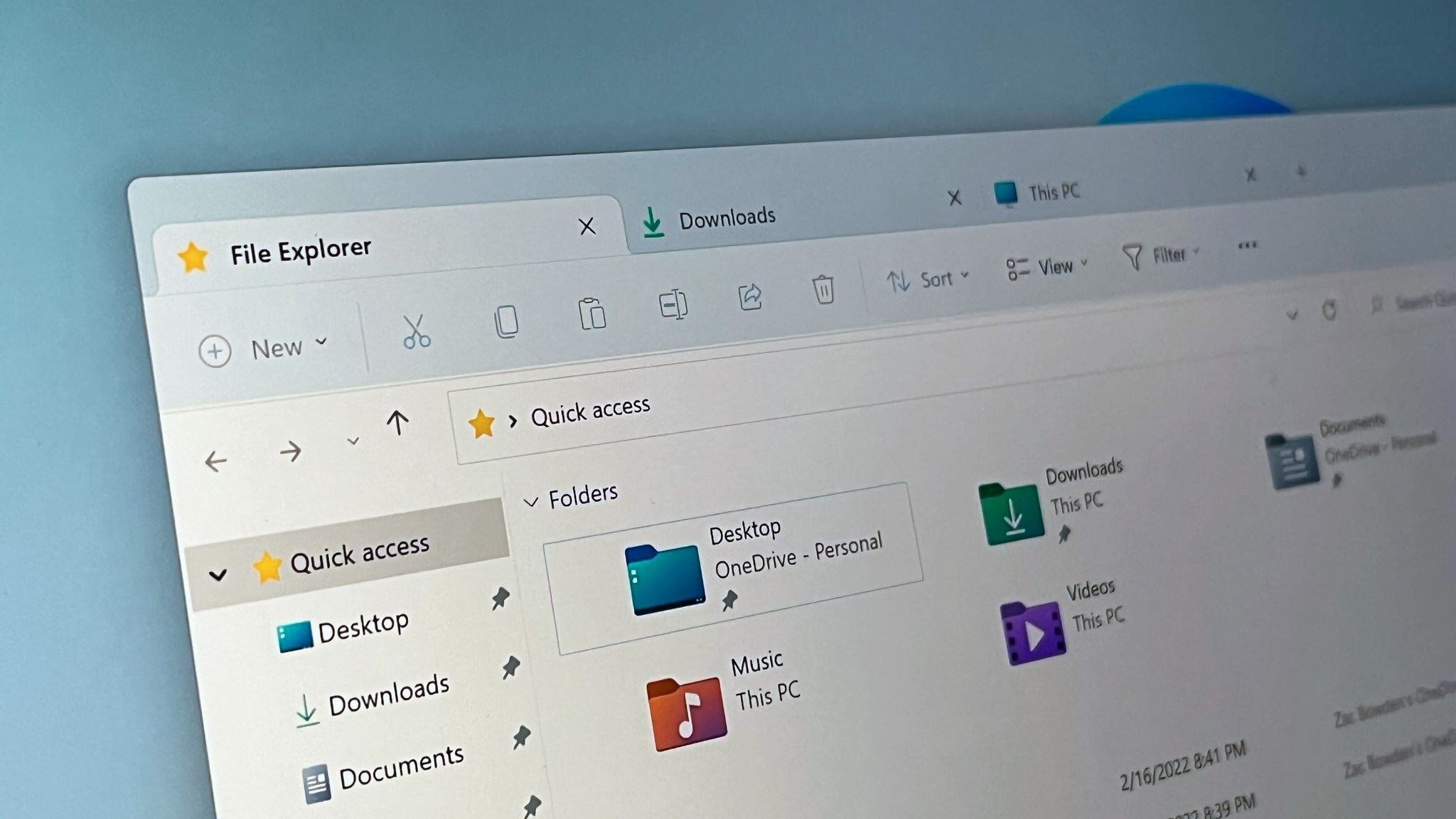Android apps can now run on your old Windows Phone — with some tinkering (and caveats)
This isn't for the faint of heart.

What you need to know
- If you have an old Windows Phone lying around, you can now hack it to run (some) Android apps.
- The method involves loading your phone with Project Astoria, Microsoft's abandoned project that was meant to bring Android apps to Windows 10 Mobile.
- The process only works with select Windows Phones, and you'll likely run into compatibility issues with modern versions of apps.
If you're looking for a potentially fun (or frustrating) weekend project and have an old Windows Phone lying around, you can now modify it to run Android apps. Well, sort of. There are a lot of steps involved here, along with some major caveats.
As reported by Windows United, two developers, Fadil Fadz and one who goes by Tourniquet, have released a tool for getting Microsoft's abandoned Project Astoria to run on Windows Phones. Project Astoria was the companion to Project Islandwood, which were meant to give Android and iOS developers a way to easily get their apps up and running on Windows Phones.
There are some major things worth considering with this process, however. First, it only works with a specific set of Windows Phones across two Windows 10 Mobile builds (10166 and 10536). There are several supported phones, however, ranging from the Lumia 640 to the Lumia 1520, along with the HTC One m8 and two Samsung Ativ models.
Second, you'll likely run into some app compatibility issues because Project Astoria was built with Android version 4.4 as a base. Modern Android apps largely no longer support this version of Android, not to mention you'll have to download and sideload the APKs for apps you want to try.
Finally, the process of getting your device into a state where you can start tinkering with Project Astoria is long and convoluted. You'll have to make sure you're on the right OS version, unlock it with Windows Phone Internals, and manually load files via a command line. It's not for the faint of heart.
There's little value in doing this sort of thing now, as Windows 10 Mobile has been dead and buried for some time now. But, if you've got the time and want to expend the effort, you can check out the full list of instructions at Windows United.
All the latest news, reviews, and guides for Windows and Xbox diehards.

Dan Thorp-Lancaster is the former Editor-in-Chief of Windows Central. He began working with Windows Central, Android Central, and iMore as a news writer in 2014 and is obsessed with tech of all sorts. You can follow Dan on Twitter @DthorpL and Instagram @heyitsdtl.