Dell XPS 13: Do I get the QHD+ or Full HD display?
One of the most noticeable features of the Dell XPS 13 is the display. But do you need all of the pixels?

It's a question that's asked quite a lot: Should I get the QHD+ touch screen on my new Dell XPS 13 or will I be 'OK' with the Full HD non-touch? It's a valid one, too, since the display is the thing you do all of your personal computing on.
You want to enjoy looking at it, right?
But there are factors beyond what it looks like to consider before hitting the buy button. So let's see if we can help.
Price
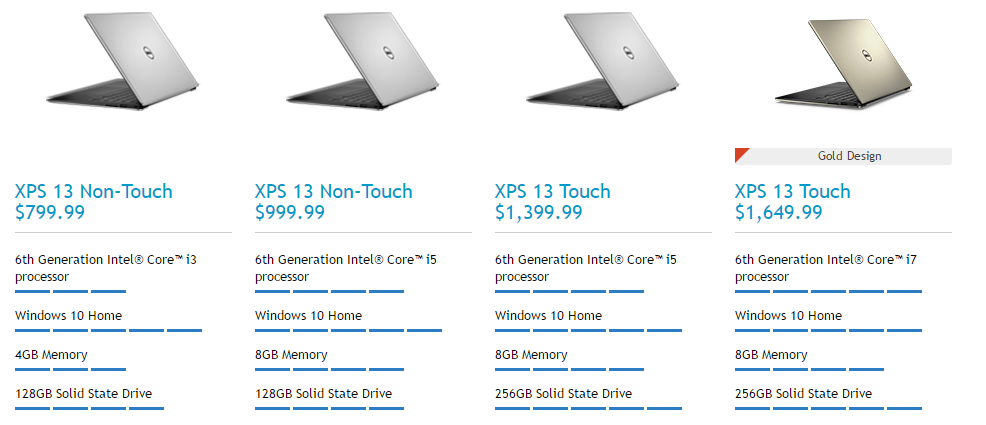
Better specs mean a higher asking price. It's been that way forever and it's no different with the Dell XPS 13. So, if you're sticking to a strict budget or just want the most you can get for the least outlay, then maybe scrub the fancy display from your shopping list.
Based on Dell's current prices in the U.S, here's what you'll be looking at spending for a QHD+ model versus the full HD version.
- Non-touch prices - $799-$999
- Touch prices - $1,499-$1,999
The big difference here is the absolute bottom line. The cheapest current option with the QHD+ touch display is $1,399. The cheapest option with the full HD non-touch display is $799. A $600 difference. It's not quite as simple as that, as there are other things tied to the models with the touch display, which we'll get to below.
All the latest news, reviews, and guides for Windows and Xbox diehards.
But if budget is number one on your list, then you can stop here. If you don't want to pay upwards of $1,400, then go for the Full HD.
The specs that go with the display

The QHD+ display not being a standard feature means that to get it you're also getting more under the hood. In this case you're up to an Intel Core i5 processor and 8GB of RAM as well. Contrast that with the stock $799 model, which has a Core i3, 4GB of RAM, and an HD screen.
The best-specced version of the full HD non-touch display XPS 13 comes with an Intel Core i5 processor, 128GB of SSD storage and 8GB of RAM. That'll set you back $1,000, and only the SSD capacity is really disappointing given what you're paying. You can, however, upgrade it yourself with a little know-how and a screwdriver.
Battery life

More pixels means more power consumption. I have the QHD+ display on my own XPS 13 with an Intel Core i7 processor and get around 6 hours before I'm hunting for a power outlet.
Dell claims up to 18 hours from the 1080p-equipped models. While I don't have one around to test, consider that it'll last longer. In most cases several hours longer.
The battery inside the XPS 13 is physically the same size no matter how else you spec it out, so more demanding hardware will reduce the amount of time you can work away from the charger.
However, whichever model you go for, Dell sells a nifty Power Companion which adds up to 10 hours more life on the full HD versions of the XPS 13. It's basically an external battery pack for your laptop. You substitute it for the regular power brick so it's charging itself while you're charging the laptop. Then when you head out, take this portion with you and you've got extra assurance if it's going to be a long, busy day.
But...the QHD+ display looks AMAZING!
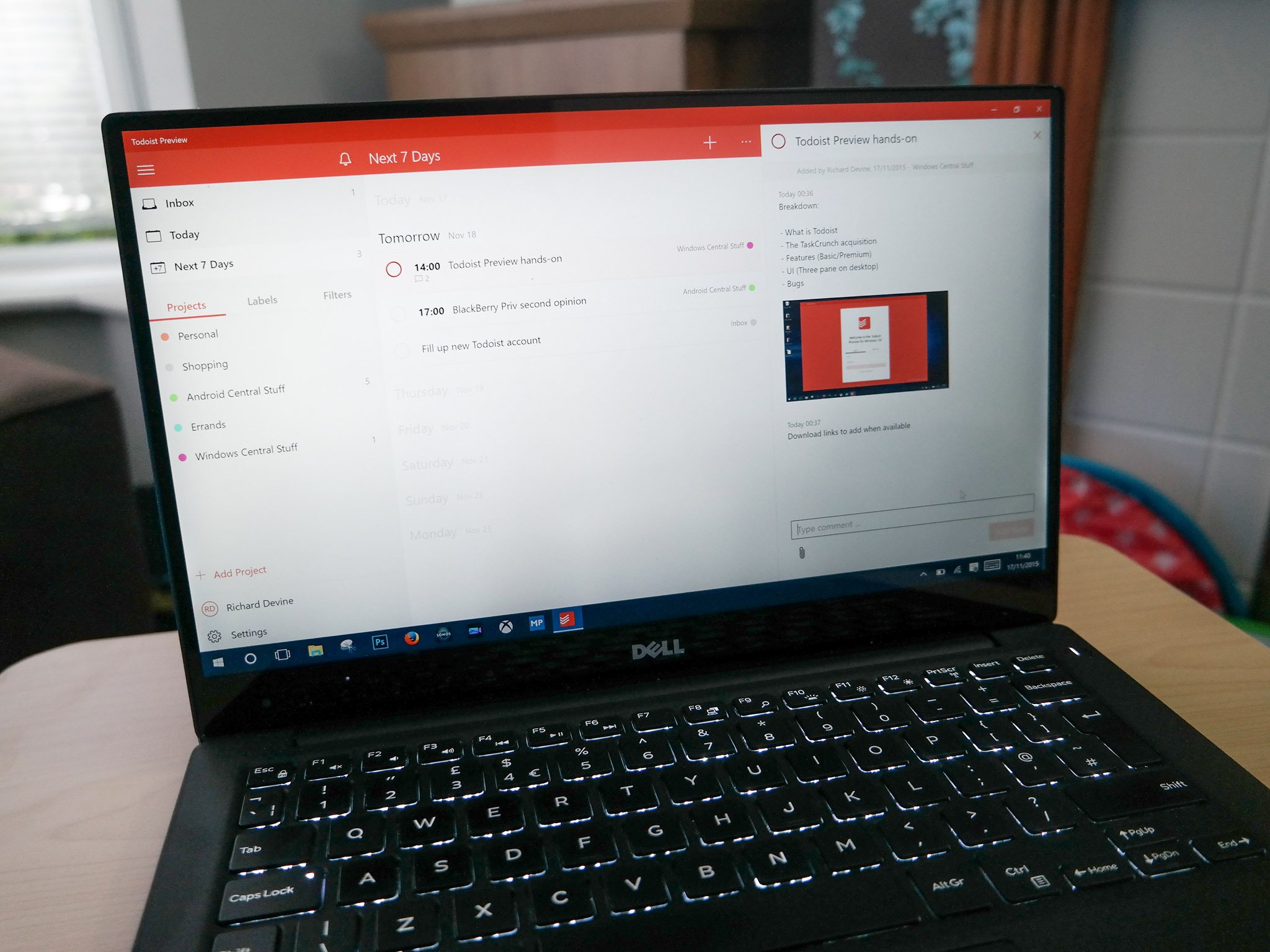
Indeed it does. And if you're a content creator, spending a ton of time inside something like Photoshop, you may well appreciate it a whole lot more. The 1080p display is good, but you cannot deny the sheer brilliance of the higher resolution option.
Text looks as sharp as a knife, colors look great, and of course, you can touch everything on it.
Touch isn't as much of a thing in Windows 10 as it was on Windows 8, but there are still plenty of reasons you might want to touch the screen. You need this one to be able to do that.
The bottom line

It comes down to personal preference, and we can't definitively tell you which you should choose. But we can at least advise based on some general cases.
If budget is the killer decision maker, then go for the non-touch option. Even with the most expensive option you're still saving $400 over the cheapest touch version. And that's a lot of money.
Likewise if you're going to find yourself away from a power outlet for extended periods a lot, going for the lesser spec will help you out a lot. Even if you spend the extra on a power companion, it'll be less thirsty and just last longer.
But, if you're someone who could genuinely benefit from having that higher resolution screen, don't be put off. Speaking from personal experience, it is beautiful. Looking at it never gets old. Just be prepared to pay more to get it. A fair bit more.
There's no real right or wrong answer. Whichever you go for you're getting one of the best laptops money can buy. But consider it carefully before pulling the trigger.

Richard Devine is a Managing Editor at Windows Central with over a decade of experience. A former Project Manager and long-term tech addict, he joined Mobile Nations in 2011 and has been found on Android Central and iMore as well as Windows Central. Currently, you'll find him steering the site's coverage of all manner of PC hardware and reviews. Find him on Mastodon at mstdn.social/@richdevine
