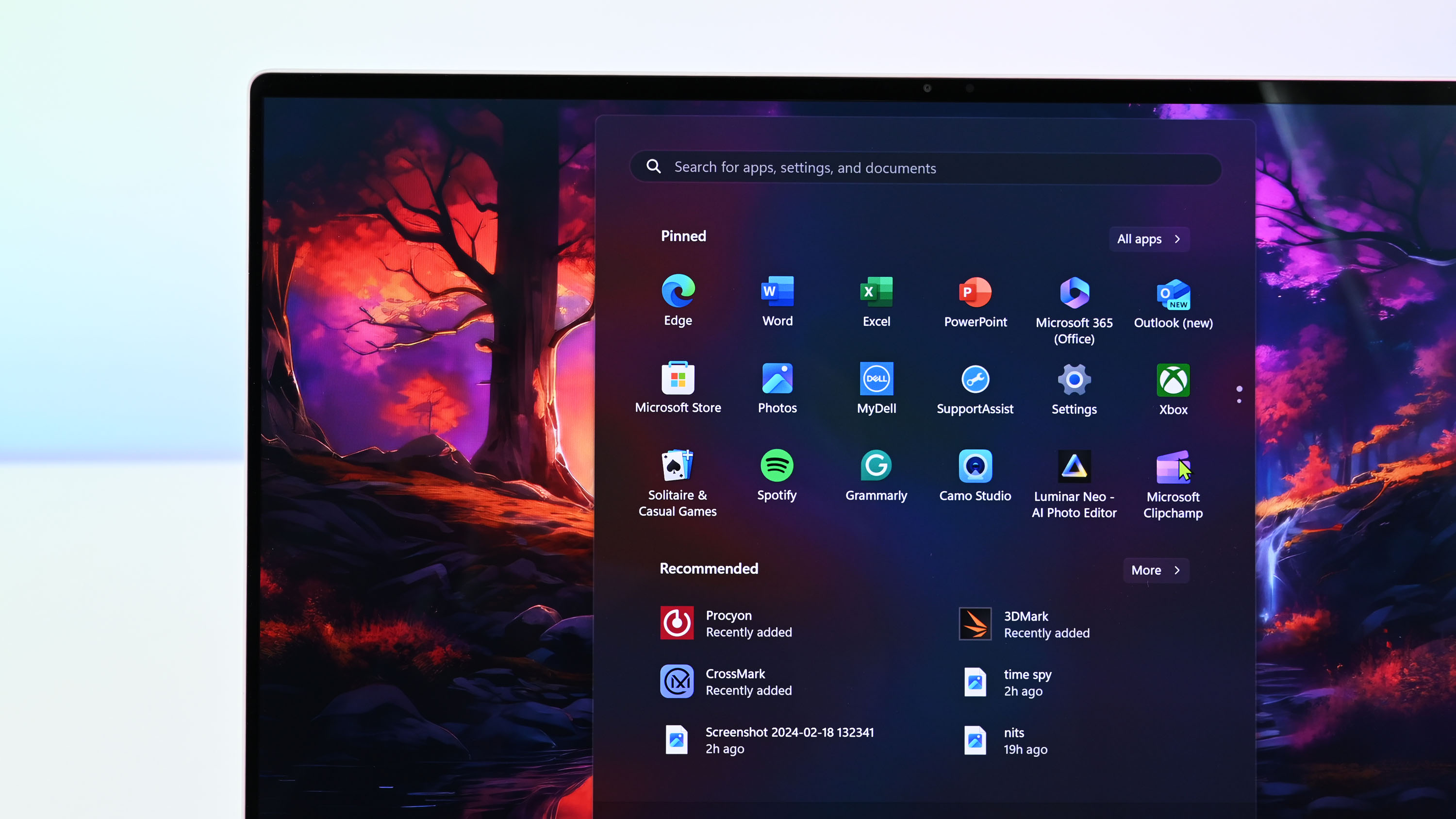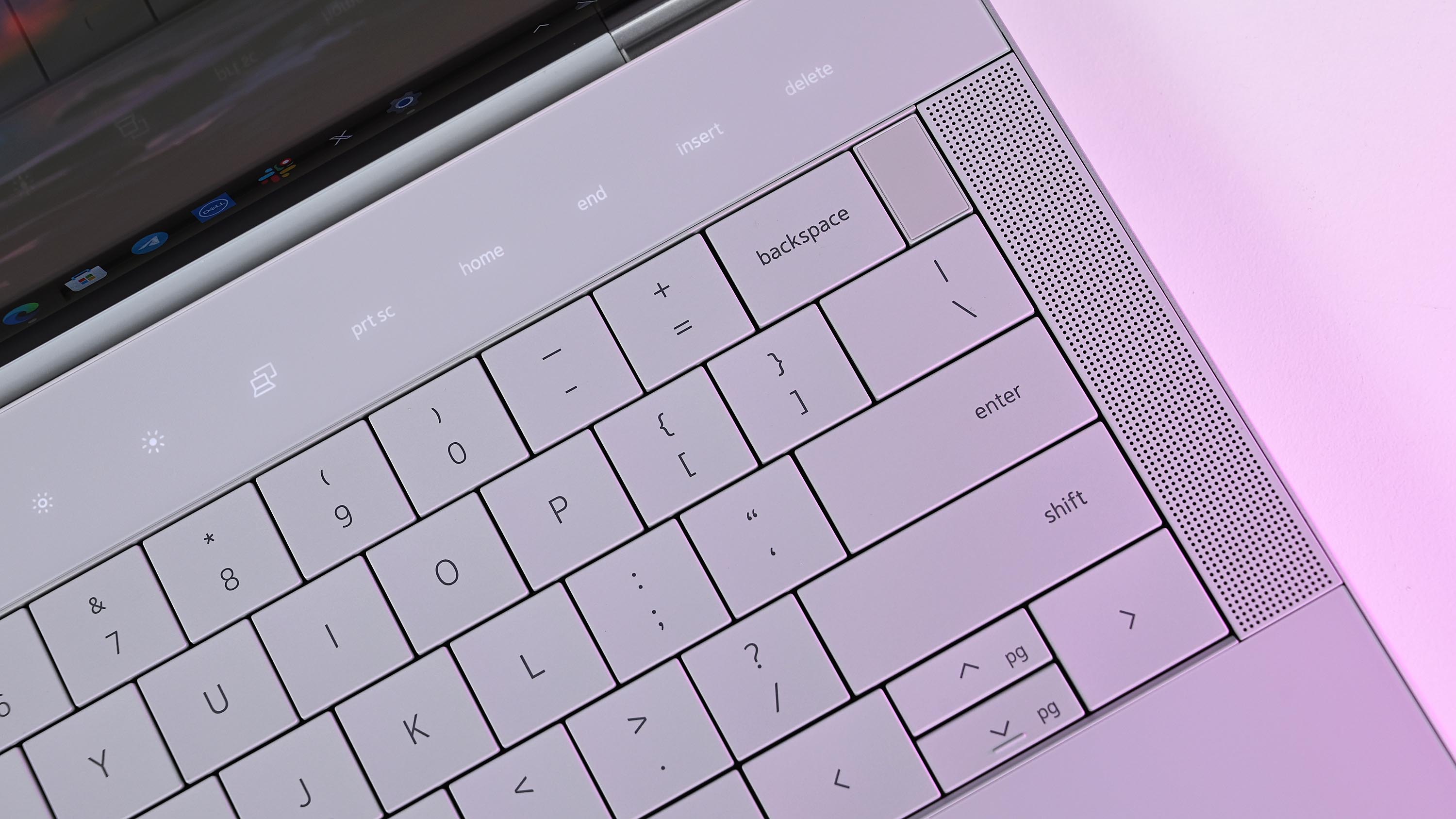Dell's 14 Premium laptop got a new name and a new Intel CPU, but otherwise, it's largely the same as its predecessor. Those who crave the best performance and efficiency should shop here, but be prepared to pay more than for the often discounted XPS 14.
Pros
- Both display options are great, but OLED is worth the extra money
- Faster and more efficient Intel Core Ultra 7 255H CPU
- Improved integrated graphics
- Still one of the best-looking Windows laptops around
Cons
- No major changes to the design
- Costs a lot more now that the XPS 14 is being cleared out
- The keyboard, touchpad, and function row can be divisive
- Still using the RTX 4050 Laptop GPU

Dell's XPS 14 (9440) is the Dell 14 Premium's predecessor, offering a slightly slower CPU and integrated GPU but otherwise very similar specs (including an RTX 4050 Laptop GPU). With clearance prices in place to make room for the new laptop, I recommend the XPS 14 to most people, at least until it's gone.
Pros
- Usually deeply discounted, making it a far better deal
- Largely the same performance hardware, aside from the Intel CPU
- Both display options are great, but OLED is worth the price
- One of the best-looking Windows laptops around
Cons
- Slower CPU and integrated GPU
- The keyboard, touchpad, and function row can be divisive
- No longer as widely available as the new Dell 14 Premium
Dell announced a near-full rebrand of its PC portfolio at CES 2025, getting rid of recognized names like XPS, Precision, Latitude, and more. While many of those PCs, including the XPS 14 (9440), are still available, so are many of Dell's new laptops.
More specifically, the larger Dell XPS replacements — now named "Dell 14/16 Premium" — launched in June 2025 with the latest Intel Core Ultra (Series 2) CPUs and optional RTX 40- and 50-series Laptop GPUs.
There's not a huge difference between the XPS 14 and the new Dell 14 Premium, and as you'll see from my comparison, you can save a lot of money on one of the best Windows laptops of recent years as long as you don't mind working with a slightly older CPU.
Dell 14 Premium vs. XPS 14: Specs and pricing
Here's a look at the specs that make up the new Dell 14 Premium (DA14250) and the older Dell XPS 14 (9440) laptops.
| Header Cell - Column 0 | Dell 14 Premium (DA14250) | Dell XPS 14 (9440) |
|---|---|---|
CPU | Intel Core Ultra 7 255H | Intel Core Ultra 7 155H |
RAM | 16GB, 32GB LPDDR5x-6400 (soldered) | 16GB, 32GB LPDDR5x-7467 (soldered) |
GPU | Intel Arc 140T (integrated), NVIDIA RTX 4050 Laptop (discrete) | Intel Arc (integrated), NVIDIA RTX 4050 Laptop (discrete) |
NPU | Intel AI Boost (13 TOPS) | Intel AI Boost (11 TOPS) |
Storage | 512GB, 1TB, 2TB M.2 PCIe 4.0 NVMe SSD | 512GB, 1TB, 2TB, 4TB M.2 PCIe 4.0 NVMe SSD |
Speakers | 2x 2W main (dual channels), 2x 2W tweeters (dual channels), 8W total | 2x 2W main (dual channels), 2x 2W tweeters (dual channels), 8W total |
Camera | 1080p FHD RGB-IR, human presence detection | 1080p FHD RGB-IR, human presence detection |
Display | 14.5-inch 2K (1920 x 1200) InfinityEdge non-touch display, 500-nits typical brightness, 100% sRGB minimum, Eyesafe technology, anti-glare, Dolby Vision 14.5-inch 3.2K (3200 x 2000) OLED InfinityEdge touch display, 400-nits typical brightness, 100% DCI-P3, Dolby Vision, Eyesafe technology, anti-reflective, anti-smudge | 14.5-inch 2K (1920 x 1200) InfinityEdge non-touch display, 500-nits typical brightness, 100% sRGB minimum, Eyesafe technology, anti-glare, Dolby Vision 14.5-inch 3.2K (3200 x 2000) OLED InfinityEdge touch display, 400-nits typical brightness, 100% DCI-P3, Dolby Vision, Eyesafe technology, anti-reflective, anti-smudge |
Ports | 3x Thunderbolt 4, UHS-II microSD v7.1 card reader, 3.5mm audio | 3x Thunderbolt 4, UHS-II microSD v6.0 card reader, 3.5mm audio |
Wireless | Wi-Fi 7, Bluetooth 5.4 | Wi-Fi 6E, Bluetooth 5.3 |
Battery | 69.5Wh | 69.5Wh |
Dimensions | 12.6 x 8.5 x 0.71 inches (320mm x 215.97mm x 18mm) | 12.6 x 8.5 x 0.71 inches (320mm x 216mm x 18mm) |
Weight | From 3.66 pounds (1.66kg) | From 3.7 pounds (1.68kg) |
Price |
The Dell 14 Premium starts at $1,649.99 at Dell, with the introductory model containing a Core Ultra 7 255H CPU, integrated Intel Arc Graphics, 16GB of RAM, 512GB SSD, and a 14.5-inch FHD+ display.
Custom config orders allow you to easily push the price up to about $2,649.99 for a model with an RTX 4050 Laptop GPU, 32GB of RAM, 2TB SSD, and that sweet 3.2K OLED display.
The XPS 14 (9440) debuted with a $1,699.99 price tag, $50 more than the Dell 14 Premium. However, now that it's aging out in favor of its replacement, it seems that Dell has applied a permanent $500 discount for all models.
All the latest news, reviews, and guides for Windows and Xbox diehards.
That drops an XPS 14 model with Core Ultra 7 155H CPU, NVIDIA RTX 4050 Laptop GPU, 16GB of RAM, 1TB SSD, and FHD+ IPS display down to $1,499.99 at Dell.
A similar XPS 14 model with 32GB of RAM and a 3.2K OLED display only costs about $1,899.99 at Dell, making it, by far, the better deal.
XPS 14 stock won't last forever, though, and we'll eventually arrive at a time when the Dell 14 Premium has completely taken over.
How much has actually changed with Dell's new 14 Premium?
If I placed the new Dell 14 Premium next to an older XPS 14 (9440) and mixed them up, I'd have a hard time telling them apart.
Despite Dell's massive initiative to completely overhaul its branding, the new Dell 14 Premium arrives with the exact same design and dimensions as its XPS 14 predecessor.
That's not necessarily a bad thing. As Windows Central Editor-in-Chief Daniel Rubino remarks in his Dell XPS 14 (9440) review:
"One look at the XPS 14 and, like its smaller sibling, you think it's a prototype or laptop concept of what could be someday instead of shipping right now. Dell has made some bold choices with these new XPS laptops."
Those changes, which include a zero-lattice keyboard with large keycaps and 1mm key travel, a touch function row, and a seamless glass haptic touchpad, are the same in both laptops.
If you love the futuristic design, great. If not, you'll probably want to continue to steer away from Dell's high-end PCs altogether.
There are some smaller changes under the hood that I must note before getting into a closer look at performance.
The new Dell 14 Premium has been upgraded to Wi-Fi 7 and Bluetooth 5.4, whereas the XPS 14 Plus is on Wi-Fi 6E with Bluetooth 5.3.
That's not a difference that the vast majority of users will notice, although the rare few with Wi-Fi 7 routers will benefit from higher speeds and improved efficiency.
The UHS-II microSD card readers are also slightly different, with the Dell 14 Premium picking up the newer v7.1 standard compared to v6.0 in the XPS 14.
Once again, this change isn't going to be noticed by most users, with v7.1 supporting microSD cards up to 128TB and slightly faster transfer speeds.
Ports otherwise remain the same across both PCs. It's unfortunate that the Dell 14 Premium didn't pick up Thunderbolt 5 support, but I expect that will arrive with the next generation.
The three Thunderbolt 4 ports on both laptops will nevertheless perform well, but a modern Thunderbolt docking station will be required for heavier workflows.
The two 14.5-inch displays available in each of these Dell laptops are the same, and the decision will come down to whether you want an FHD+ IPS panel or a 3.2K OLED panel.
The more affordable option has a 1920x1200 resolution, non-touch panel, 120Hz variable refresh rate, 500 nits maximum brightness, 100% sRGB coverage, anti-glare finish, and Dolby Vision.
You can also opt for an OLED touch display with 3200x2000 resolution, 120Hz variable refresh rate, 400 nits max brightness, 100% DCI-P3 color, Dolby Vision, and anti-reflective finish.
Again, quoting our Editor-in-Chief Daniel Rubino from his XPS 14 review:
"The only downsides to having a 3.2K OLED touch screen are increased price, weight, and decreased battery life. Dell's full HD option is better for those who value longer-lasting battery over visual acuity. But if you're a content creator, going 3.2K OLED is the only choice. You won't be disappointed."
The biggest changes are in the performance hardware
The Dell 14 Premium arrived sporting Intel's Core Ultra 7 255H CPUs, an upgrade from the XPS 14's older Core Ultra 7 155H chip.
The newer Intel Core Ultra (Series 2) hardware has a higher 2.0GHz base clock (compared to 1.4GHz), a faster 5.1GHz Turbo clock (compared to 4.8GHz), and otherwise similar specs, including a 28W TDP.
What does that mean for real-world performance? Intel's newer chips are more efficient and more powerful, and I'd say you can roughly expect about 15-30% better performance from the Dell 14 Premium's CPU, depending on single-core and multi-core workloads.
The integrated Intel Arc 140T GPU in the Core Ultra 7 255H is also faster than the 155H chip's GPU. For reference, I tried gaming on the Yoga Book 9i (Gen 10) with the same Arc 140T GPU (albeit in a Core Ultra 9 285H CPU), and I was able to run Forza Horizon 5 at about 48 FPS with a High preset and ray tracing enabled.
Of course, Dell offers an RTX 4050 Laptop GPU in both PCs, and anyone with aims to game or handle more demanding tasks should make the upgrade for best results.
Battery capacities are the same in both Dell laptops, so don't expect any massive changes there. Intel's newer CPUs are more efficient, but you'll see a bigger difference based on your screen choice and whether or not your model has a discrete NVIDIA GPU.
And while these PCs are both considered high-end AI laptops, neither has a Neural Processing Unit (NPU) with enough power to run Copilot+ tools built into Windows 11.
My recommendation — buy the discounted XPS 14 while it lasts
With no changes to the overall design, single-generation improvements to the CPU, and no differences to the displays or discrete GPUs, I recommend that most people take advantage of the discounted XPS 14 (9440) pricing.
A model with an Intel Core Ultra 7 155H CPU, NVIDIA RTX 4050 Laptop GPU, 32GB of RAM, 1TB SSD, and 3.2K OLED display currently costs $1,939.99 after a massive $500 discount at Dell.
Compare those specs with a Dell 14 Premium model, and you're looking at paying about 2,449.99.
Even better, XPS 14 models start at $1,499.99 with the same $500 discount, and you get the NVIDIA RTX 4050 discrete GPU. That's about $250 less than a Dell 14 Premium model with integrated Arc graphics and half as much storage space.

Dell's XPS 14 (9440) is the Dell 14 Premium's predecessor, offering a slightly slower CPU and integrated GPU but otherwise very similar specs (including an RTX 4050 Laptop GPU). With clearance prices in place to make room for the new laptop, I recommend the XPS 14 to most people, at least until it's gone.

Cale Hunt brings to Windows Central more than nine years of experience writing about laptops, PCs, accessories, games, and beyond. If it runs Windows or in some way complements the hardware, there’s a good chance he knows about it, has written about it, or is already busy testing it.
You must confirm your public display name before commenting
Please logout and then login again, you will then be prompted to enter your display name.