Doing more with Guardian for Oculus Touch
Walk with purpose, and keep your arms still.
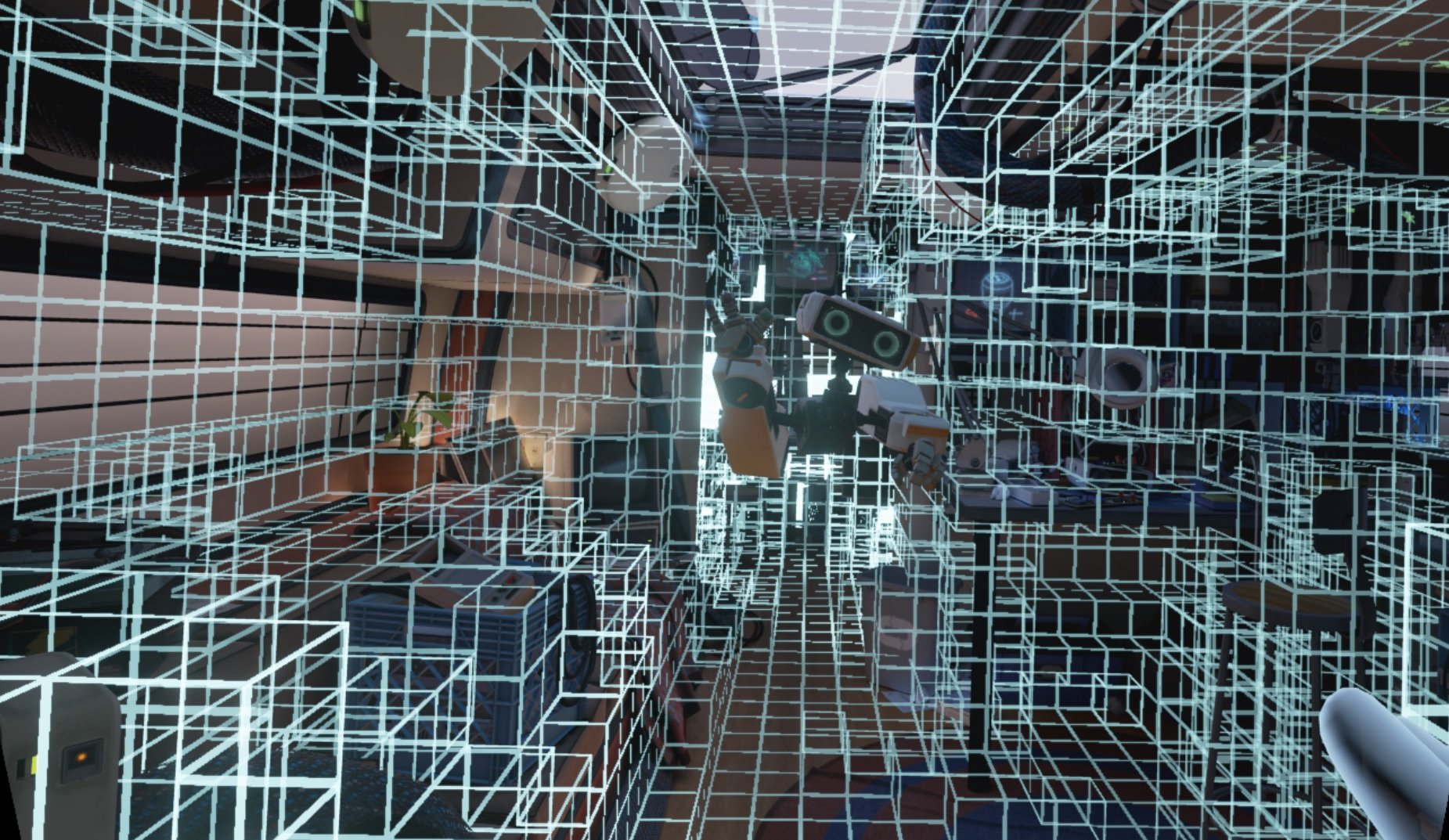
Now that Oculus Touch has you walking around in your room and swinging your arms around, there's a system in place to keep you from doing things like punching through a mirror or knocking your laptop off your desk. Guardian appears in your VR headset as a virtual barrier to let you know where you need to be in order to play safe, but setting it up for the first time is a little on the clumsy side.
Here's everything you need to know about setting up Guardian and getting the best possible experience through Oculus Touch.
Make sure you have enough space
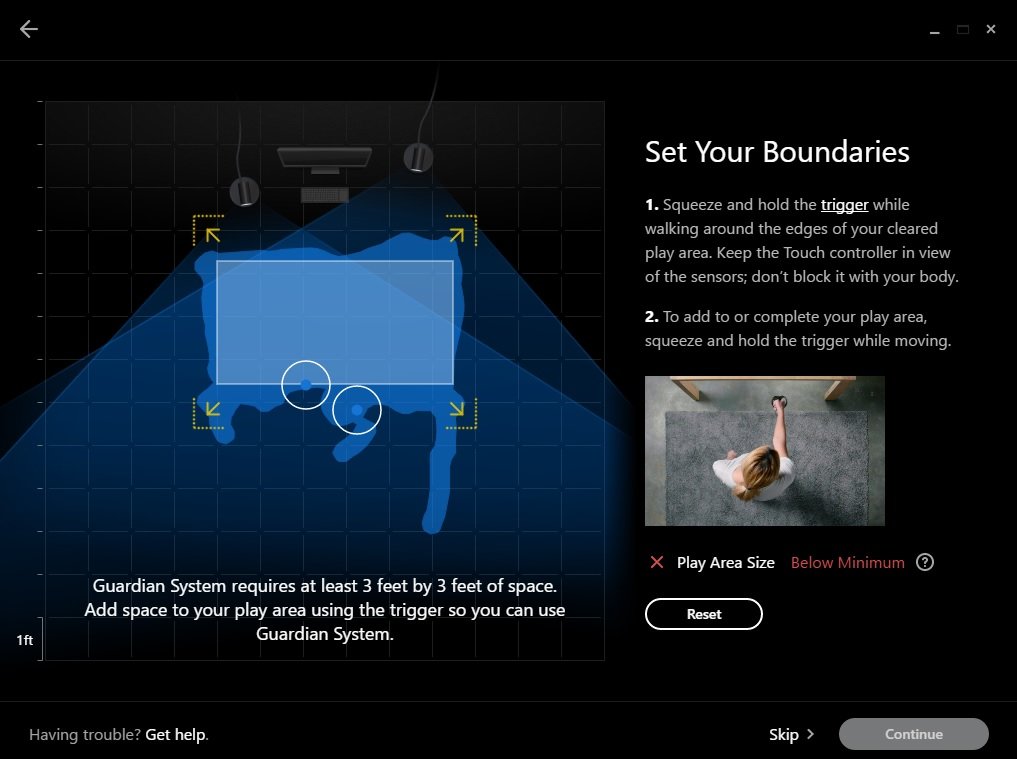
When you first set up Guardian, Oculus is going to ask you to make sure you have a 3ft by 3ft space around you cleared. You confirm this by walking the perimeter of that space with your Oculus Touch controllers, and that perimeter becomes the Guardian barrier. Your playspace can be larger than this, but it can't be smaller. If you try to create a space smaller than the minimum, Oculus will warn you that your space is insufficient to play. An easy way to set this space is to make sure your Constellation cameras are three feet apart. If you can take three steps backward from your cameras without bumping into anything, you should have enough room to set up Guardian.
For an ideal playspace, Oculus recommends 7ft by 5ft. This increased space gives you more room to lean and reach, which is a much bigger deal in some Oculus apps than others. If you only create the minimum play space, so play space the Oculus Store will warn you that a bigger space is advised before you are able to purchase the game. Most apps will allow you to play without confirming you have the larger playspace, but the virtual environments you will be placed in will be drawn as though you have more space than you actually do. In these situations, you will reach for something in the game and encounter the Guardian barrier before you reach your target. You can reach beyond the Guardian barrier, but doing so increases your chances of hitting something in the real world that you can't see.
A steady hand can make a big difference
The Guardian barrier is drawn based on your hand movements when identifying a perimeter. This means the lines on the grid that appear after setup is complete will most likely not be straight or even. In fact, in most cases your Guardia,n barrier will look like some kind of abandoned puzzle piece. If this bothers you, Guardian can be redrawn at any time by going into your Oculus app and selecting Guardian System from Settings>Devices>Configure Rift.
There are no VR tools to make drawing Guardian any cleaner, but there are plenty of real-world ways to make sure your lines are as clean as they can be. Placing the Oculus Touch controller on wheels, like a skateboard or a toy car, will make it easier for you to move in straighter lines and create less erratic corners. As you draw Guardian, you can see the progress on your monitor. This means you can see if any particular line is going to be a problem and retry the perimeter drawing if need be.
Of course, having straight lines in Guardian isn't going to impact your gameplay any, but if it's the kind of thing that will drive you crazy every time you see it you're going to want to get it right. This becomes especially true when you're setting up a third sensor for room-scale gameplay, as you'll need to see the back portion of your Guardian boundary as well.
All the latest news, reviews, and guides for Windows and Xbox diehards.
Look before you Touch

The biggest thing you can do to ensure Guardian is keeping your and your equipment safe is to look at where Guardian is before you jump into any game. Guardian exists based on the position of your Constellation cameras, and if they are accidentally bumped or moved Guardian is going to change a little. Get in the routine of reaching out to one of the Guardian walls with your hand before starting a game, and when the boundary lights up lift up your headset and make sure it's positioned correctly. If Guardian has shifted, and you find out the hard way, the next thing you search for might be how to repair an Oculus Touch controller.

Essa Kidwell is a Former Contributor for Windows Central and an expert in all things VR and mobile devices who can always be found with an Oculus Go, a Pixel 2, and an iPhone 7+. They've been taking things apart just to put them back together for quite some time. If you've got a troubleshooting issue with any of your tech, they're the one you want to go to! Find them on Twitter @OriginalSluggo or Instagram @CosmeticChronus.
