Fast ring Insiders get first taste of Windows 10 Redstone 5 with build 17661
Windows 10 build 17661 is bringing Insiders on the Fast ring their first taste of Redstone 5.
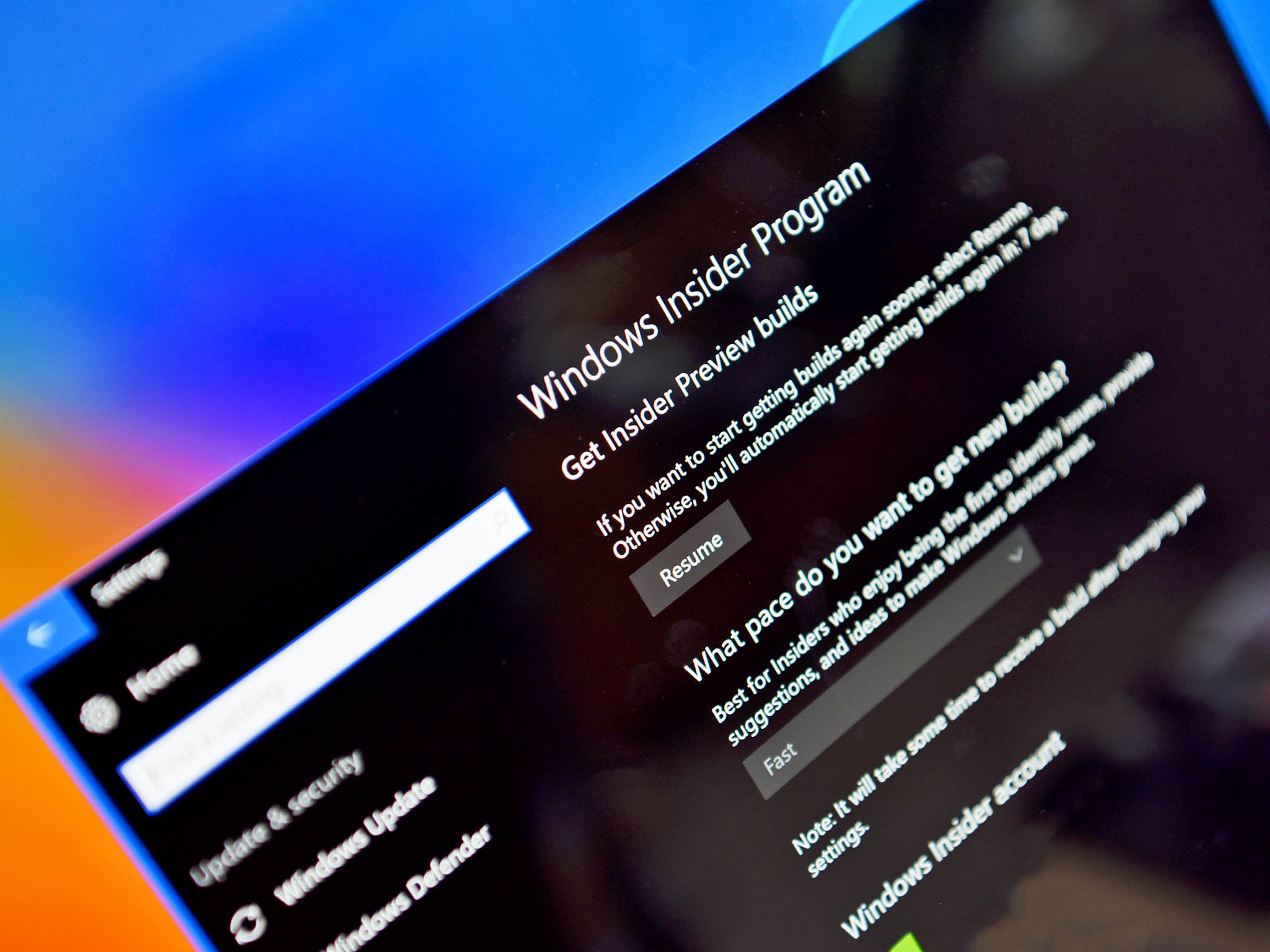
Now that the Windows 10 April 2018 Update has shipped to the public, Microsoft is giving Fast ring Insiders their first sampling of the next big update, currently codenamed Redstone 5. Windows Insider chief Dona Sarkar announced today that build 17661 is now rolling out to Insiders on the Fast and Skip Ahead rings, bringing a load of new features and fixes. Here's a look at what's new.
What's new in Build 17661
A modern snipping experience
Today we're taking the first step toward converging our snipping experiences. The new modern snipping experience is here to help you effortlessly capture and annotate what you see on your screen. While working on this we've been carefully going over all your feedback about taking screenshots in Windows – you'll find the flow and tools are optimized for sharing and make communicating visually with others quick and easy.
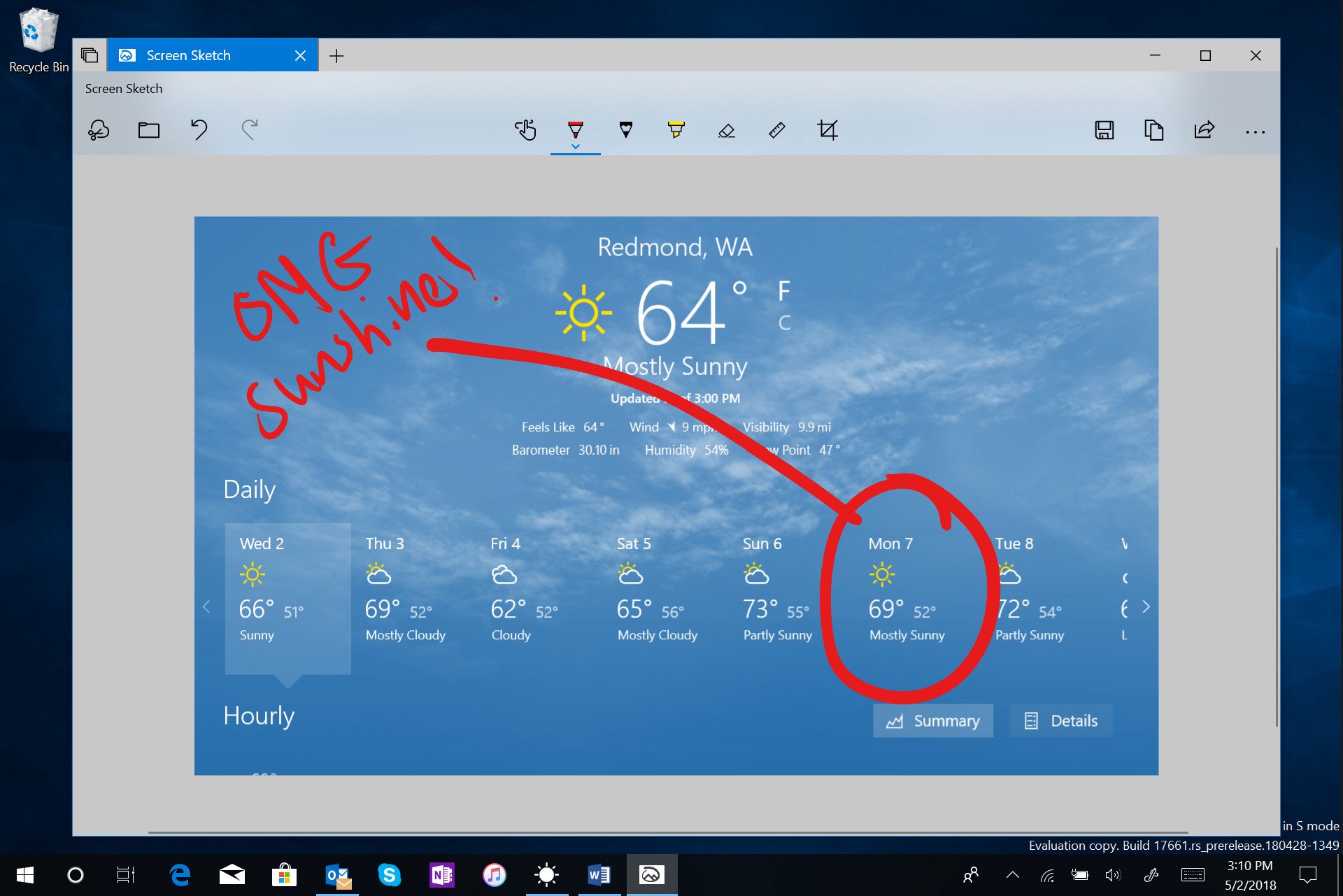
- Screen Sketch is now an app! Originally introduced as part of the Windows Ink Workspace, this comes with a variety of benefits, including that it can now be updated via the Microsoft Store, it will now show up in the list when you press Alt + tab, you can set the window size to be your preference if you like multitasking, and it even supports multiple windows (and tabs, thanks to Sets!).
- Easy snipping is only a single step away. One of the loudest things we heard is that you want to be able to quickly snip & share a screenshot, and we're making it happen! WIN + Shift + S will now bring up a snipping toolbar – snip a rectangle, something a bit more freeform, or full screen and it will go straight to your clipboard. If that's all you need, you can take it from there. Want more, though? Immediately after taking a snip you'll now get a notification that will take you and your snip to the Screen Sketch app where you can annotate and share away!
- But wait, there's more! Is the WIN + Shift + S keyboard shortcut too long to remember? Guess what! We've added easy entry options for every input modality:
- Just click the pen tail button. If you have a pen, go into Pen & Windows Ink Settings – you'll find Screen Snipping is now an option for single click. This will launch you directly into our snipping experience:
- Press Print Screen. You heard it right, just one button! It's not enabled by default – go to Keyboard Settings – you'll see a new option that says "Use the Print Screen key to launch screen snipping". Opening Settings and searching for "print screen" will take you to the right page.
- Press the quick action button in Action Center. Called "Screen snip" – it should be there as soon as you upgrade, but if not you can always enable it via Notifications & Actions Settings.
Continuing the Sets Experiment
For the last few weeks, we have made the Sets experiment available to all Windows Insiders who have opted in to Skip Ahead. Now that the Fast ring and Skip Ahead are merging back together and will be receiving the same RS5 builds, we are going to continue with the controlled study just like we did back in December. This means that not all Insiders will see Sets. Insiders who were opted into Skip Ahead who had Sets previously will continue to have Sets. However, unlike the controlled study we did in December, the large majority of Insiders in the Fast ring will see Sets and a smaller group won't.
More Fluent Design: Introducing acrylic in Task View
We've heard you like acrylic! We like it too – when you update to this build you'll find that the entire Task View background now has a soft blur effect.
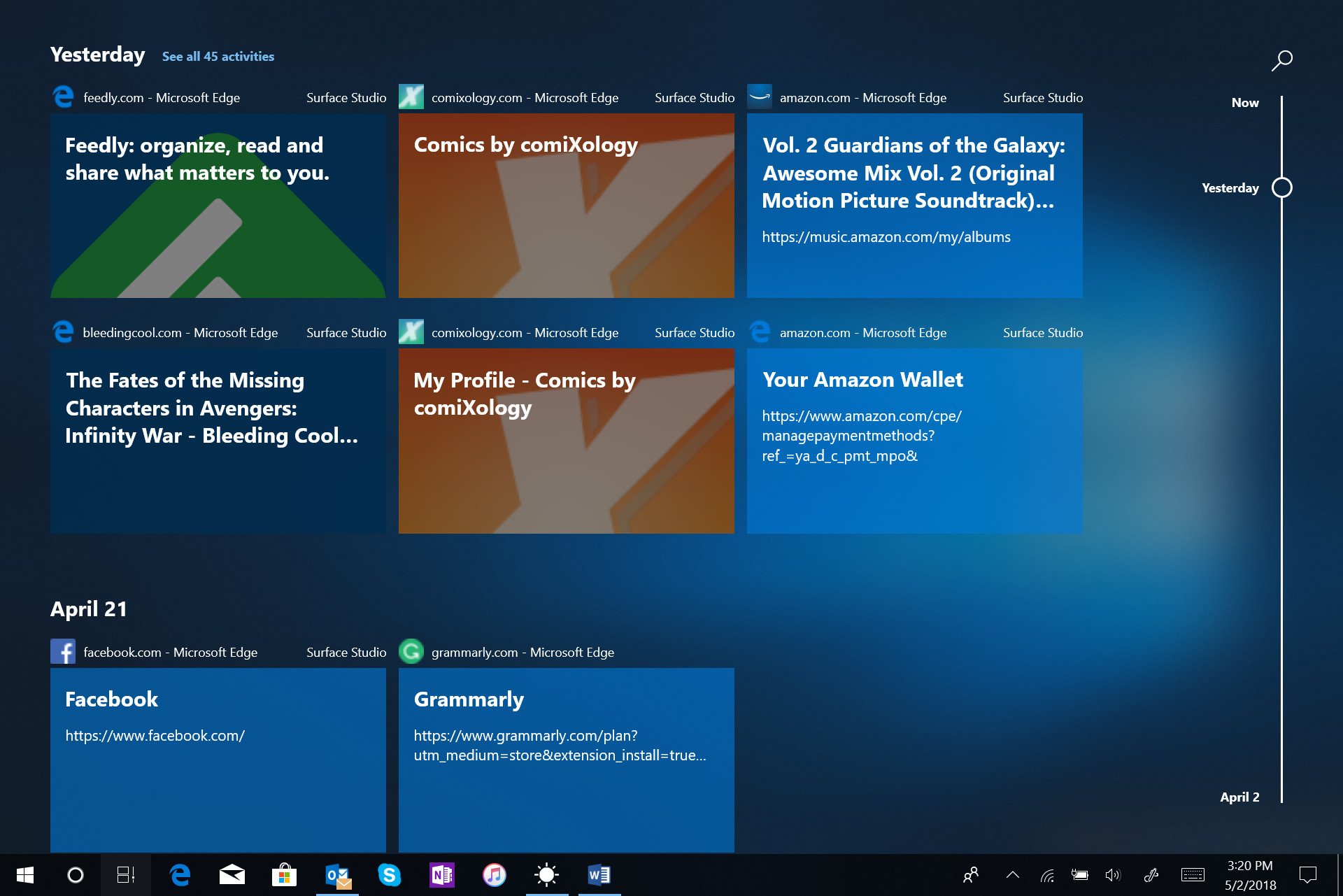
Windows Security improvements
Windows Defender Security Center is now called Windows Security. You can still get to the app in all the usual ways – simply ask Cortana to open Windows Security or interact with the taskbar icon. Windows Security lets you manage all your security needs, including Windows Defender Antivirus and Windows Defender Firewall.
Focus assist improvements when gaming
Now Focus assist will turn on automatically when you're playing any full screen game. No more interruptions when you're crushing it. This behavior should be turned on automatically, but you can always check by going to Settings > System > Focus assist and ensuring the "When I'm playing a game" automatic rule is enabled.
Continuing our Sound Settings migration
All the latest news, reviews, and guides for Windows and Xbox diehards.
Consolidating our settings experiences is an ongoing priority for us. We started our work moving Sound settings to Settings with the Windows 10 April 2018 Update, and we're happy to announce the next piece of that with today's flight. Device properties has now been integrated into Settings – just click on the links in Sound Settings and you'll find a new page where you can name your device and select your preferred spatial audio format.
Taking the Microsoft Pinyin and Wubi IMEs to the next level
Do you write in Chinese (Simplified)? We're updating the Microsoft Pinyin IME! We've been focusing on addressing your performance, reliability and compatibility feedback. You'll also notice a number of other improvements, including:
- Design improvements – a new logo (for the Microsoft Pinyin IME), new IME toolbar, and dark theme support!
- An updated context menu. We've added a bunch of options to the IME mode indicator's context menu in the taskbar, so you can quickly access the things you need.
- The IME now uses the same UX for Expressive Input as other languages. You can bring it up by clicking the emoji button in the IME toolbar, or use the Emoji Panel hotkeys (WIN + period (.) or WIN + semicolon (;)). You can browse between Emoji, Kaomoji, and Symbol input when Chinese (Simplified) is the active locale.
Improving HEIC support
We announced support for the High Efficiency Image File Format (HEIF) in Windows 10 Insider Preview Build 17623. We are happy to announce that in build 17661 you can now rotate HEIF-format images in File Explorer, and edit metadata, such as "Date taken".
Redstone 5 is still early on in development, so we should see many more features added in the coming months. And now that it's on the Fast ring, Slow ring Insiders should see their first taste of Redstone 5 before too long as well.
For more, including a look at more general changes and fixes, check out Microsoft's full release notes.

Dan Thorp-Lancaster is the former Editor-in-Chief of Windows Central. He began working with Windows Central, Android Central, and iMore as a news writer in 2014 and is obsessed with tech of all sorts. You can follow Dan on Twitter @DthorpL and Instagram @heyitsdtl.
