Five tips you may not know about WhatsApp
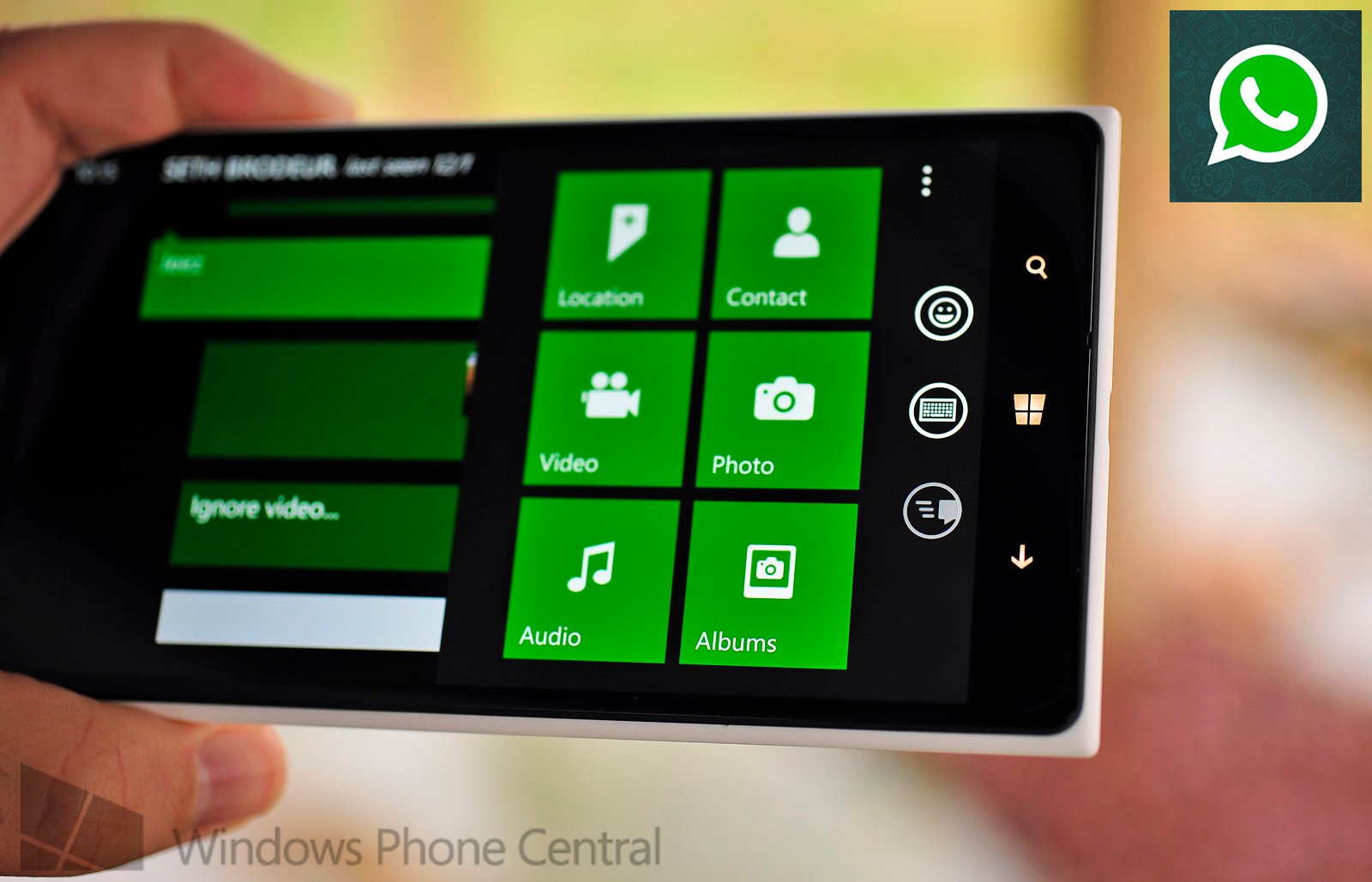
WhatsApp is a super popular messaging app, which has enjoyed substantial growth over the last handful of years. Recently sold to Facebook (for $19 billion), we added the Windows Phone client to our roundup of best messaging apps for the platform.
We know many of you actively use WhatsApp, but we've got some handy tips for you should you be getting started.
1. Tap a contacts name to view more
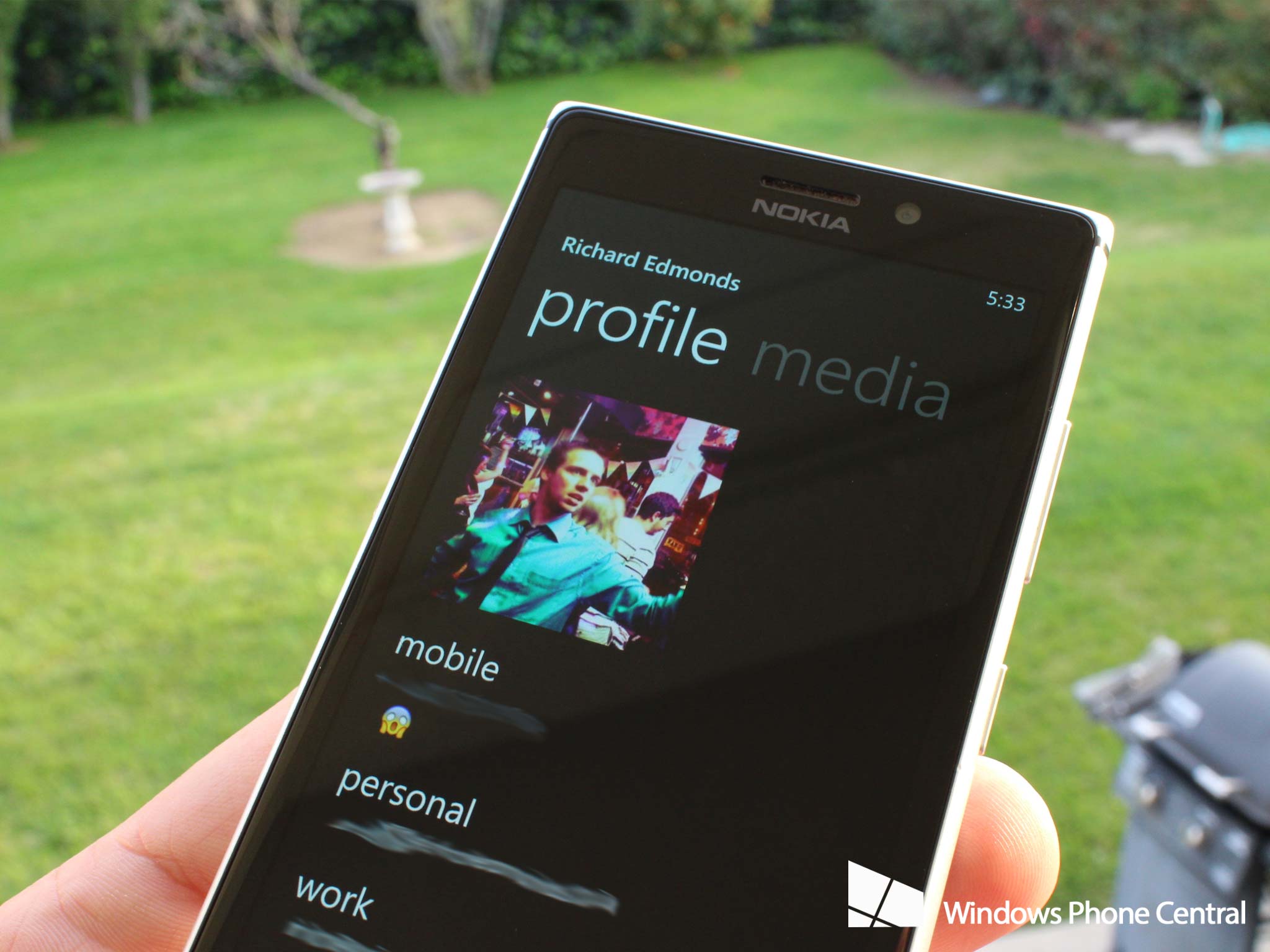
This may sound like a simple feature and something not worth noting, but should you wish to view more information about a contact and check out what media has been transferred in previous conversations, it's a quick way to get access to profiles.
Next time you're chatting away and need to be reminded who they are, just hit their name.
2. Send location info to recipient
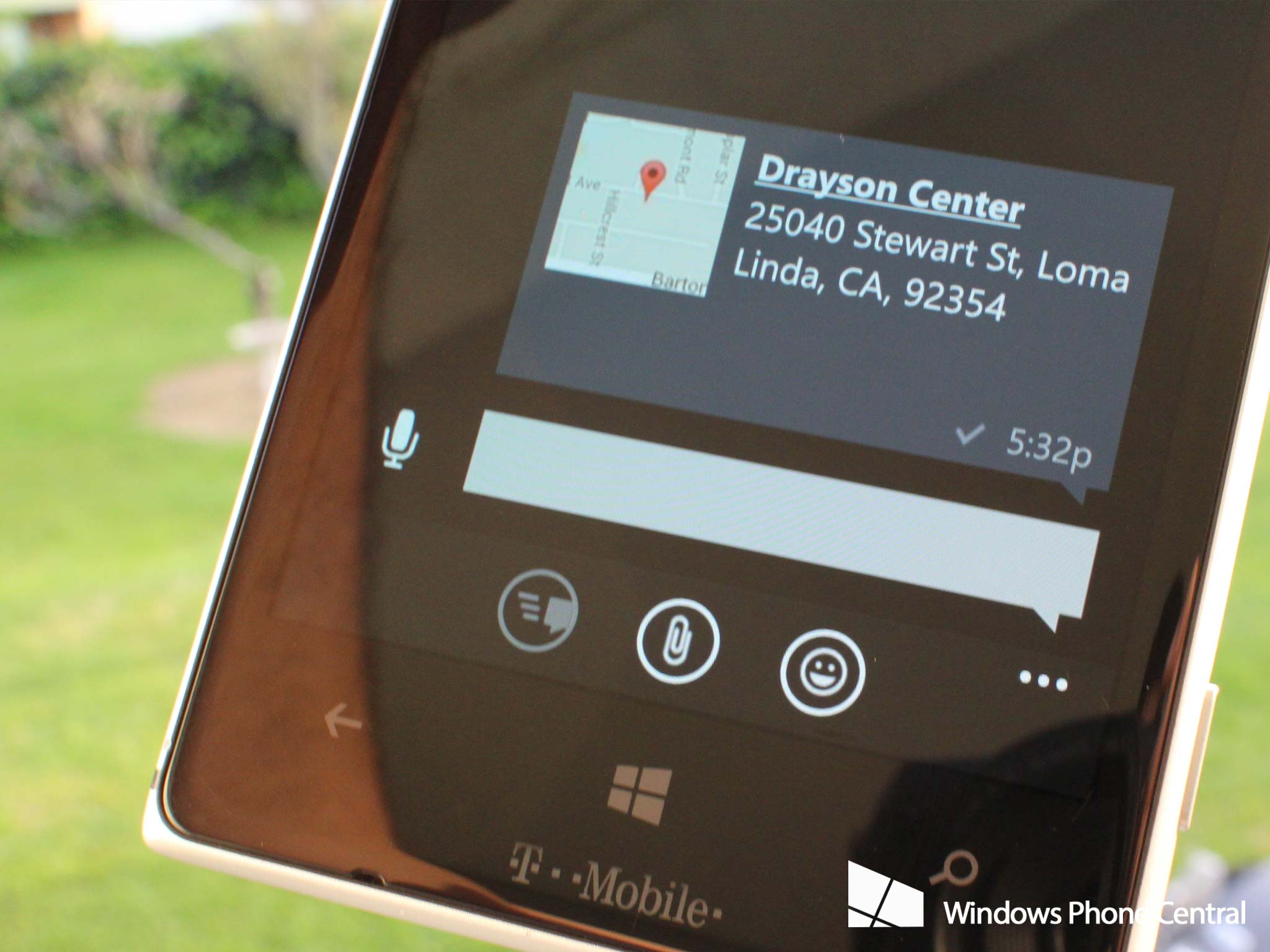
Meeting up with people can be a pain if you're wondering where the everyone is currently located. It's super easy to get started by hitting "attach" in a conversation, then "location" and wait for magic to get to work inside the device to determine your current location.
This can then be shared with contacts, along with a detailed report on how accurate the reading is.
3. Use the power of voice over text
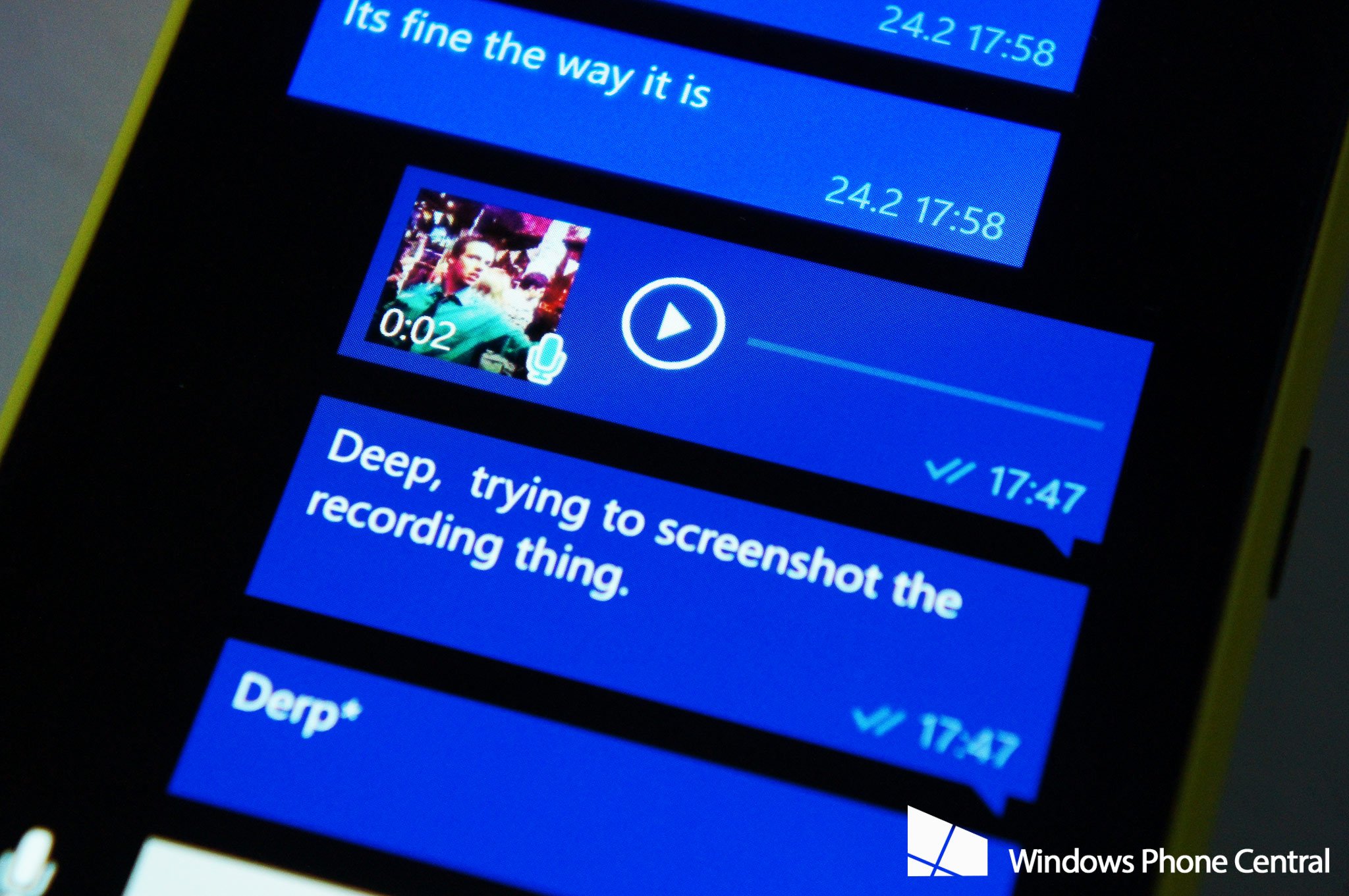
Notice the microphone next to the text input box? That's for utilising your voice over hitting the keys on the virtual keyboard. All you need to do is hold the button and away you go. The Windows Phone will then decipher detected speech.
All the latest news, reviews, and guides for Windows and Xbox diehards.
Think of it as practice for when Cortana arrives.
4. Broadcasts and groups
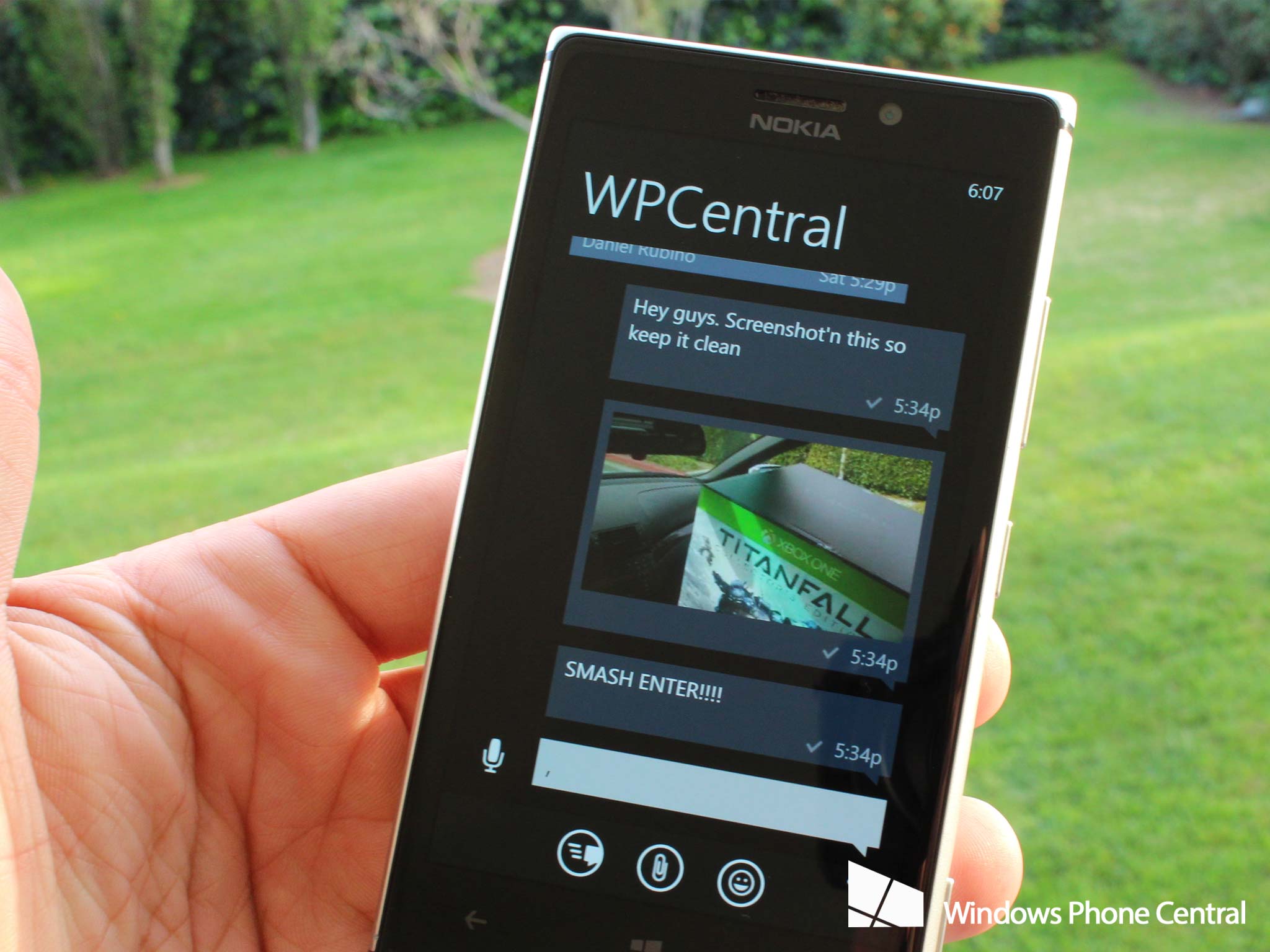
Sometimes it's more fun to communicate with more than one person in a group. Luckily, WhatsApp makes it easy for a group of people to communicate together, perfect for family, friends and colleagues. You can even add a photo and group subject!
But should you wish to fire out a single message to more than one contact, there's a handy broadcast feature, which will send said message to recipients added. It's worth noting that they will only receive the broadcast should they have your number in their address book.
5. Smash return to send replies

There's nothing worse than having to hit the send button when down with instant messages. It's different when you're sending SMS responses as they can be rather lengthy and you may wish to separate paragraphs out, but in WhatsApp you can easily hit 'return' on the keyboard to insta-send. Job done.
This can be configured in the settings, just in case you don't wish it to act in this manner.
Those are just a handful of tips to get you cracking with WhatsApp. Let us know your helpful pointers in the comments. If you haven't already got WhatsApp installed, be sure to download the app from the Windows Phone Store for free.
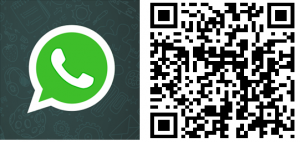

Rich Edmonds was formerly a Senior Editor of PC hardware at Windows Central, covering everything related to PC components and NAS. He's been involved in technology for more than a decade and knows a thing or two about the magic inside a PC chassis. You can follow him on Twitter at @RichEdmonds.
