Bluetooth support for Google Stadia Controller arrives — Here's how to enable it and play PC games
Google's last hurrah for fans of its cloud gaming platform.

What you need to know
- Google has finally enabled Bluetooth support for its Stadia controller.
- The tool has been released allowing owners to use it with other platforms.
- It arrives on the eve of Google Stadia's shutdown on January 18.
Having promised it last week, Google has at long last delivered probably the most asked-for feature for the Stadia Controller. On the eve of the planned complete shutdown of the Stadia service, the company has released a tool allowing owners of a Stadia Controller to unlock its Bluetooth capabilities.
What this means is that while Stadia is dying, the hardware attached to it can continue to live a healthy life. The only other Google-branded hardware attached to Stadia is the Chromecast Ultra or the Chromecast with Google TV, and both of these have uses beyond gaming.
Enabling Bluetooth on the Stadia Controller is done using a tool embedded into the Stadia website.
How to enable Bluetooth mode on Google Stadia Controller
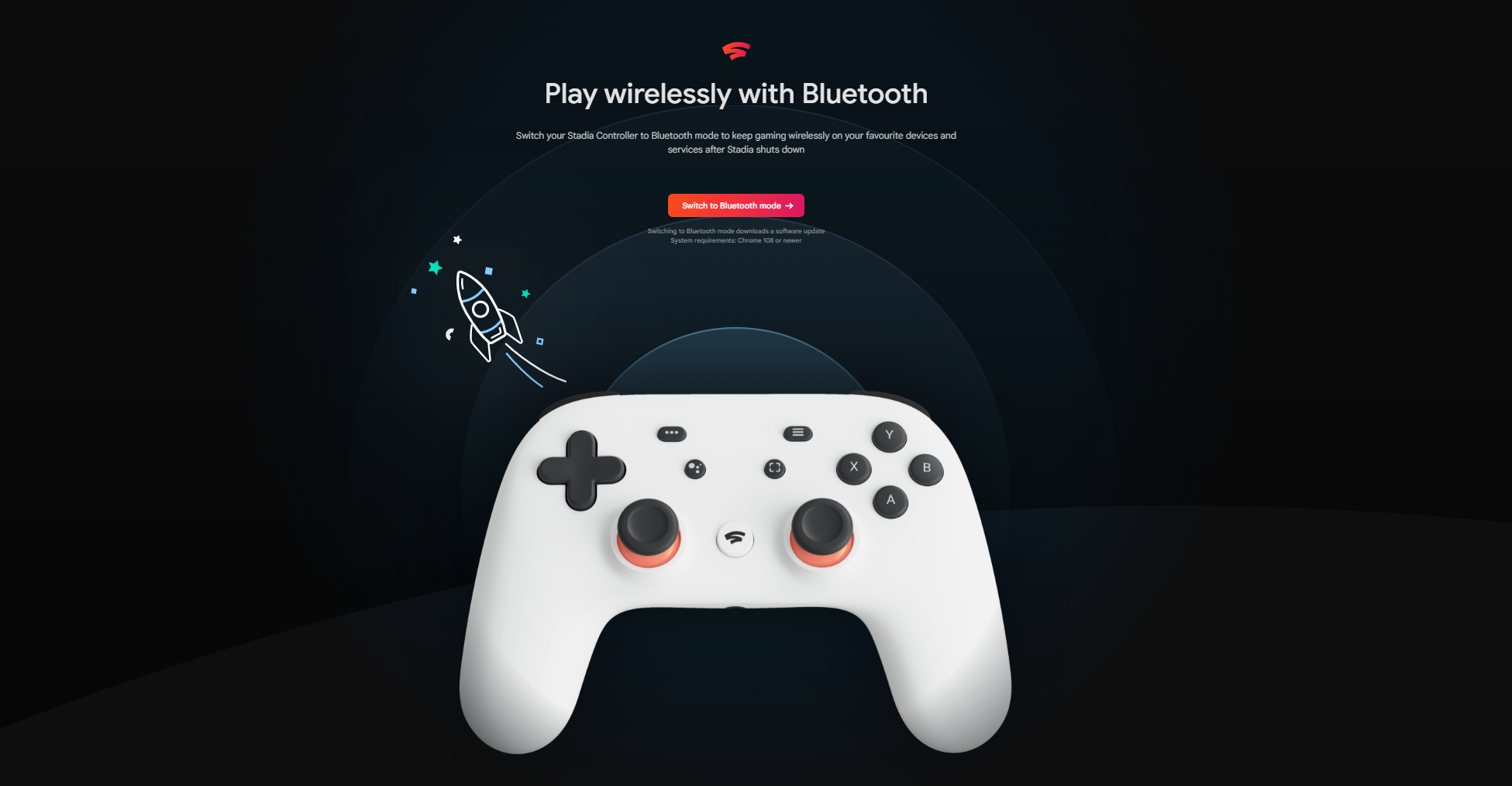
There are a couple of things you need to make sure you have first. Top of the order is a Stadia Controller that has been charged, and a USB-C cable to hook it up to your PC.
The next is a Chrome browser that's at least version 108. The good news is that as long as it's a Chromium-based browser on that version, you should be fine. For example, I used Brave 108 and it worked fine.

From there you simply have to plug the controller into your PC and follow the on-screen instructions. Essentially the tool will check for the hardware first, then ask you to follow a few steps, one of which involves a mildly acrobatic button combination. Once it's in the right mode, the tool will then download and install the update.
You are warned that this is a permanent change. Once it's done there's no going back. So if you want to get a little final Stadia gaming in before the switch off time, do that first.
All the latest news, reviews, and guides for Windows and Xbox diehards.
The tool also allows you to check whether you already enabled Bluetooth mode, handy I guess if you have multiple of the same color (as I have). The wording suggests the site will be sticking around and presumably you'll follow the same process in the future if there are any further updates needed for the hardware.
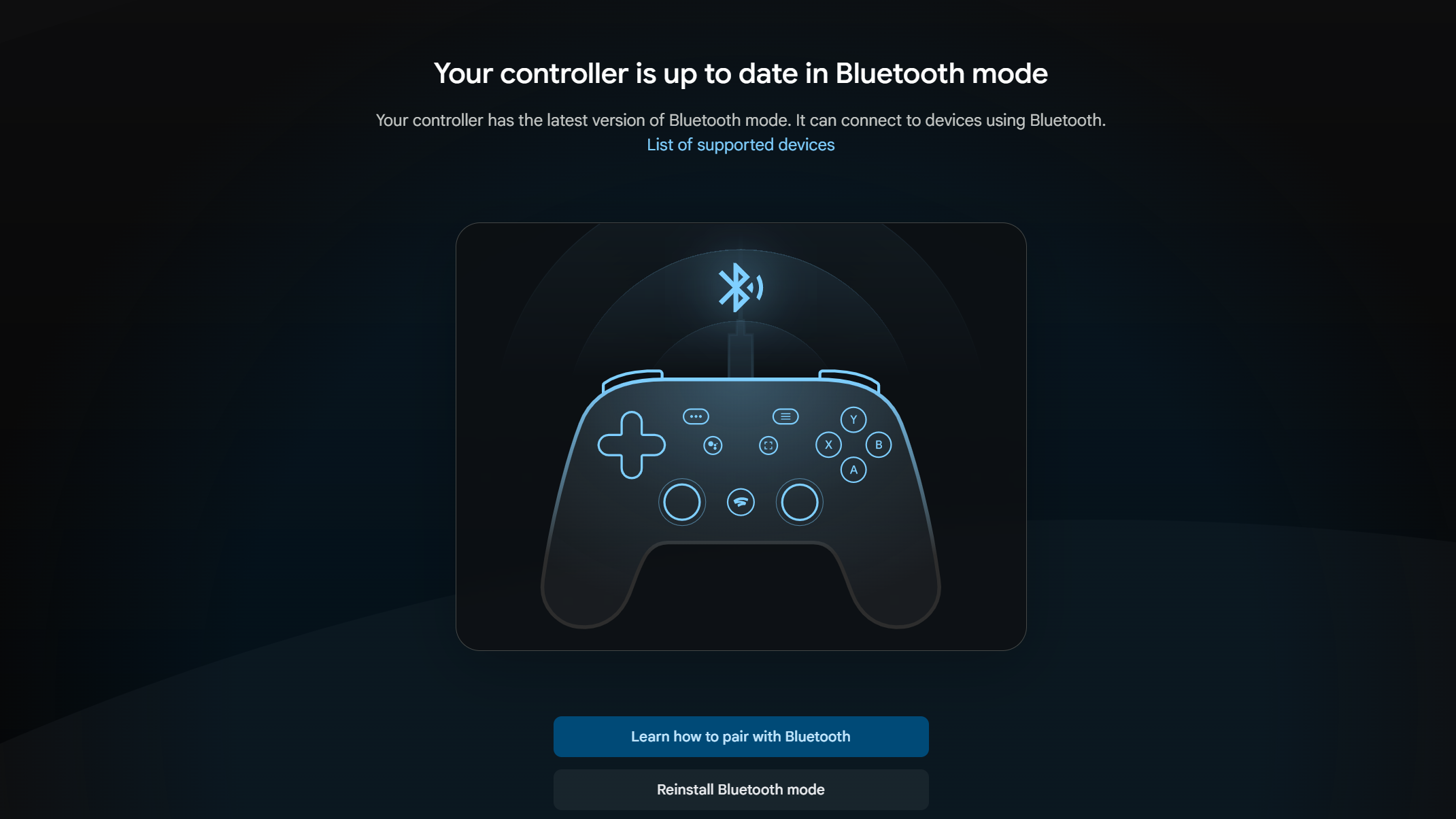
This is only required if you plan to use your controller wirelessly with other devices going forward. Because of how Stadia worked, once the service shuts down there will be no way to play games wire-free without first enabling Bluetooth mode.
You can continue to use the Stadia controller with a USB-C cable instead if you wish without having to do this first.
It's also worth noting that you only have until December 31, 2023 to use the tool and unlock your controllers. After that, the last traces of Stadia will be gone forever.
Supported platforms for the Stadia Controller
According to Google's official documentation, you'll be able to use your Stadia Controller on any of these platforms either wired or with Bluetooth mode enabled.
- Windows 10 and 11 + Steam
- MacOS 13 + Steam
- ChromeOS
- Android
Alas, even enabling Bluetooth doesn't mean it'll work with the iPhone or iPad. Everyone else is pretty well set. It should also work with the Steam Deck.
Whether it's one of the best controllers or not, at least the world won't see these things all sent to landfill in one giant dumping of e-waste.

Richard Devine is a Managing Editor at Windows Central with over a decade of experience. A former Project Manager and long-term tech addict, he joined Mobile Nations in 2011 and has been found on Android Central and iMore as well as Windows Central. Currently, you'll find him steering the site's coverage of all manner of PC hardware and reviews. Find him on Mastodon at mstdn.social/@richdevine
