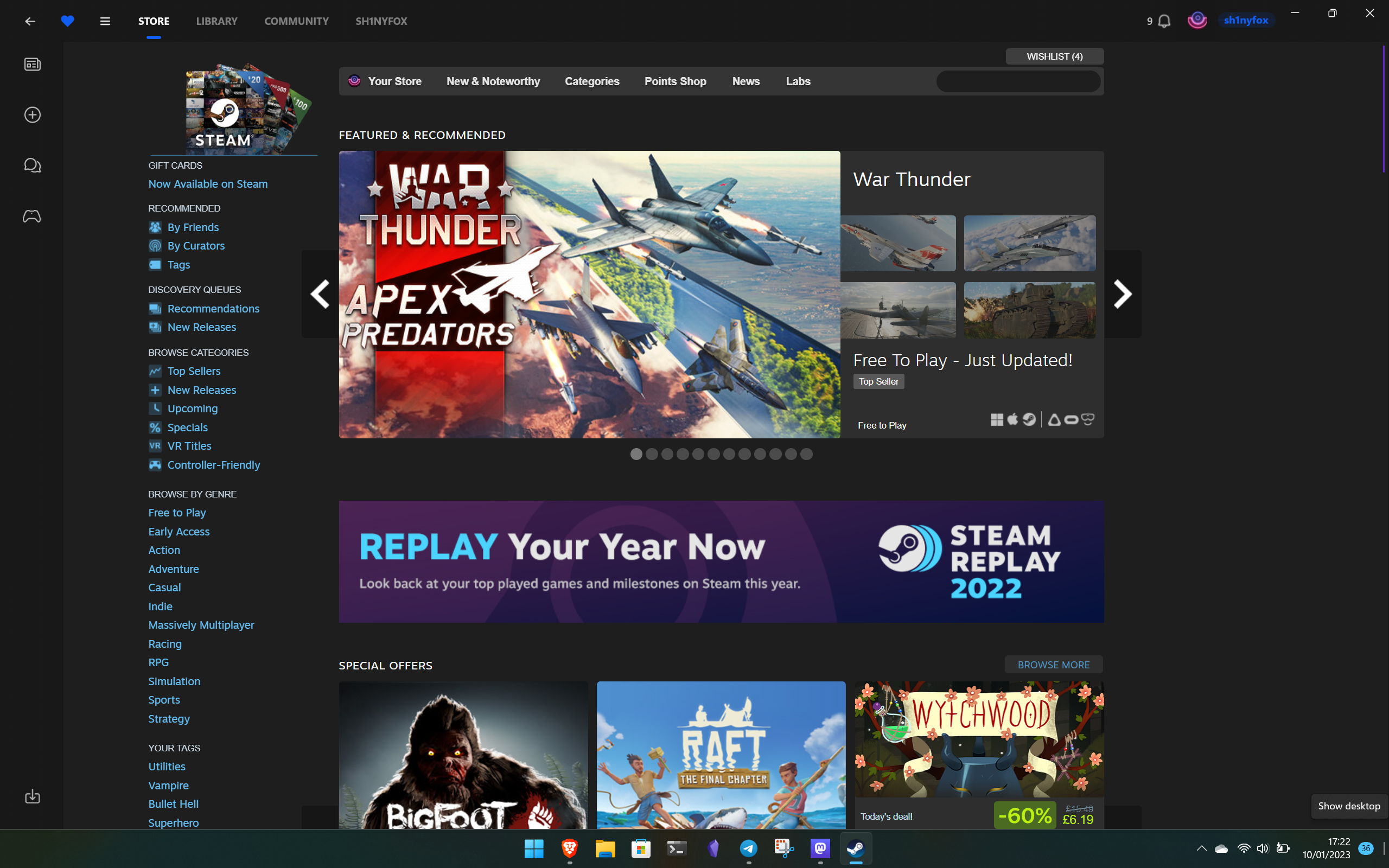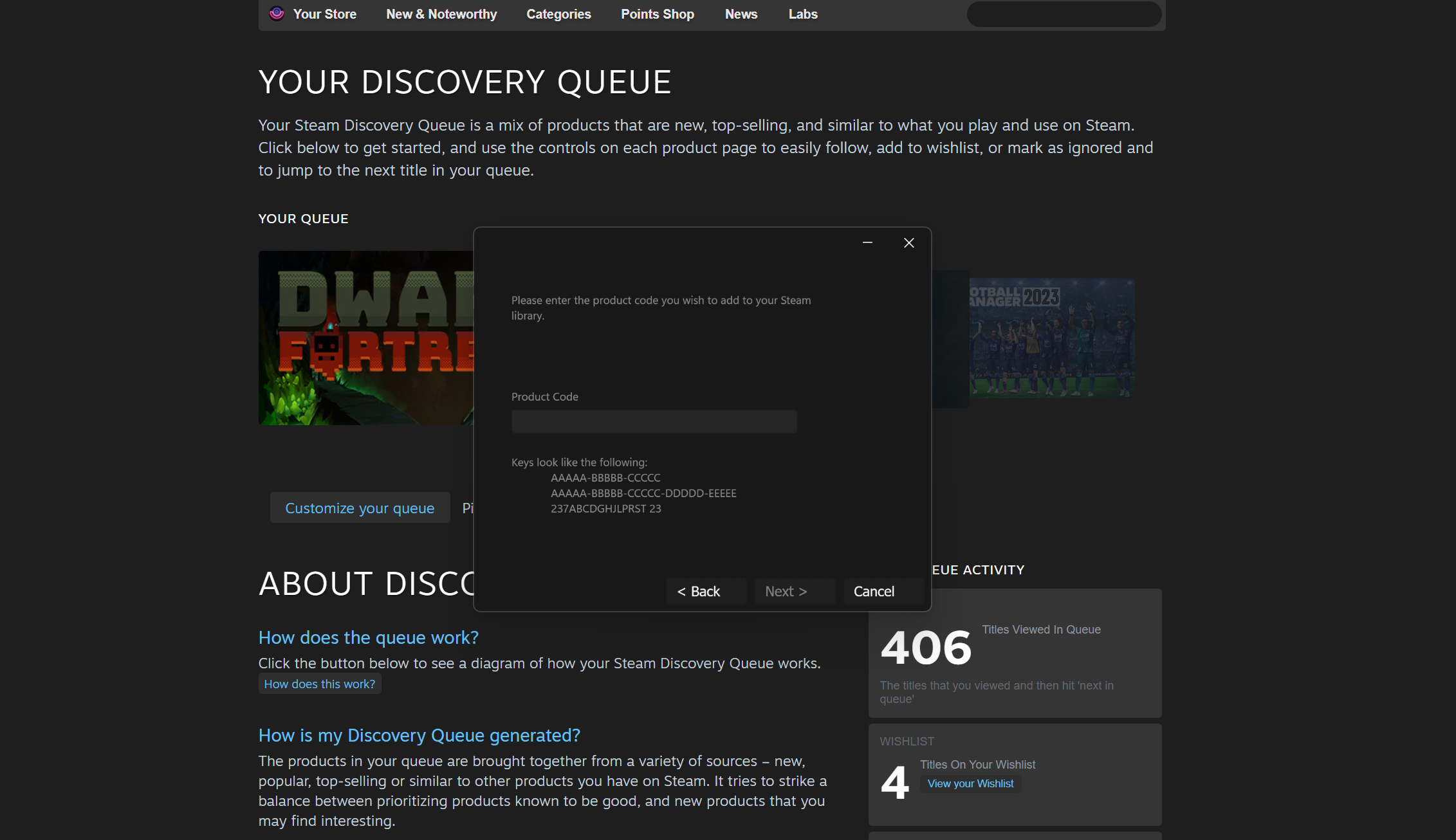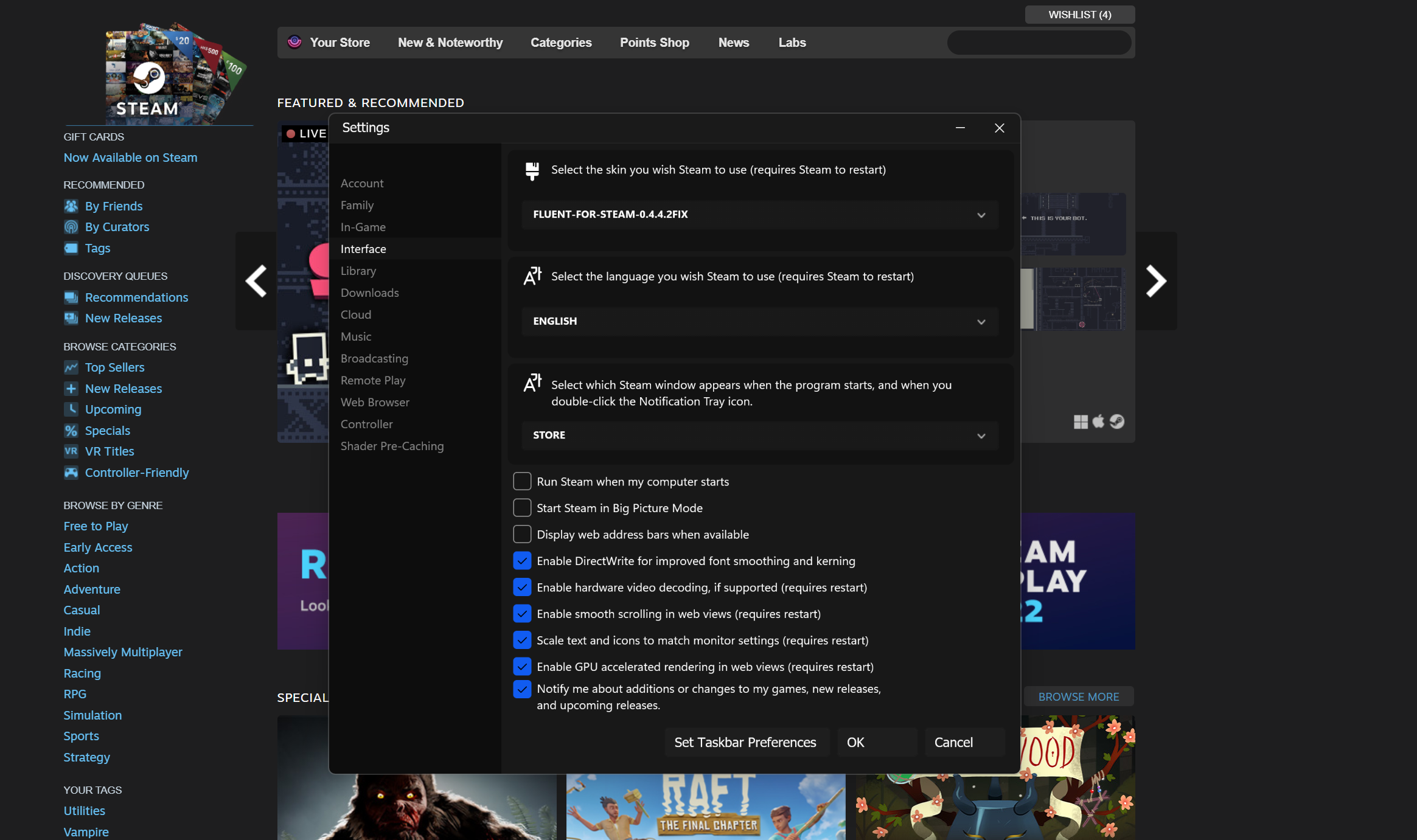Give Steam a more Windows 11 appearance with the awesome Fluent skin
Make Steam a little more beautiful and a little more modern.
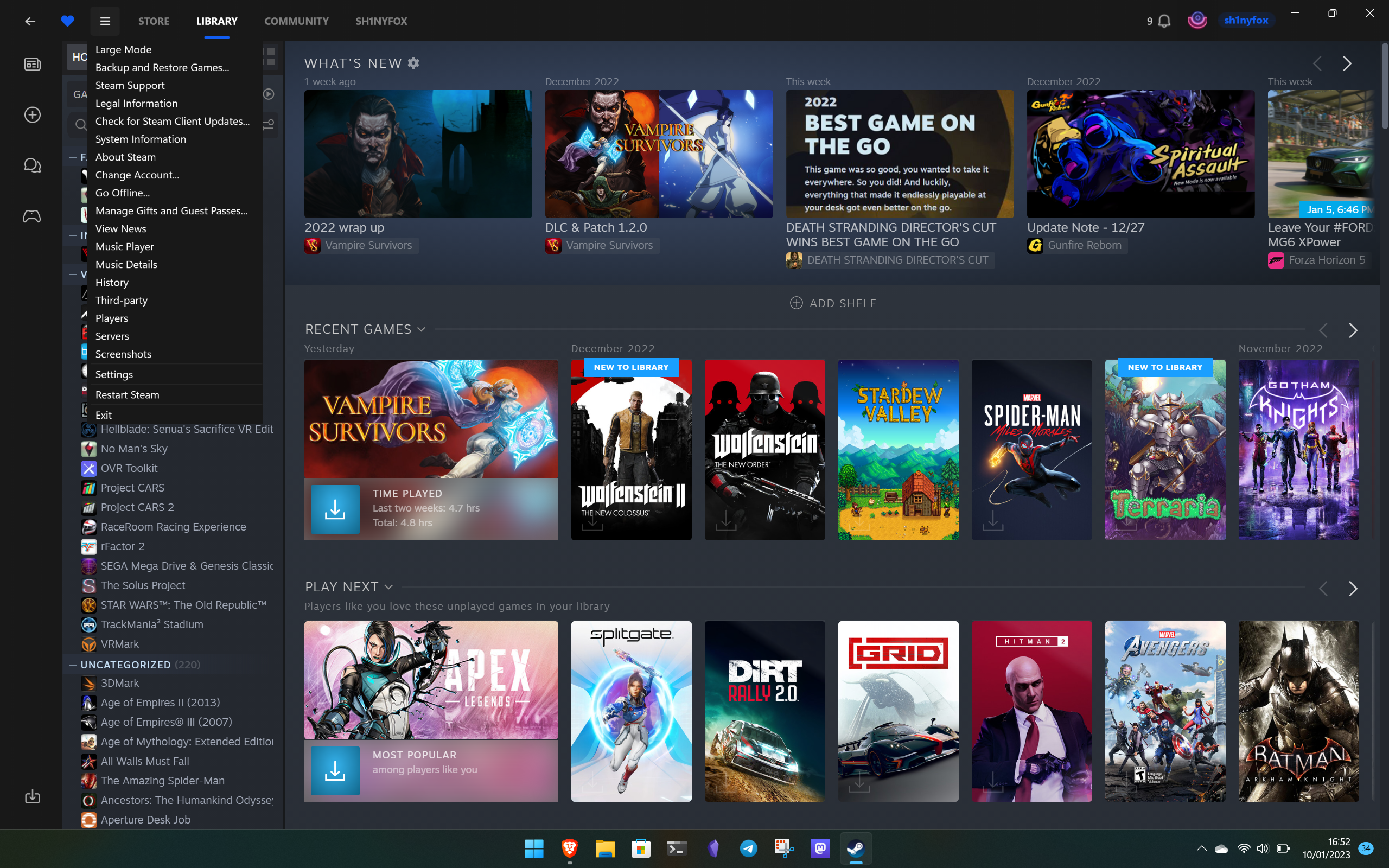
Anyone who games on PC uses Steam, but let's face it, it's not the best-looking app in the world. In fact, it's pretty ugly, or so I think. And I'm definitely not alone given the number of third-party skins out there to transform its appearance.
I recently stumbled on one that's particularly interesting, though. Called Fluent, it builds upon previous Windows-themed Steam skins, like Metro, and brings it up to date with the current look of Windows 11.
There's plenty on the roadmap for it, too, so while it looks pretty hot already, it seems it's only going to get better.
Making Steam look more like the Microsoft Store
The obvious comparison is to the Microsoft Store on Windows 11 and that's exactly what the developer was going for. In the GitHub repo for Fluent there are comparison screens showing the skin next to the Microsoft Store and it's a pretty close effort.
It doesn't cover the entire Steam interface, at least not yet. For example, you'll still see the existing library and profile pages, but it does cover a lot of Steam.
The Store pages are given a nice, flat, dark theme, likewise, areas of Steam like the settings menu, activating a game, and adding a non-Steam game are all covered. It's simple but effective and definitely fits with the theme of Windows 11. And if you are on Windows 11, you even get rounded corners when not in fullscreen mode (sorry Windows 10 gang).
There's plenty apparently planned for the future of Fluent as well. Currently, the roadmap includes features such as a light mode, a high DPI mode, more options in the color palette, and more customization options overall. Folks on macOS or Linux may also get to join in the Windows-themed party at some point, but right now it's only for Windows gamers.
All the latest news, reviews, and guides for Windows and Xbox diehards.
Though simple, it's a really awesome-looking skin and definitely gives Steam a fresh, modern look.
How to install Fluent for Steam
By now you probably want to add this to your own Steam installation. I can't blame you. So how do you get it?
It's really easy. The first thing you need to do is locate the Steam directory on your PC and it should be inside the Program Files (x86) directory. Open it up and create a new folder called Skins.
Hit up the Fluent GitHub repo and download the latest release. Unzip the file and drag the entire contents into your newly created Skins folder.
Now, open Steam, head into the settings, and find the Interface tab. Choose the Fluent skin from the dropdown box, allow Steam to restart and you're all set. You need to have Steam closed at the time you drop Fluent into the Skins folder, though, otherwise, you'll need to load it up an extra time to see it in your available options.
That's all there is to it, go forth and make your Steam more Windows 11-friendly!

Richard Devine is a Managing Editor at Windows Central with over a decade of experience. A former Project Manager and long-term tech addict, he joined Mobile Nations in 2011 and has been found on Android Central and iMore as well as Windows Central. Currently, you'll find him steering the site's coverage of all manner of PC hardware and reviews. Find him on Mastodon at mstdn.social/@richdevine