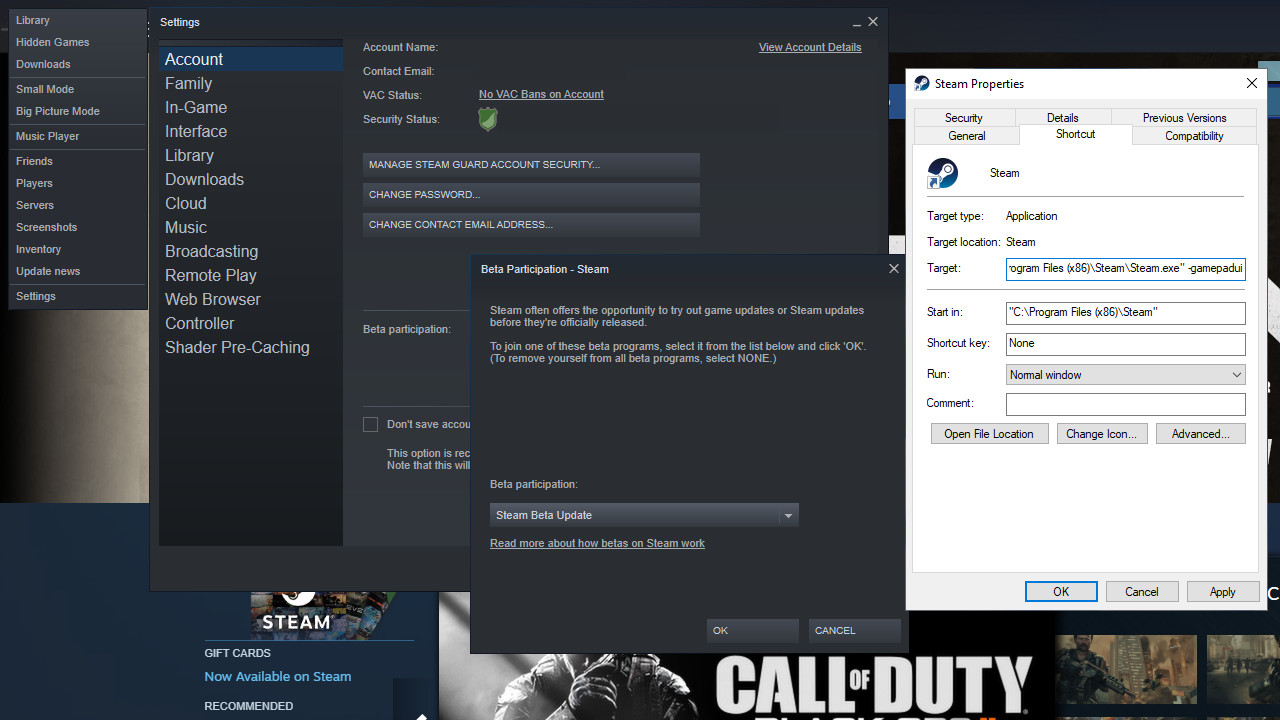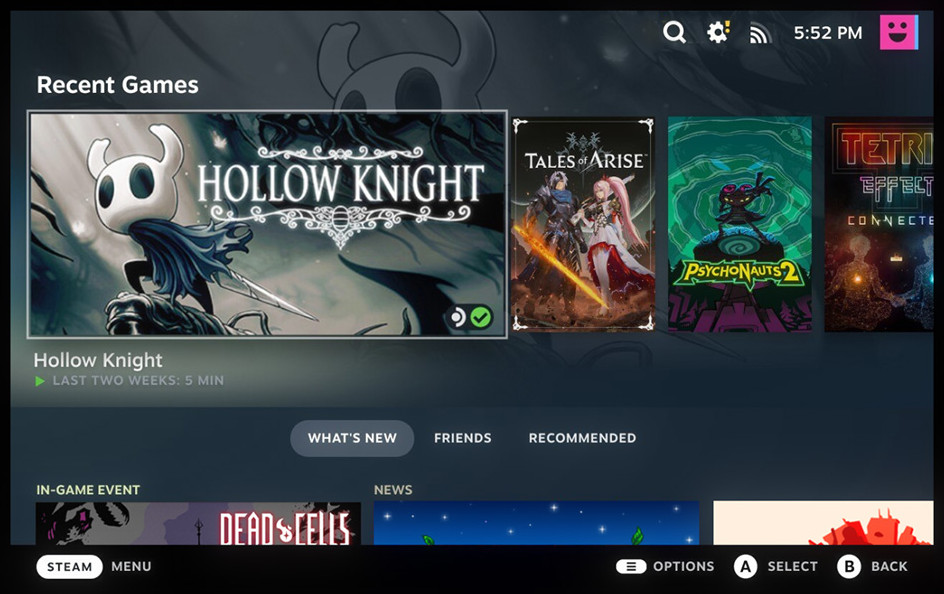Valve is finally replacing Big Picture mode on desktops with the Steam Deck UI
Time for a Steam-powered makeover.
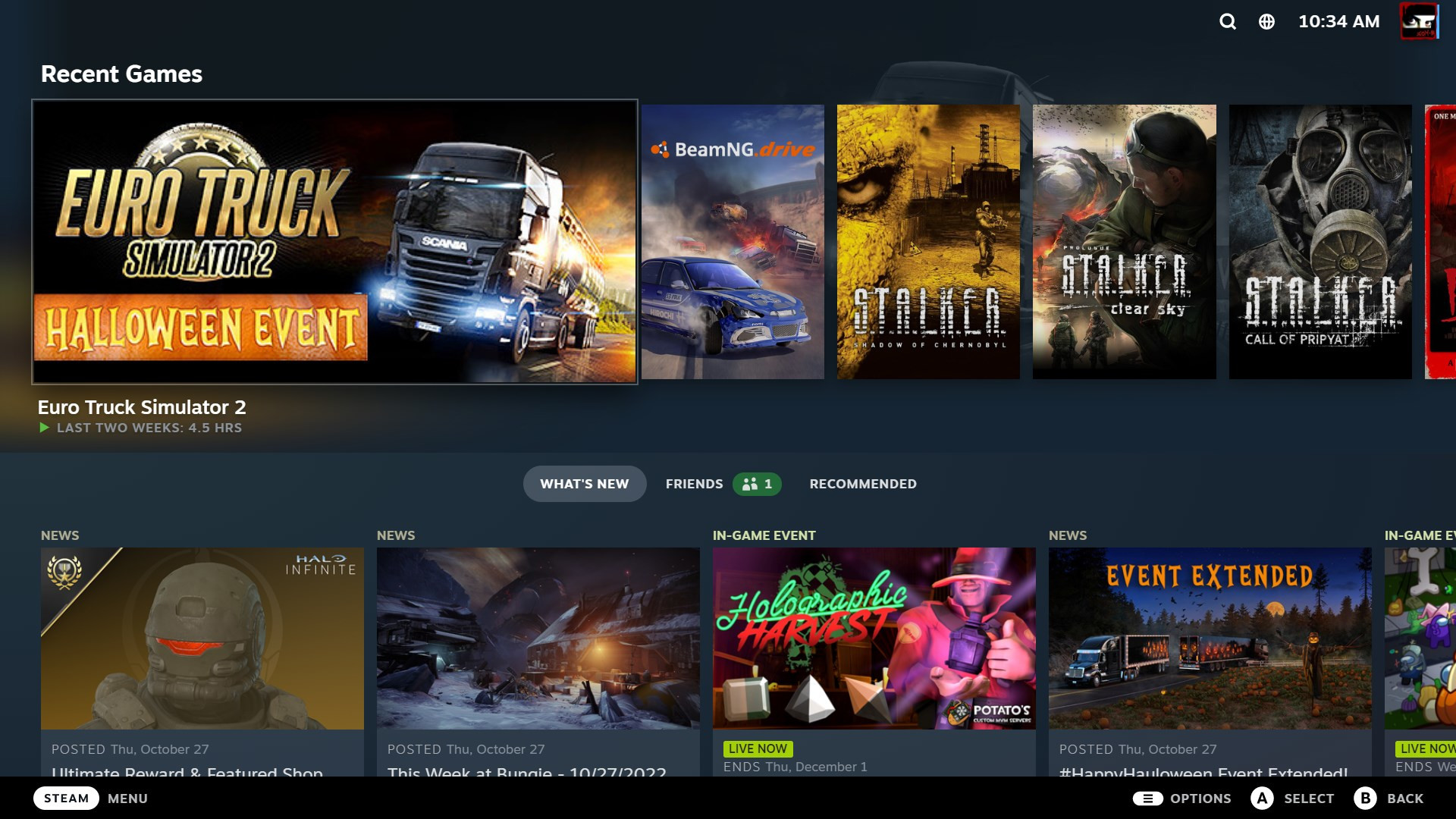
What you need to know
- Big Picture mode is primarily designed for use with controllers to help navigate the Steam library from a PC connected to a large screen.
- Valve is testing an overhaul of the Big Picture UI in a new beta inspired by its handheld Steam Deck console.
- Anyone can opt into the beta branch with a few simple steps on their desktop.
Valve is finally overhauling its Big Picture mode for Steam on desktops, originally designed to make interaction from your couch easier with a standard controller. Since the Steam Deck handheld console launched, efforts to simplify and improve the UI have been well received, but desktop users are craving the same treatment.
Officially in the beta testing stages, the updated UI can be accessed by anyone with a few simple steps. You can use almost any compatible controller or stick with the classic keyboard and mouse. Valve is asking its community for feedback, so if you want to try it, follow the simple steps below.
Opt into the Steam Client beta by navigating to the account tab in the Steam settings menu and selecting change beta participation. You'll be asked to restart the app, but there's one more thing to do before the Steam Deck UI appears, so exit Steam entirely instead.
Find your Steam launch shortcut in your Windows Start menu or create one on your desktop. You'll need to add -gamepadui as a launch parameter, so right-click the shortcut and paste it at the end of the target field.
"C:\Program Files (x86)\Steam\Steam.exe" -gamepadui
Hit OK and launch Steam from this shortcut. You'll be greeted with a fullscreen version of the Steam Deck UI, but you can switch to windowed mode with the usual ALT+Enter shortcut on Windows. Now you can enjoy all the benefits of the overhauled Big Picture mode, including:
- New Home Screen, where you can continue playing recent games, and see what’s new with the games in your library.
- New Universal Search, that searches across Library, Store, and your friends
- New controller configurator, designed for ease-of-use of picking, adjusting, or creating custom controller configurations
- Optimized Steam Store for controller navigation
- Updated in-game overlay, with access to achievements and guides
- Press Steam / Guide / PS button while in game
- New system menu, for quick navigation to different parts of the interface
- Access this with the Steam / Guide / PS button
- New quick access menu, for access to notifications, friends list, quick settings, and more.
- Access this with Steam / Guide / PS button + A
If you opt into this beta, head to the Big Picture forums to give your honest feedback. A redesign has been long awaited for desktop users, especially those who primarily play from their couches with a controller. It should help streamline the Steam experience, whether you play with a Steam Deck using the official dock or from a desktop.
All the latest news, reviews, and guides for Windows and Xbox diehards.
Check out our Steam Deck review for a breakdown of why this UI is so popular. If you plan to use this experimental beta on desktops, share your thoughts and findings with like-minded PC gamers on our official Windows Central Discord server.

Ben is a Senior Editor at Windows Central, covering everything related to technology hardware and software. He regularly goes hands-on with the latest Windows laptops, components inside custom gaming desktops, and any accessory compatible with PC and Xbox. His lifelong obsession with dismantling gadgets to see how they work led him to pursue a career in tech-centric journalism after a decade of experience in electronics retail and tech support.