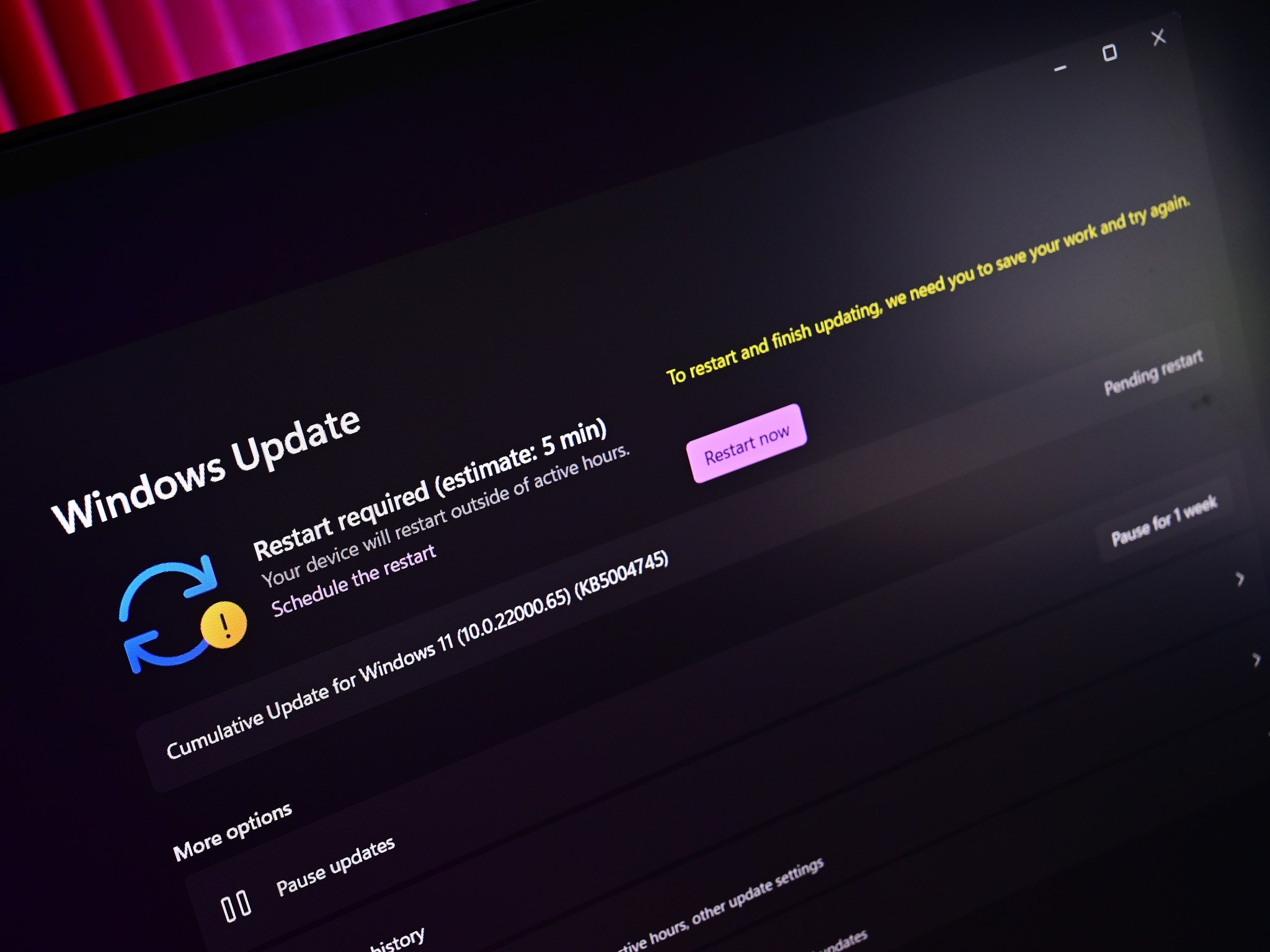'The Great Suspender' extension is now flagged as malware, but Microsoft Edge has a built-in replacement
A once-great extension is now accused of containing malware.
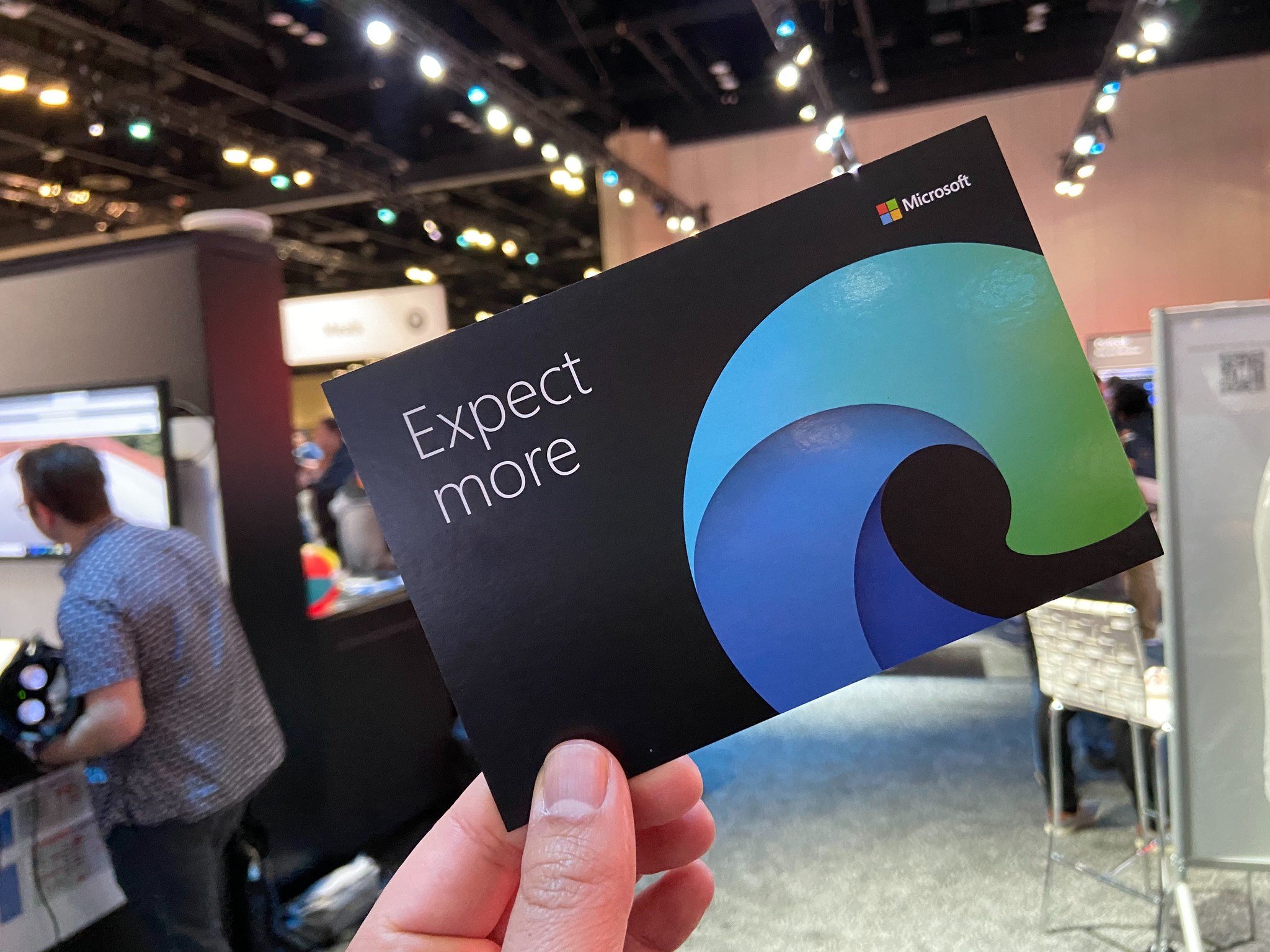
Updated February 4, 2021: Google Chrome now also flags The Great Suspender for malware and the extension has been removed from the Chrome Web Store.
What you need to know
- Microsoft Edge now warns that "The Great Suspender" extension contains malware.
- The Great Suspender was recently sold to a new owner.
- Microsoft Edge has a similar feature that can be enabled through edge://flags.
I've used "The Great Suspender" extension on Microsoft Edge for quite some time. The extension puts tabs to sleep after a specified amount of time to free up RAM and system resources. But this morning, when catching up on the news from over the weekend, I saw a strange warning sign. Now, Microsoft Edge suspends The Great Suspender and warns that the extension contains malware.
The Great Suspender has been a trusty companion to my browsing for some time and never caused any issues, so I was confused by the warning. It turns out that the extension was sold to an unnamed third party earlier this year and has since been accused of containing malware.
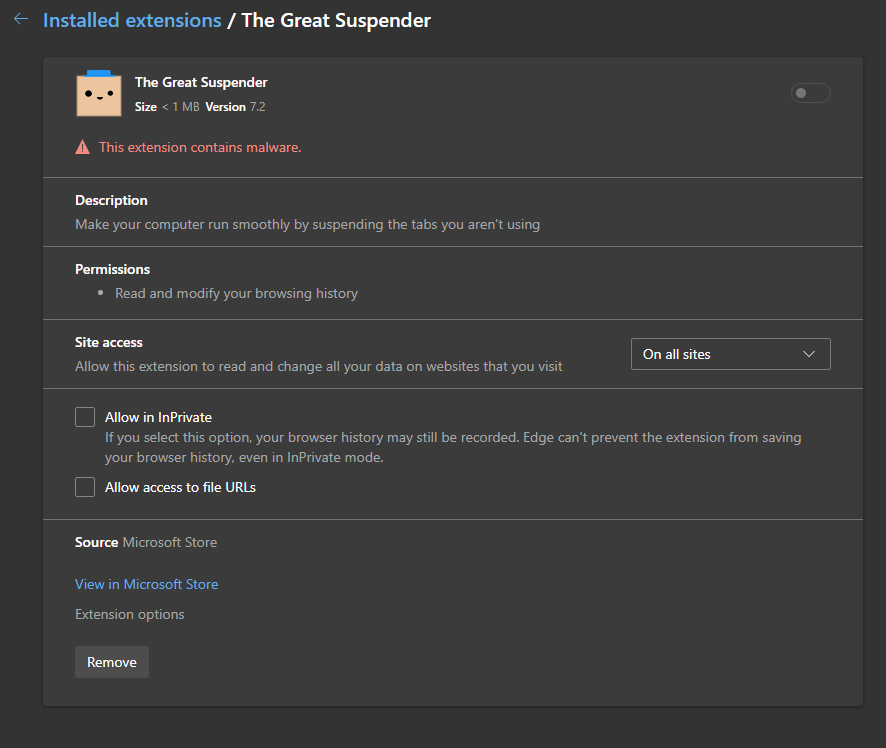
The previous owner of The Great Suspender announced the sale on June 19, 2020. The comments on that thread accuse the extension of containing malware and new code that tracks people's activity. There are also extensive Reddit posts breaking down similar accusations.
I'm not a coding expert, so I can't verify any of these claims. What is known is that Microsoft Edge states that the extension contains malware and suspends it. Luckily for those that enjoy the functionality but are uncomfortable with the recent accusations surrounding The Great Suspender, Microsoft Edge has a built-in feature that's very similar.
If you navigate to "edge://flags" you can enable the experimental "Sleeping Tabs" feature on Microsoft Edge. The feature rolled out to Microsoft Edge Canary in September but is now available on the generally released version of the browser as "experimental". You must enable the feature through edge://flags, but you don't have to be an Insider or download a different version of Edge to use Sleeping Tabs.
Here's how to enable Sleeping Tabs in Microsoft Edge:
All the latest news, reviews, and guides for Windows and Xbox diehards.
- Open Microsoft Edge.
- Go to edge://flags through the address bar.
- Search "Sleeping" through the search bar.
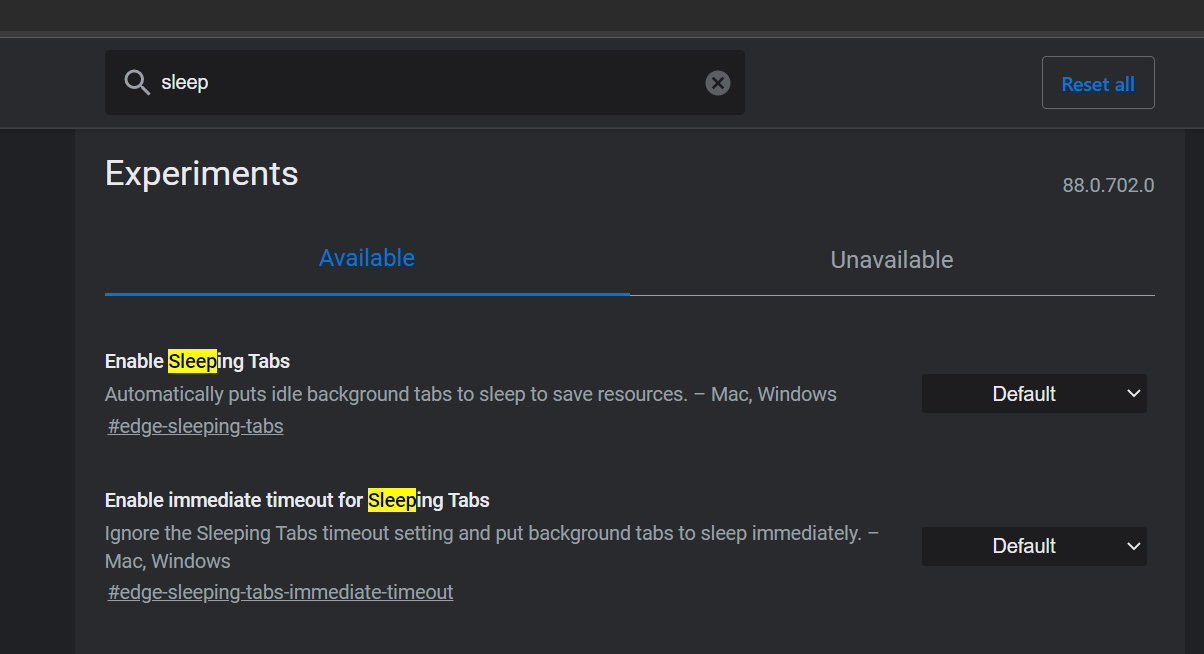
- Select Enable next to "Enable Sleeping Tabs." You do not need to enable "Immediate timeout" if you do not prefer that option.

Sean Endicott is a news writer and apps editor for Windows Central with 11+ years of experience. A Nottingham Trent journalism graduate, Sean has covered the industry’s arc from the Lumia era to the launch of Windows 11 and generative AI. Having started at Thrifter, he uses his expertise in price tracking to help readers find genuine hardware value.
Beyond tech news, Sean is a UK sports media pioneer. In 2017, he became one of the first to stream via smartphone and is an expert in AP Capture systems. A tech-forward coach, he was named 2024 BAFA Youth Coach of the Year. He is focused on using technology—from AI to Clipchamp—to gain a practical edge.