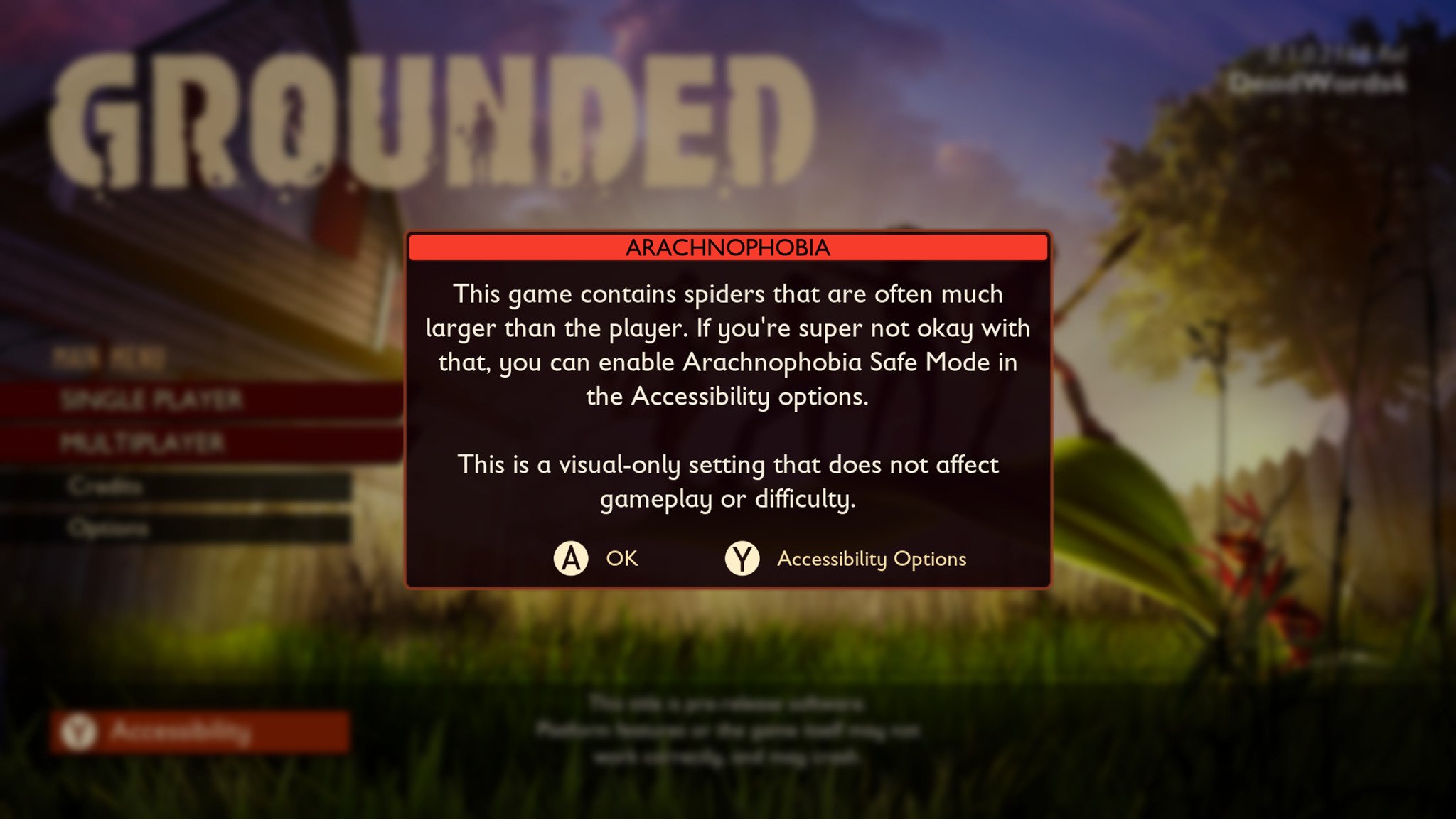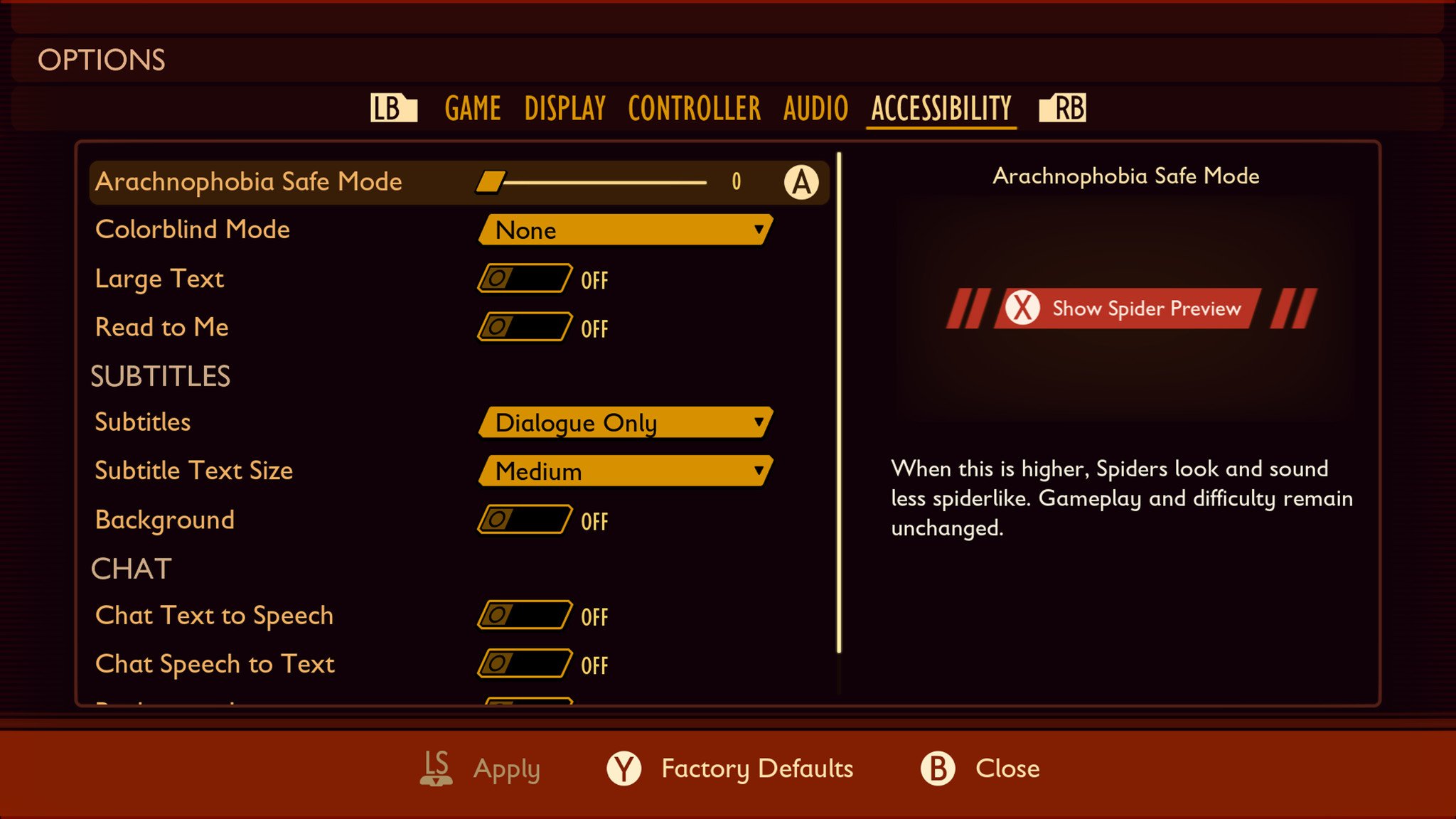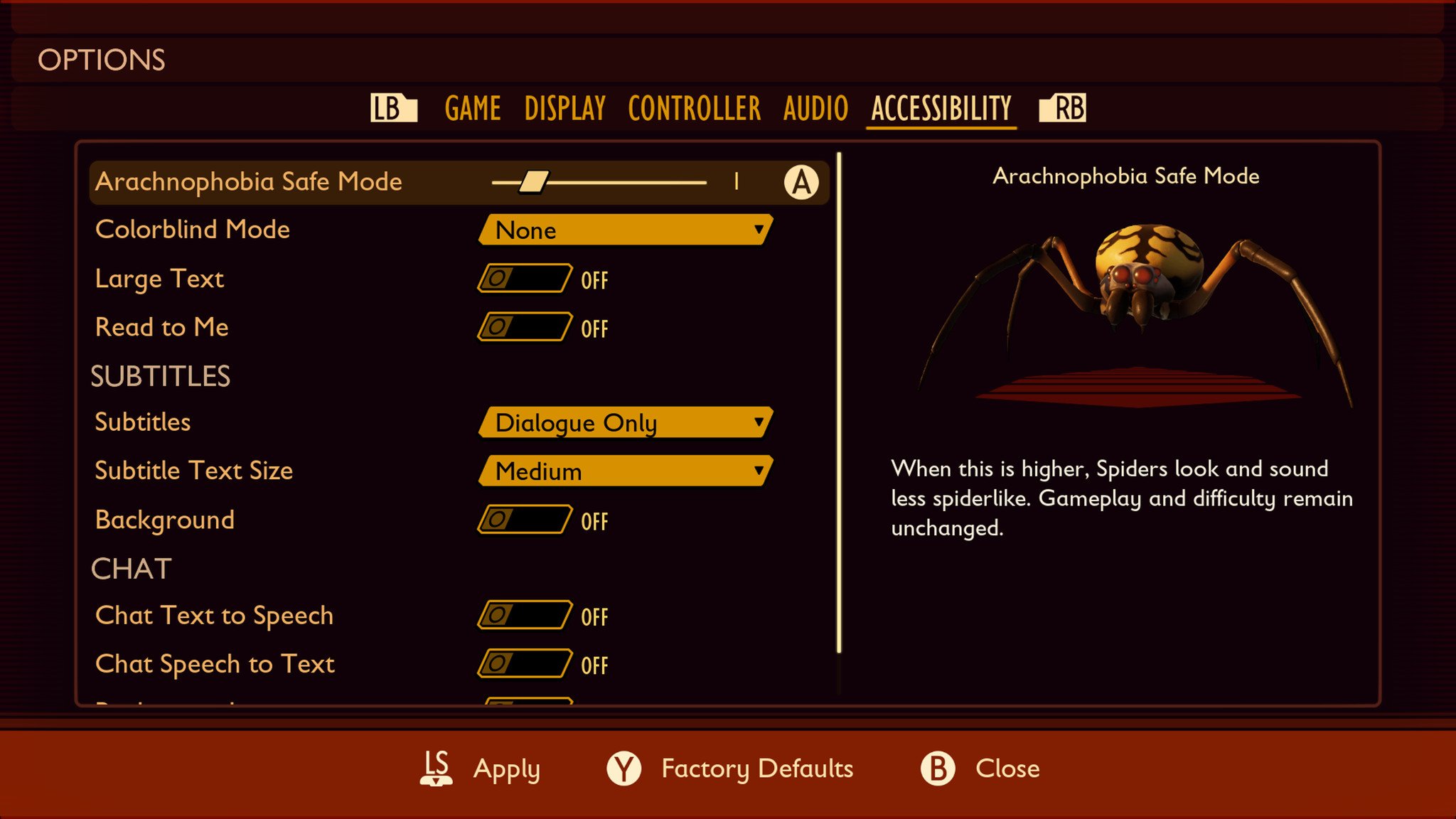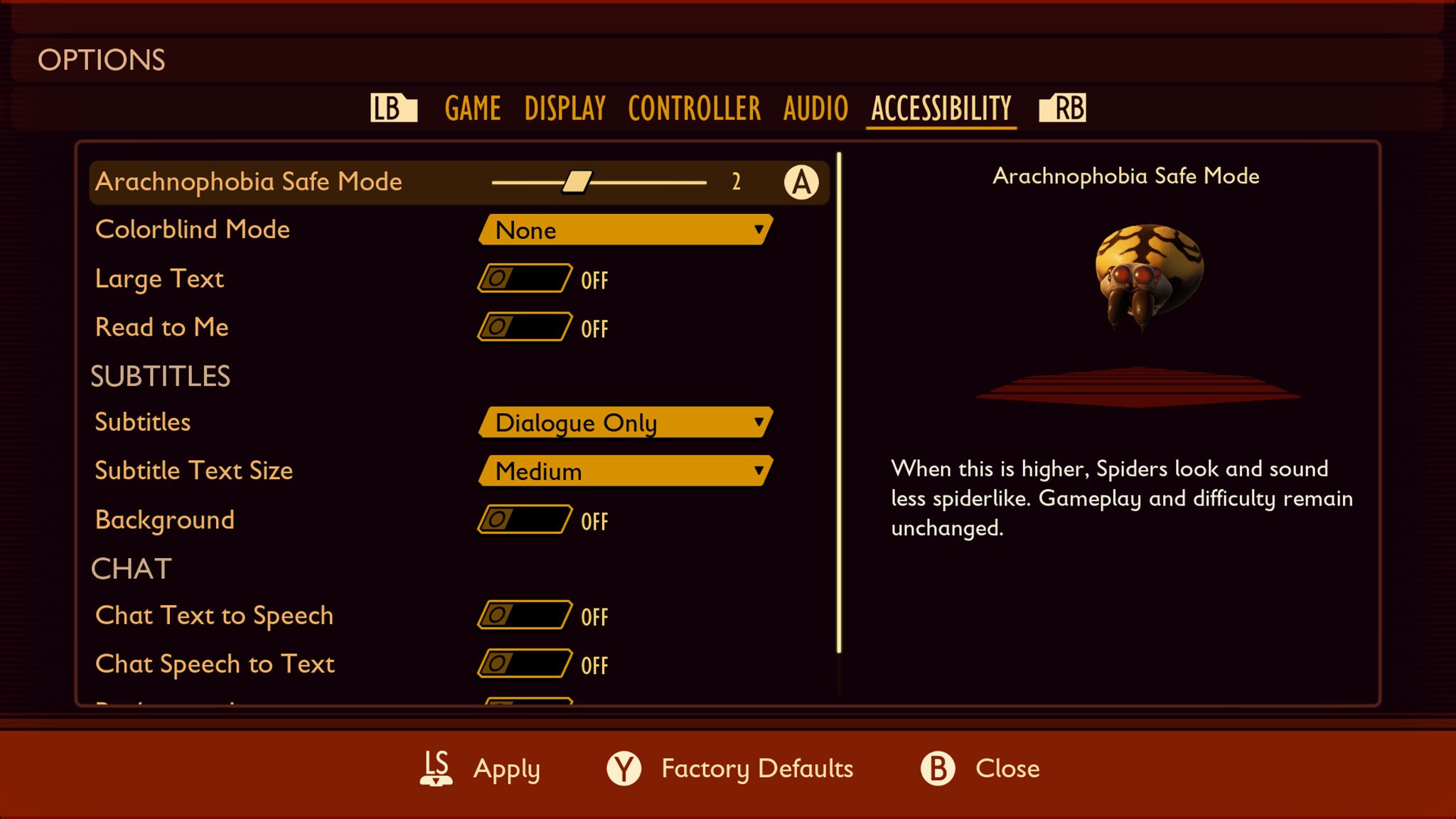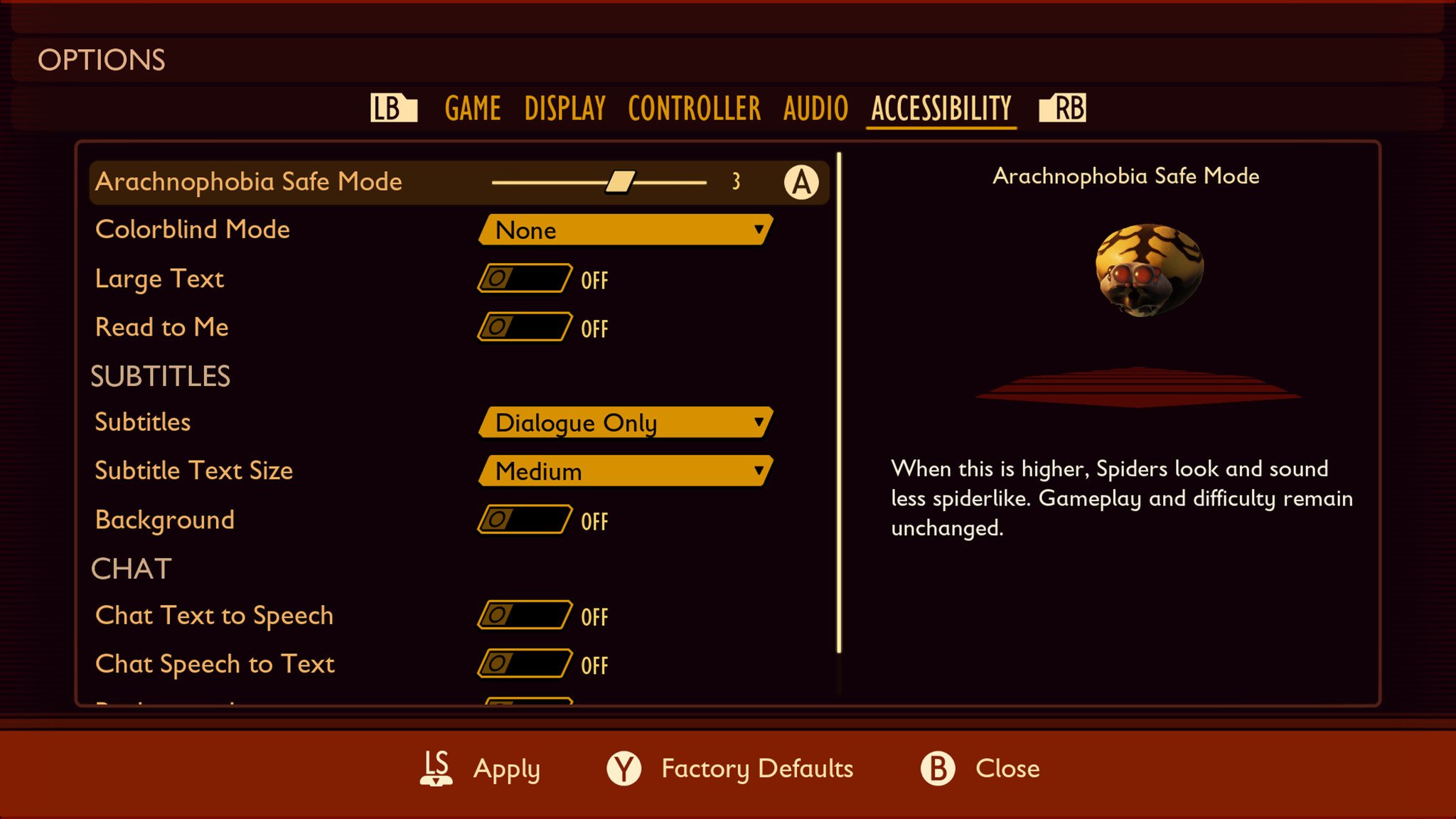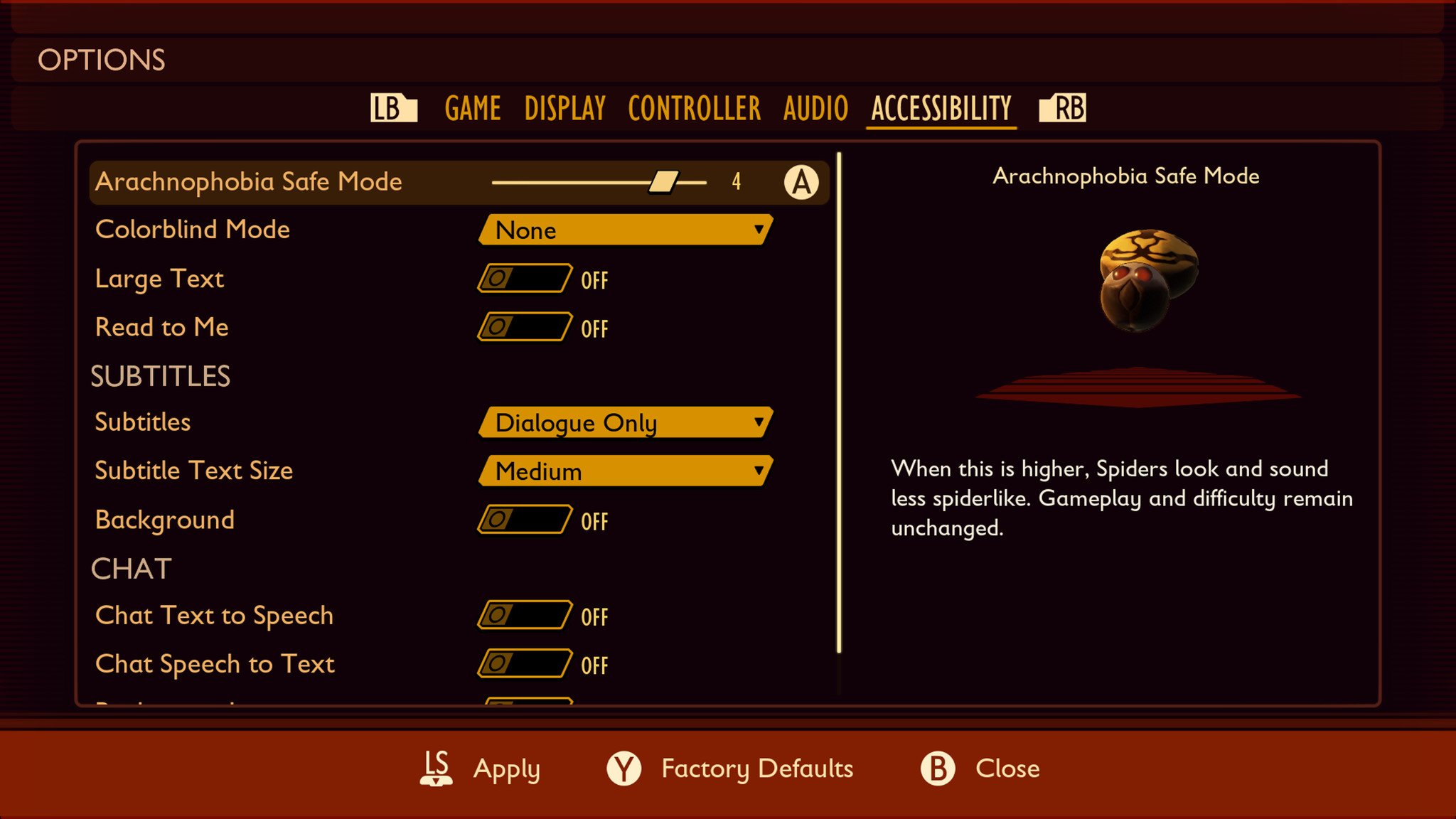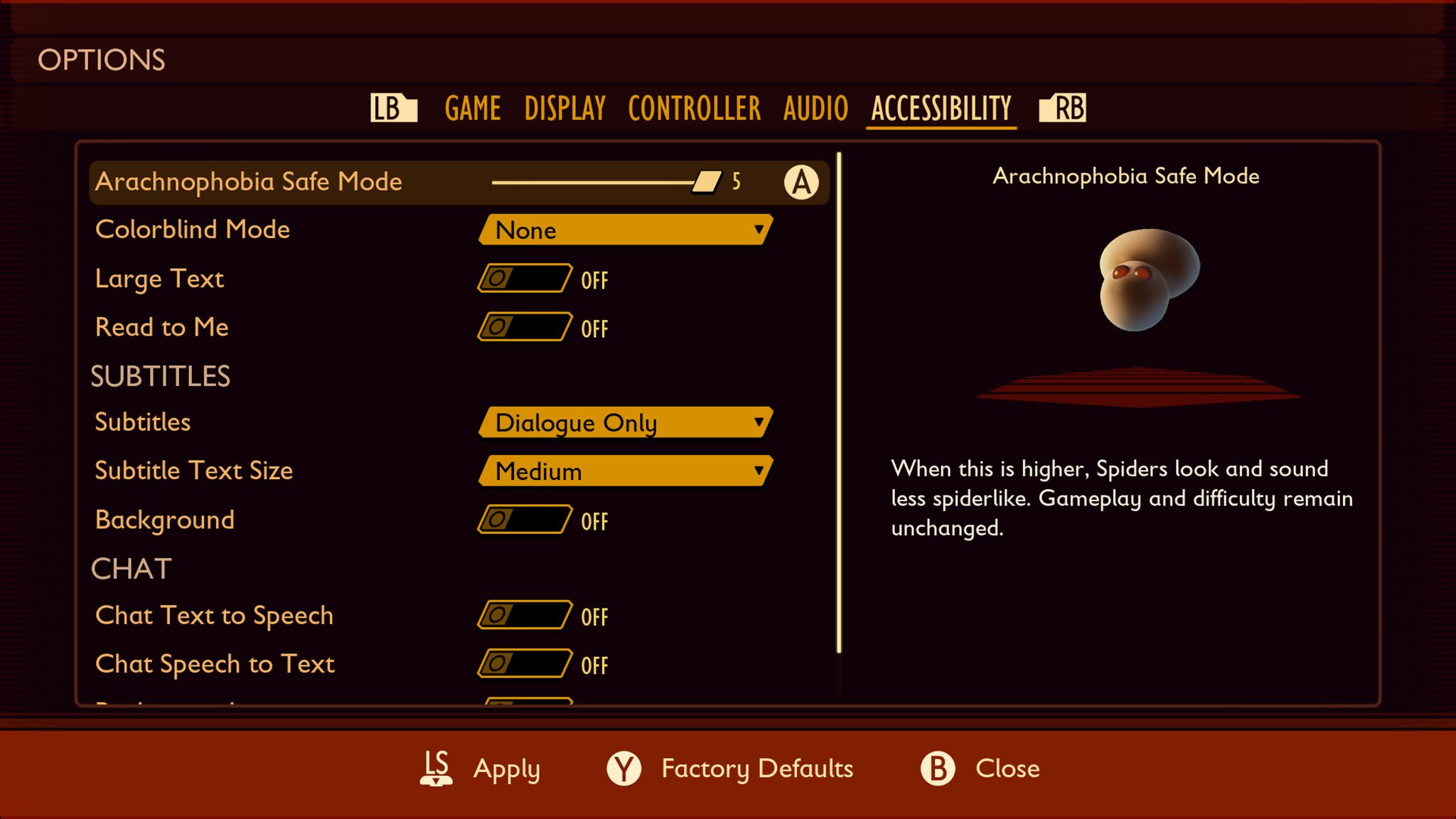Grounded guide: How to use Arachnophobia Safe Mode to remove spiders
Just because you don't mind the spiders, doesn't mean the player next to you feels the same.

Video games can be a ton of fun, no matter who you are. They're a great way to pass the time, especially with friends and family, and come in an endless number of genres and types for players to choose from. Obsidian Entertainment is aiming to make a true co-op gem with Grounded, a survival game that shrinks players down to the size of insects, and has them work together to survive in a hostile suburban backyard, as they attempt to figure out how to return to normal.
Grounded already looks great in Early Access and Game Preview, but there's one major thing that's preventing many potential players from trying out this new co-op survival adventure — while players are much, much smaller, the spiders are subsequently much, much bigger. And that's a problem for players with arachnophobia or a crippling fear of arachnids (such as spiders).
Here's how Obsidian Entertainment is catering to all players with the inclusion of their Arachnophobia Safe Mode, and how you can take advantage of this important accessibility option.
What is the Arachnophobia Safe Mode in Grounded?

To put it simply, the Arachnophobia Safe Mode in Grounded is an accessibility option that allows interested players to adjust how spiders appear in the game. This means the vast majority of players won't ever touch this option, and it'll be hidden in the accessibility settings along with crucial options for color blindness, hearing aids, and much more. For players who do have arachnophobia, however, this is a fantastic addition to the game, especially in early access, as spiders are relatively common and very intimidating in Obsidian's latest survival game.
Obisidian actually teamed up with Xbox Research over at Microsoft to figure out what parts of the spiders most often caused problems for people, and designed five different "levels" of the spider for Grounded. These levels adjust the spider model, and slowly remove key features until the player feels comfortable with how spiders appear in the game. A critical detail to keep in mind: this does not affect how spiders behave or function in Grounded. Enabling this feature doesn't change the game or make it any easier, it is for players who have an aversion to eight-legged creepy crawlies.
Keep in mind that this setting isn't meant for general use. It is an accessibility option, so most players won't find any value in the Arachnophobia Safe Mode. That's absolutely fine, but it doesn't make this option any less important. Arachnophobia is an extremely common phobia, and unlike other phobias that might pertain to things like height, claustrophobia, or water, arachnophobia can still very much be triggered by mere images or visages of spiders, which makes an accessibility option like this important in a game where spiders don't actually need to exist.
Because this option is built into the game's settings, it only affects the client using it. That means, players who are playing Grounded in co-op can use the Arachnophobia Safe Mode to change how spiders appear, but other players in the world who aren't using the setting won't be affected at all. If you're not using this mode, you will never notice a change.
All the latest news, reviews, and guides for Windows and Xbox diehards.
So how do you use the Arachnophobia Safe Mode in Grounded? I'm glad you asked.
How can I use the Arachnophobia Safe Mode in Grounded?

Using the Arachnophobia Safe Mode is very easy in Grounded, and the game will even prompt you if you'd like to use the setting when you first start up the game. Don't worry, if you choose no, the game won't bother you again! Players can dive into settings any time they want to alter these settings, so you can tinker with them as you want. Finally, as mentioned above, the Arachnophobia Safe Mode only affects you, just like other accessibility options, so anybody you play with will see spiders exactly as they have their settings, not yours.
Here's how to use the Arachnophobia Safe Mode in Grounded:
Warning, there are images of spiders as the Arachnophobia Safe Mode displays them below.
- Open Grounded on your Xbox or PC.
- If this is your first time starting the game, Grounded will prompt you with the above message. Follow the prompt to head to the accessibility options.
- If this isn't your first time, or you don't see the prompt, scroll down to options on the Main Menu and select it.
- Once you're in options, tab over to the far right tab, which should be labeled "Accessibility."
- The Arachnophobia Safe Mode will be the option at the top. Grounded will not show you the spider image preview until you click or tap the corresponding button.
- Level 0 is the default setting for spiders, and changes nothing about their appearance.
- For many, a spider's legs make them the most uncomfortable, so Level 1 removes half of the spider's legs, leaving them with only four.
- Level 2 removes the rest of the spider's legs, leaving only the body, head, fangs, and eyes.
- Level 3 removes the spider's fangs, leaving only the body, head, and eyes.
- Level 4 removes six of the spider's eyes, and returns the hit box for the fangs without their pronounced appearance. This leaves just the body and head behind.
- Finally, Level 5 removes all the textures from the spider, leaving only the hitboxes and two eyes. At Level 5, spiders in Grounded have no stand out features, and are two floating hitboxes devoid of textures, with just two red eyes.
- Once you're satisfied with your Arachnophobia Safe Mode settings, tap or click the corresponding button to apply the settings. The button will be listed along the bottom of the screen.
Once you load into the game, your accessibility settings will be applied, and all spiders will follow the rules dictated by your settings. No more arachnids, thanks to our trusty spider slider! Even if you are afraid of arachnids, spiders included, Obsidian welcomes you to try out Grounded, and gives you the ability to do so in comfort.
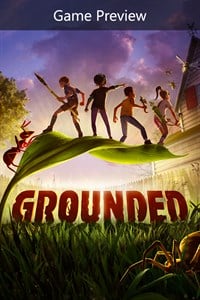
It's a big(ger) world out there.
Obsidian Entertainment makes its exclusive debut on Xbox One and PC with Grounded, a unique survival experience that literally makes all of your problems much, much bigger. Join your friends as you're shrunk down to the size of an ant and are forced to survive in a dangerous backyard.
Grounded
Main

Zachary Boddy (They / Them) is a Staff Writer for Windows Central, primarily focused on covering the latest news in tech and gaming, the best Xbox and PC games, and the most interesting Windows and Xbox hardware. They have been gaming and writing for most of their life starting with the original Xbox, and started out as a freelancer for Windows Central and its sister sites in 2019. Now a full-fledged Staff Writer, Zachary has expanded from only writing about all things Minecraft to covering practically everything on which Windows Central is an expert, especially when it comes to Microsoft.