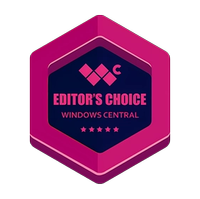Windows Central Verdict
Kensington's SD7100T5 EQ Pro docking station combines features from two of my favorite high-performance docks — a built-in M.2 PCIe 4.0 SSD slot and a wide selection of ports — resulting in one of the best options for power users and professionals with a Thunderbolt 5 PC.
Pros
- +
Generous and varied port selection
- +
Built-in M.2 PCIe 4.0 SSD slot is a huge boon
- +
2.5Gb Ethernet is a nice addition
- +
Durable recycled aluminum build
- +
Triple 4K@144Hz display support
- +
Mounting holes come pre-drilled
Cons
- -
No native video out
- -
No vertical orientation
- -
Steep pricing, but in line with competitors
- -
No quick-release M.2 SSD feature
- -
No Thunderbolt Share
Why you can trust Windows Central
The latest release from Kensington is a 19-in-1 Thunderbolt 5 dock compatible with Windows PCs and macOS. The SD7100T5 EQ Pro supports up to triple 4K displays at 144Hz, but it's so much more than a hub for your screens.
With a built-in slot for an M.2 SSD, pre-drilled mounting holes, and a generous selection of ports, it certainly seems like Kensington is attempting to outdo the awesome CalDigit TS5 Plus and Razer Thunderbolt 5 Dock Chroma hardware that I reviewed earlier this year.
Is Kensington's SD7100T5 EQ Pro Thunderbolt 5 docking station worth your money, and is it a better buy than other premium offerings already on the market?
This review was made possible thanks to a review sample provided by Kensington. Kensington had no input nor saw the contents of this review prior to publication.

Kensington sent me its new SD7100T5 EQ Pro dock before it was officially announced, giving me plenty of time to test it out. And because I recently tested and reviewed two of the SD7100T5's main competitors, I can offer more informed buying advice for the docking station market in general.
Kensington's SD7100T5 EQ Pro competes with the best Thunderbolt 5 docks



The SD7100T5 EQ Pro takes a step away from Kensington's more traditional dock designs that I became accustomed to in the Thunderbolt 4 era. This new Thunderbolt 5 dock is wider, narrower, and thicker, working in a horizontal fashion only.
• Host connection: Thunderbolt 5 (USB-C, 120 Gbps)
• Front ports: 1x Thunderbolt 5 (downstream), 2x USB-C 3.2 (Gen 2), 2x USB-A 3.2 (Gen 2), UHS-II SD/microSD/CF card reader (SD 4.0), 3.5mm audio
• Rear ports: 1x Thunderbolt 5 (host), 2x Thunderbolt 5 (downstream), 2x USB-A 3.2 (Gen 2), 2.5Gb Ethernet, TOSLINK, 3.5mm audio in/out
• Power: Up to 140W host charging
• Max display res.: Triple 4K@144Hz (Windows); Dual 8K@60Hz (Windows); Dual 6K@60Hz (macOS)
• SSD support: M.2 PCIe 4x4
• Warranty: 3 years
• Compatibility: Windows 11 (23H2 or later); macOS (14.5 or later)
That is, unless you decide to pick up one of Kensington's mounting brackets, for which pre-drilled holes are available on the bottom of the dock. Kensington uses 97% post-consumer recycled aluminum for the dock's outer panels; it's rigid, it looks great, and I haven't had any issues with overheating despite it lacking an internal fan.
Thanks to the impressive transfer speed of Thunderbolt 5, M.2 PCIe 4.0 SSDs are now on the table. I first tested a built-in SSD slot in Razer's Thunderbolt 5 Dock Chroma, and I swore I could no longer work without it. Thankfully, the SD7100T5 EQ Pro can accommodate.
After removing a single screw on the side of the dock, the entire top panel pulls away to reveal a slot for an SSD, complete with thermal pads and a fastener. Once installed (it took me about two minutes), the storage becomes accessible to any connected devices. It's a fantastic way to share files or store important data in bulk without having to rely on cloud services.
Using an SK hynix Platinum P41 drive, I saw 5,810 MB/s read and 5,400 MB/s write speeds when connected via the dock. Connected directly to the motherboard in my desktop PC, the same drive hits 7,150 MB/s read and 6,790 MB/s write speeds, so not a bad tradeoff in terms of convenience.
I didn't need to install any drivers or software to get the dock working with my PC. I just moved cables from the Razer dock to the Kensington dock, plugged it into my laptop with the host cable, and resumed where I left off.
You will, however, need to download the Kensington Konnect app if you'd like to make use of the two buttons embedded on the top of the dock. By default, the left button locks your PC while the right button launches Copilot in a browser. With the Konnect app, you can customize what each button does (including setting up your own macros). I haven't seen a similar feature on any other dock.
I didn't need to install any drivers or software to get the dock working with my PC.
Kensington's SD7100T5 EQ Pro is advertised as a dock with 19 ports, but that's not quite the whole story. The upstream Thunderbolt 5 port that connects to the host PC and the M.2 slot seem to be counted in the tally.
That leaves 17 ports for connecting external devices. The front of the dock includes a downstream TB5 port, as well as two USB-C 3.2 (Gen 2) and two USB-A 3.2 (Gen 2). One USB-C port charges at 30W, while the other hits 7.5W. All USB-A ports, front and back, charge at 4.5W.
The host Thunderbolt 5 connection can deliver up to 140W of power to your laptop, keeping more powerful systems topped up whenever connected. And with Kensington KonstantCharge, any connected devices will receive power whether or not a host PC is hooked up.
Also on the front of the dock are UHS-II SD, microSD, and CF card readers. These are super convenient additions, especially for anyone shooting photos and editing them on their PC.


The back of the dock adds another two downstream Thunderbolt 5 ports, dual USB-A 3.2 (Gen 2), 2.5Gb Ethernet, an optical fiber audio (TOSLINK) hookup, 3.5mm jacks for audio in and out, and the host Thunderbolt 5 connection. If you need faster Ethernet, the CalDigit TS5 Plus hits 10GbE; the Razer Thunderbolt 5 Dock Chroma tops out at 1GbE.
I really don't have any qualms about the port layout. The card readers are on the front for easy access, the Thunderbolt ports you use for external displays are on the back, and there's a good mix of USB-C and USB-A on both faces.
Cutting-edge external display support makes it easy to create the ultimate desktop
Kensington's SD7100T5 EQ Pro, like many high-end Thunderbolt 5 docks, does not offer native video out. That's a testament to how powerful the Thunderbolt 5 standard really is, but it probably means you'll need to add an adapter somewhere for older displays that don't support the USB-C form factor used by Thunderbolt.
Although I don't have the right hardware to test the full display support limitations, Kensington says the dock can run up to three 4K displays each at a 144Hz refresh rate when connected to a PC with Thunderbolt 5.
If you have two 8K displays, both can run at 60Hz. These numbers are for Windows only; using the dock with macOS means you'll top out at dual 6K displays each at 60Hz. In my case, the dock is having no issues running one ultrawide at 3440x1440 and one regular screen at 4K.
If you pair this dock with a Thunderbolt 4 PC, you can expect support for a single 8K display at 60Hz, dual 4K displays at 60Hz, and no triple-display support.
Is the Kensington SD7100T5 EQ Pro overpriced?
Kensington has entered the market with its SD7100T5 EQ Pro, sitting at about $450. That seems like a lot (and it is), but it's in between the CalDigit TS5 Plus and the Razer Thunderbolt 5 Dock Chroma.
Razer's dock costs about $400, and it too has a built-in M.2 PCIe 4.0 SSD slot. It doesn't, however, have nearly as many ports or as much variety. It makes up for it with some underglow RGB lighting and Thunderbolt Share compatibility.
CalDigit's TS5 Plus costs about $500, but it adds perks like 10Gb Ethernet and dual USB controllers. It lacks a built-in M.2 SSD slot, however, a feature that I've come to love. It also lacks Thunderbolt Share.
Kensington's new Thunderbolt 5 dock lands in the middle, giving PC users another great option with a mix of features found in the high-end Razer and CalDigit docks.
Kensington SD7100T5 EQ Pro review: My final thoughts
✅You should buy this if ...
- You have a laptop with Thunderbolt 5, or you plan on getting one soon.
- You have multiple displays that you'd like to easily connect to your laptop.
- You don't mind spending ~$450 on a single laptop accessory.
❌You should not buy this if ...
- You don't have a laptop with Thunderbolt 5 or, the bare minimum, Thunderbolt 4.
- You don't usually use a lot of accessories or external displays with your laptop.
- You don't have any use for a built-in M.2 slot for additional storage.

Docking stations aren't the most exciting PC-related hardware around, but they do have the potential to completely change your workflow. I've been using a dock with my laptop for about a decade, and I could never go back to an assortment of dongles and adapters.
Considering the competitive pricing, premium build quality, wide range of ports, built-in M.2 SSD slot, three-year warranty, and overall ease-of-use, Kensington's SD7100T5 EQ Pro is easy to recommend to power users who can make use of all the features.
For those who don't want to spend nearly as much on a dock that can nevertheless accommodate your needs, I suggest having a look at my collection of the best docking stations we've reviewed so far.

Follow Windows Central on Google News to keep our latest news, insights, and features at the top of your feeds!

Cale Hunt brings to Windows Central more than nine years of experience writing about laptops, PCs, accessories, games, and beyond. If it runs Windows or in some way complements the hardware, there’s a good chance he knows about it, has written about it, or is already busy testing it.
You must confirm your public display name before commenting
Please logout and then login again, you will then be prompted to enter your display name.