How to enable the frame rate counter in Forza Horizon 3 for Windows 10
Keep one eye on your FPS with ease in Microsoft's latest racer for Windows 10.
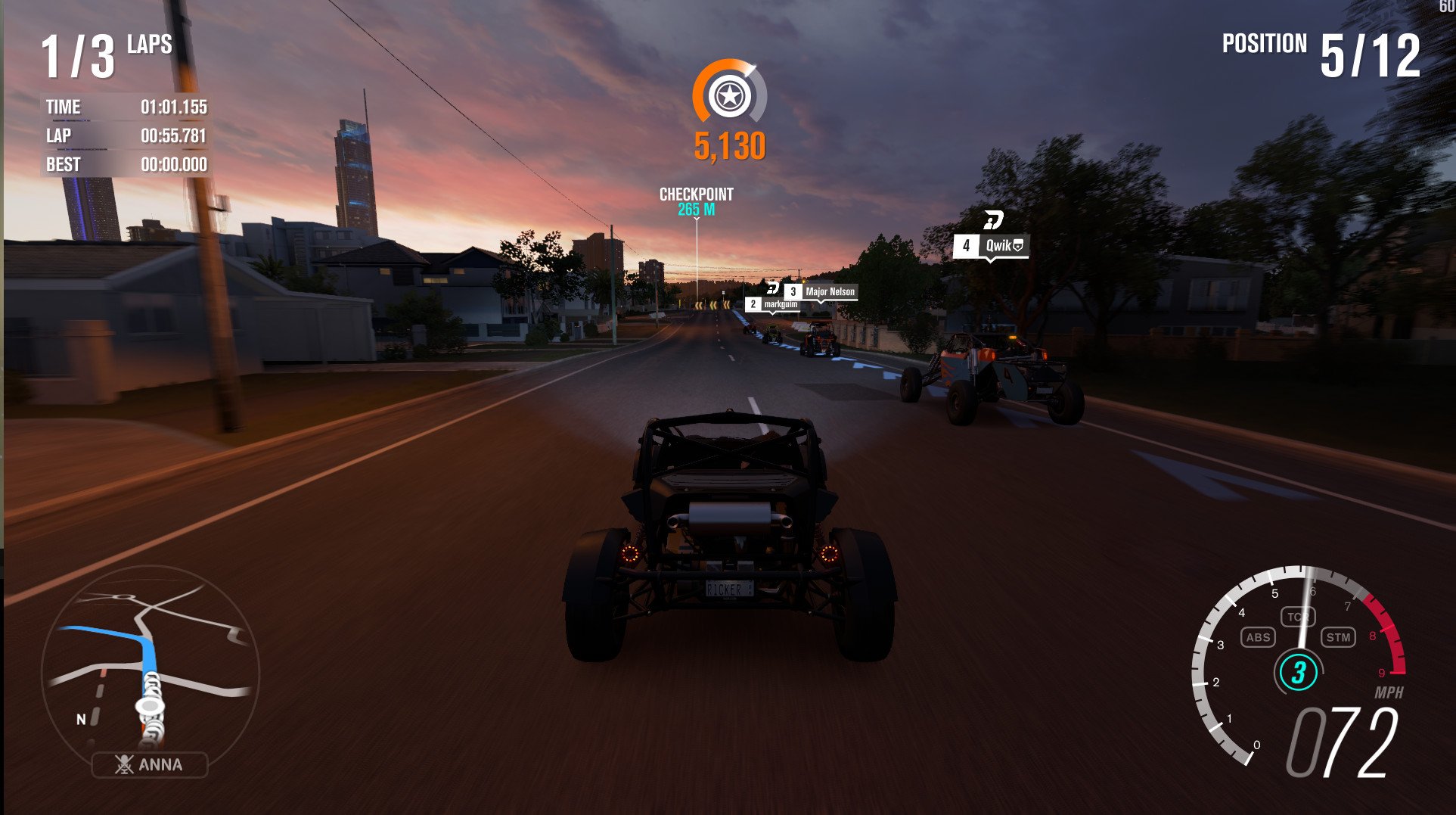
Monitoring frame rate in Windows Store games mostly requires support for the feature being built in directly. Whether it's for bragging rights or keeping one eye on stability, folks like looking at how well their system is performing.
Fortunately for Forza Horizon 3 fans you can do just this. Here's how to enable it.
- Pause the game.
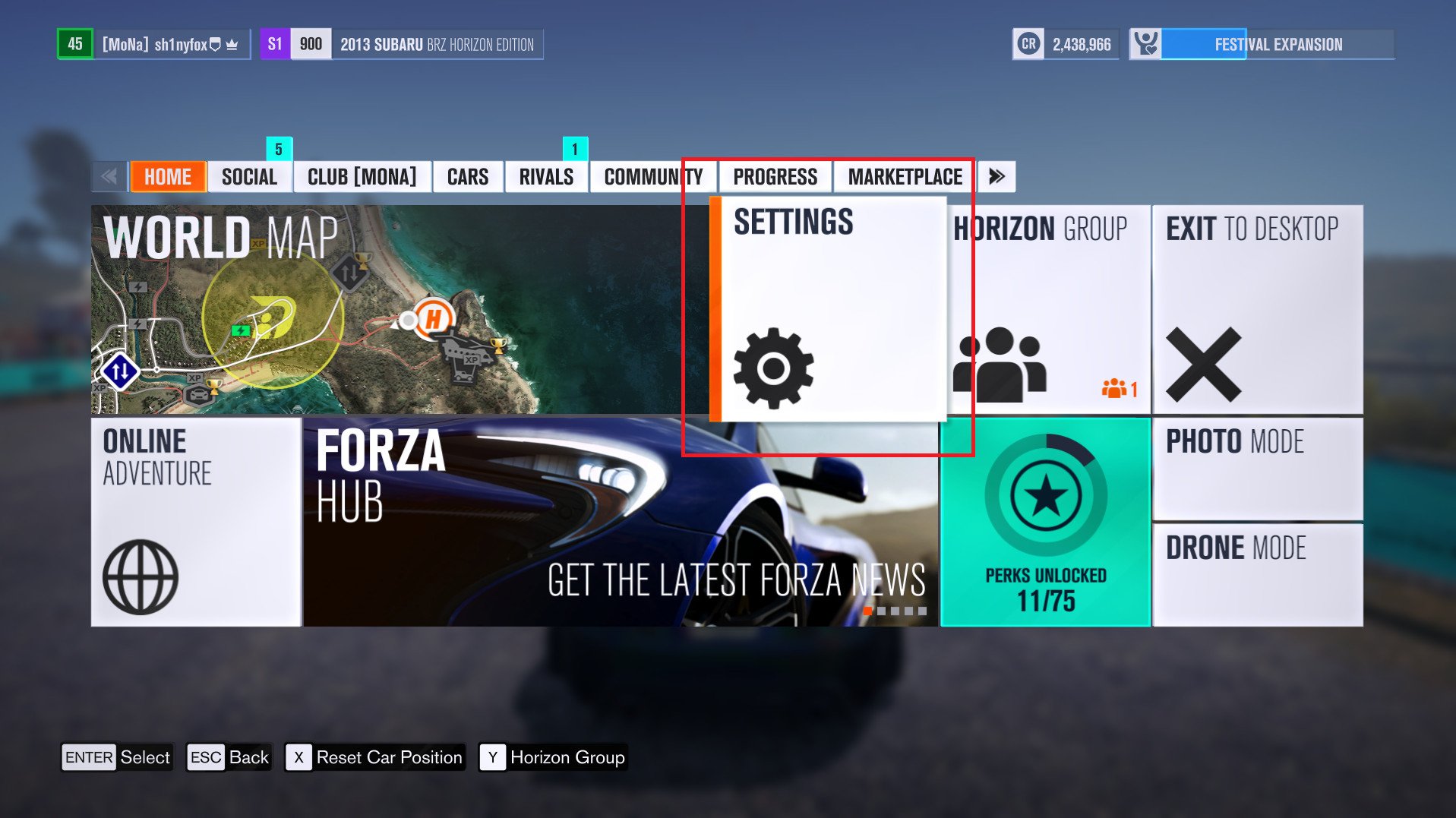
- On the home tab, select settings.
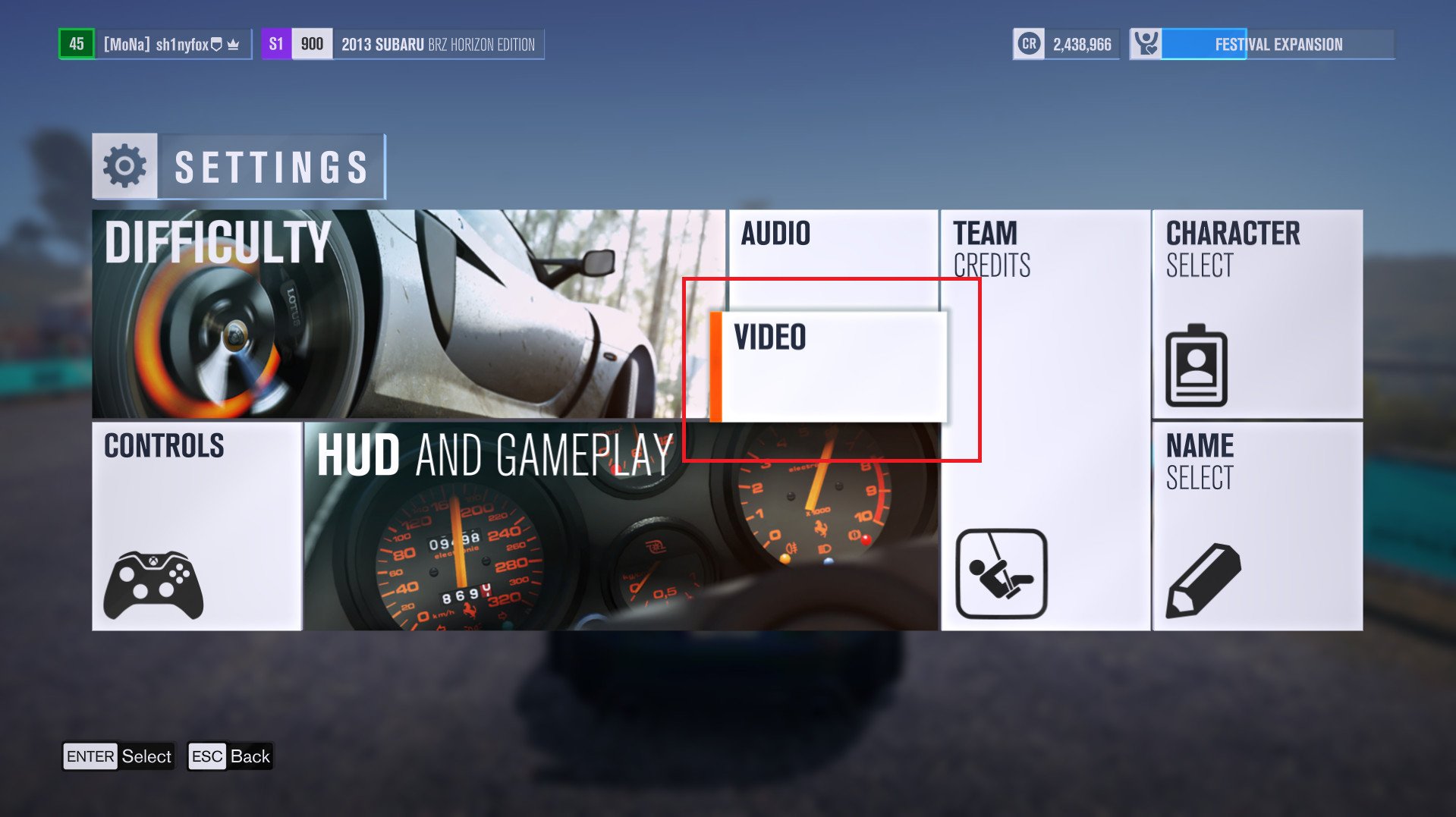
- Now scroll over and select video.
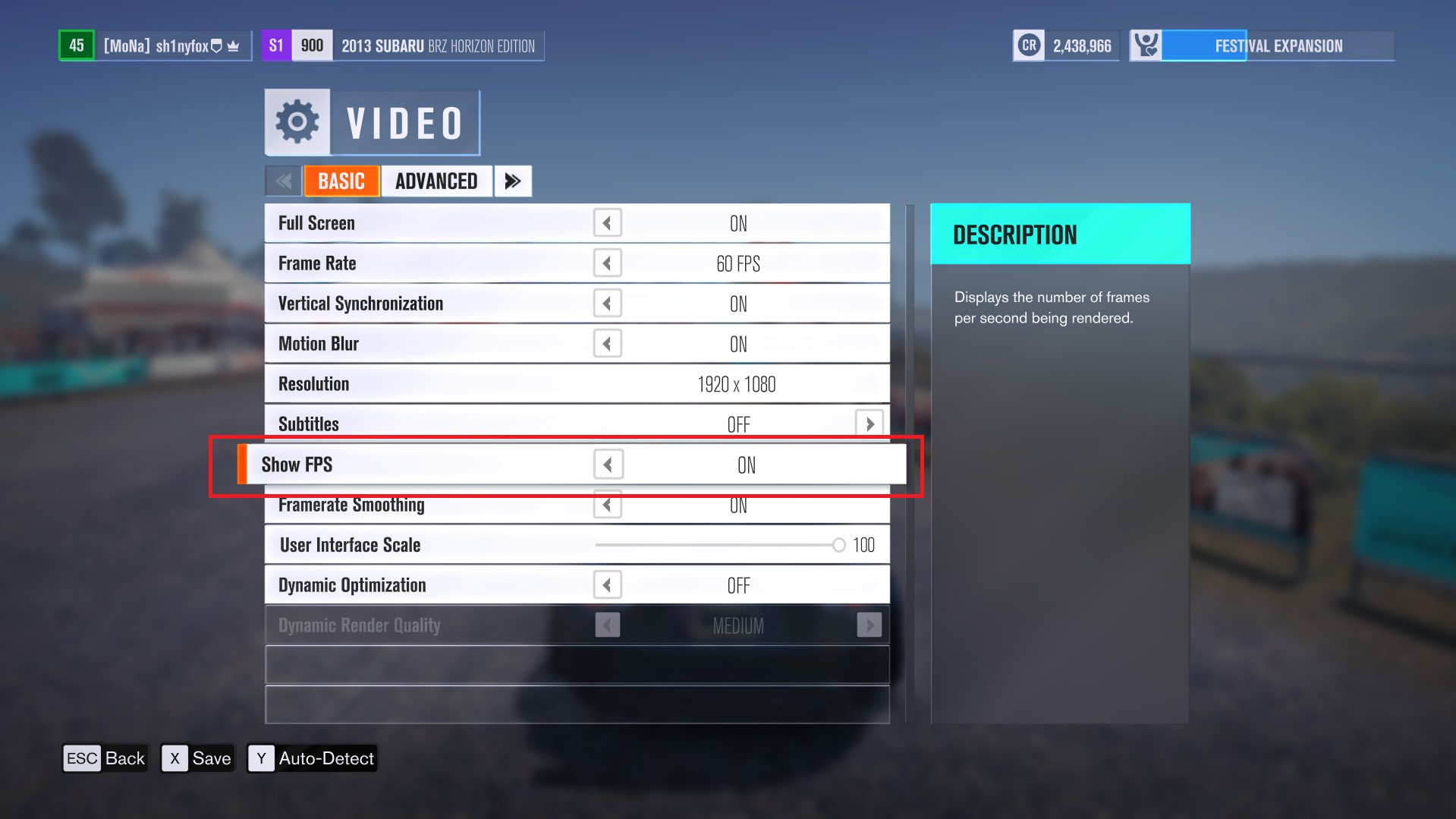
- You'll now see the graphics options for the game.
- Under the basic tab, find show FPS.
- Turn show FPS to on.
Now, head back into the game and you'll see a small counter in the top right-hand corner of the screen displaying a real-time update on your frame rate. Use it to either show off your performance to your friends or see just how stable things are on your current settings. Both are good!
All the latest news, reviews, and guides for Windows and Xbox diehards.

Richard Devine is a Managing Editor at Windows Central with over a decade of experience. A former Project Manager and long-term tech addict, he joined Mobile Nations in 2011 and has been found on Android Central and iMore as well as Windows Central. Currently, you'll find him steering the site's coverage of all manner of PC hardware and reviews. Find him on Mastodon at mstdn.social/@richdevine
