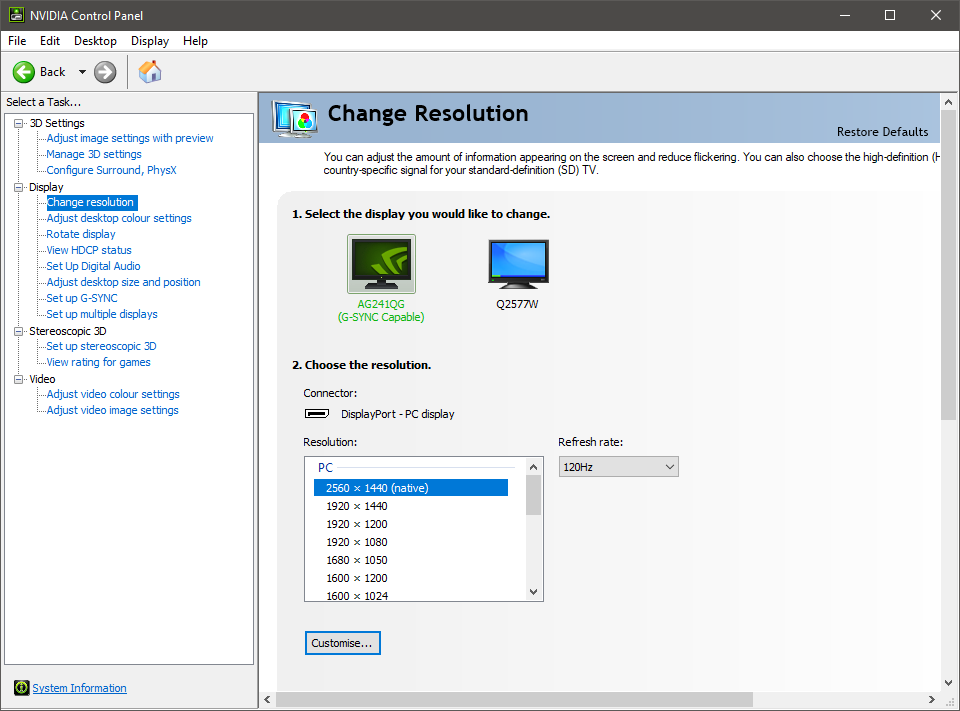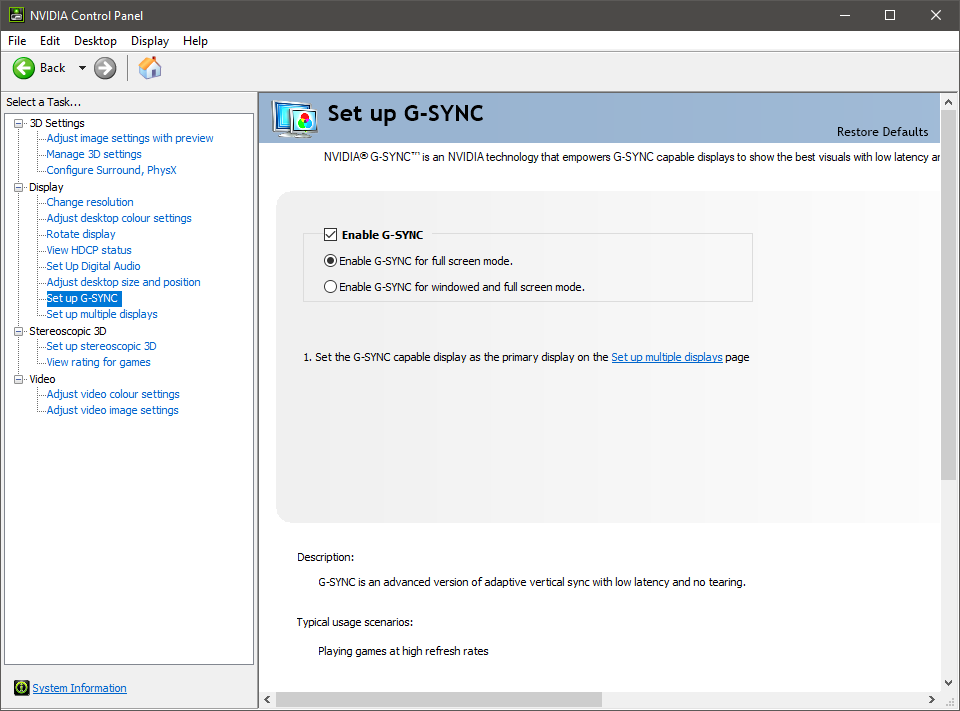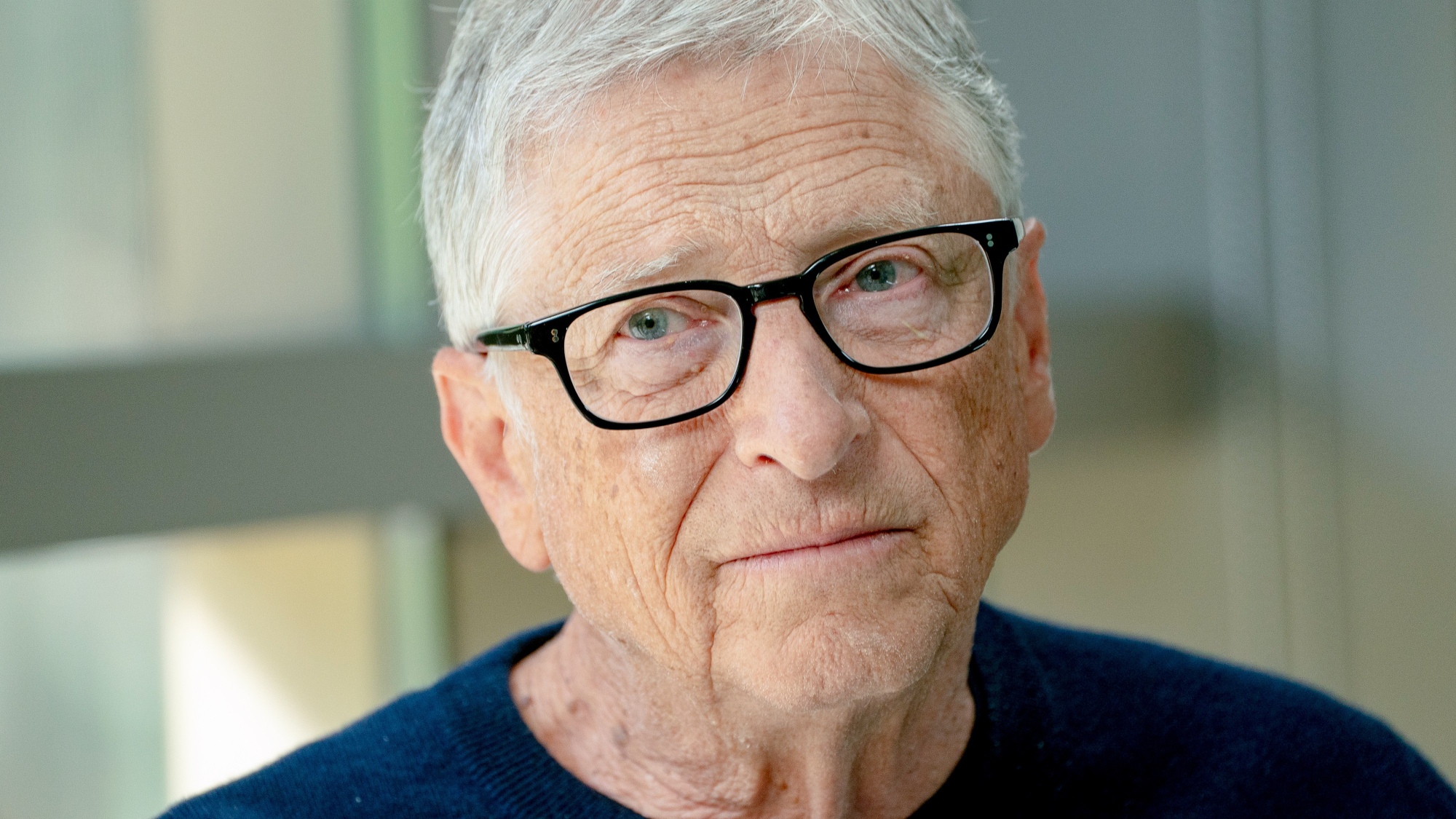How to enable NVIDIA G-Sync on a FreeSync display
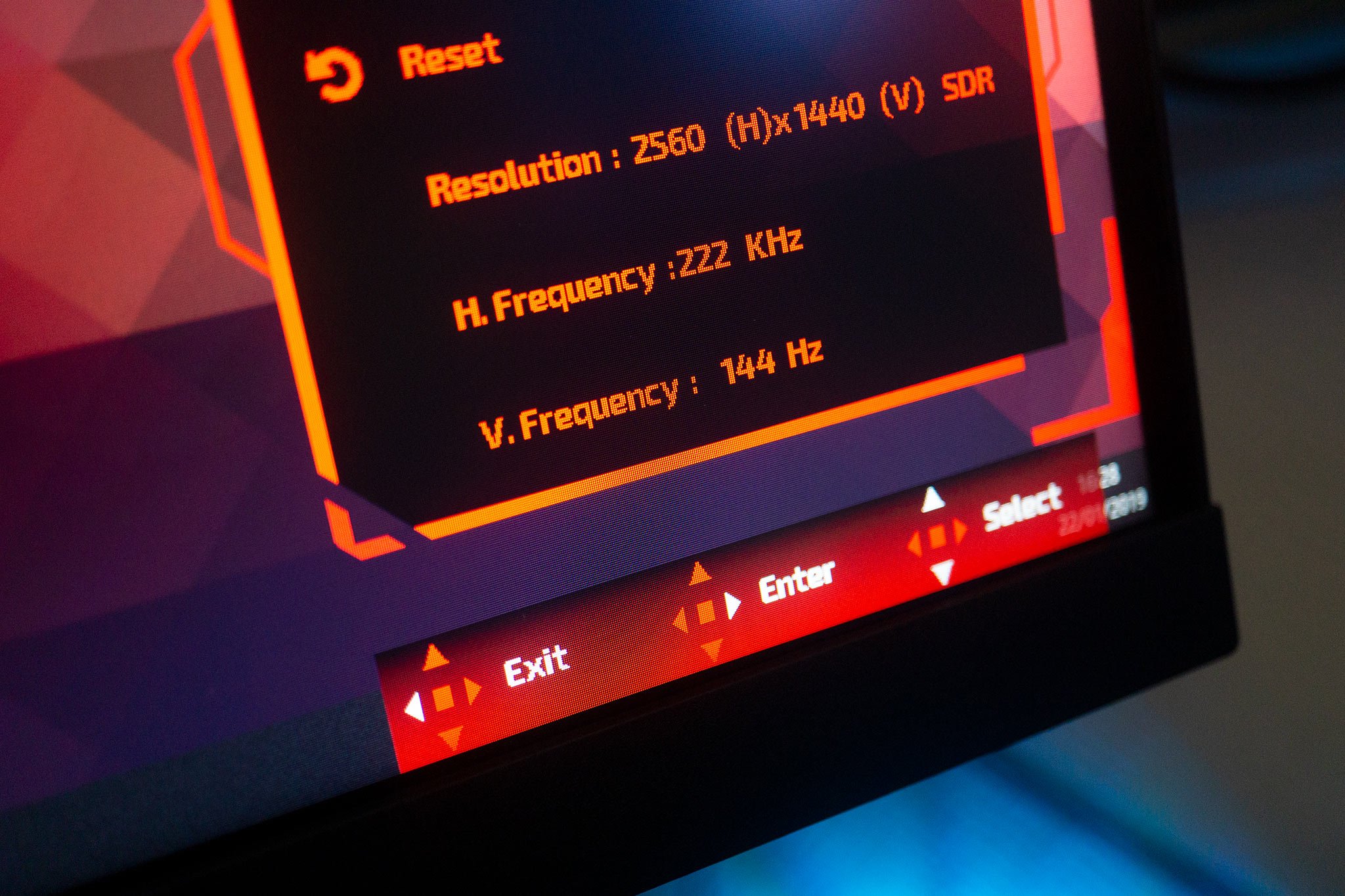
NVIDIA made a change in policy that pleased many PC gamers by starting to work on certifying AMD FreeSync monitors to work with NVIDIA GPUs. In this Windows 10 guide, we're going to run you through how to activate FreeSync on a monitor and use the technology to synchronize your PC output using an NVIDIA GPU.
Products used in this guide
- Amazon: ZOTAC RTX 2060 ($350)
- Amazon: AOC G2590FX ($329)
How to activate FreeSync support on NVIDIA GPUs
Firstly, make sure you've connected the display to your GPU using DisplayPort and not HDMI.
- Activate FreeSync on your display, using on-screen controls.
- Right-click NVIDIA logo on your Windows 10 taskbar.
- Choose "NVIDIA Control Panel".
- Choose "Change resolution" on the left menu.
- Set the highest refresh rate for the FreeSync monitor.
- Choose "Set up G-Sync" on the left menu.
- Check the "Enable G-Sync" for the FreeSync monitor.
- Fire up your favorite game and make sure there's no screen tearing or stuttering. Also, make sure you disable V-Sync.
If you can't get the monitor to work with NVIDIA G-Sync, you'll want to check the full list of certified FreeSync monitors to make sure yours is compatible. If you don't already own one, be sure to choose a monitor from the list.
Our top equipment picks
You're going to need a gaming display and compatible GPU to take advantage of this new feature from NVIDIA. We got you covered with the below suggestions.
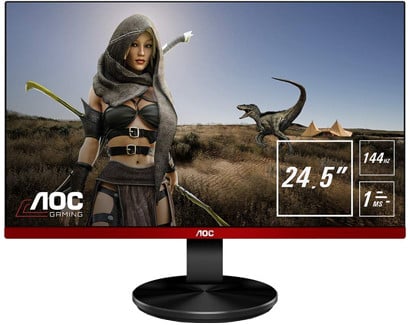
Frameless, 1080p and with all the gaming features
AOC did a great job with the G2590FX and we're not surprised NVIDIA certified this panel. Sporting a 1080p resolution, there's the inclusion of 144Hz refresh rate and response time of just 1ms, just in case you're disappointed with the lack of 1440p.
The AOC G2590FX isn't the best gaming display out there, nor will it blow you away with visuals, but what this display will do for the affordable price is allow you to enjoy butter-smooth gameplay with FreeSync and 144Hz refresh rate.
Additional Equipment
In order to use a FreeSync monitor with an NVIDIA GPU, you'll need ... well, an NVIDIA GPU. There are numerous available, both from the GTX 10 and RTX 20 series, but if we were to recommend one that offers great value, it would be the RTX 2060.

ZOTAC RTX 2060 GPU ($350 at Amazon)
All the latest news, reviews, and guides for Windows and Xbox diehards.
You get similar performance as a GTX 1070, but with newer features, capabilities, and a solid price.

Rich Edmonds was formerly a Senior Editor of PC hardware at Windows Central, covering everything related to PC components and NAS. He's been involved in technology for more than a decade and knows a thing or two about the magic inside a PC chassis. You can follow him on Twitter at @RichEdmonds.