How to factory reset your HTC One M8 for Windows phone
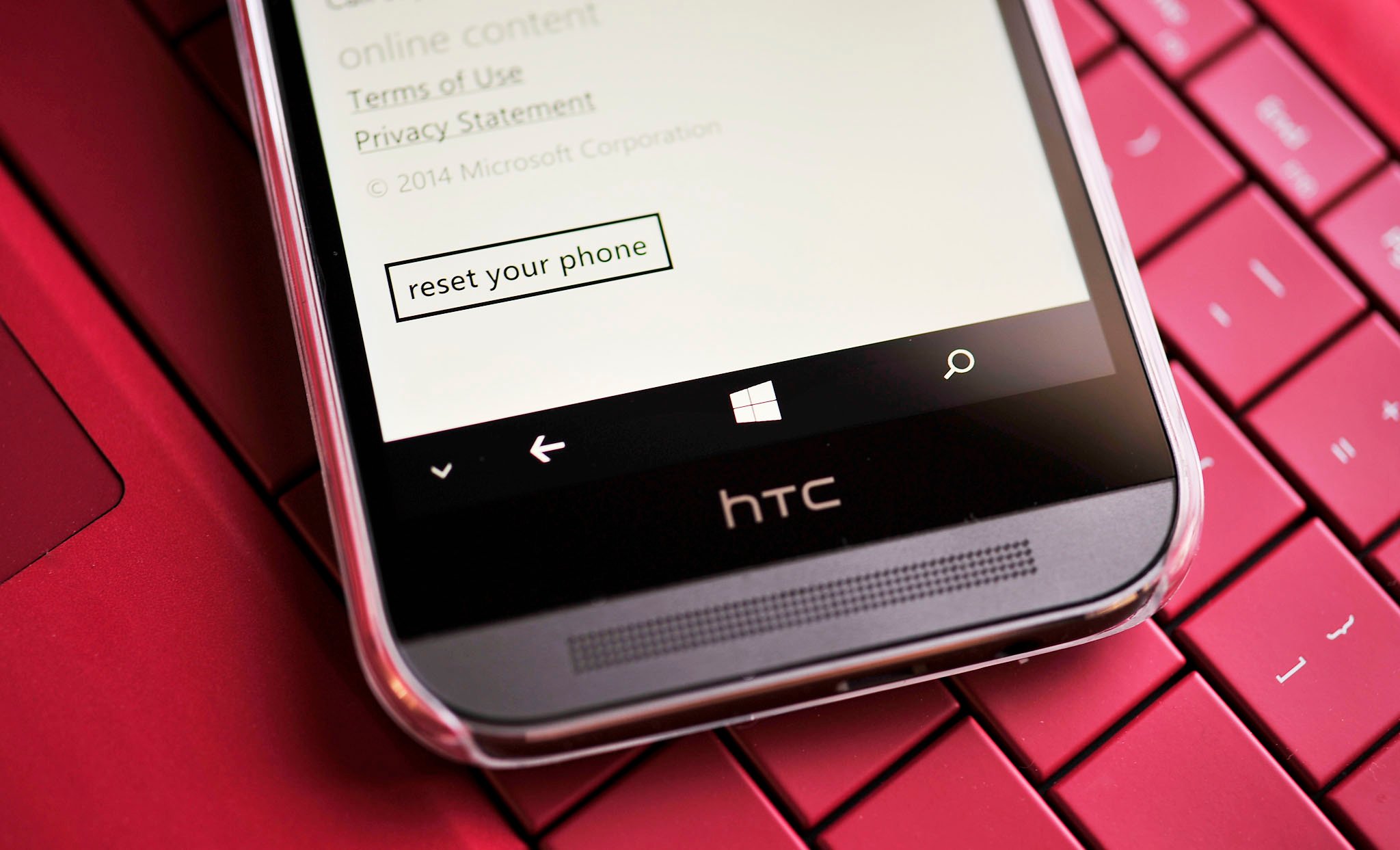
When it comes to mobile operating systems, Windows Phone has a solid reputation for stability. As a result, the need to reset the OS to rid the phone of bugs or start anew is rare. Still, there may be occasions where you want to return the device to the state you bought it in from the Store.
Here are two ways to do that for the HTC One for Windows.
Soft reset (hardware)
If you just need to reboot the phone, but it is frozen or unresponsive, a soft reset using the hardware keys is your answer. This method simply reboots the phone and it keeps all your data and settings. The only difference here is you are using the hardware keys to initialize it, instead of holding down the power button and swiping down on the lock screen.
- Hold Power + Volume down for 10 seconds
- Release
- Phone should re-start
Hard reset (software)
On all Windows Phone, the system reset is universal and found under Settings. This method wipes the device of any saved personal data, so make sure you have backed up your photos, music, and settings before executing.
- Settings
- About
- Reset your phone
- If micro SD card is present, you can choose to leave or wipe the extra storage
This method is the most simple, and it assumes your phone is in working order, meaning you can boot it up and get to the Settings menu to initiate. All Windows Phones have this function.
Factory reset (hardware)
There are rare instances where the phone cannot even boot into the OS. These situations are very uncommon; in fact, I have yet to see a situation where this is needed, though others have needed it.
The Factory reset uses hardware keys to initiate, and it is a bit more powerful than a standard Hard reset described previously. This method wipes the device of any saved personal data, so make sure you have backed up your photos, music, and settings before executing. Factory resets can vary from device to device, as there are different hardware keys present and key combinations required, depending on what the manufacturer has chosen. Here is how the One for Windows does it:
All the latest news, reviews, and guides for Windows and Xbox diehards.
- Turn the power off.
- Press and hold the VOLUME DOWN button, and then briefly press the POWER button. Release the VOLUME DOWN button when you see an icon on the screen.
- Then press the following hardware buttons in sequence: VOLUME UP > VOLUME DOWN > POWER > VOLUME DOWN
As you can see, the HTC One for Windows has a somewhat tricky way to Factory reset it. It is not hard, but do not be surprised if it takes a couple of attempts to get it started.
Differences between Hard and Factory resets
A Factory reset is the most powerful of the two reset options. The whole phone is reformatted, with the OS reinstalled. A hard reset restores the OS and most settings to the initial state, whereas a Factory reset wipes all the data and reinstalls the OS to day-one status. You can think of the Hard reset being a subset of a Factory reset, although, in most instances, the result looks the same to end user.
For practical reasons, a Hard reset is adequate for most instances. However, knowing how to Factory reset your phone is also valuable, especially if you find yourself in the rare situation where you cannot even boot into the OS (or you are stuck in a reboot loop).
Either method is appropriate if you want to re-sell your phone, although a Factory reset may be more thorough if you are concerned over security.
I hope that you never need to do either, but just in case you do, you now know how. Also, if you need the user guide for the Verizon HTC One M8 for Windows, you can find that right here.
Finally, remember that you can always go into our HTC One M8 for Windows help forums in case you need assistance, or want to chat with others who own your phone!

Daniel Rubino is the Editor-in-chief of Windows Central. He is also the head reviewer, podcast co-host, and analyst. He has been covering Microsoft since 2007 when this site was called WMExperts (and later Windows Phone Central). His interests include Windows, laptops, next-gen computing, and wearable tech. He has reviewed laptops for over 10 years and is particularly fond of 2-in-1 convertibles, Arm64 processors, new form factors, and thin-and-light PCs. Before all this tech stuff, he worked on a Ph.D. in linguistics, performed polysomnographs in NYC, and was a motion-picture operator for 17 years.
