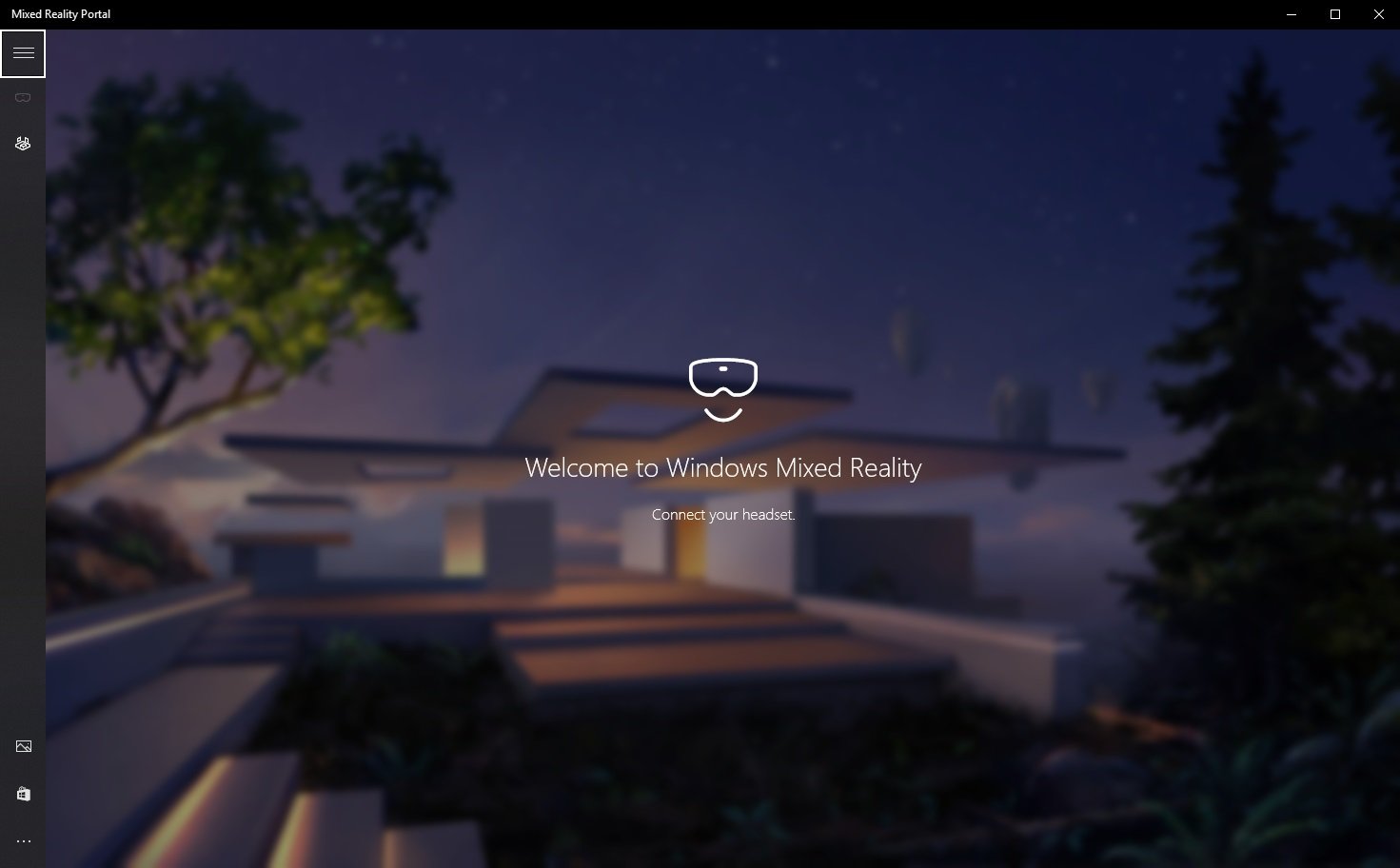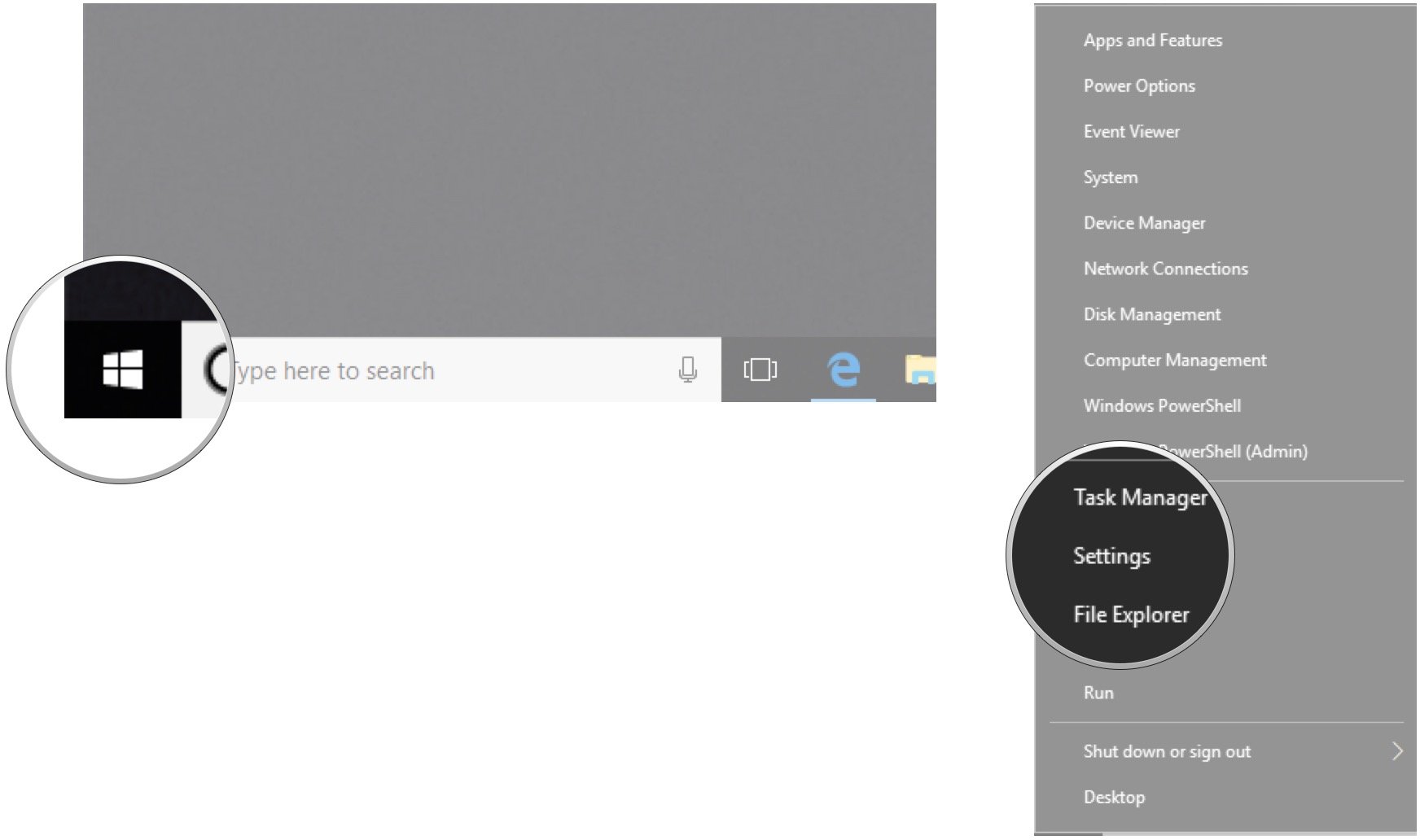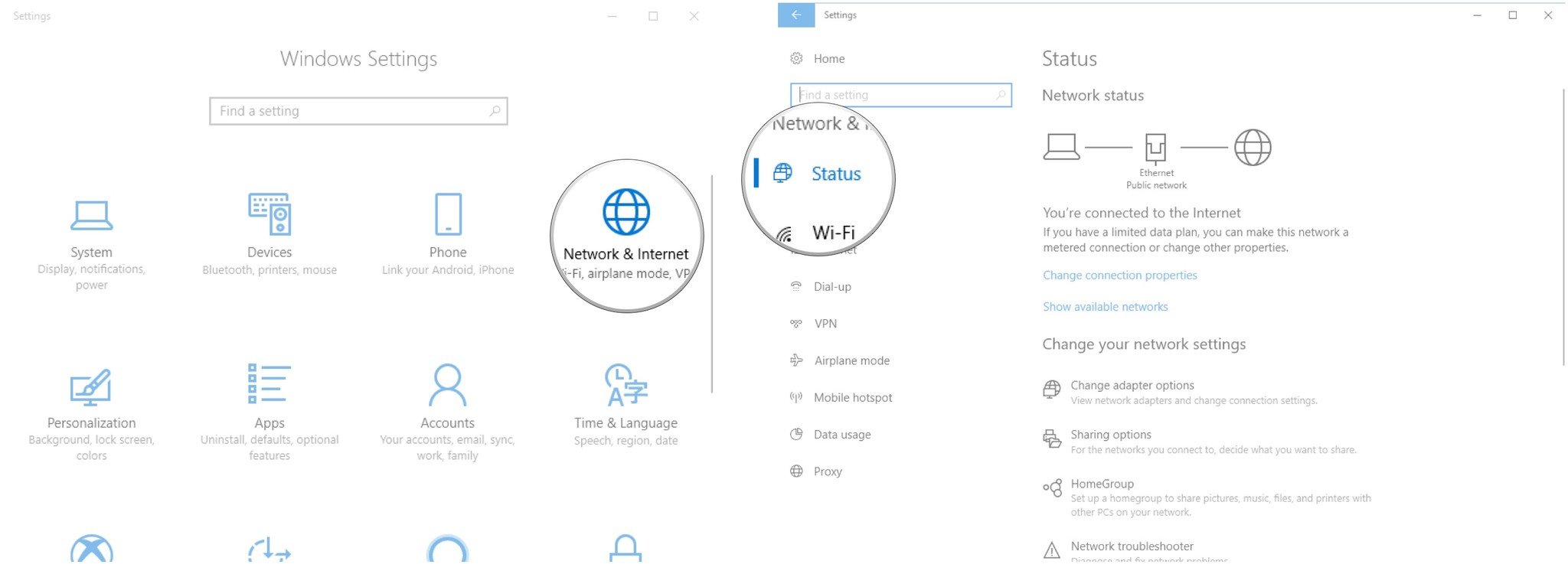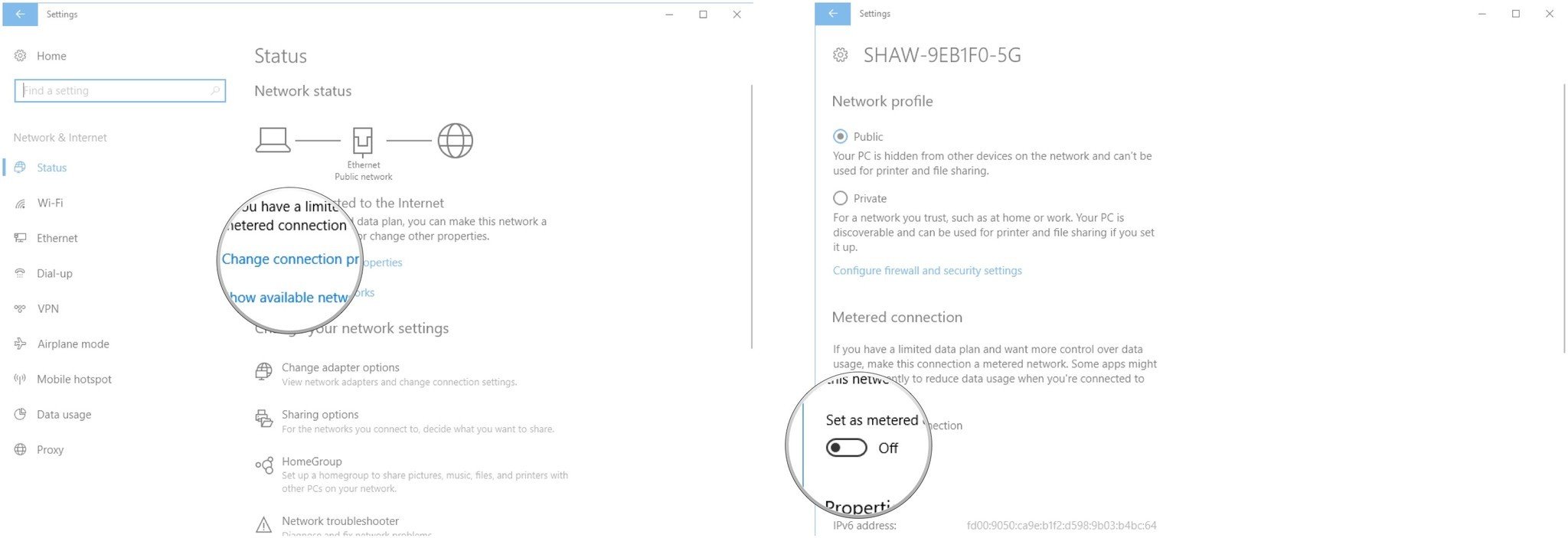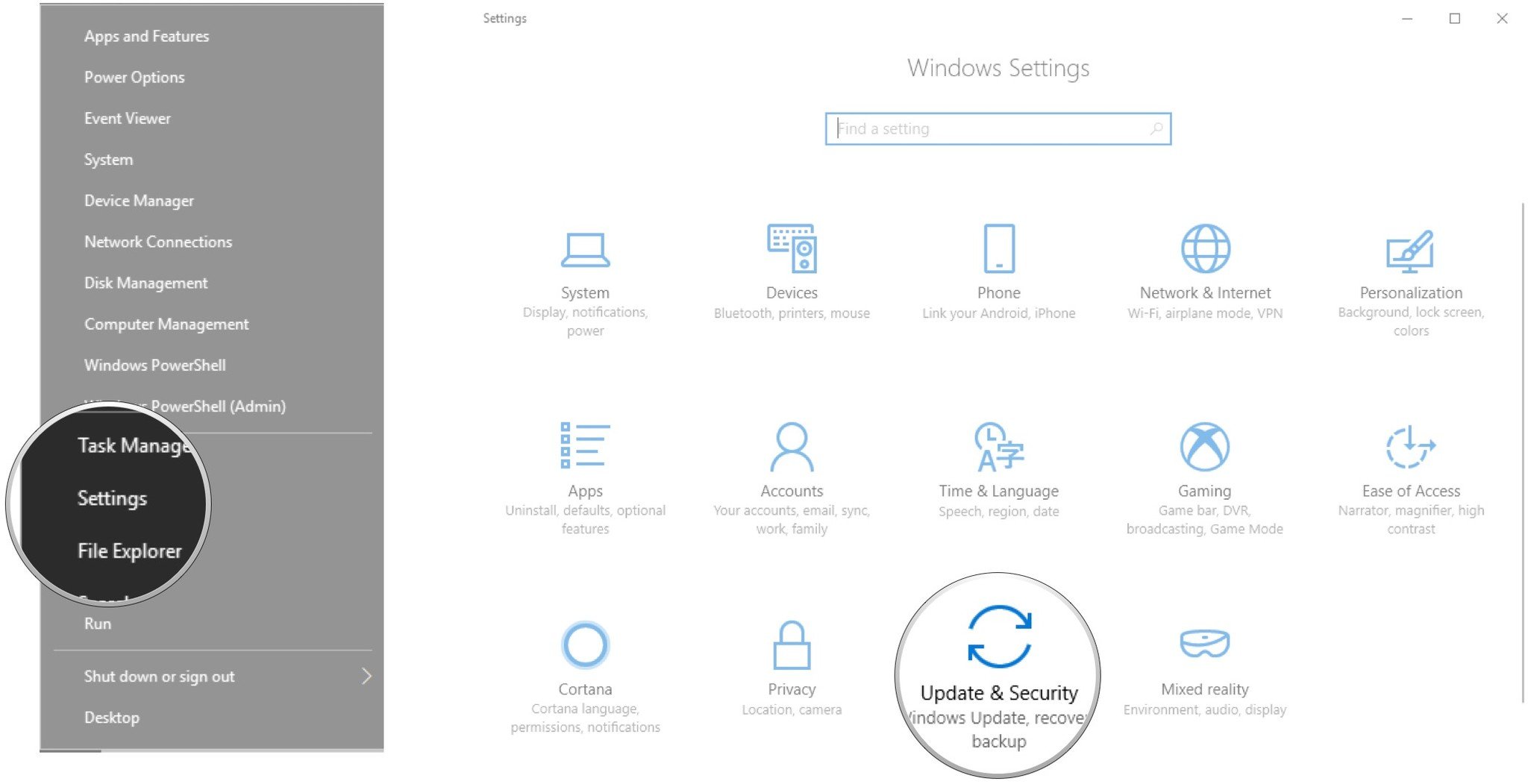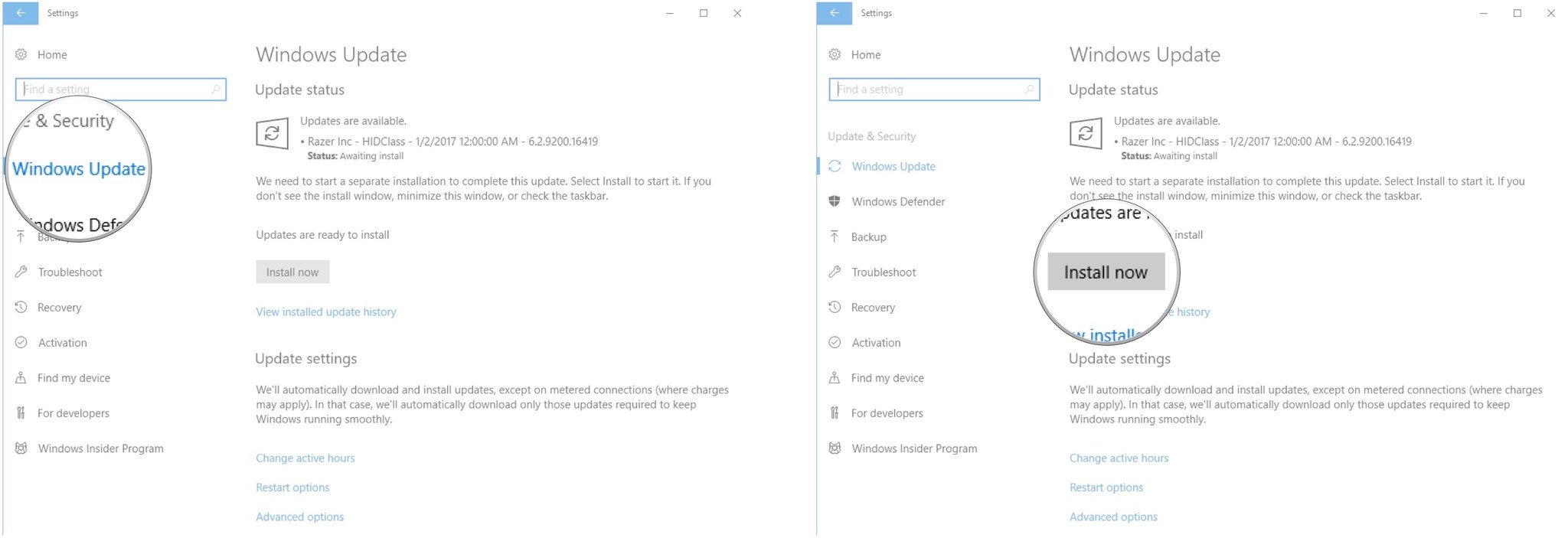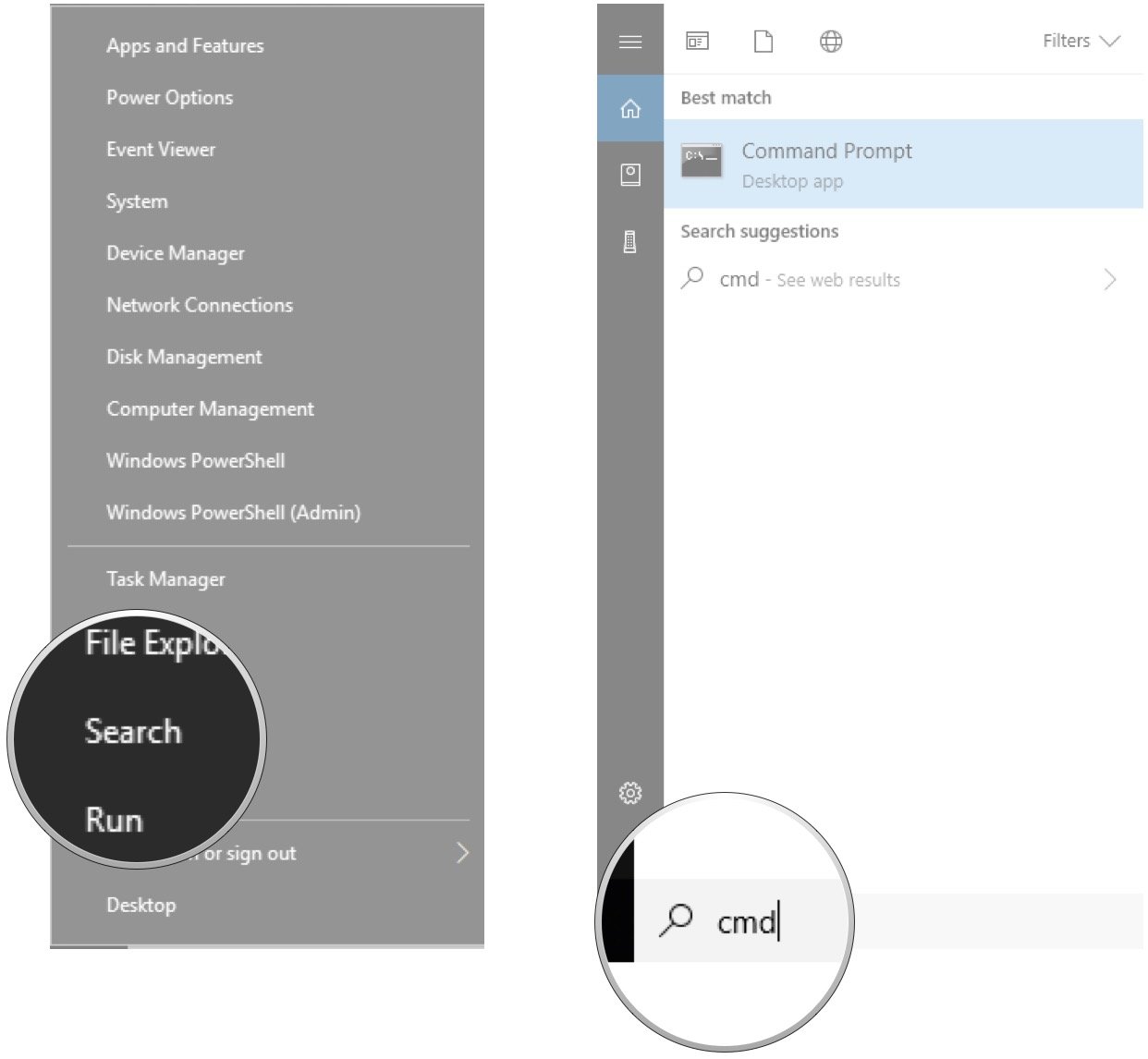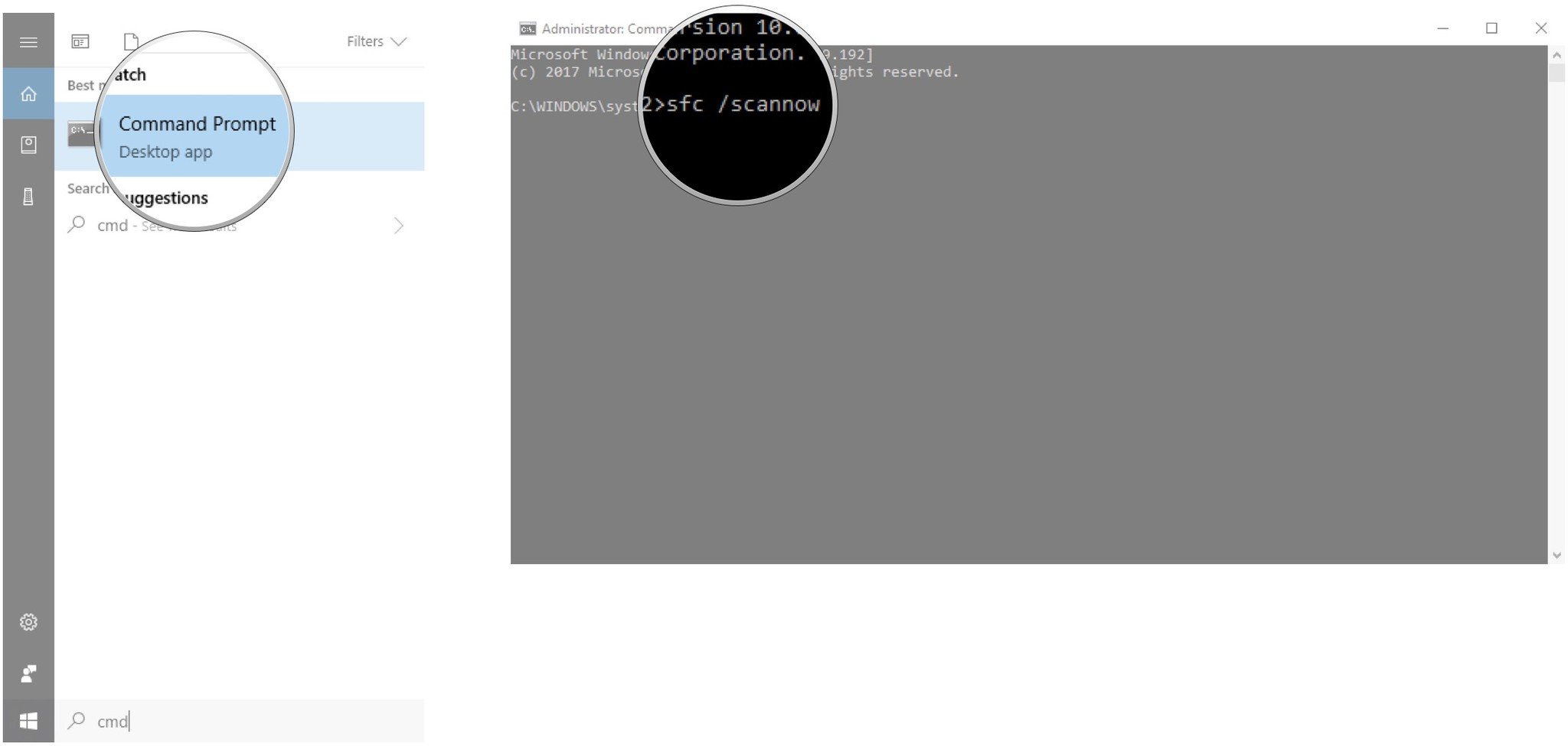How to fix Windows Mixed Reality software download errors

Windows Mixed Reality (WMR) is gaining traction in the VR world, offering up a comfortable variety of headsets along with motion controllers that don't require extra outside sensors. To get started with WMR, your Windows 10 PC might require some extra software. Unfortunately, some people are having issues downloading said software. Let's take a look at how to get things resolved.
See at headsets Microsoft Store
How to fix a Windows Mixed Reality failed software download
If your PC is completely up to date, you might already have the WMR software installed. This includes the Windows Mixed Reality Portal that is your gateway to the Cliff House, apps, games, and SteamVR. If you plug in your headset and you see a prompt to download software, you might see this specific issue. The download will appear to finish up, but a prompt saying "We couldn't download the Mixed Reality software" will pop up. Here are some potential fixes.
Check your internet connection
Not only must you be connected to the internet (that's a no-brainer but it's good to check), having a metered connection set up could be causing issues. Here's how to turn off your metered connection to install the update properly:
- Right-click the Start button.
- Click Settings.
- Click Network & Internet.
- Click Status.
- Click Change connection properties.
- Click the switch below "Set as metered connection" so that it turns Off.
To re-enable the metered connection, just repeat the same steps above so that the switch turns to On.
Check for Windows 10 updates
If your PC isn't running the latest version of Windows 10, the WMR software might throw the error. Here's how to ensure your PC is up to date:
- Right-click the Start button.
- Click Settings.
- Click Update & Security.
- Click Windows Update.
- Click Install now or Check for updates depending on what's displayed.
Any potential updates should now be installed.
All the latest news, reviews, and guides for Windows and Xbox diehards.
Check your Windows system files
Having one (or more) Windows system files that are corrupt could be causing problems with the WMR software download. Here's how to check and repair:
- Right-click the Start button.
- Click Search.
- Type cmd.
- Right-click Command Prompt.
- Click Run as administrator.
- Type sfc /scannow and hit Enter on your keyboard.
Your Windows system files will now be scanned. If anything corrupt is found, the file(s) will be re-installed properly.
More resources
For additional help with WMR, be sure to check out our ultimate guide!

Cale Hunt brings to Windows Central more than nine years of experience writing about laptops, PCs, accessories, games, and beyond. If it runs Windows or in some way complements the hardware, there’s a good chance he knows about it, has written about it, or is already busy testing it.