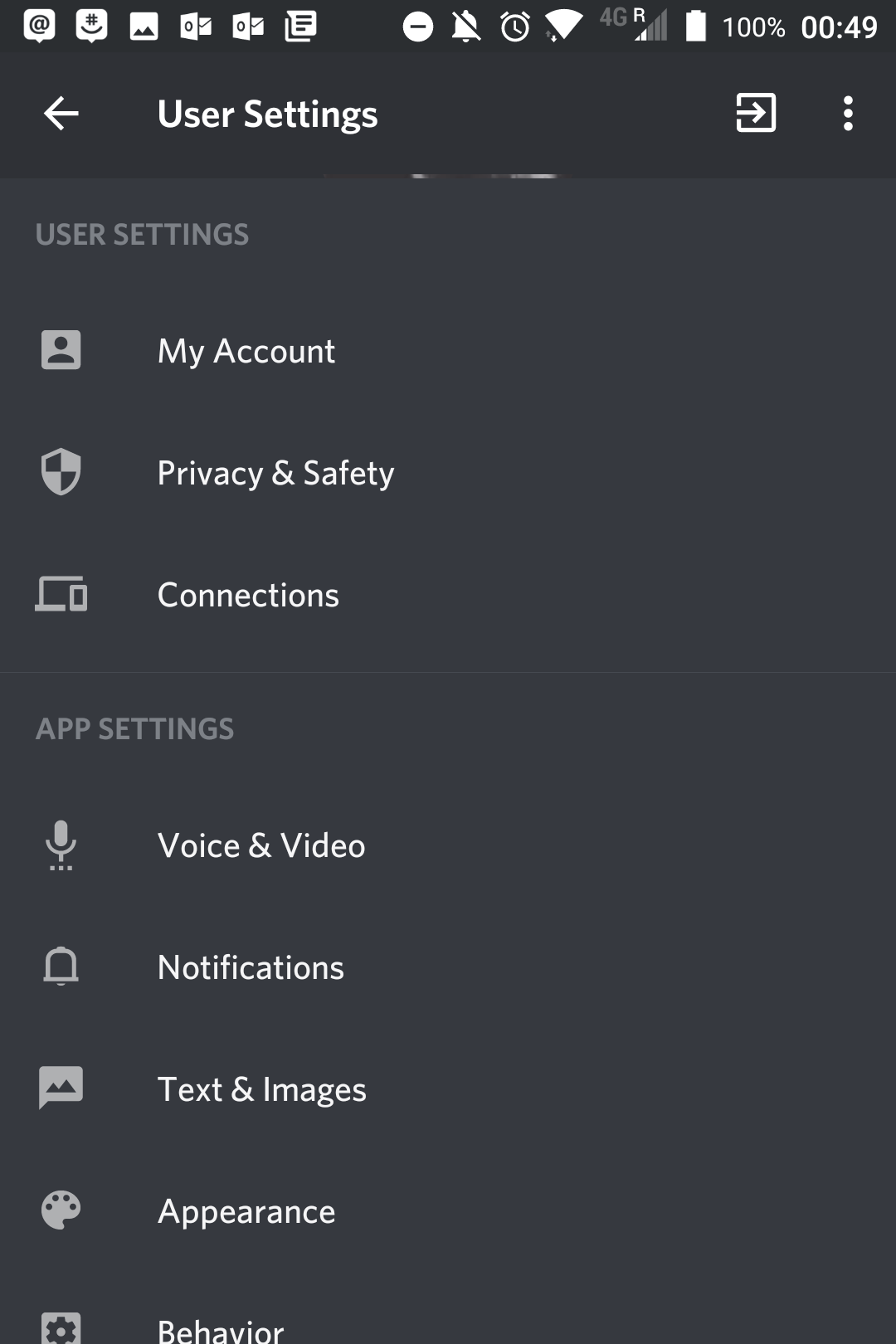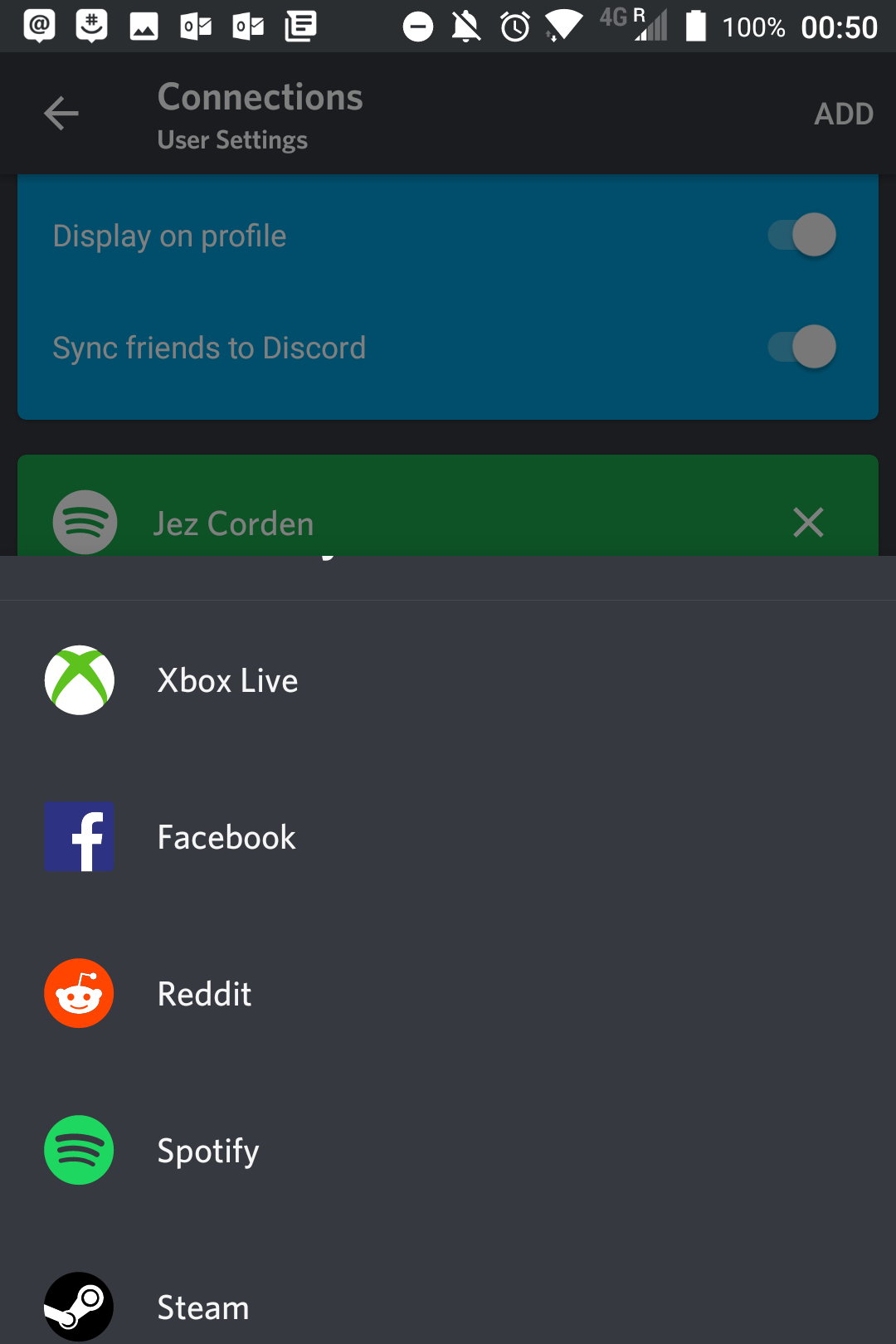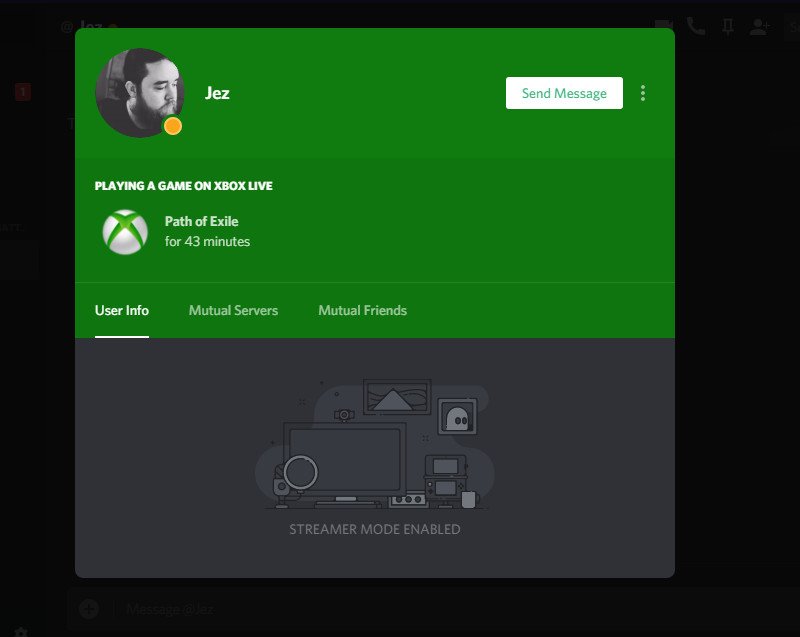How to get Discord integration working on Xbox One
Discord is a leading communication platform designed around communities and gamers, and it's getting Xbox One integration soon.

Currently available only on the Xbox One Alpha ring, Discord will soon allow all Xbox gamers to show off their status on the platform, revealing what game you're currently playing to your friends and communities.
In this quick guide, we'll run through how to get you up and running.
Note: This is currently available only to Alpha testers on the Xbox One, and we've only tested this method using an Android phone. As of writing, you need the Android beta client to get this running. The steps to make it work will be very similar on the PC and iOS apps once they go live.
- First, sign in to your Discord account on the website.
- Once you're logged in, navigate to this link to integrate your Discord account with your Xbox Live account.
- Click on Link Account.
- When prompted, sign into the Microsoft Account attached to your Xbox gamertag.
- It will give you a special authentication code, next we need to go over to the Discord app (currently only available in the Android beta version).
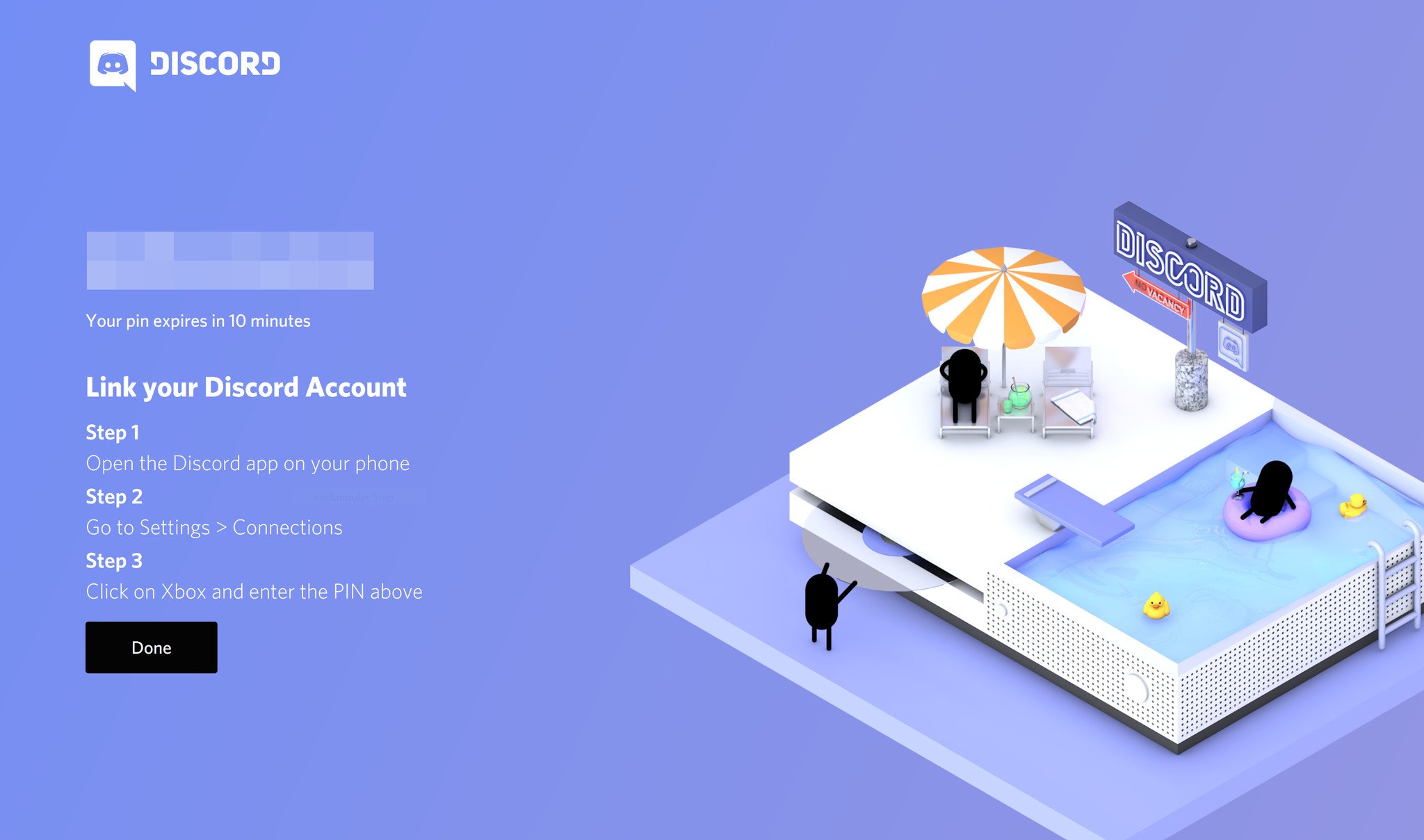
- Open the Discord app.
- Select the settings cogwheel at the bottom of the hamburger menu.
- Select connections.
- Select add near the top.
- Select Xbox.
- Input the authentication code from step 5.
Now, your Xbox account should be integrated with Discord, showing off your Gamertag on your profile and what game you're currently playing!
More: Xbox Help
All the latest news, reviews, and guides for Windows and Xbox diehards.

Jez Corden is the Executive Editor at Windows Central, focusing primarily on all things Xbox and gaming. Jez is known for breaking exclusive news and analysis as relates to the Microsoft ecosystem while being powered by tea. Follow on Twitter (X) and tune in to the XB2 Podcast, all about, you guessed it, Xbox!