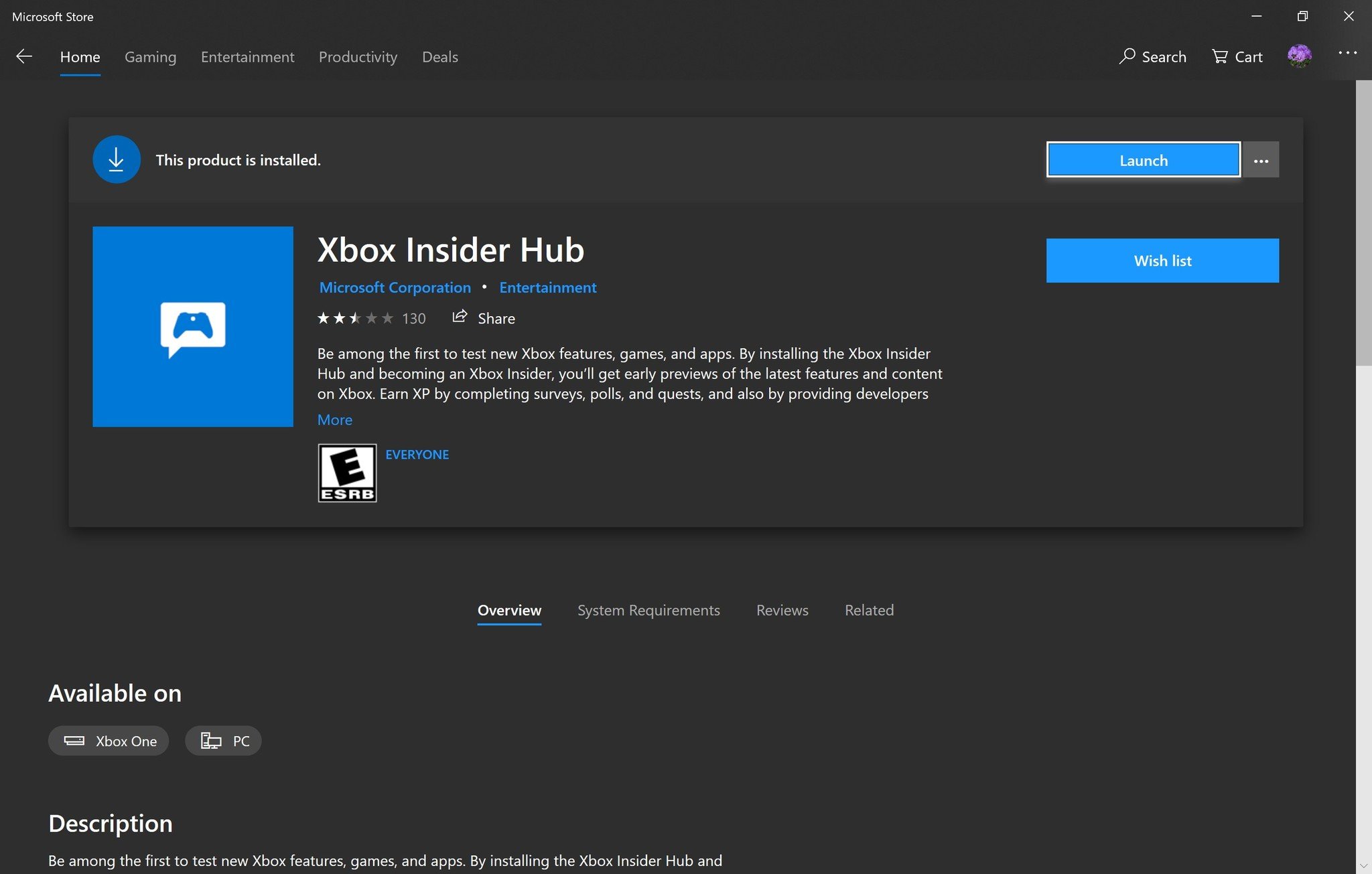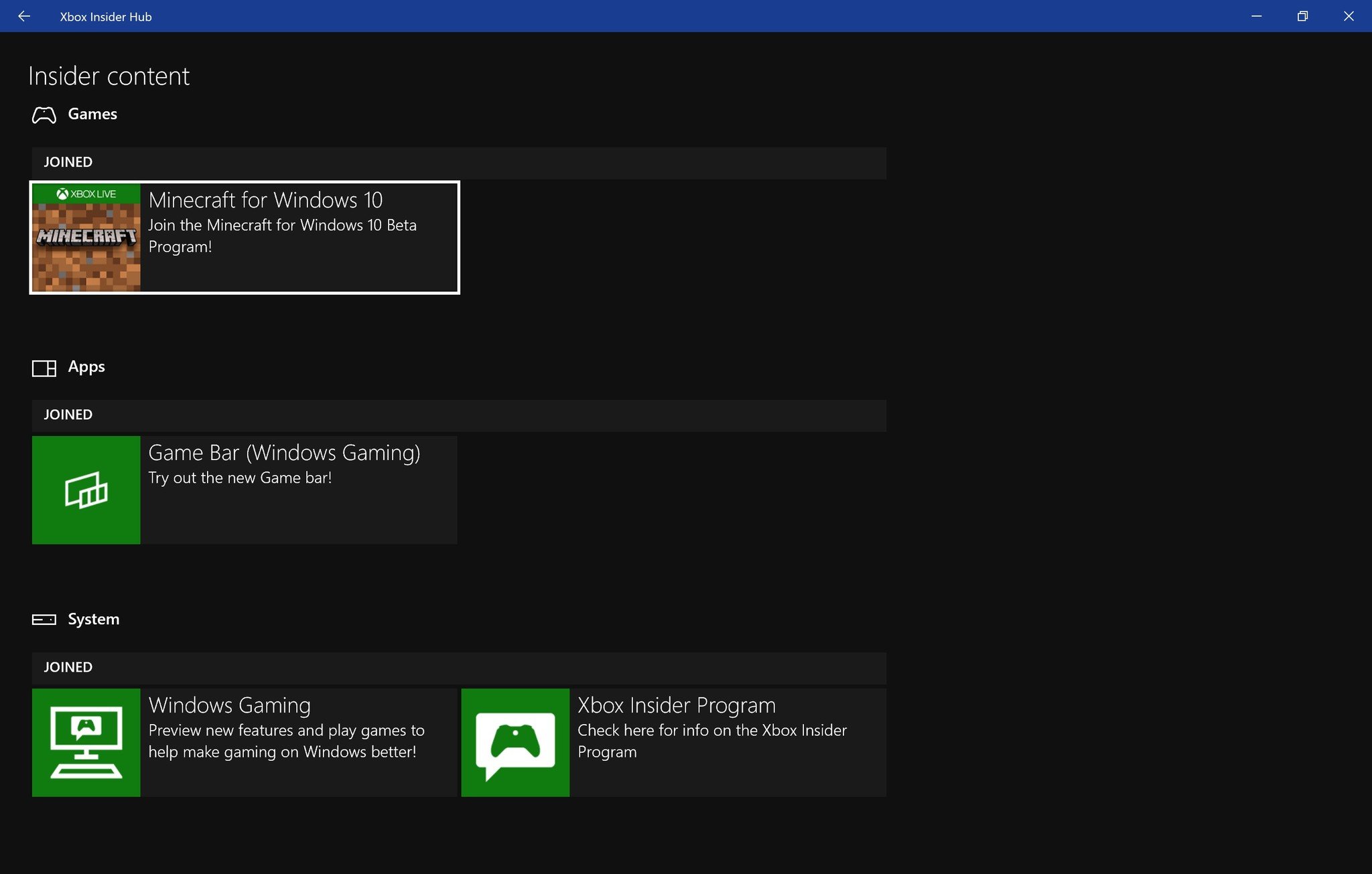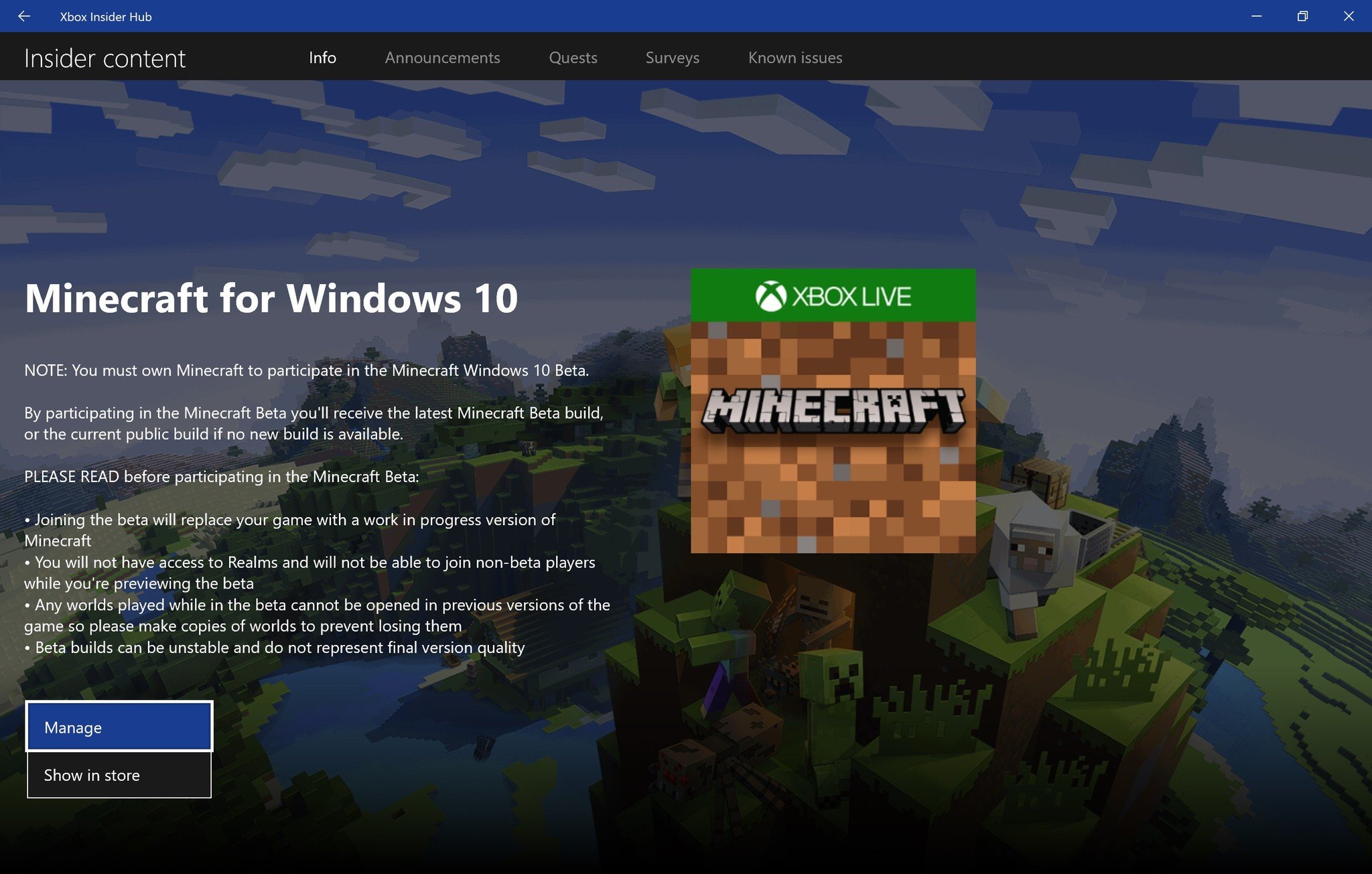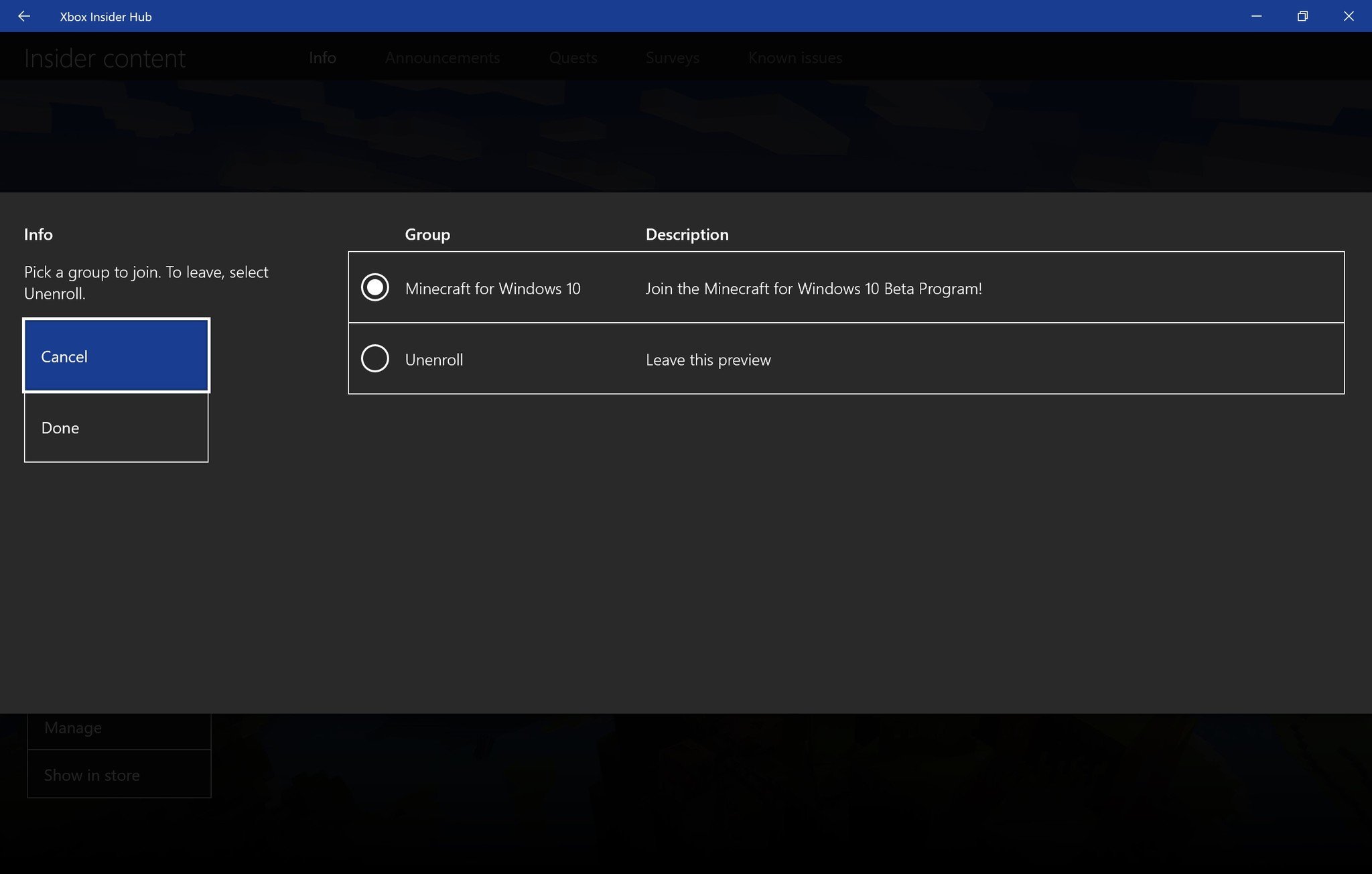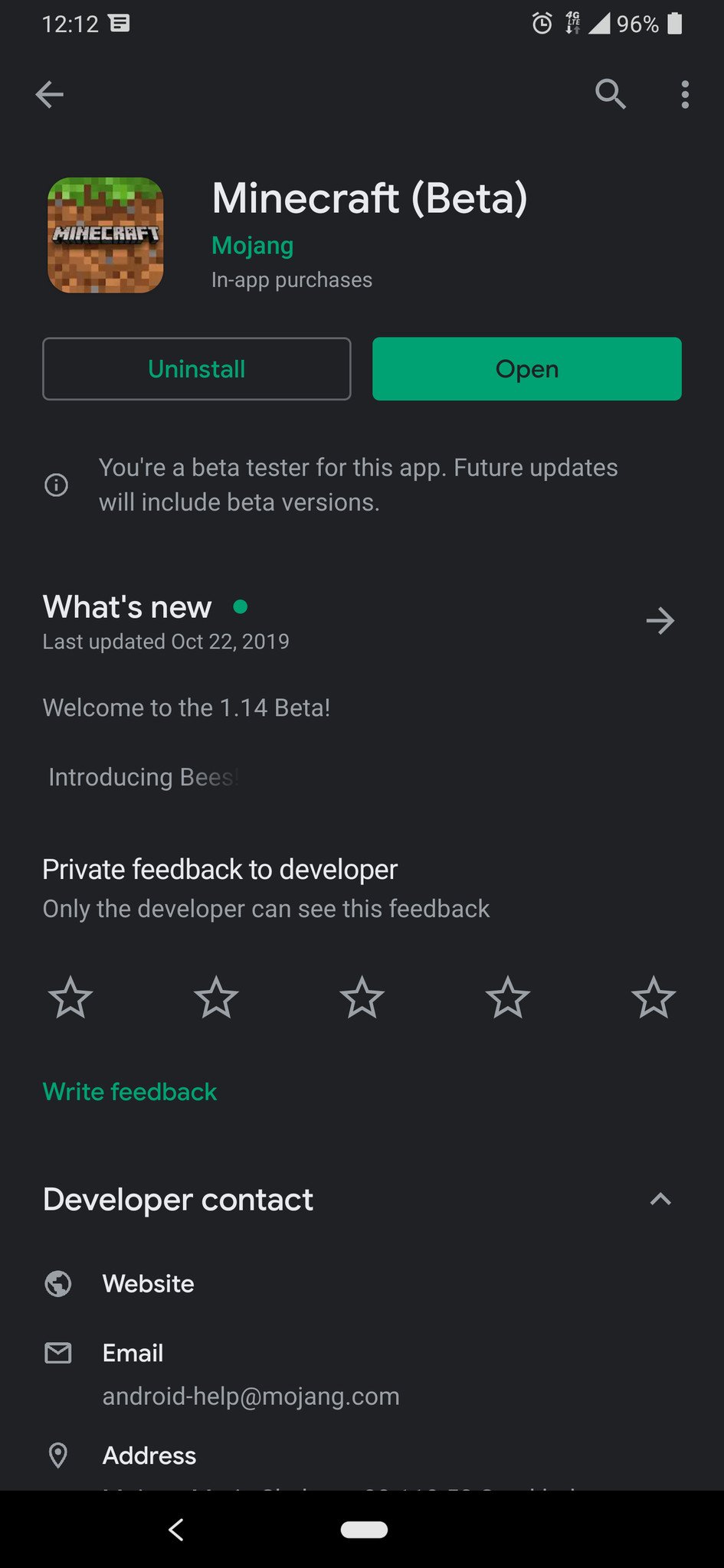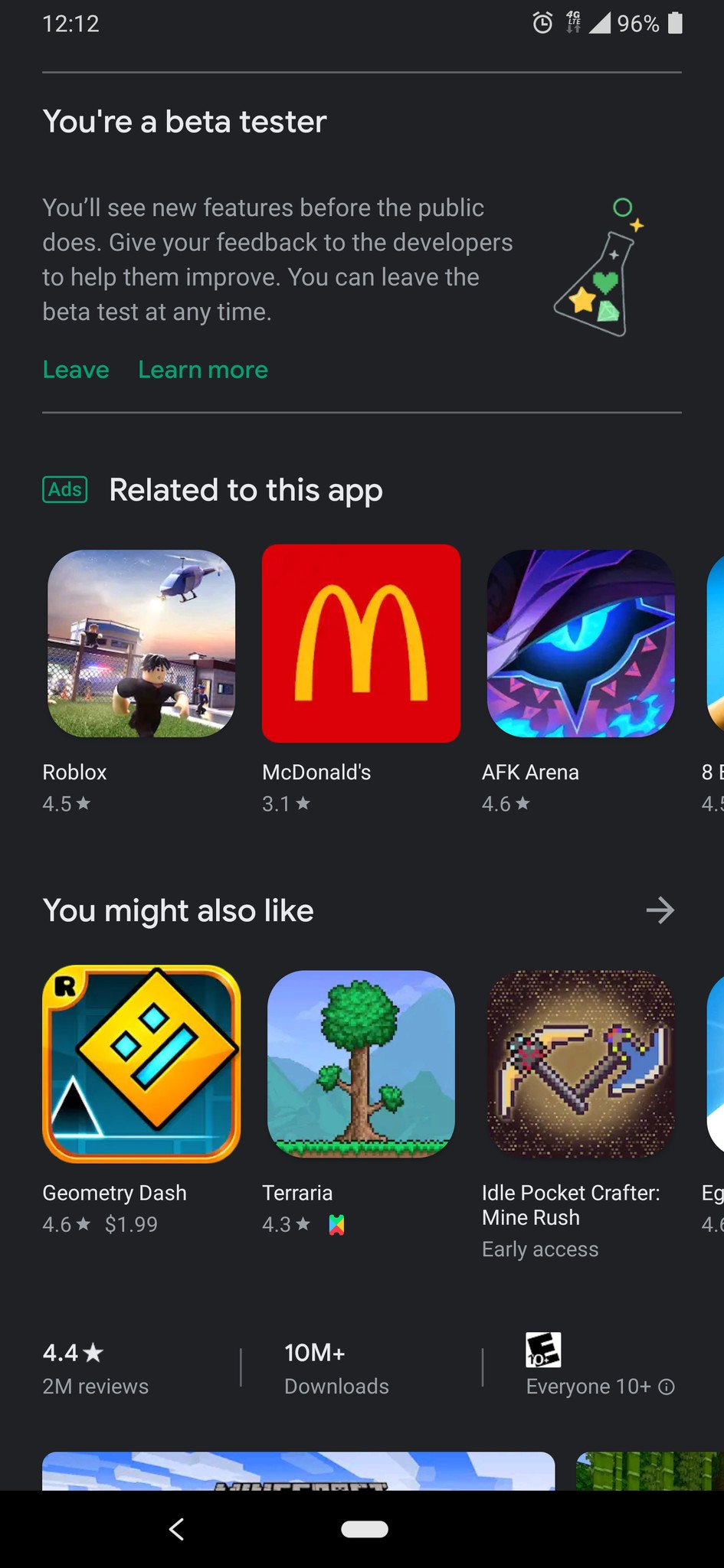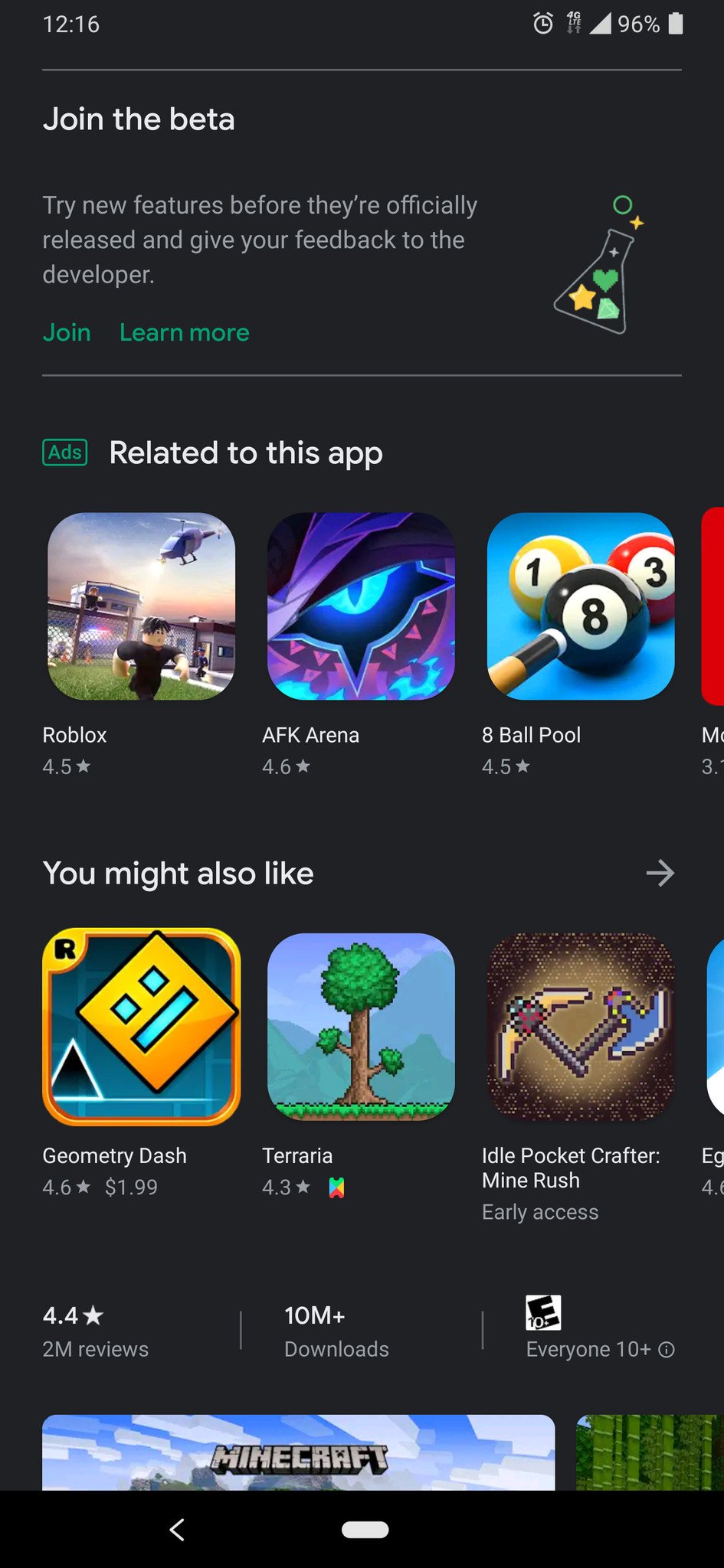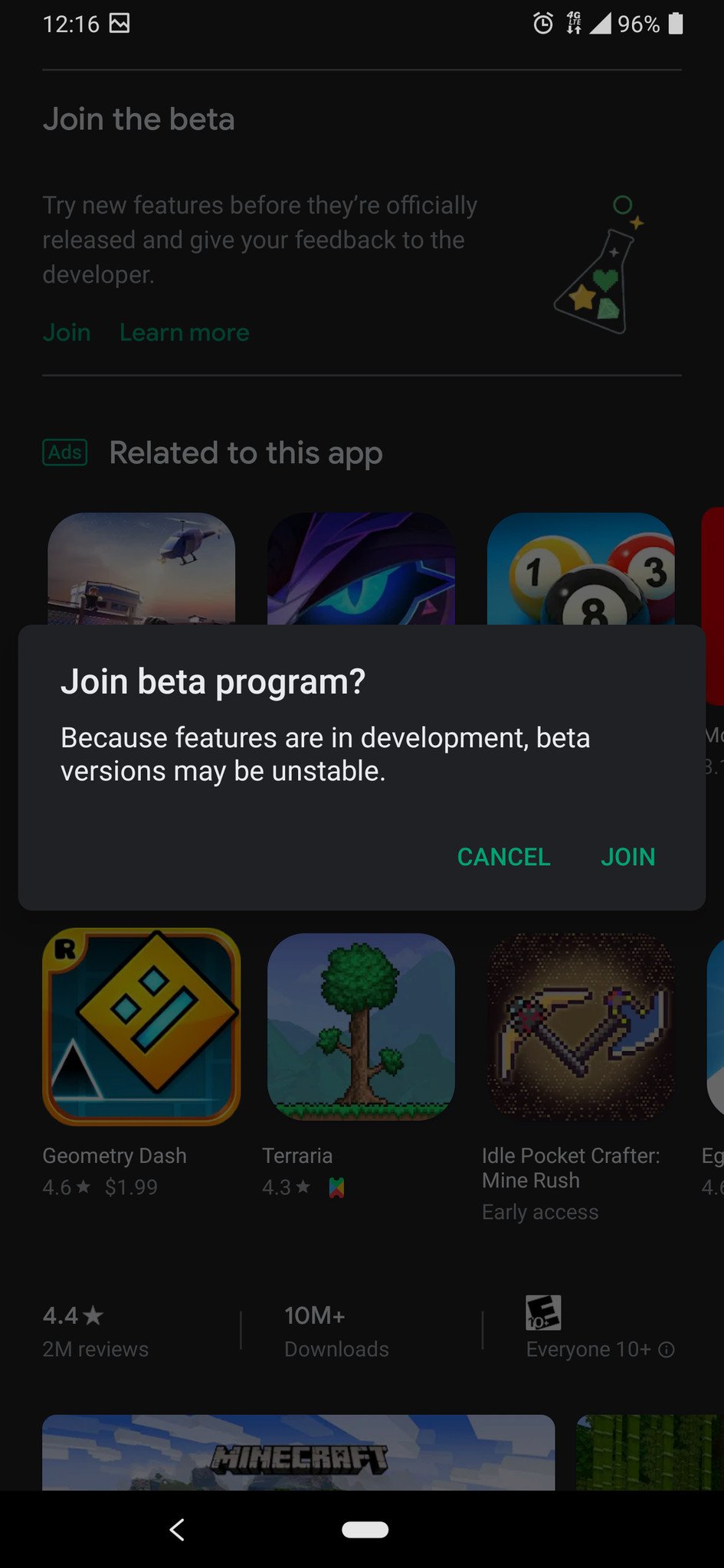How to join the betas for Minecraft: Bedrock Edition
Mojang is kind enough to give us access to its esteemed betas for Minecraft: Bedrock Edition. Here's how to take advantage.
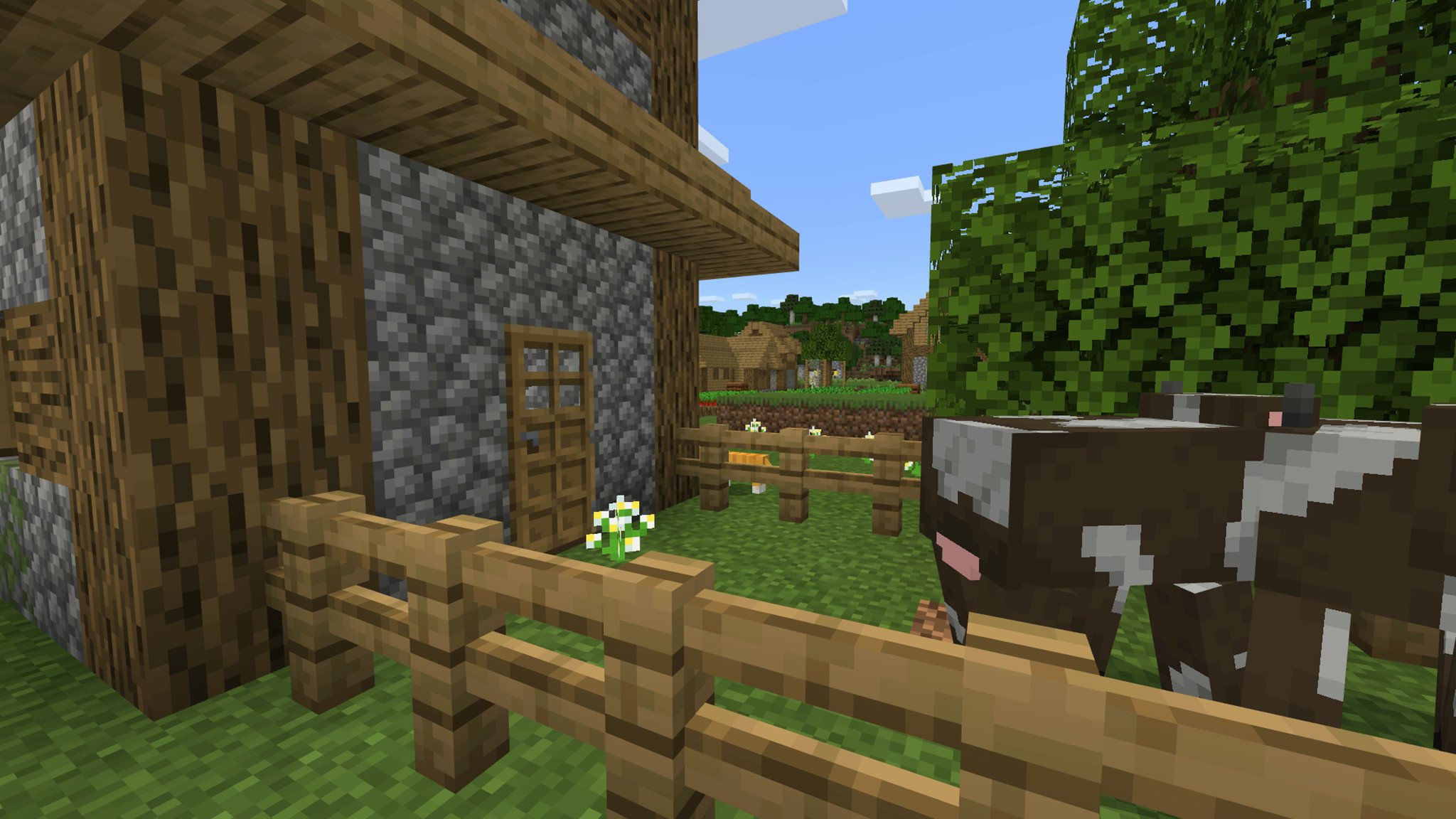

Since its birth, Minecraft has been blessed with unabated growth into the beautiful and positively massive game it is today. Minecraft still has not subsided, and in fact is planning a bevy of updates to add bees, new Nether mechanics and mobs, and much more. Fortunately, there's actually a way for you to jump in on the action a few weeks or even months before the general public will see these updates: by joining the betas for Minecraft.
Mojang currently offers three different beta channels that you can join for the Bedrock Edition of Minecraft. Digital copies of Minecraft on Xbox, Windows 10, and Android devices are all eligible for some experimental goodies. iOS and other copies of Bedrock Edition are not capable of joining the Beta at this point, and the PS4 edition of Minecraft is unfortunately not the Bedrock Edition, so it loses out as well. We'll break down step-by-step how you can opt-in (and out) of all of the Bedrock Edition betas.
How to join the Xbox and Windows 10 betas
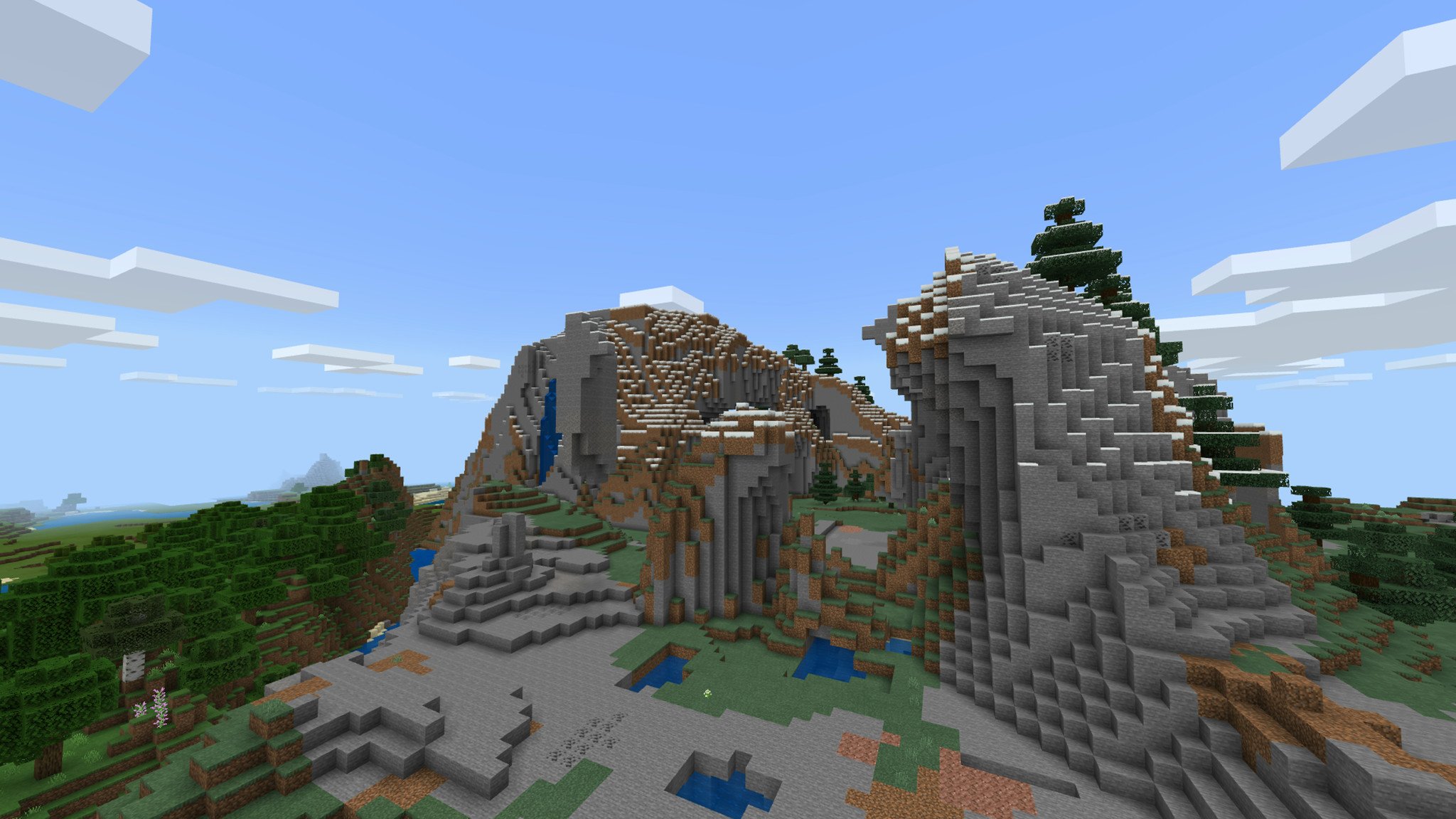
Since the Xbox One platform and Windows 10 share a lot of similarities, Microsoft deigned to make the process for enrolling in their beta programs the same. The process really is as simple as installing an app and clicking a few buttons. Keep in mind, you must own Minecraft to join the beta program. On Xbox, you have to own the digital version of Minecraft. The disc version won't work.
- The first thing you will want to do is find the Xbox Insider Hub app from the Microsoft Store. You can either use the aforementioned link, or simply search for it in the Store (likely easier on Xbox).
- Once you've found it in the Microsoft Store, you'll want to install it to your Xbox or PC.
- Time to launch the Xbox Insider Hub app. You can either do this straight from the store, or find it in your installed apps.
- In the hamburger menu on the left-hand side, there's two options. ==Click on **Insider content. You should see a collection of different programs you can join ranging from Games, Apps, and System.
- Click on Minecraft under the Games section. This is where you will go to either join or unenroll from the beta.
- Click the Manage button. You should see two different branches you can choose. Not the most difficult decision in the world, as you either want to be in the beta or you don't.
- Once you've chosen the branch you want, Minecraft will automatically update itself to the current beta build. Just sit back and wait!
How to join the Android beta
The other beta program available to all interested Minecraft fans resides on the Android platform. This is of course a mobile platform, so this version of Minecraft is best suited to your phone, but because it is the Bedrock Edition it doesn't lose out on any features. As before, you need to already own this version of Minecraft to join. How do you join the beta for Android? Read on to find out.
- Install Minecraft on Android. Google made it even easier to join the betas of games and apps, by putting it right on the game or app's landing page!Source: Windows Central
- Click the "Join the Beta" option on the Minecraft app store page. Any game or app that has a beta program run through the Google Play Store should have this section.
- Tap "Join" to begin the process. The Google Play Store will ask for your confirmation. That means tap "Join" again.Source: Windows Central
- It may take a few minutes, but once you've joined the beta program Minecraft will update automatically. You're now a beta tester, so enjoy!
What else?
Now that you've joined the beta, there's a few things to keep in mind. Since the beta is previewing features not present in the public versions of Minecraft, you'll have to deal with some limitations.
- The beta cannot visit Realms. You won't be able to join or create any Realms while you're in the beta.
- Multiplayer only works with other beta players. While you can still join the games of your friends, they also have to be enrolled in the beta.
- The beta is, well, a beta. This means you may run into bugs, glitches, and broken features while exploring.
- Back up your worlds and create new ones. It's always a good idea to keep your normal worlds and your beta worlds separate, and to back them up just in case.
- You can opt-in or out of the beta at any time. If you just want to pop in for a bit and see what's going on, then go back to your regularly scheduled programming, there's absolutely nothing wrong with that. Minecraft makes it incredibly easy to go back and forth.
That's the gist of it. The betas are quite easy to enroll into, and even easier to enjoy. It won't be long before more major updates start trickling down into the betas for Minecraft, like the upcoming bees update.
All the latest news, reviews, and guides for Windows and Xbox diehards.

Zachary Boddy (They / Them) is a Staff Writer for Windows Central, primarily focused on covering the latest news in tech and gaming, the best Xbox and PC games, and the most interesting Windows and Xbox hardware. They have been gaming and writing for most of their life starting with the original Xbox, and started out as a freelancer for Windows Central and its sister sites in 2019. Now a full-fledged Staff Writer, Zachary has expanded from only writing about all things Minecraft to covering practically everything on which Windows Central is an expert, especially when it comes to Microsoft.