How to manage devices connected to Xbox Music
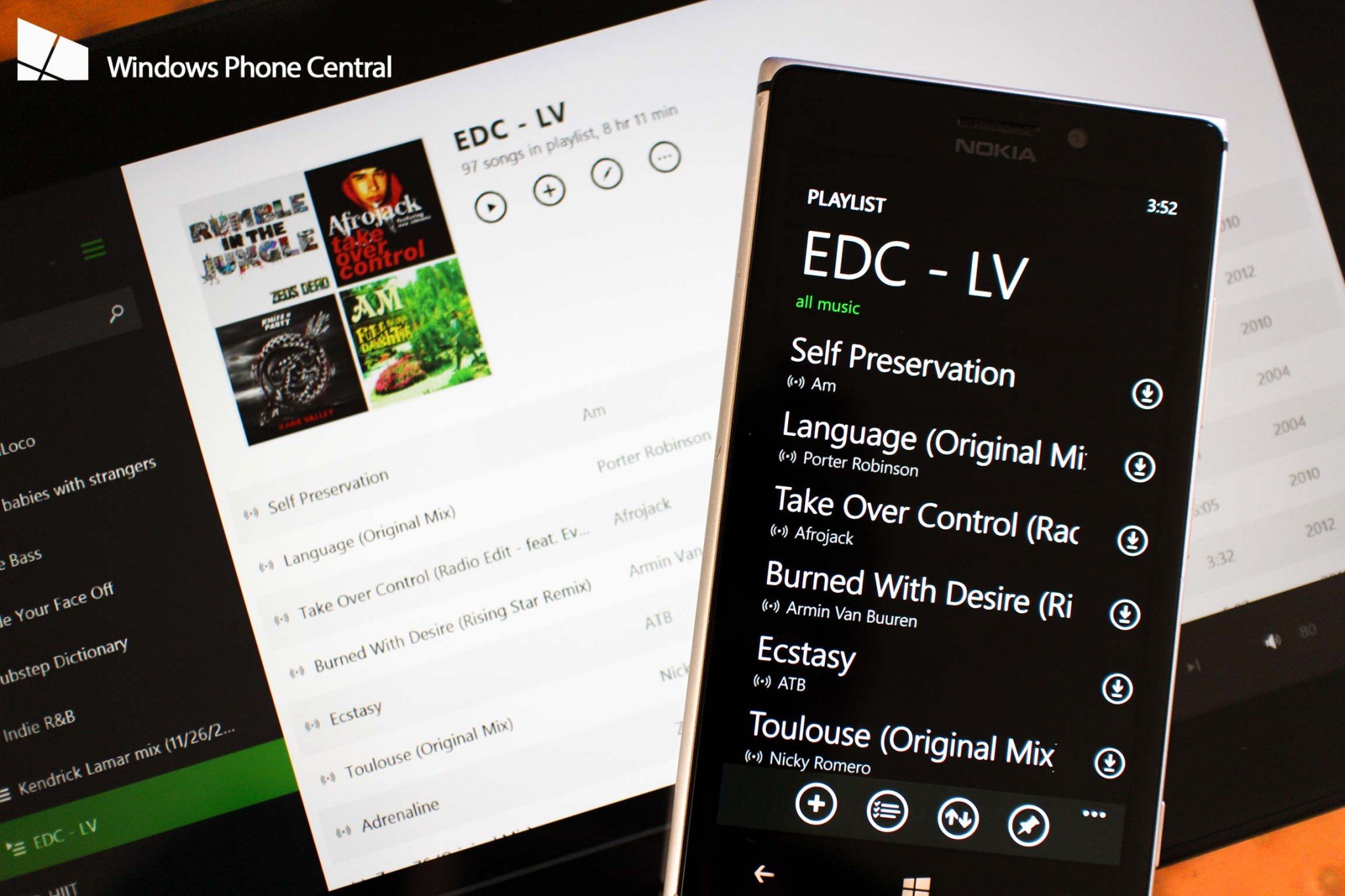
Microsoft’s Xbox Music streaming service is free for everyone with a Microsoft account to use. It’s also available cross-platform, on both Android and iOS as well as Xbox, Windows and Windows Phone (plus the web).
Today we’ll be taking a quick look at how to efficiently manage devices connected to an Xbox Music subscription.
Purchasing the Xbox Music Pass
Priced at $9.99 (or $99.99 per year), the Xbox Music subscription opens up a whole new world for consumers. Adverts are removed for you to enjoy a seamless experience, whether you’re on a Windows 8 tablet, iPhone or gaming on the Xbox One. Fully synchronized libraries and playlists join offline downloads.
It’s easy to get started with the pass too. Simply head to the Xbox Music website or purchase the subscription through any of the published Xbox Music apps. Job done.
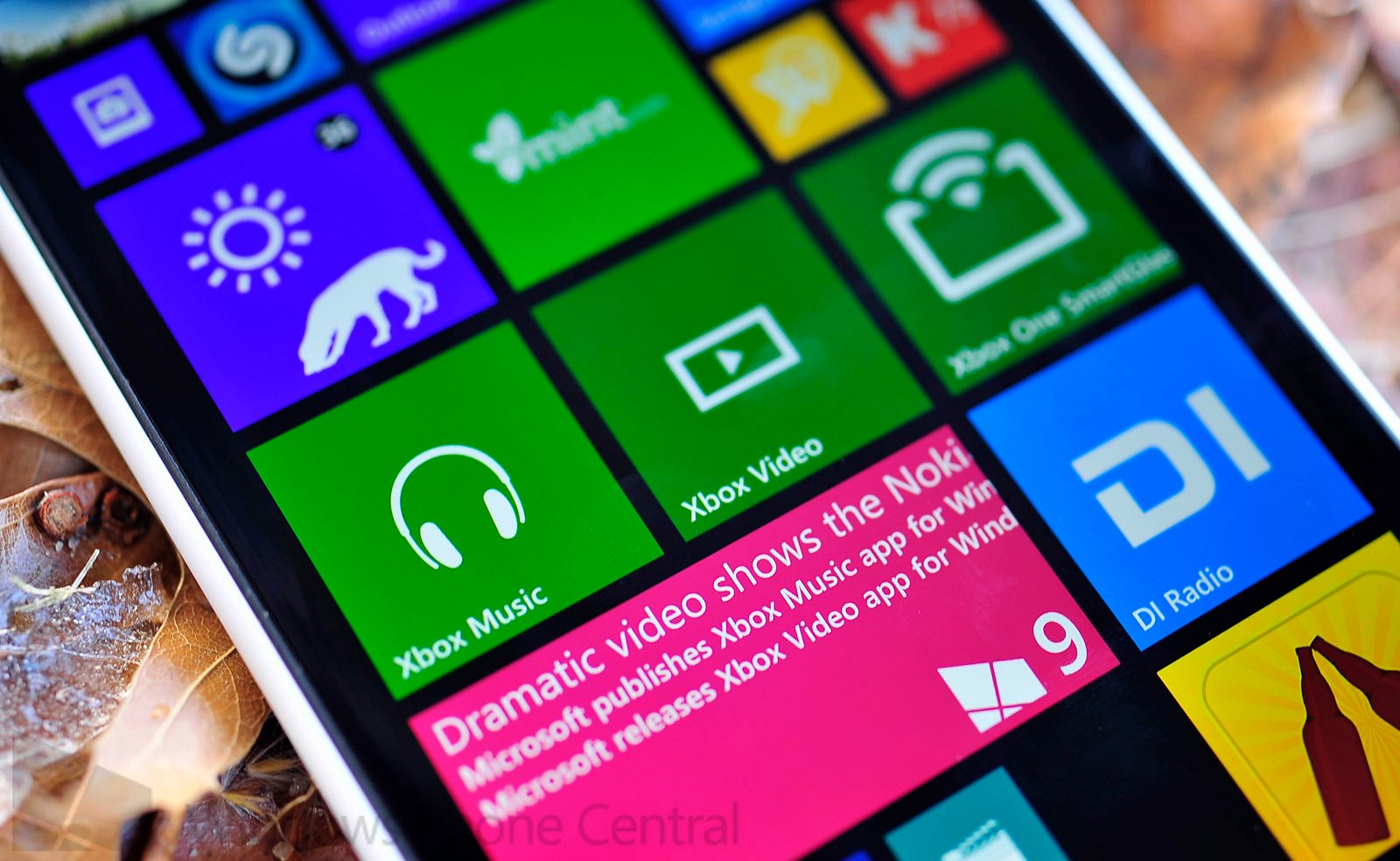
There’s a slight issue with the Xbox Music Pass, however. Microsoft limits consumers to just four active devices at a time (that's part of the music licensing agreement) This isn't a limitation that prevents other devices from accessing the online content, but subscribers can only download tracks to the four selected products. Luckily, the company makes it easy to switch them out.
Managing devices
There’s a neat interface on the Xbox Music website{.nofollow} where devices can be managed on an Xbox Music Pass. This area will list all devices you’ve accessed the service from, using your Microsoft account.
New devices will automatically be detected and added to this list (with its ever-important device name displayed). To remove any of the listed entries, simply hit the cross button. Note: You can only remove two (2) devices every 30 days. It’s enough for the average consumer, but we strongly dislike the restriction – chopping and changing between a million phones.
All the latest news, reviews, and guides for Windows and Xbox diehards.
When removing a device, the interface will remind you of the above 2 device removal limitation, and will confirm whether or not you wish to continue. That’s essentially it. Really simple.
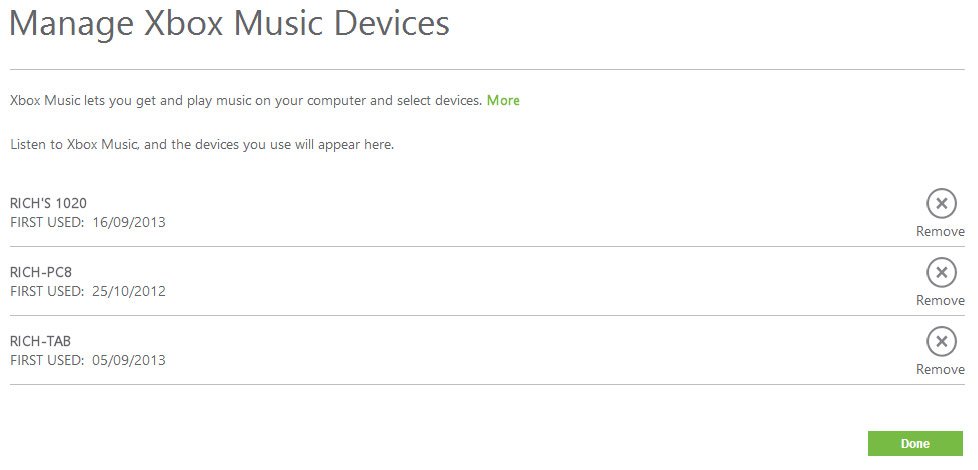
You can quickly access the device management area from the apps (as illustrated above in Windows 8). Hitting “Done” will take you to the main Microsoft account portal where the Xbox Music Pass can be configured alongside Xbox Live, Office 365 and other products.

Use the new Xbox Music App, dynamically switch your Windows Phone
Back in December 2013, Microsoft released a beta version of their Xbox Music app for Windows Phone. The app is a precursor to what is coming in Windows Phone 8.1, as Microsoft is removing the built-in apps in favor of ones that can be updated through the Store.
One neat side effect of this change is it gives users the ability to "swap out" their Windows Phone dynamically, ahead of the 'two devices every 30 days' policy noted above.
For example, say you have already swapped out a few Windows Phones for April and you now have to wait 30 days. By using the Xbox Music app, you can in essence bypass that limitation. You're still limited to just four devices, but one of them will be swapped out for this generic 'Windows Phone' one using the app. Switching to another device and logging in with the Xbox Music app will swap it to that one, instantly.
Download the Xbox Music App for Windows Phone 8 here in the Store.
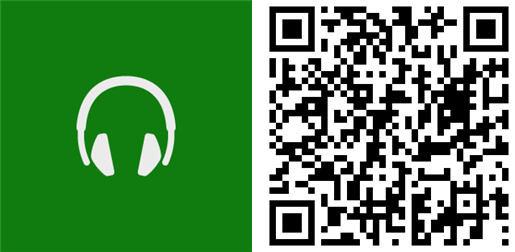
Fan of the Xbox Music Pass? Let us know in the comments how you rate the service.
Further reading:
- Creating playlists in Xbox Music

Rich Edmonds was formerly a Senior Editor of PC hardware at Windows Central, covering everything related to PC components and NAS. He's been involved in technology for more than a decade and knows a thing or two about the magic inside a PC chassis. You can follow him on Twitter at @RichEdmonds.
