How to manually switch Wifi between 2.4 and 5GHz bands on the Surface Pro 3
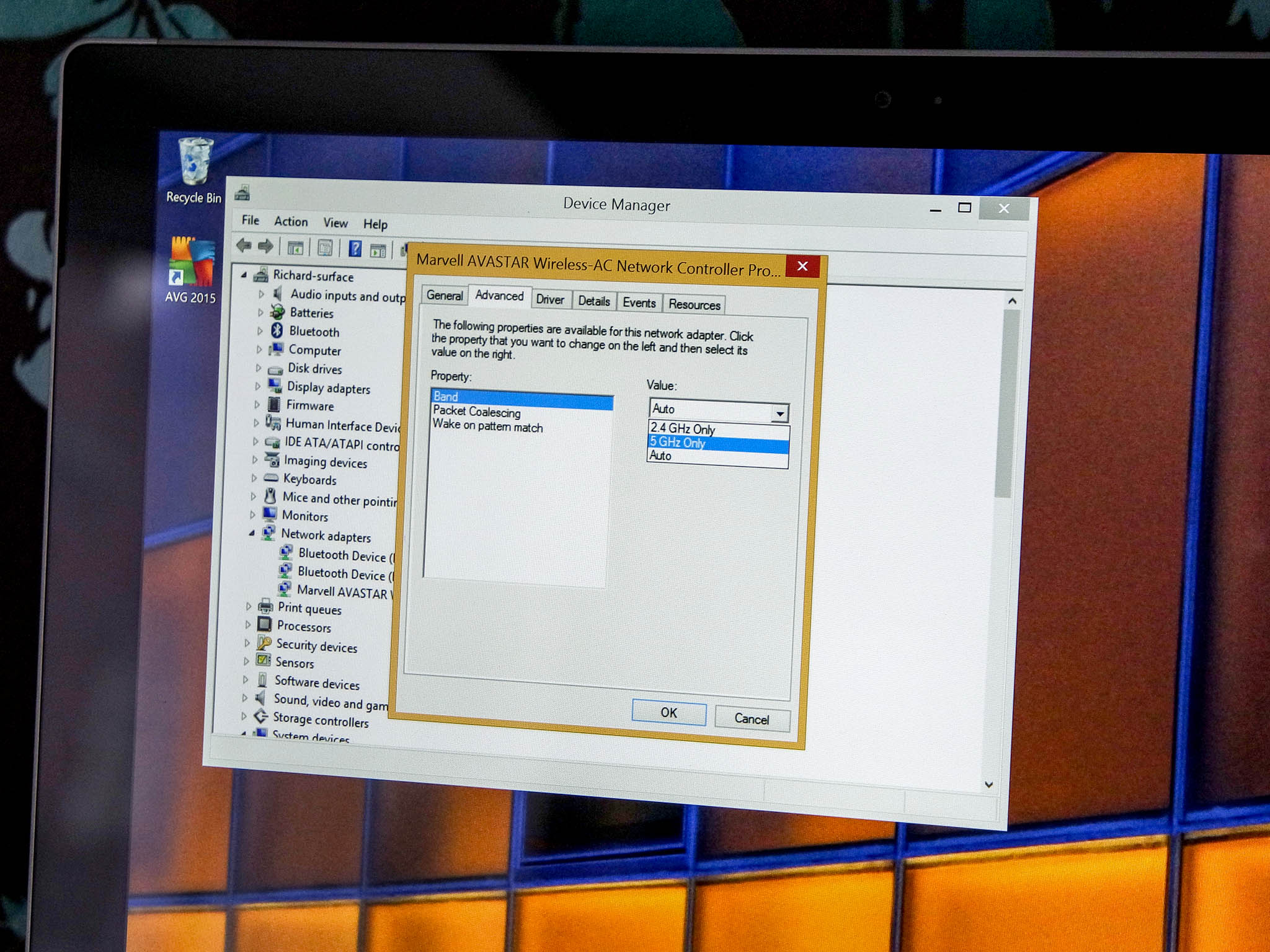
With Microsoft's recent firmware update for the Surface Pro 3, among the new bits and pieces was a new Marvell Wifi driver that lets you switch between 2.4GHz and 5GHz bands on the fly. For those of us using a dual-band router, the updated driver should help resolve any related issues.
Switching bands is easy, so long as you know where to look. Here's how to do it.
- Using the universal search on the Start Screen, search for "Device Manager."
- Open Device Manager
- Find "Network Adapters" in the list and expand it
- Tap and hold or right click on "Marvell AVASTAR Wireless-AC Network Controller" and open its properties
- Along the top of the dialog box, open the Driver tab
- Verify the version number is 15.68.3073.151 before continuing
- Assuming all is correct thus far, hit the Advanced tab. This is where you'll change bands.
- The dropdown "Value" box on the right will have options for 2.4GHz, 5GHz and Auto when the Property box on the left has "Band" highlighted.
- Select your desired band, hit OK, and you're good to go!
One thing worth noting is that should you specify only 2.4GHz or 5GHz, your Surface will only connect on those bands. If you then leave the house and try to connect to Wifi elsewhere, it's worth making sure you've set it back to Auto to keep things running nice and smoothly.
For more Surface Pro 3 tips and tricks be sure to swing by our dedicated Surface Pro 3 page here
Thanks jlangner for the heads up!
All the latest news, reviews, and guides for Windows and Xbox diehards.

Richard Devine is a Managing Editor at Windows Central with over a decade of experience. A former Project Manager and long-term tech addict, he joined Mobile Nations in 2011 and has been found on Android Central and iMore as well as Windows Central. Currently, you'll find him steering the site's coverage of all manner of PC hardware and reviews. Find him on Mastodon at mstdn.social/@richdevine
