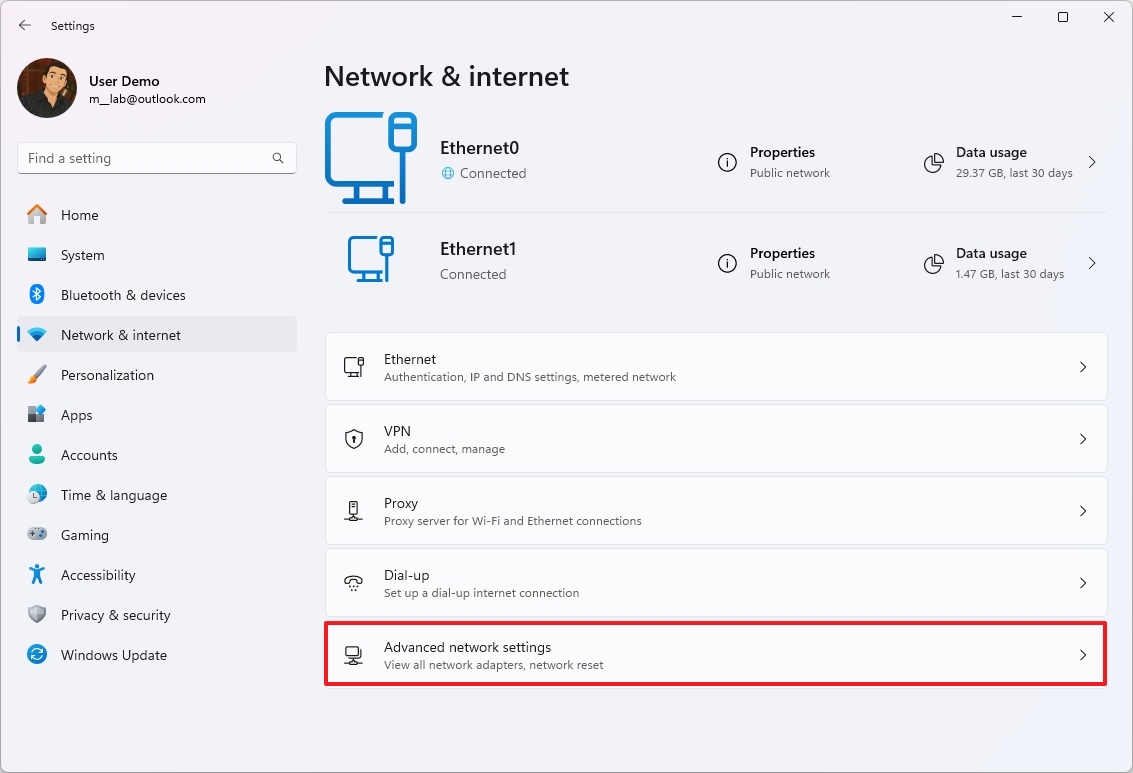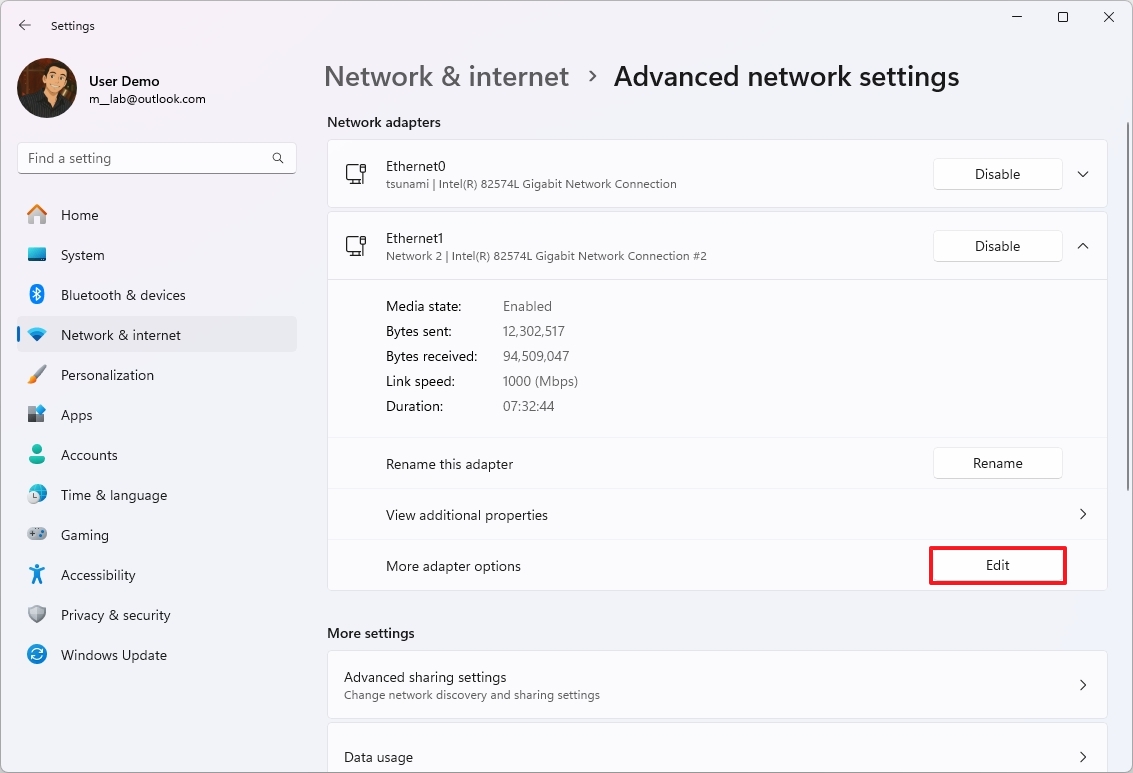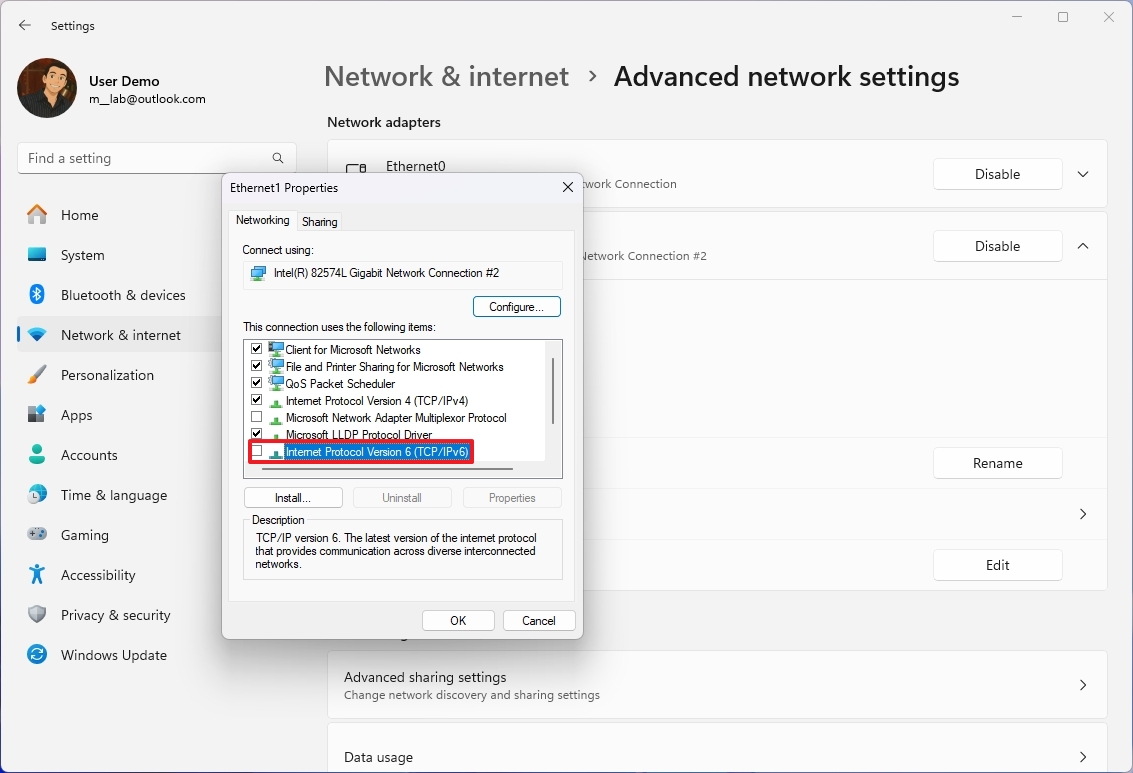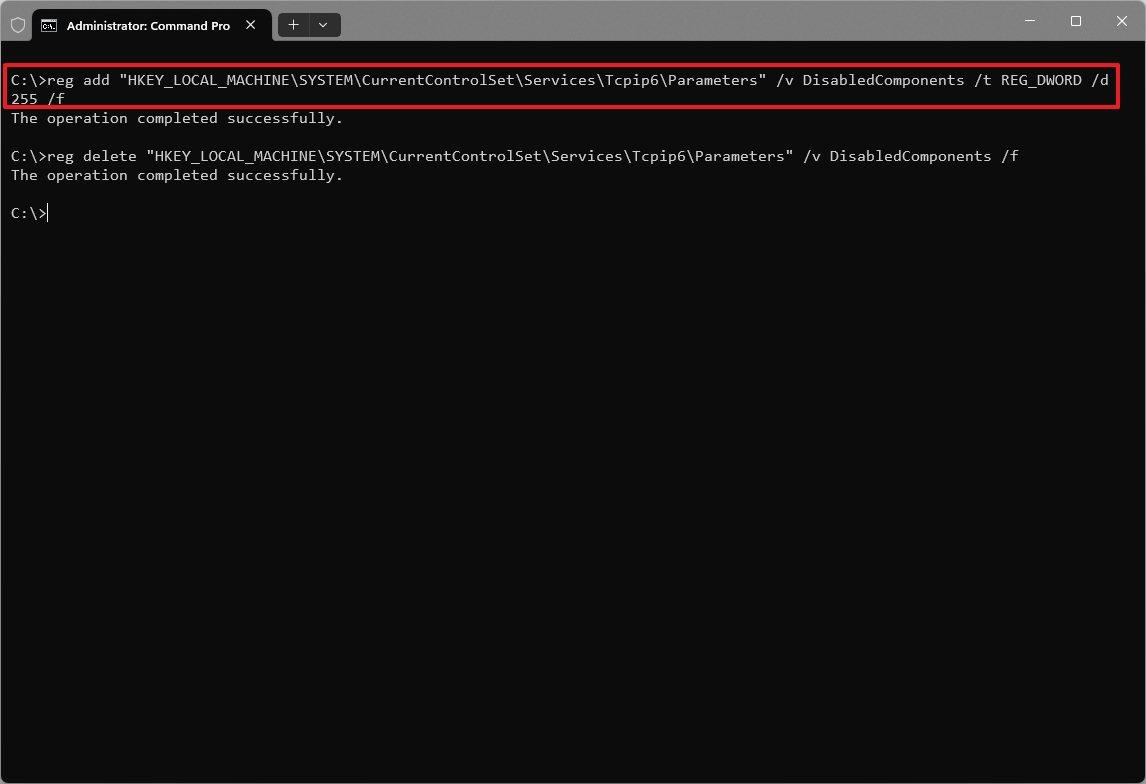How to disable TCP/IPv6 (IPv6) on Windows 11
Windows 11 provides at least three ways to disable IPv6 on your computer, and in this guide, I'll show you how.
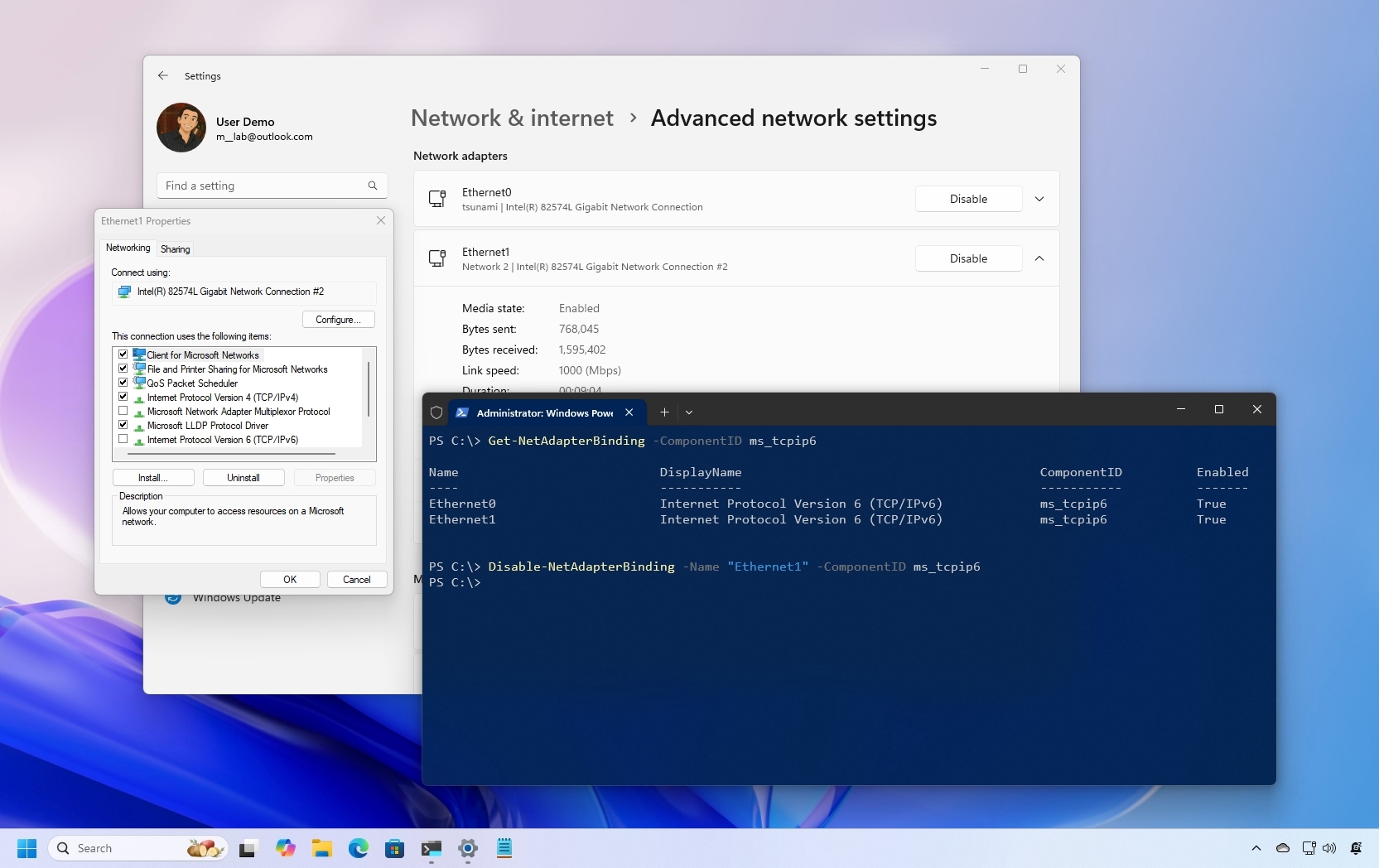
On Windows 11, the system uses both Internet Protocol version 6 (IPv6) and version 4 (IPv4) by default in a dual-stack configuration. While IPv4 remains the dominant protocol for most local networks, enabling both versions is highly recommended, as many modern applications now rely on IPv6.
However, if IPv6 causes connectivity issues or your network setup doesn't require it, Windows 11 offers several methods to disable the protocol through the Settings app, Command Prompt, and PowerShell.
In this how-to guide, I'll outline the steps to disable the IPv6 networking feature on Windows 11.
These instructions have been updated to ensure accuracy and reflect changes to the process in the operating system.
How to disable IPv6 from Settings on Windows 11
To disable the IPv6 protocol on Windows 11, use these steps:
- Open Settings.
- Click on Network & internet.
- Click the "Advanced network settings" option.
- Select the network adapter at the top of the page.
- Click the Edit button in the "More adapter options" setting.
- Clear the "Internet Protocol Version 6 (TCP/IPv6)" option.
- Click the OK button.
Once you complete the steps, the IPv6 protocol will no longer be available on your computer. Although it's not a requirement, you should restart the computer to ensure the changes apply correctly.
How to disable IPv6 from Command Prompt on Windows 11
Warning: This is a friendly reminder that editing the Registry is risky and can cause irreversible damage to your installation if you do not complete the task correctly. It is a good idea to create a backup of the device before proceeding.
To turn off IPv6 using commands, use these steps:
All the latest news, reviews, and guides for Windows and Xbox diehards.
- Open Start.
- Search for Command Prompt, right-click the top result, and select the Run as administrator option.
- Type the following command to disable IPv6 on Windows 11 and press Enter: reg add "HKEY_LOCAL_MACHINE\SYSTEM\CurrentControlSet\Services\Tcpip6\Parameters" /v DisabledComponents /t REG_DWORD /d 255 /f
- (Optional) Type the following command to re-enable IPv6 on the computer and press Enter: reg delete "HKEY_LOCAL_MACHINE\SYSTEM\CurrentControlSet\Services\Tcpip6\Parameters" /v DisabledComponents /f
- Restart the computer.
After you complete the steps, the device will only use the IPv4 protocol on Windows 11.
It's important to note that when you change the Registry, you're disabling IPv6 functionality at the protocol level, not the option on each adapter. As a result, the operating system will continue to show the checkbox as selected in the Control Panel properties, but the IPv6 protocol will be turned off in the background.
How to disable IPv6 from PowerShell on Windows 11
To disable the TCP/IPv6 protocol with PowerShell commands, use these steps:
- Open Start.
- Search for PowerShell, right-click the top result, and select the Run as administrator option.
- Type the following command to determine the state of IPv6 and the network adapter name, and press Enter: Get-NetAdapterBinding -ComponentID ms_tcpip6
- Type the following command to disable IPv6 on the adapter and press Enter: Disable-NetAdapterBinding -Name "Ethernet" -ComponentID ms_tcpip6
In the command, replace "Ethernet" with the name of your network adapter.
- Type the following command to re-enable IPv6 on the adapter and press Enter: Enable-NetAdapterBinding -Name "Ethernet" -ComponentID ms_tcpip6
Once you complete the steps, the Internet Protocol version 6 networking feature will be disabled on the specified adapter. However, the computer will continue to have access to the local network and the internet through the IPv4 protocol.
IPv6 is the next version of the networking protocol to overcome the limitations of IPv4. The new version of the protocol primarily deals with the shortage of IP addresses, as IPv4 uses a 32-bit address scheme that offers close to 4.3 billion addresses, and IPv6 uses a 128-bit address scheme that provides trillions of addresses. However, since the transition has been slower than expected, operating systems like Windows run both network stacks simultaneously.
Typically, you should keep the IPv6 protocol enabled, but there may be times when you need to disable it. If you are experiencing networking issues, it's probably because the protocol has been disabled, in which case, turning it on again may resolve the issue.
FAQs about disabling IPv6 on Windows 11
These are common questions about disabling IPv6 on Windows 11.
Why would I disable IPv6 on Windows 11?
While modern networks support both IPv4 and IPv6, certain legacy network equipment, VPNs, or local services may misbehave when IPv6 is enabled. Disabling it can be a troubleshooting step if you're experiencing connectivity issues or network conflicts.
What are the drawbacks to disabling IPv6?
Disabling IPv6 may limit access to services that prefer IPv6, reduce your network's future-proofing, and, in some scenarios, cause unexpected behavior in cloud or peer-to-peer services. Microsoft generally recommends keeping IPv6 enabled unless you have a specific reason not to.
Can I disable IPv6 for just one network adapter instead of the whole system?
Yes. Using the Settings app or PowerShell, you can disable IPv6 binding on a specific adapter rather than disabling it globally in the Registry.
How do I check whether IPv6 is currently enabled on my system?
You can use PowerShell or Command Prompt (for example, Get-NetAdapterBinding -ComponentID ms_tcpip6) to list IPv6 binding status, or inspect the additional adapter properties in Network & internet > Advanced Network Settings, under the adapter's name.
Is disabling IPv6 a fix for all network issues?
No. Although disabling IPv6 can resolve specific issues, it’s not a universal fix. A lot of network problems arise from driver issues, incorrect adapter settings, DNS misconfigurations, firewall, antivirus, or hardware problems.
More resources
For more helpful articles, coverage, and answers to common questions about Windows 10 and Windows 11, visit the following resources:

Mauro Huculak has been a Windows How-To Expert contributor for WindowsCentral.com for nearly a decade and has over 22 years of combined experience in IT and technical writing. He holds various professional certifications from Microsoft, Cisco, VMware, and CompTIA and has been recognized as a Microsoft MVP for many years.
You must confirm your public display name before commenting
Please logout and then login again, you will then be prompted to enter your display name.