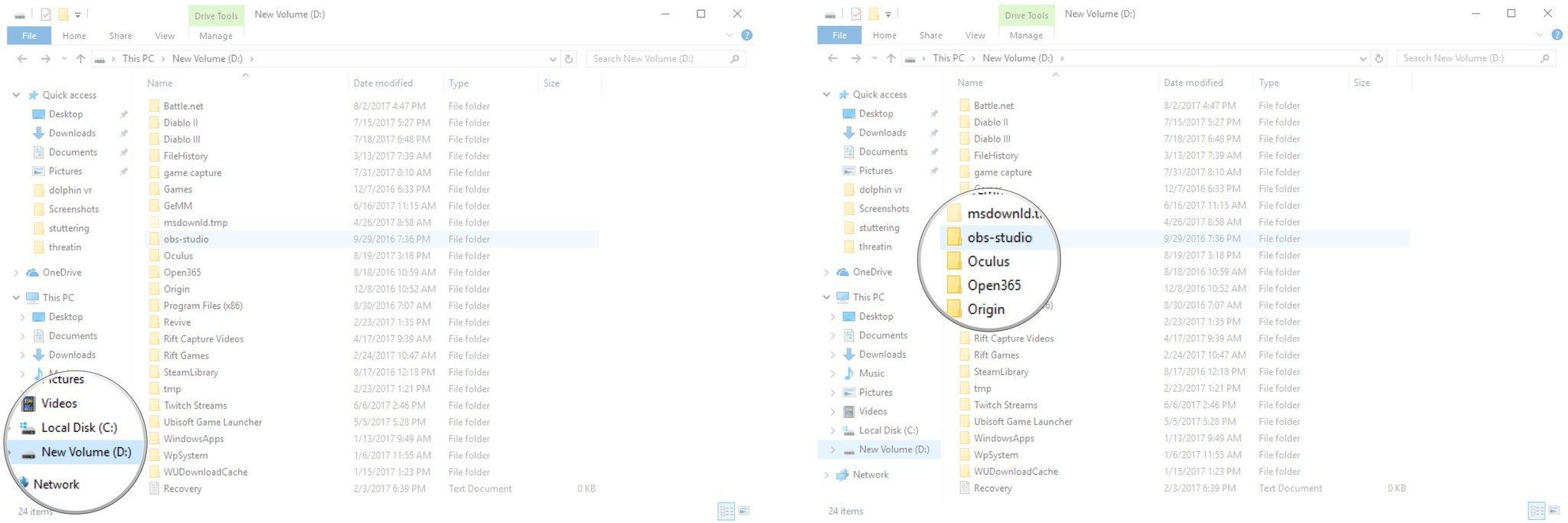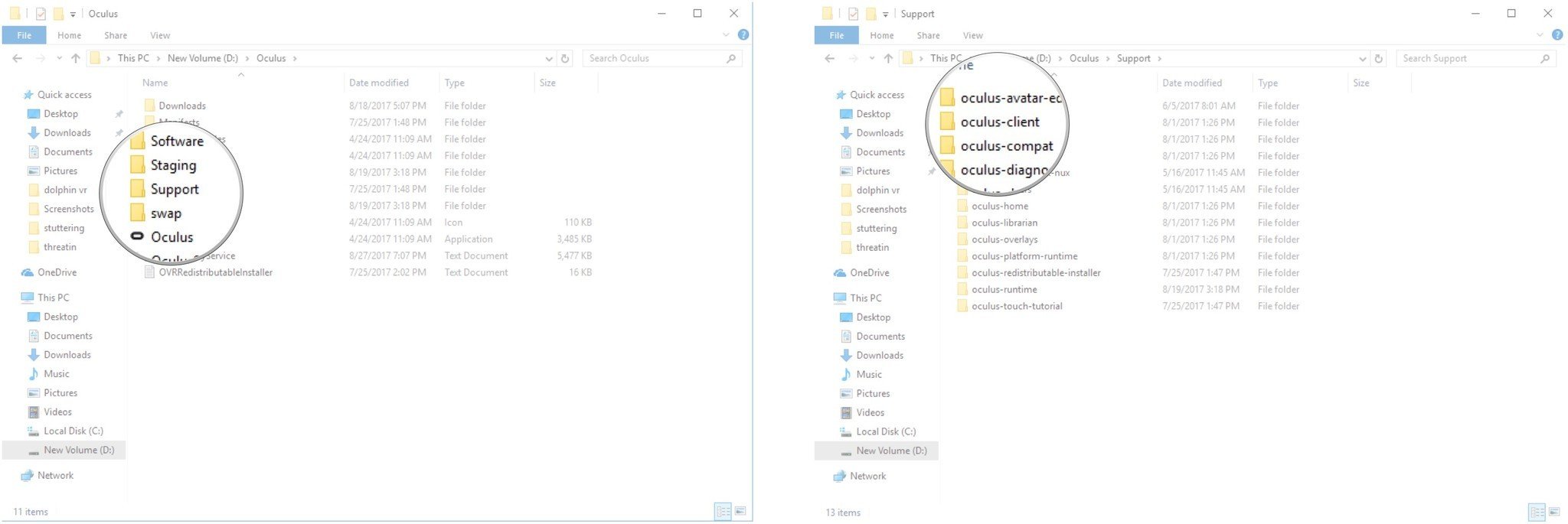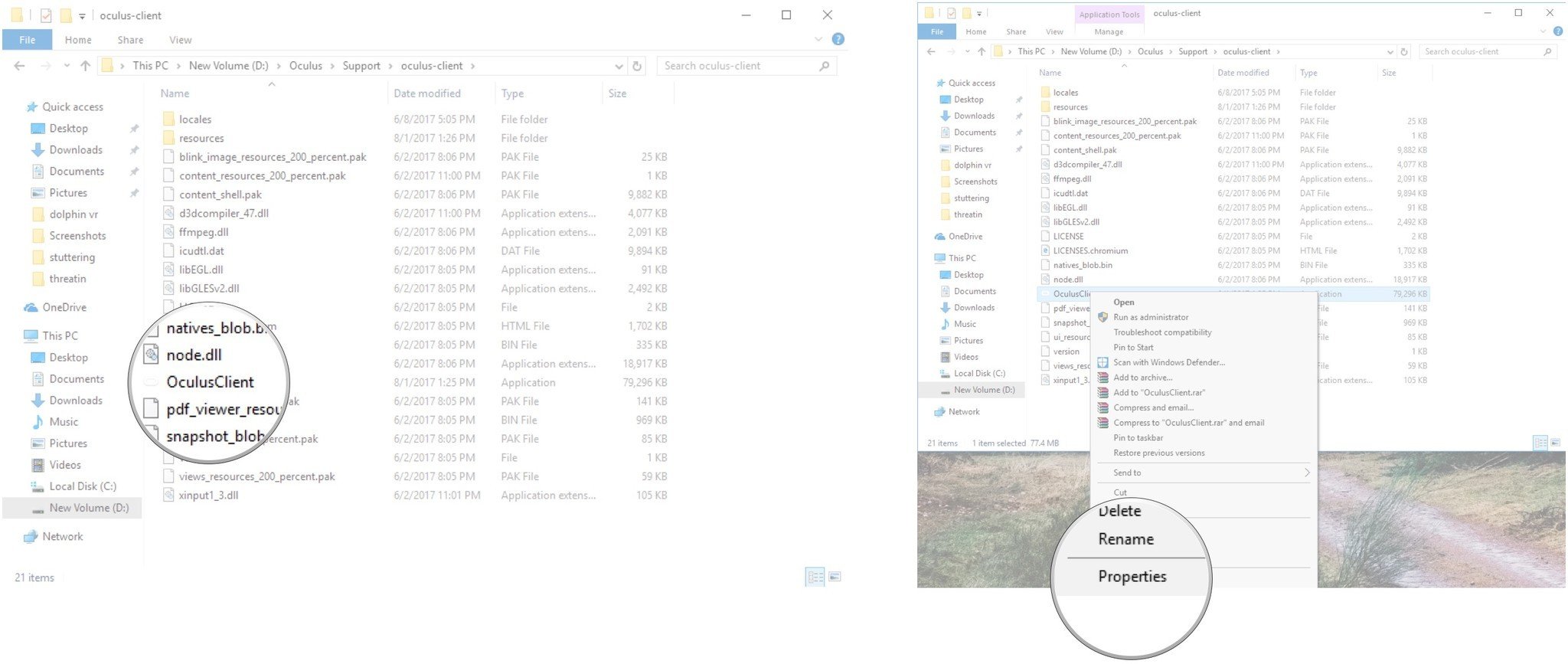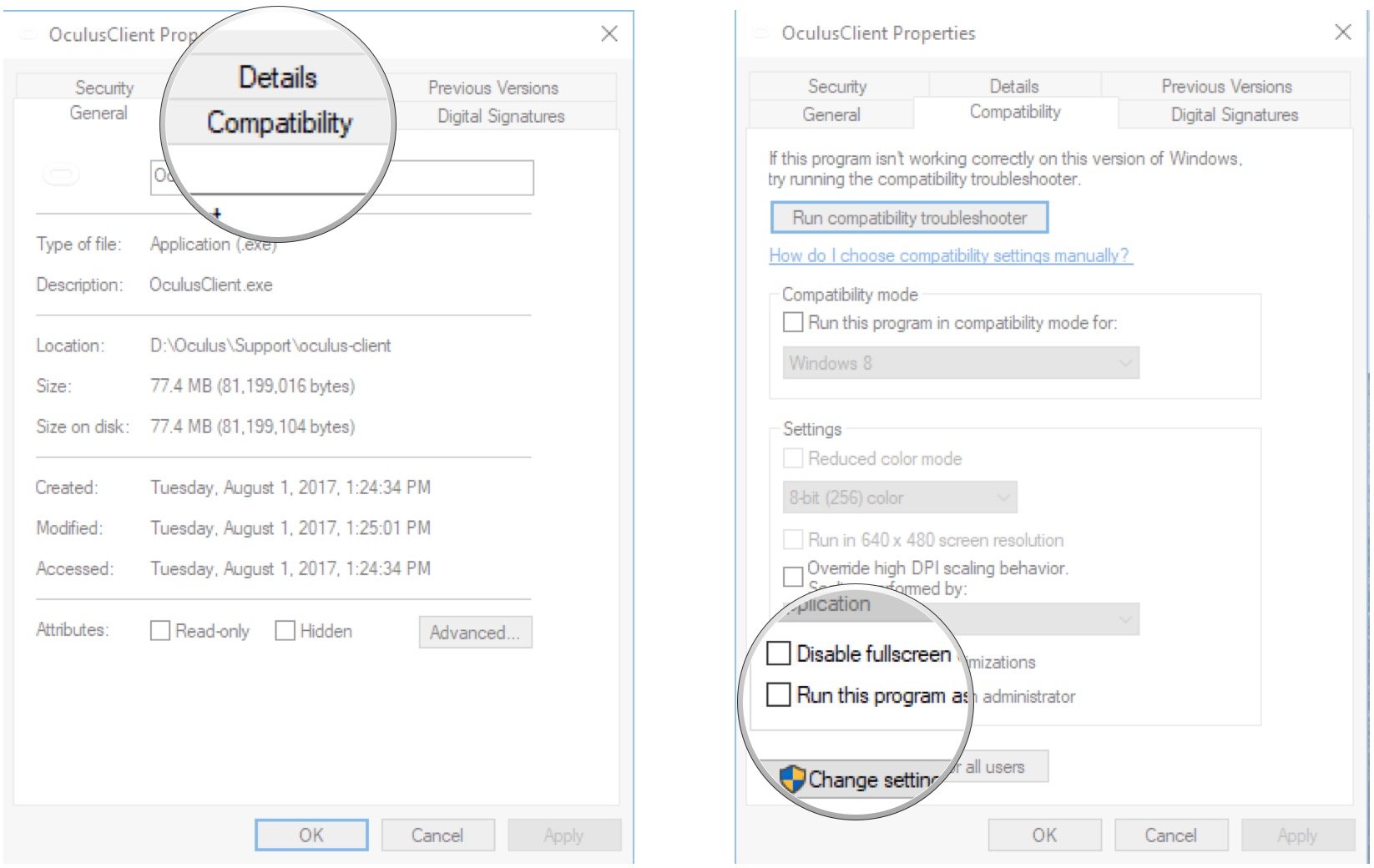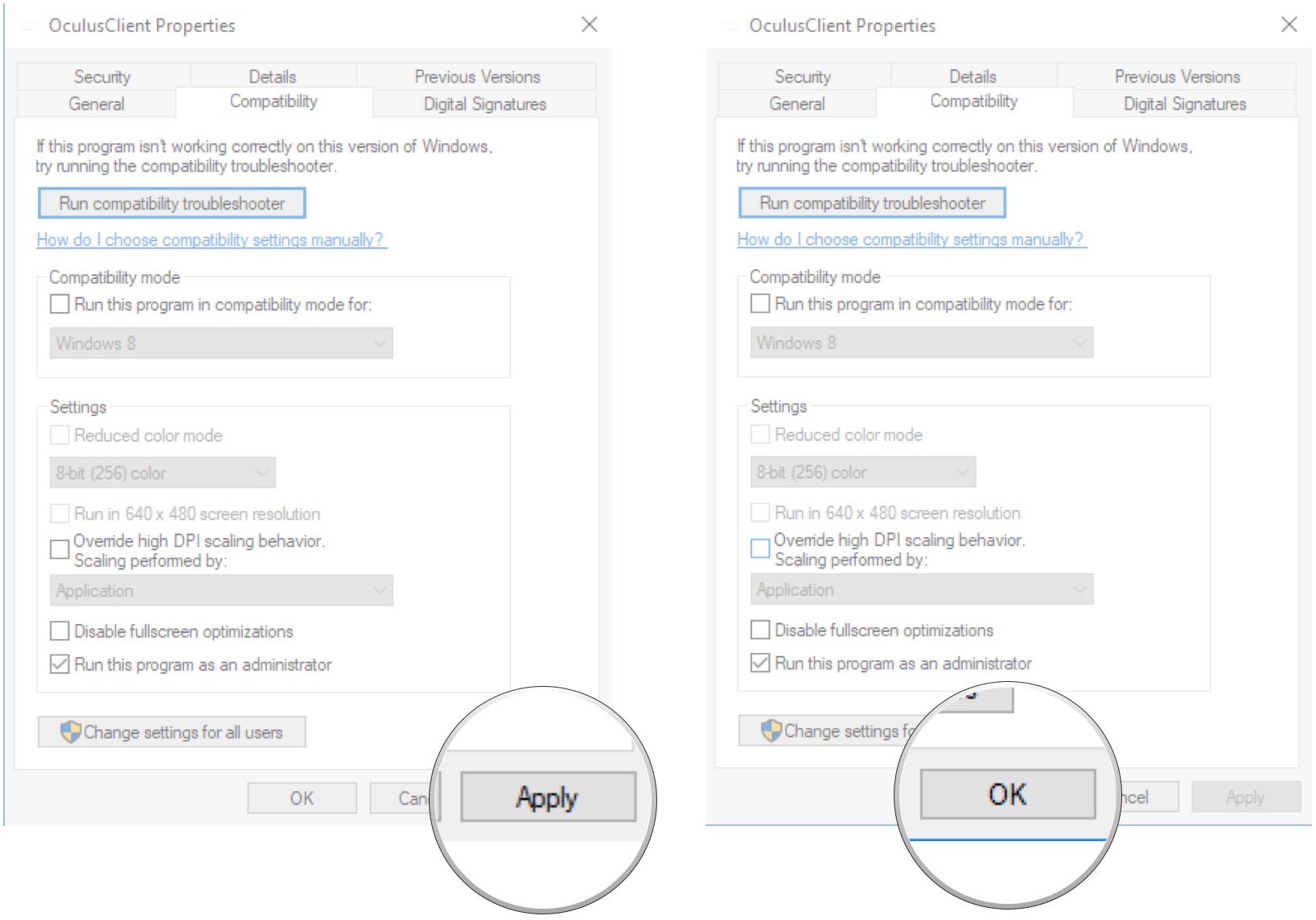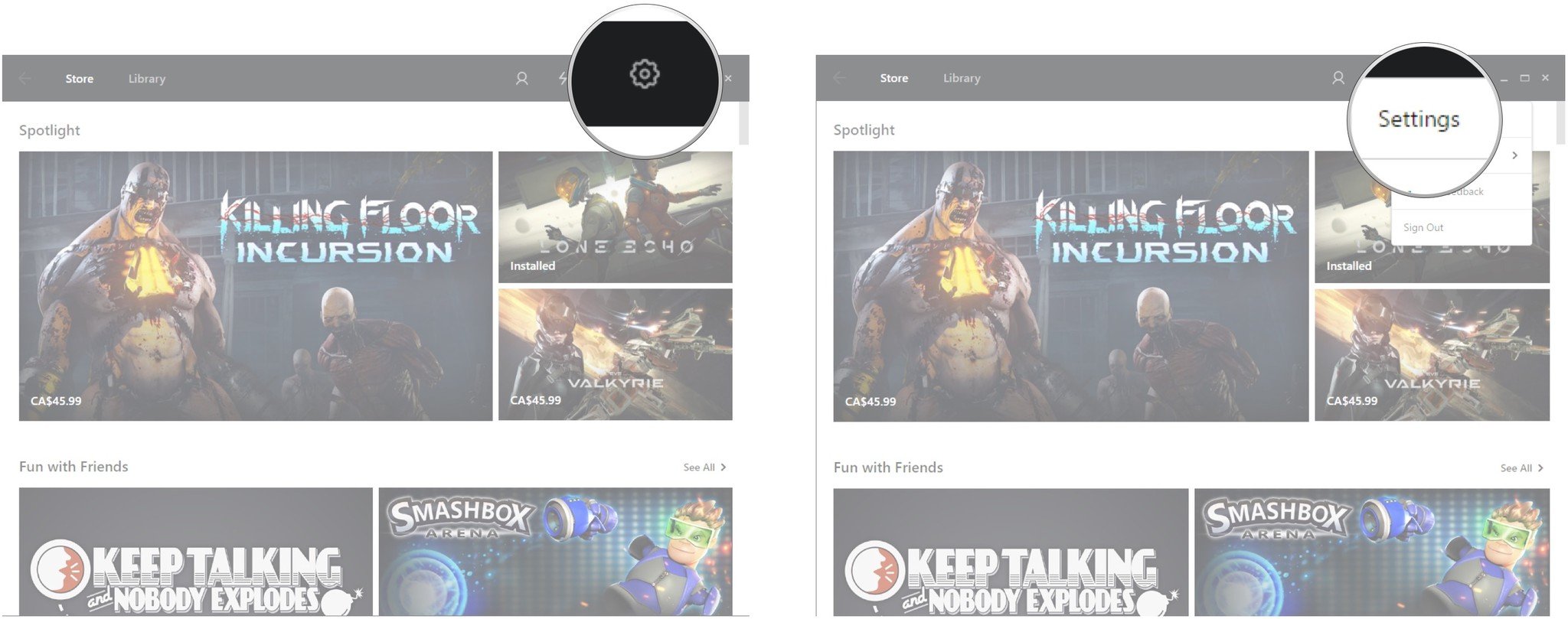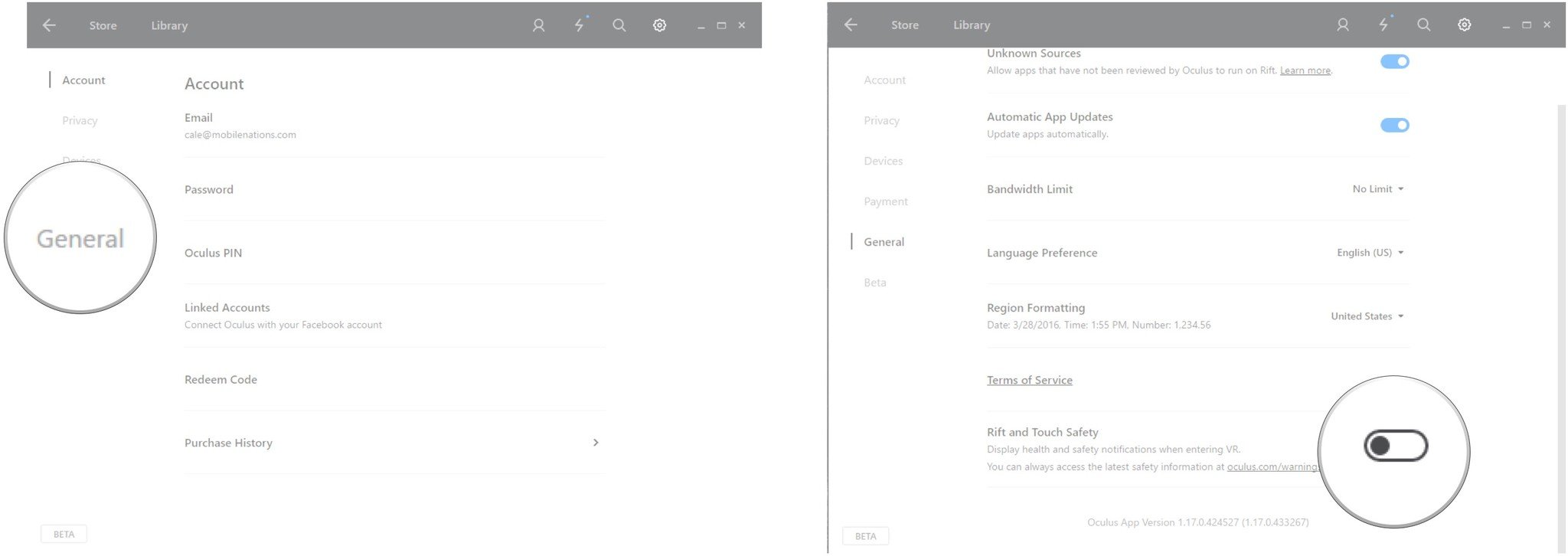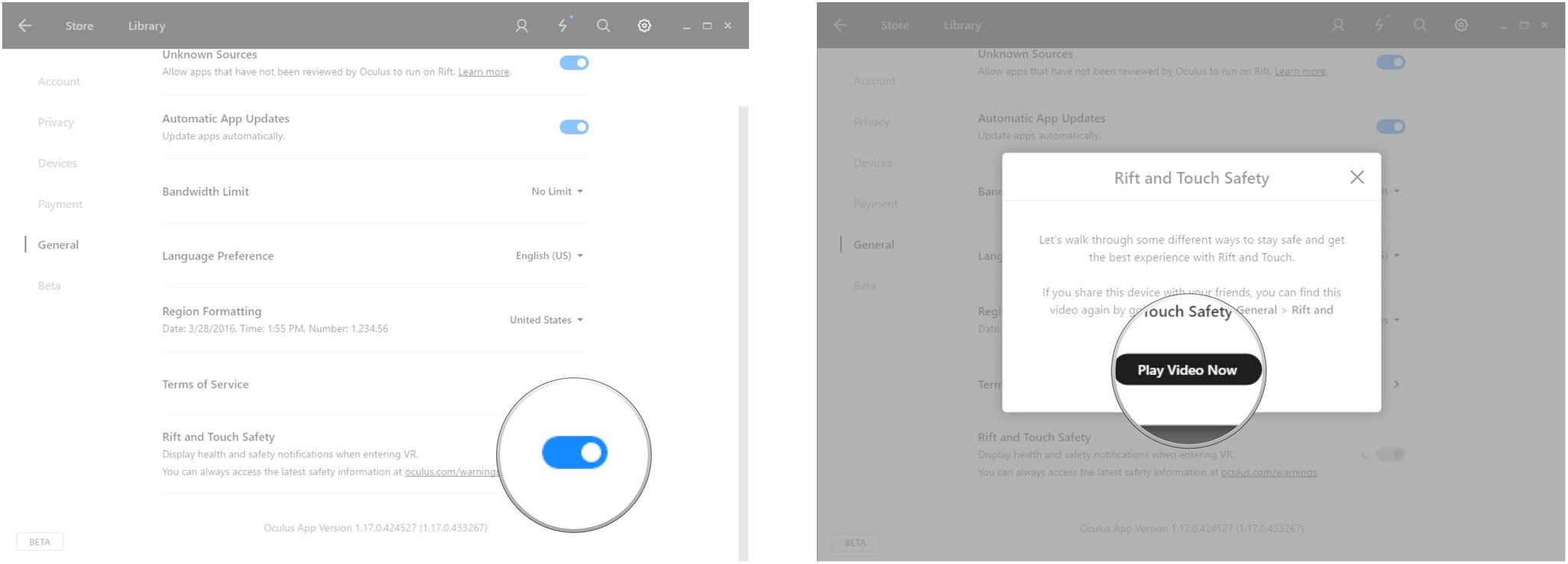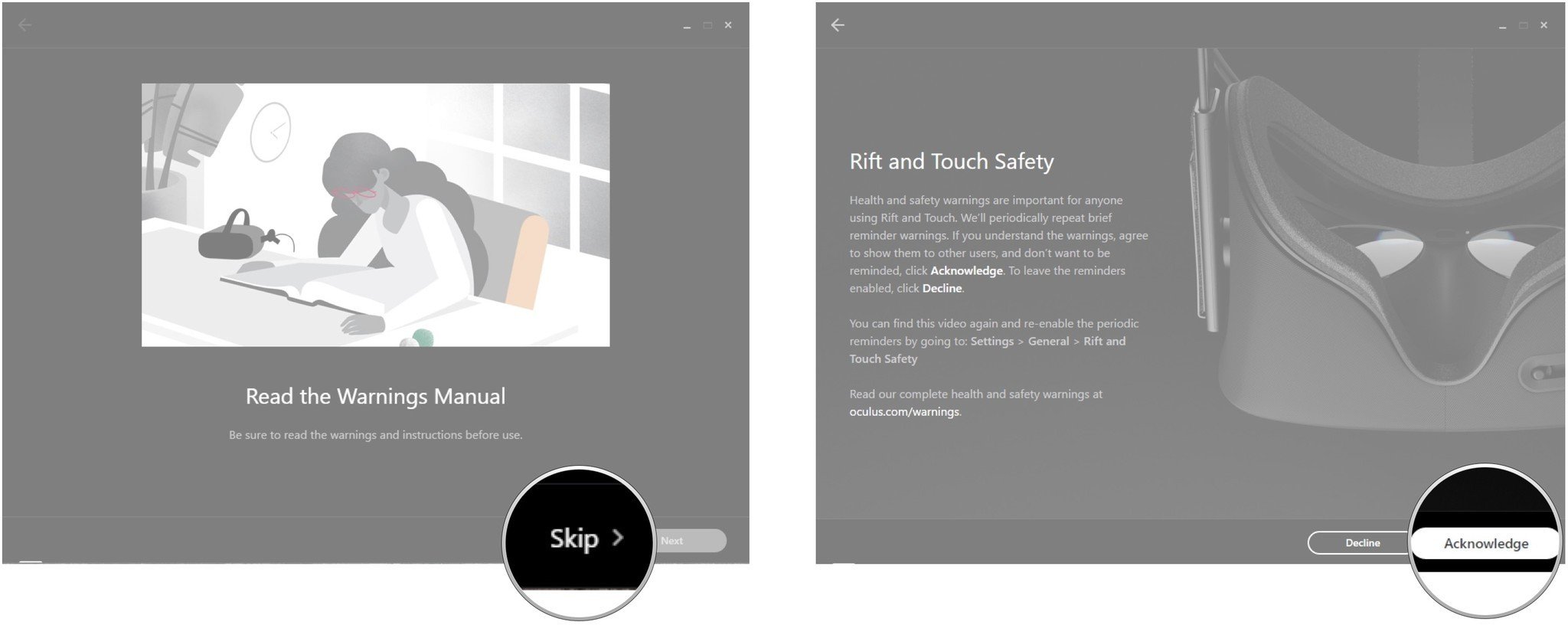How to prevent Oculus Home from starting when you launch SteamVR
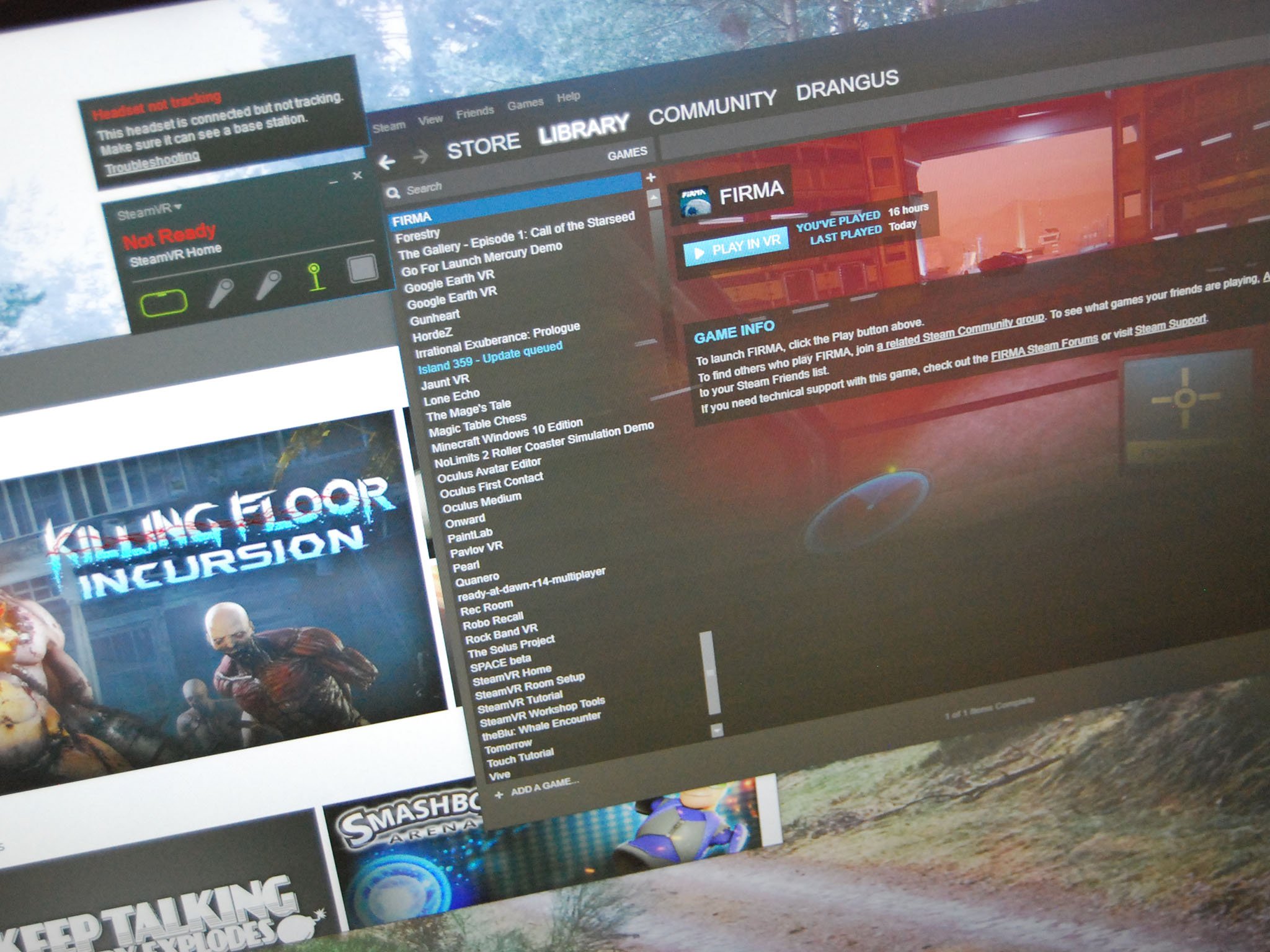
If you're using an Oculus Rift with SteamVR, you might have noticed how the Oculus app (also known as Oculus Home) launches every time you launch a game through SteamVR. While this isn't necessarily a bad thing in most cases, it isn't actually necessary.
By stopping Oculus Home from launching, you could potentially save some resources that can be used to better run your VR games through Steam. You will usually also find that your games launch a lot faster when your PC isn't also busy launching Oculus Home.
How to prevent Oculus Home from starting when you launch SteamVR
This method will also prevent Oculus Home from automatically launching when you place the Rift on your head. If you don't have an Oculus shortcut on your desktop, it can be accessed through File Explorer.
- Launch File Explorer from your Start menu, desktop, or taskbar.
- Click the drive that Oculus Home is installed on.
- Double-click Oculus.
- Double-click Support.
- Double-click oculus-client.
- Right-click OculusClient.
- Click Properties.
- Click the Compatibility tab.
- Click the checkbox next to Run this program as an administrator so that a checkmark appears.
- Click Apply.
- Click OK.
If you ever want to have Oculus Home launch when you're playing Rift games through SteamVR, simply repeat the steps above but uncheck the Run this program as an administrator option.
How to dismiss Rift and Touch safety notifications
After performing the steps above, you might have to dismiss the Rift and Touch safety notifications before Rift games will launch through SteamVR. If you have the safety notifications disabled already, you'll have to enable and disable them. Here are the steps required.
- Launch Oculus Home from your desktop, taskbar, or Start menu.
- Click the gear button in the top-right corner of the window.
- Click Settings.
- Click General.
- Click the switch next to Rift and Touch Safety so that it turns blue (On). If it's already on and you're turning it off, skip ahead to step 7.
- Click the switch next to Rift and Touch Safety so that it turns white (Off).
- Click Play Video Now.
- Click Skip.
- Click Acknowledge.
Close Oculus Home, restart your PC, and you shouldn't have any problems launching Rift games through SteamVR.
All the latest news, reviews, and guides for Windows and Xbox diehards.

Cale Hunt brings to Windows Central more than nine years of experience writing about laptops, PCs, accessories, games, and beyond. If it runs Windows or in some way complements the hardware, there’s a good chance he knows about it, has written about it, or is already busy testing it.