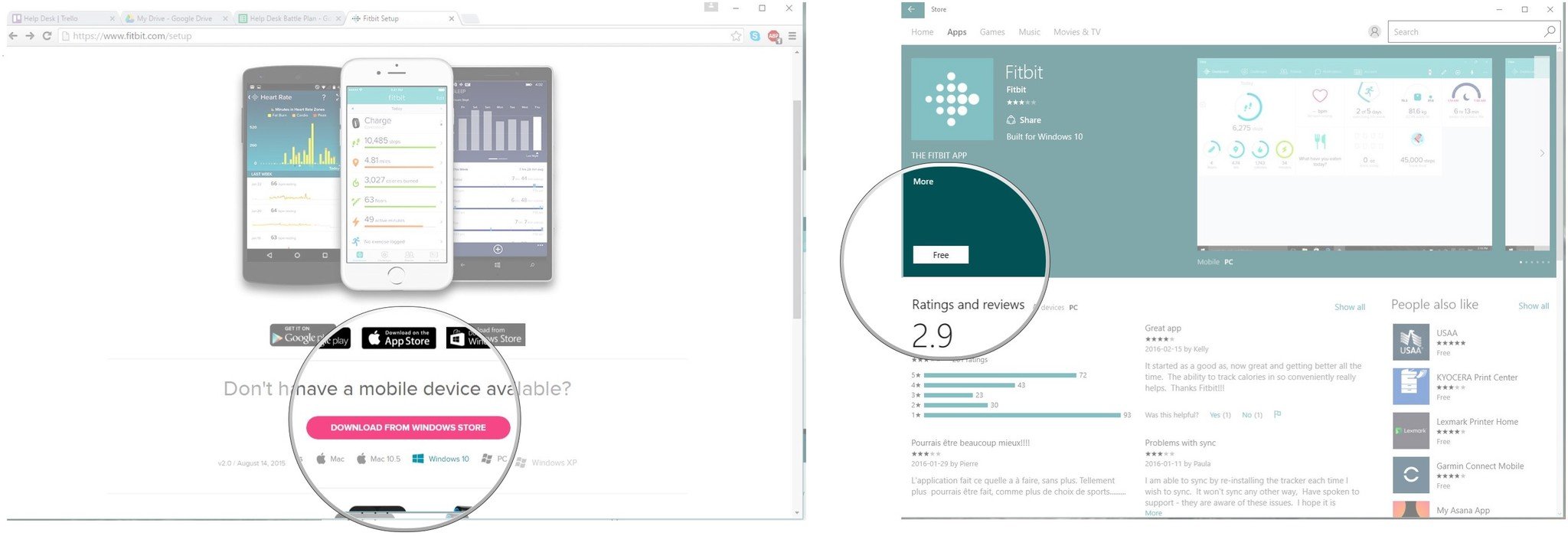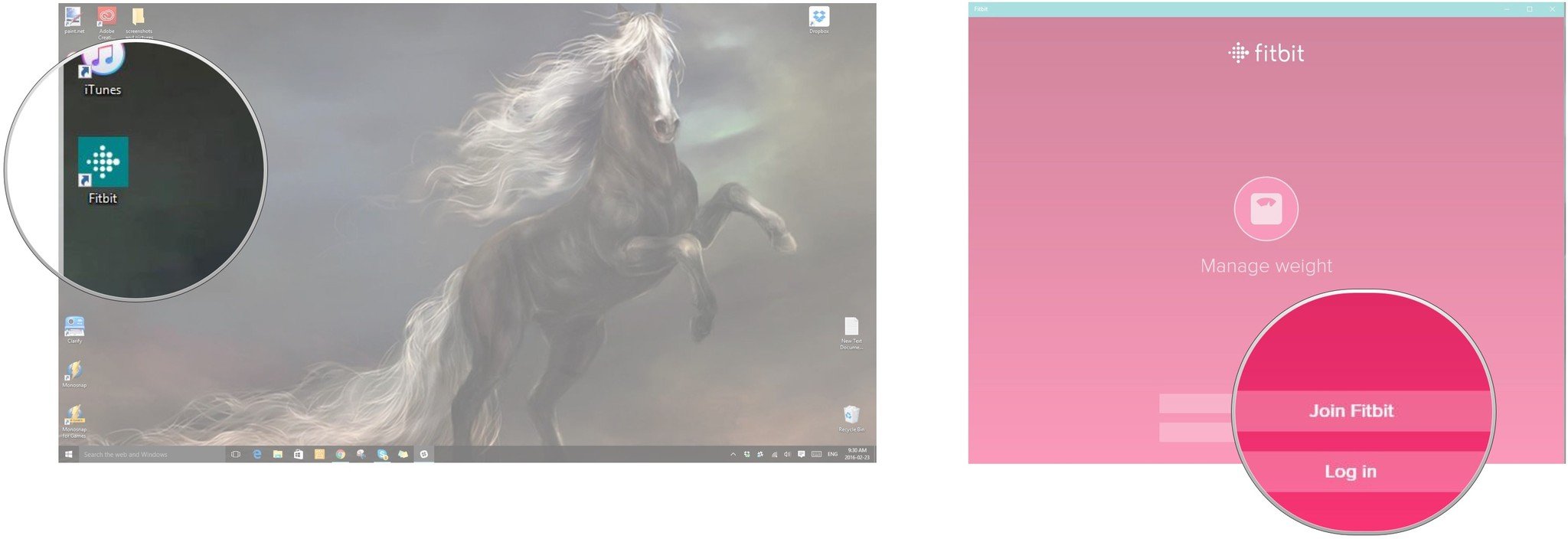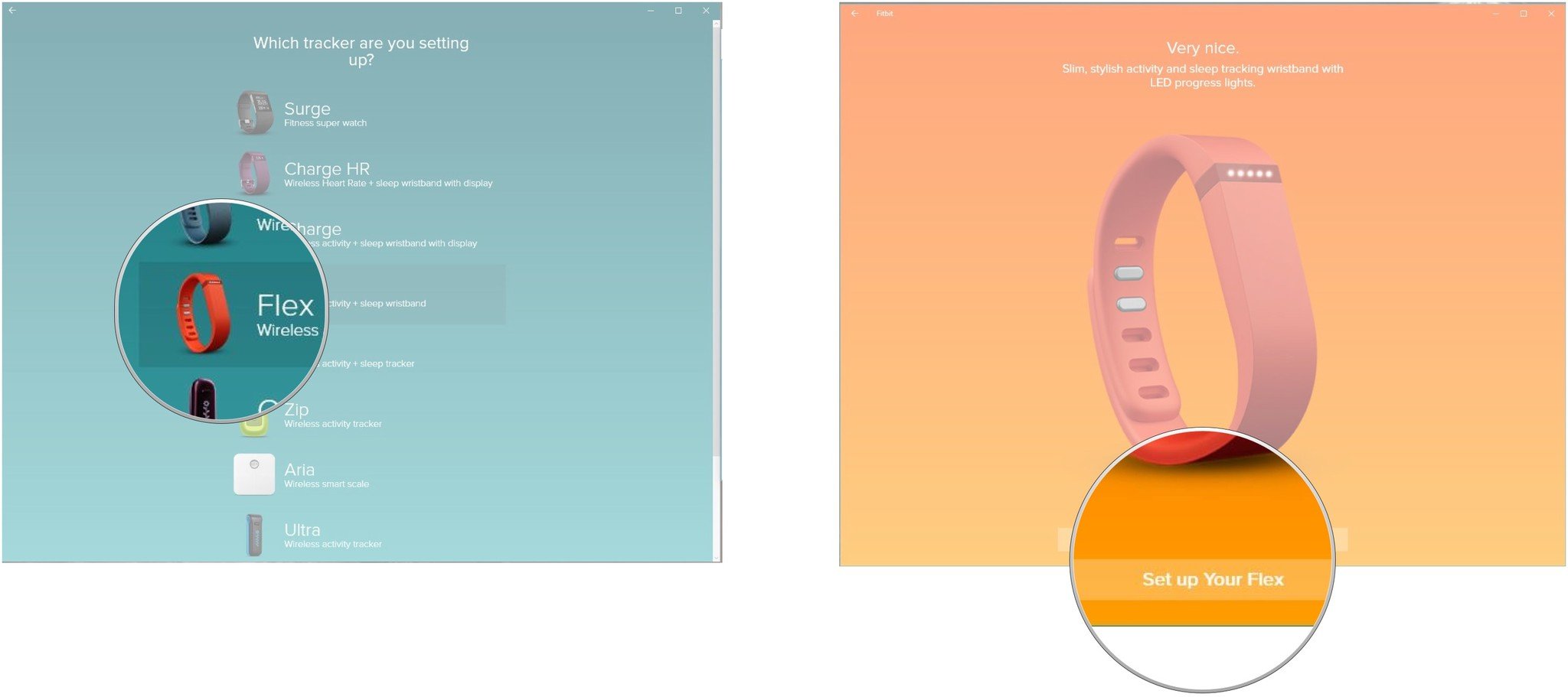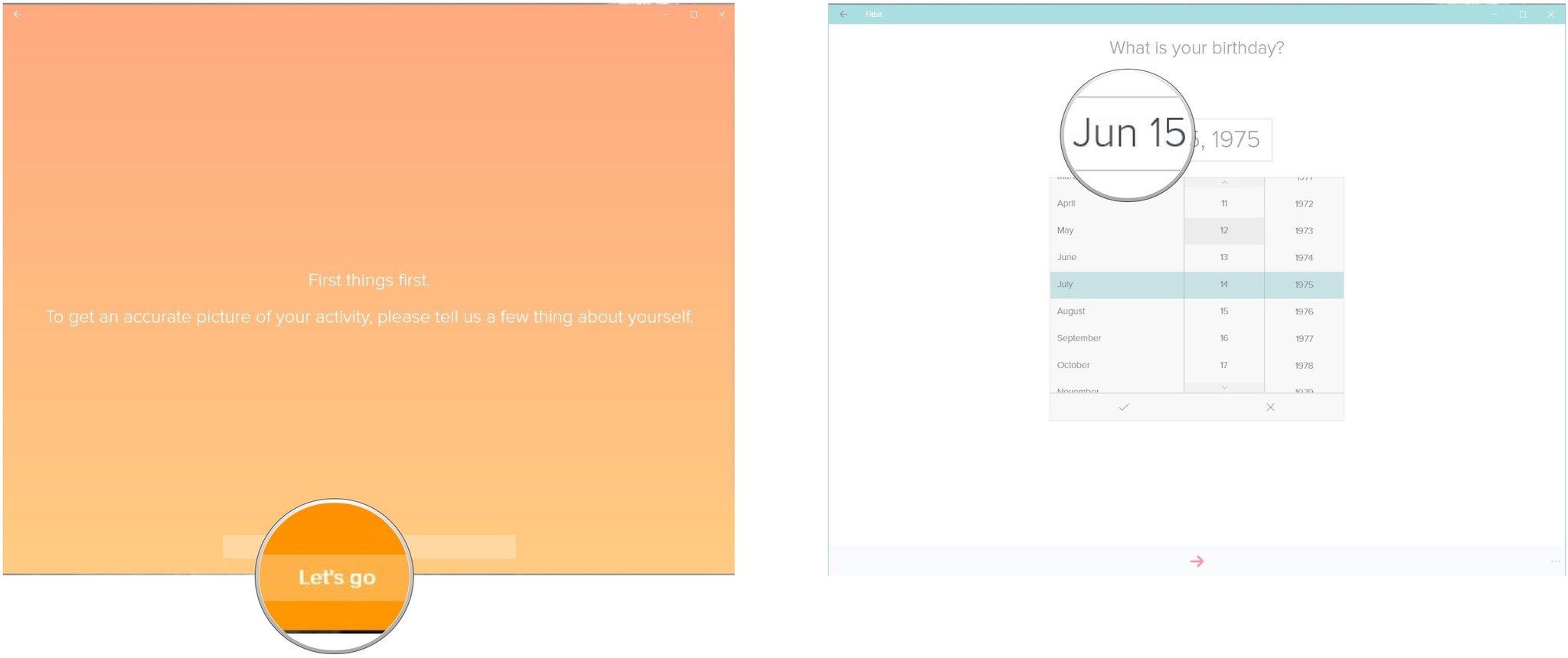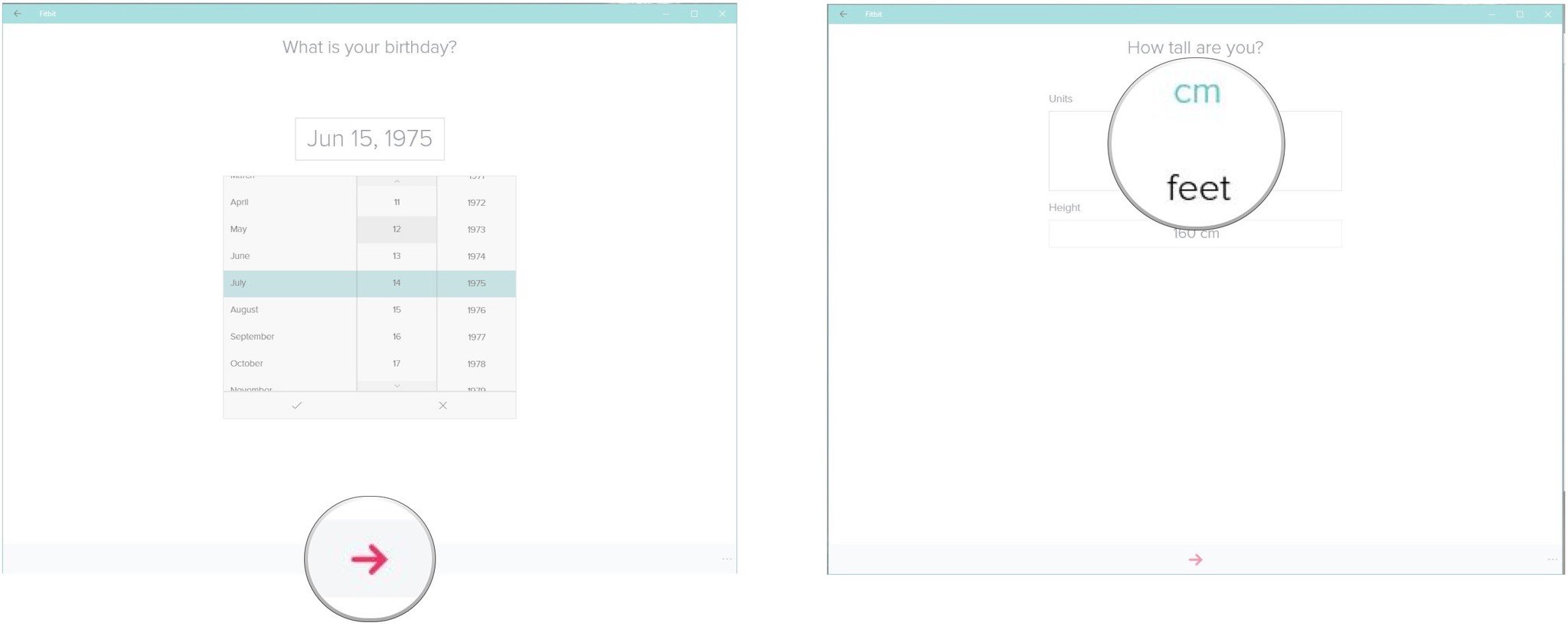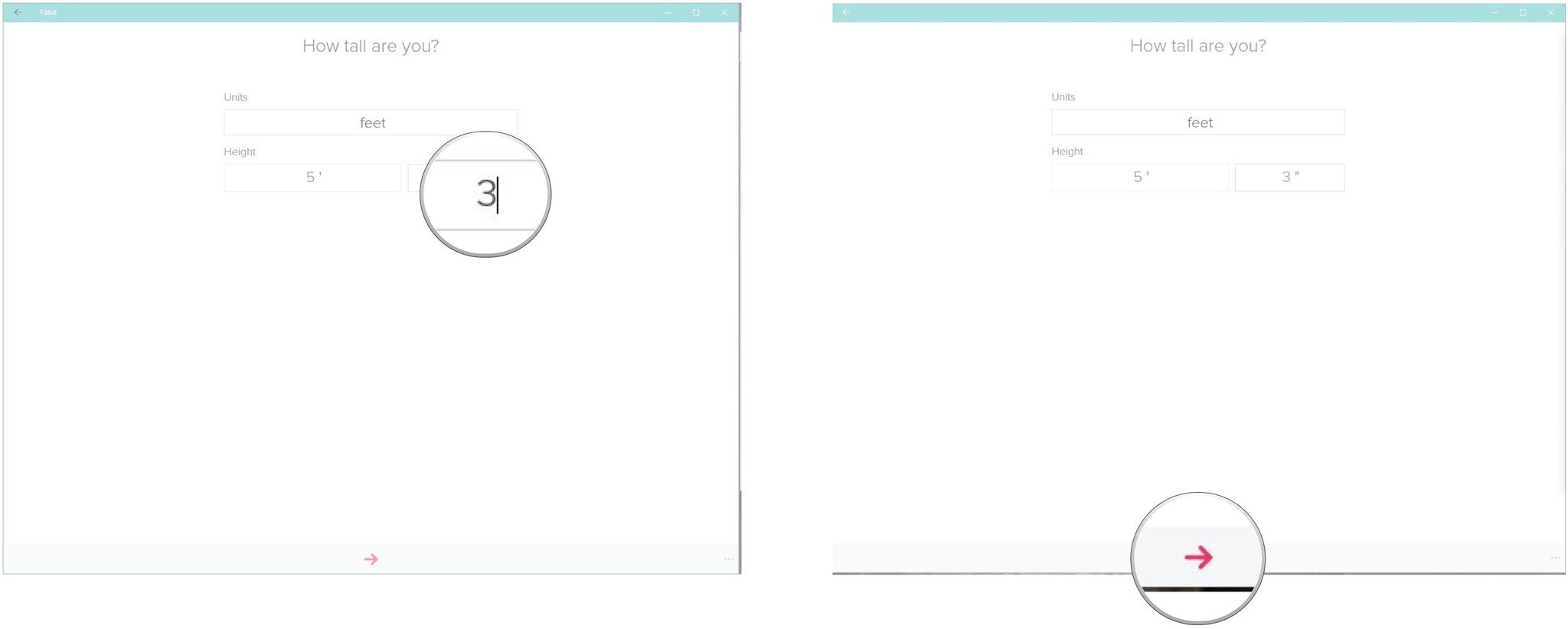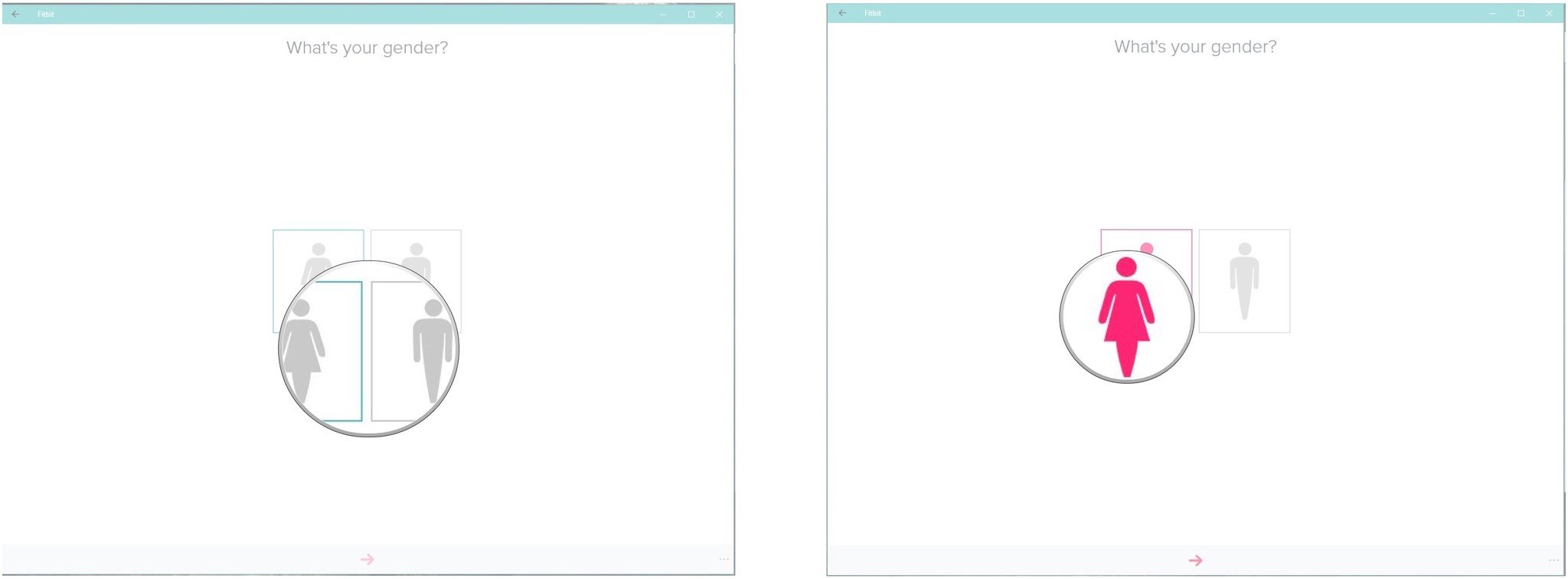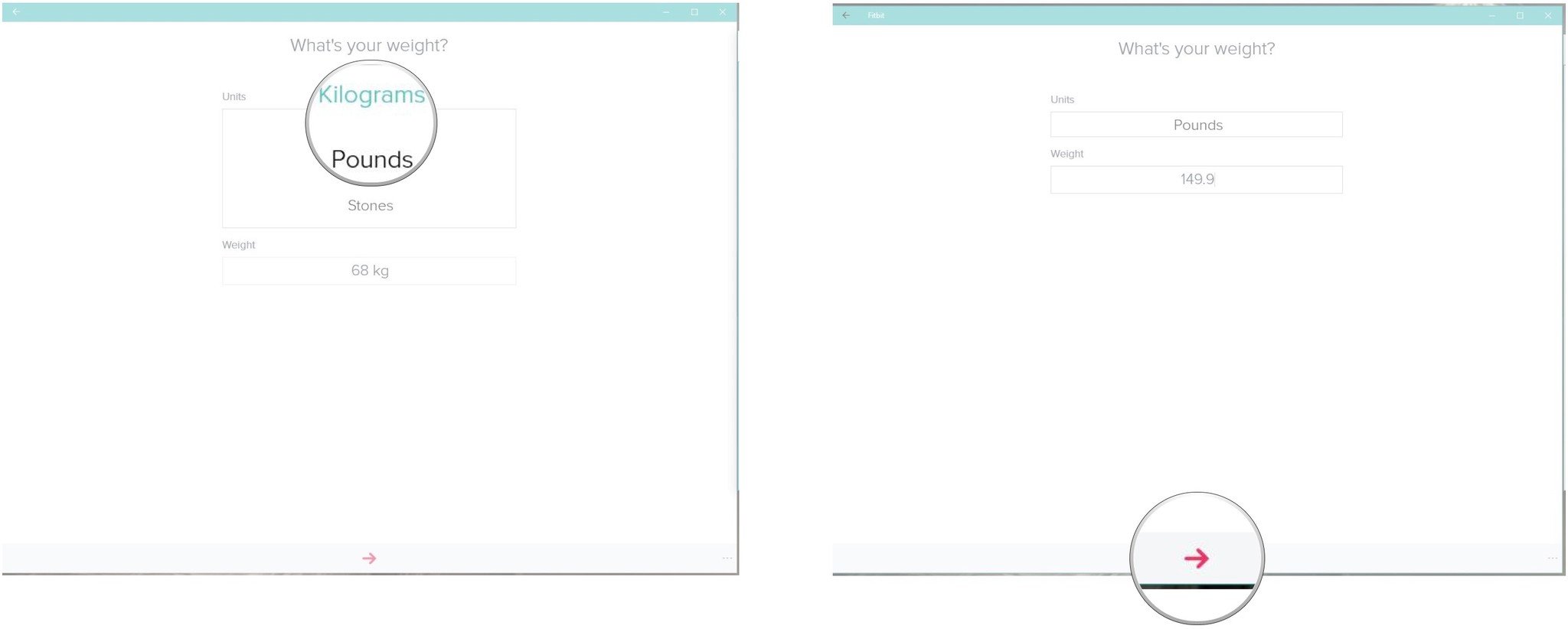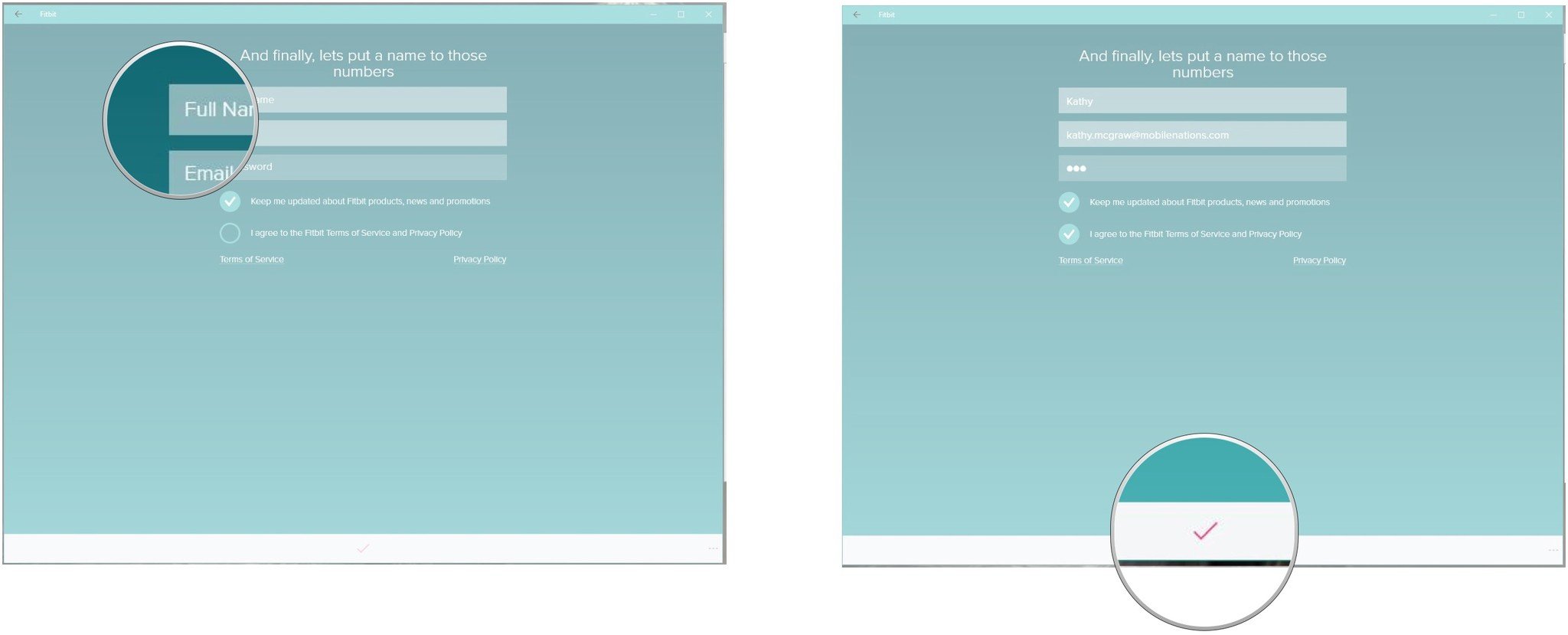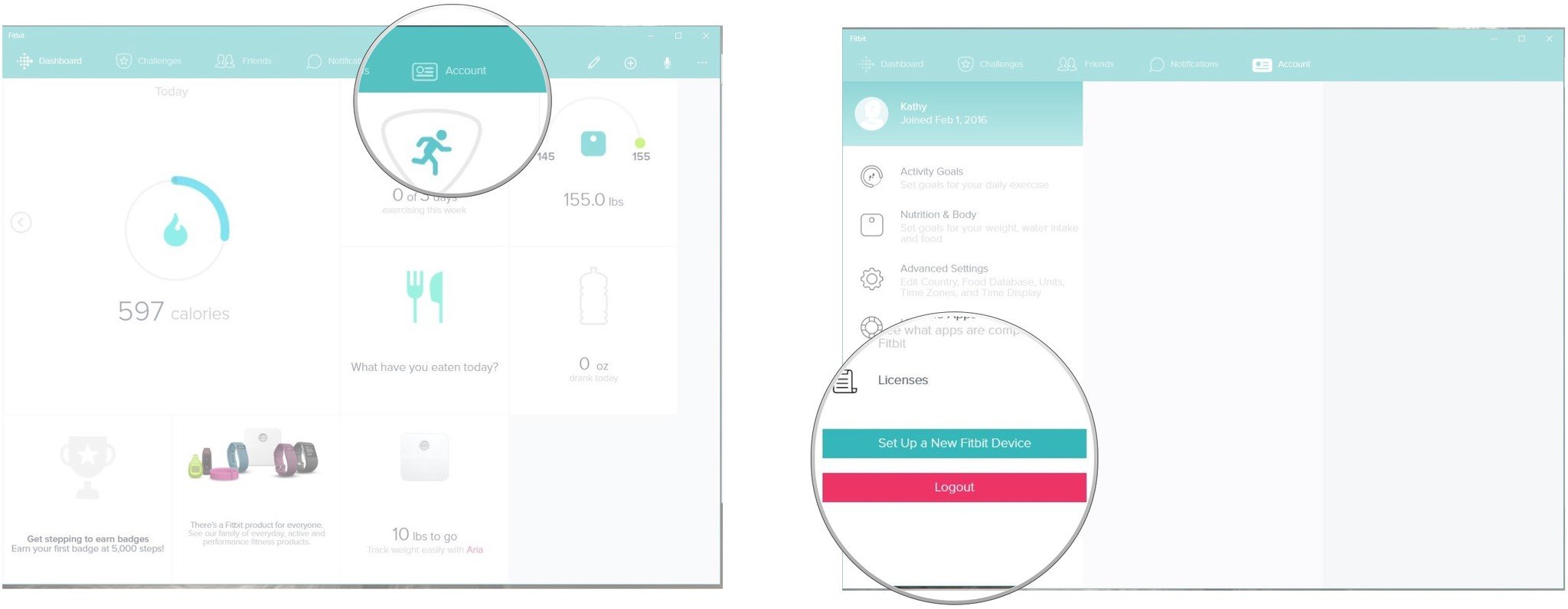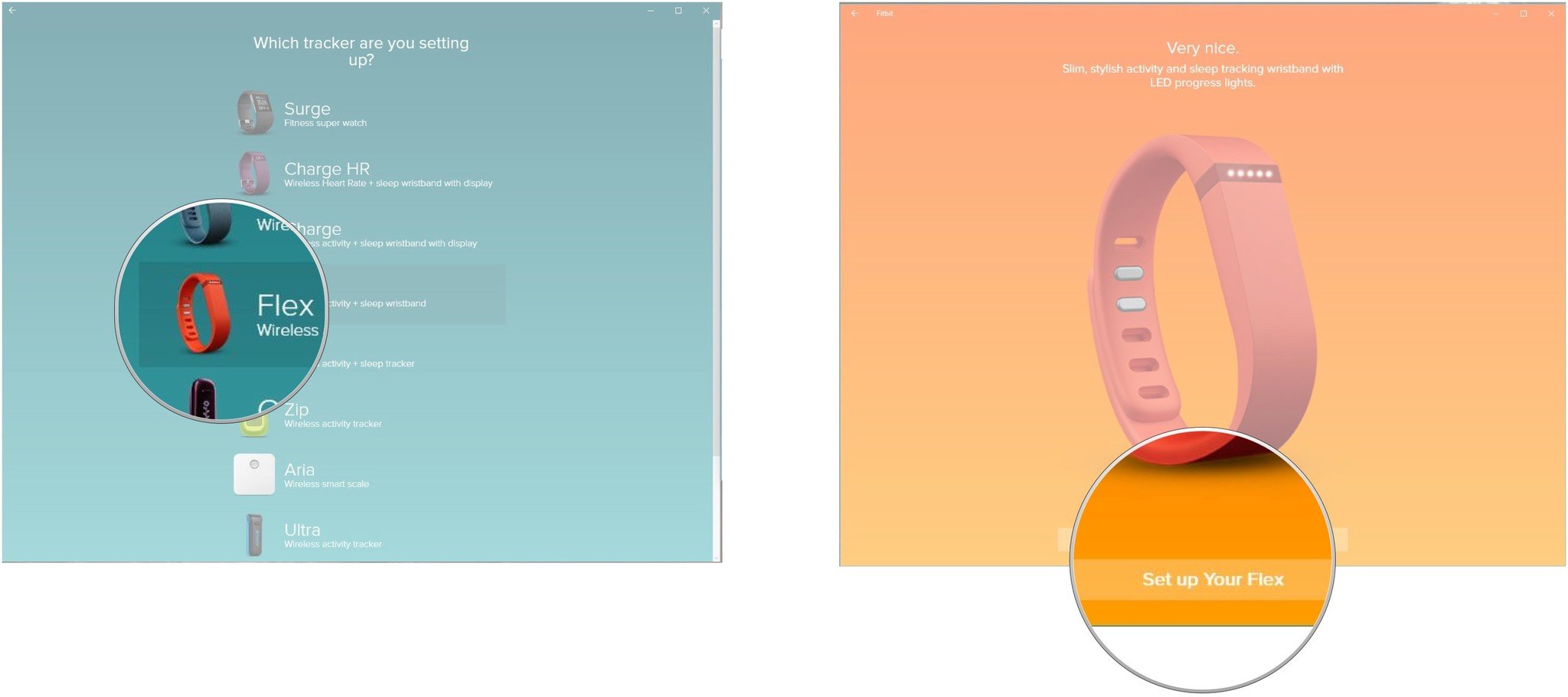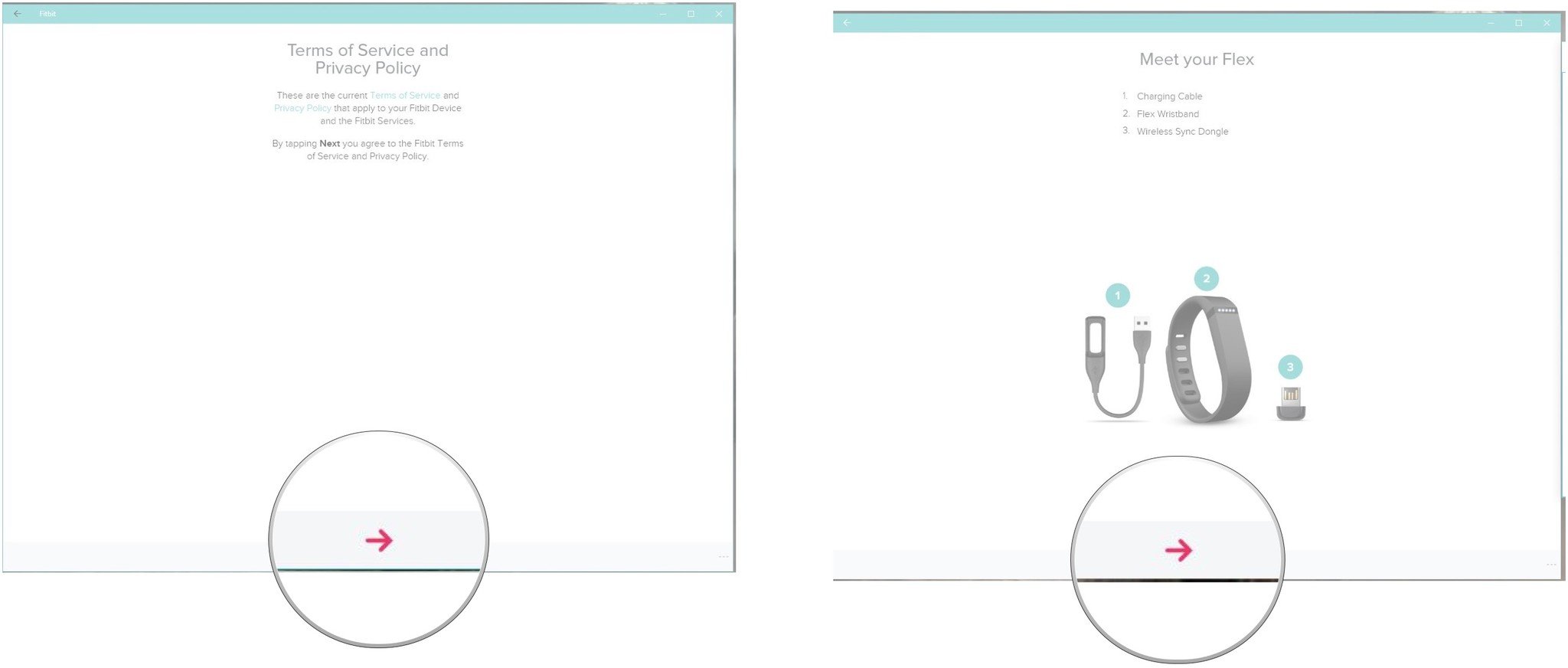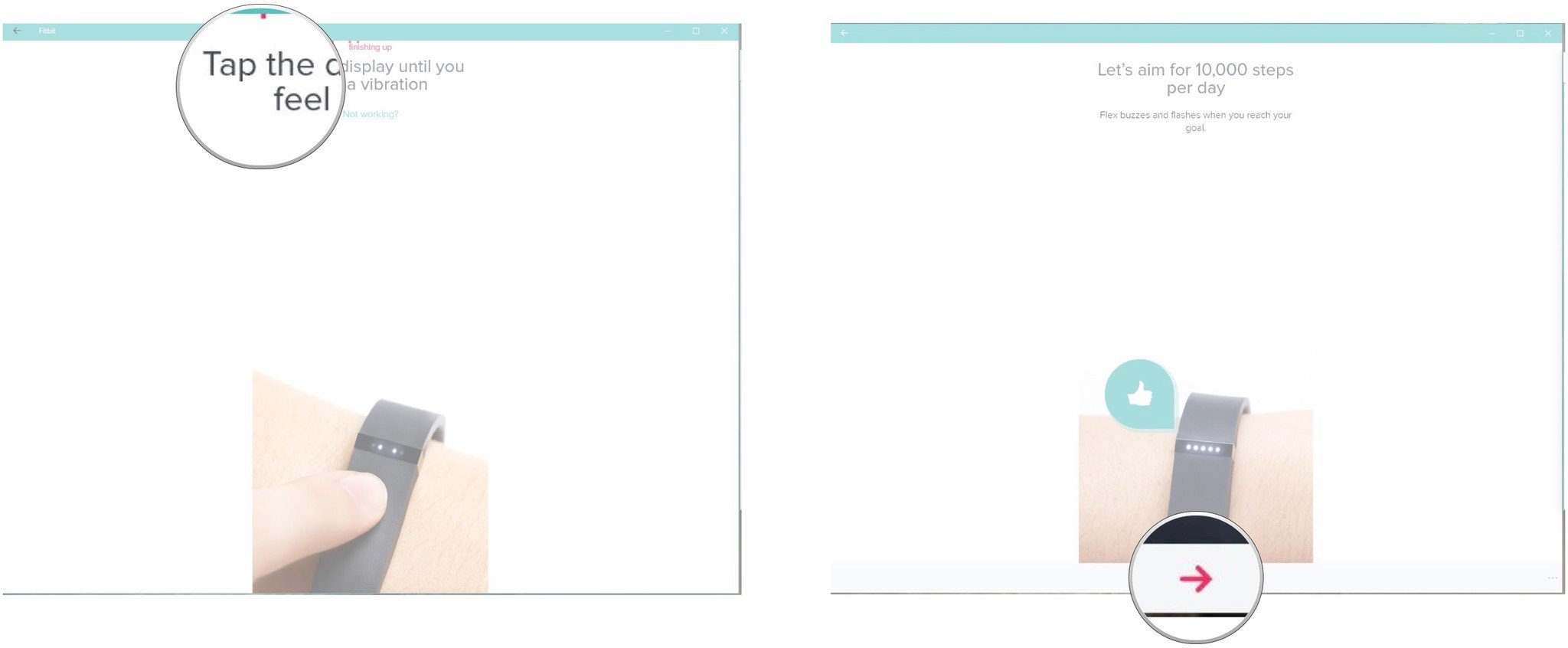How to set up Fitbit for Windows 10
Windows 10 users can get healthier with Fitbit, too.
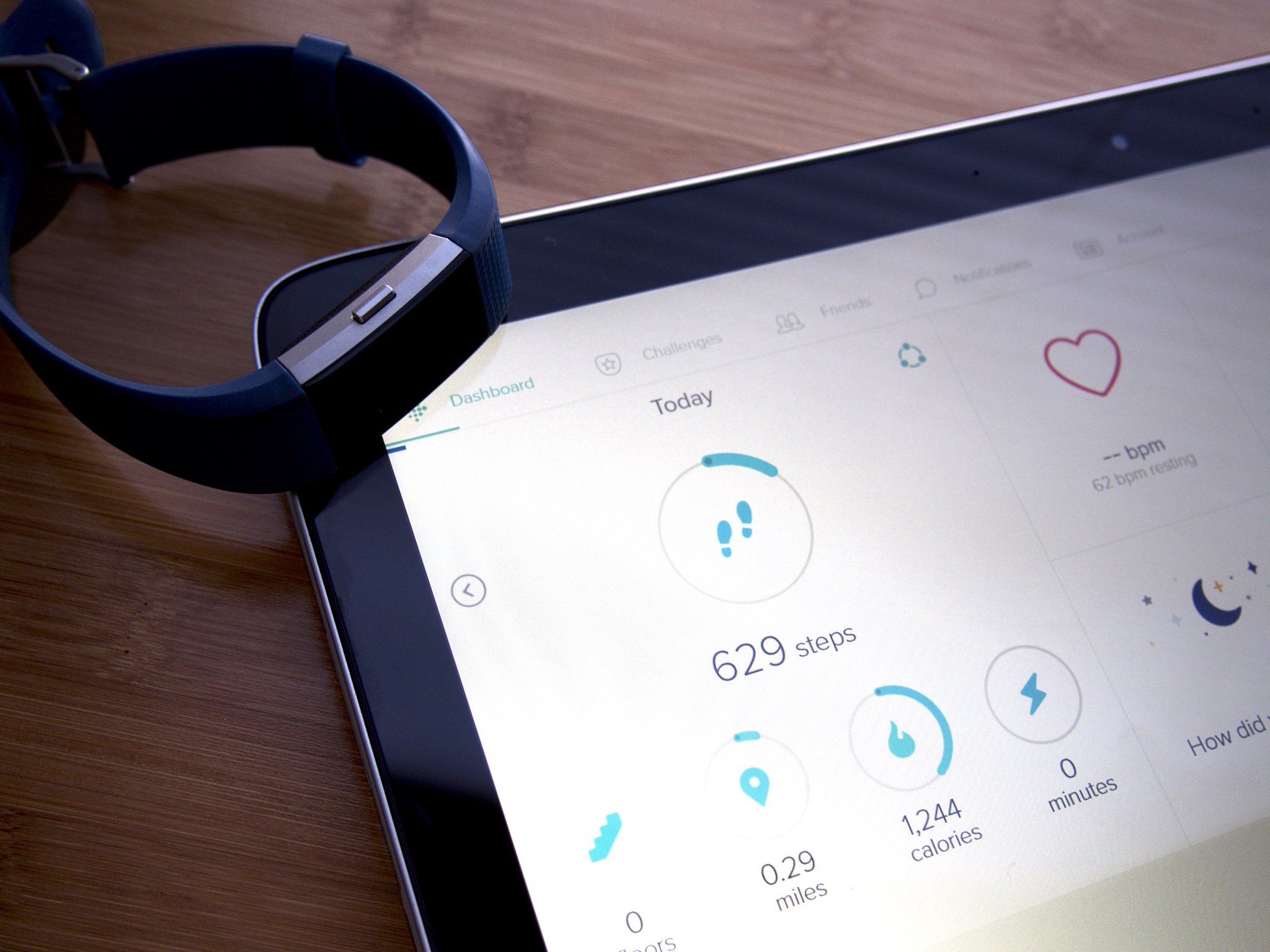
Don't have a smartphone? If you have a personal computer running Windows 10, there's a Fitbit application to which you can sync your device. You don't need to be a rocket scientist to get Fitbit installed and running. It's true. Let's get started, shall we?
- How to download and install the Fitbit application for Windows 10
- How to create an account in Fitbit for Windows 10
- How to pair your tracker to your account in Fitbit for Windows 10
How to download and install the Fitbit application for Windows 10
Downloading and installing the Fitbit app on your computer is super easy. You don't even need to run an installer wizard. Let's run through the steps:
- Open the Fitbit set up page in any web browser.
- Click DOWNLOAD FROM WINDOWS STORE.
- Click the Free button in the Windows Store interface.
That's it. The application will download and install itself on your hard drive. Easy peasy, huh? Now, all you have to do is set up an account and pair your tracker with the app.
How to create an account in Fitbit for Windows 10
So, you've downloaded the application, you've charged your tracker, and you're ready to get started in tracking your fitness goals. Here's how you create your account.
- Launch the Fitbit application from the Desktop or the Start menu
- Click JOIN FITBIT
- Click your tracker to select it.
- Click Set up [Your Tracker] (Note that you won't actually be setting up your tracker at this point.)
- Click Let's go
- Click the Date to enter your birthday
- Click the next button. It's the arrow at the bottom of the application window.
- Click on the units box to select which measurement system you'd like to use.
- Enter your height in the Height box(es).
- Click the next button. It looks like an arrow at the bottom of the application window.
- Click your gender to select it.
- Click the next button. It looks like an arrow at the bottom of the application window.
- Click on the units box to select which measurement system you'd like to use.
- Enter your weight in the Weight box.
- Click the next button. It looks like an arrow at the bottom of the application window..
- Enter your details in the boxes.
- Click the circle to agree to Fitbit's Terms of Service.
- Click the next button. It looks like an arrow at the bottom of the application window.
That's all there is to creating a Fitbit account in Windows 10. Next up, we'll look at pairing a tracker with your account so that the fun can begin!
How to pair your tracker to your account in Fitbit for Windows 10
The next step in getting started is to pair your tracker to your account. It's mostly a matter of following the on-screen prompts for your particular device, as they vary for each one. This article was done using a Flex.
- Click Account
- Click Set Up a New Fitbit Device.
- Click your tracker from the list of devices.
- Click Set up [Your Tracker]
- Click the next button to agree to the terms of service and advance through the set up process. It looks like an arrow at the bottom of the application window.
- Keep clicking the next button to advance through each informational screen. The screens give you details about your tracker, such as how to charge it and instructions on how to care for it.
- Follow the on-screen instructions to finish setting up your device.
- Click the next button. It looks like an arrow at the bottom of the application window to finish and exit setup.
You are now ready to go. Wasn't that simple? Now, get out there and get moving!
All the latest news, reviews, and guides for Windows and Xbox diehards.
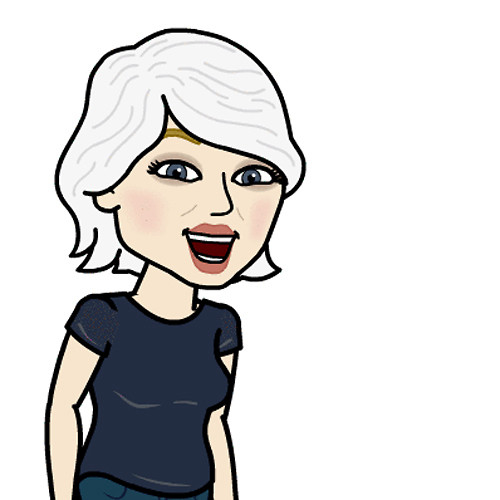
Kathy is a Former Contributor for Windows Central.