How to share to Twitter from the Xbox app on Windows 10
Share your finest moments with your non-Xbox Live friends thanks to the latest addition to the Windows 10 app.
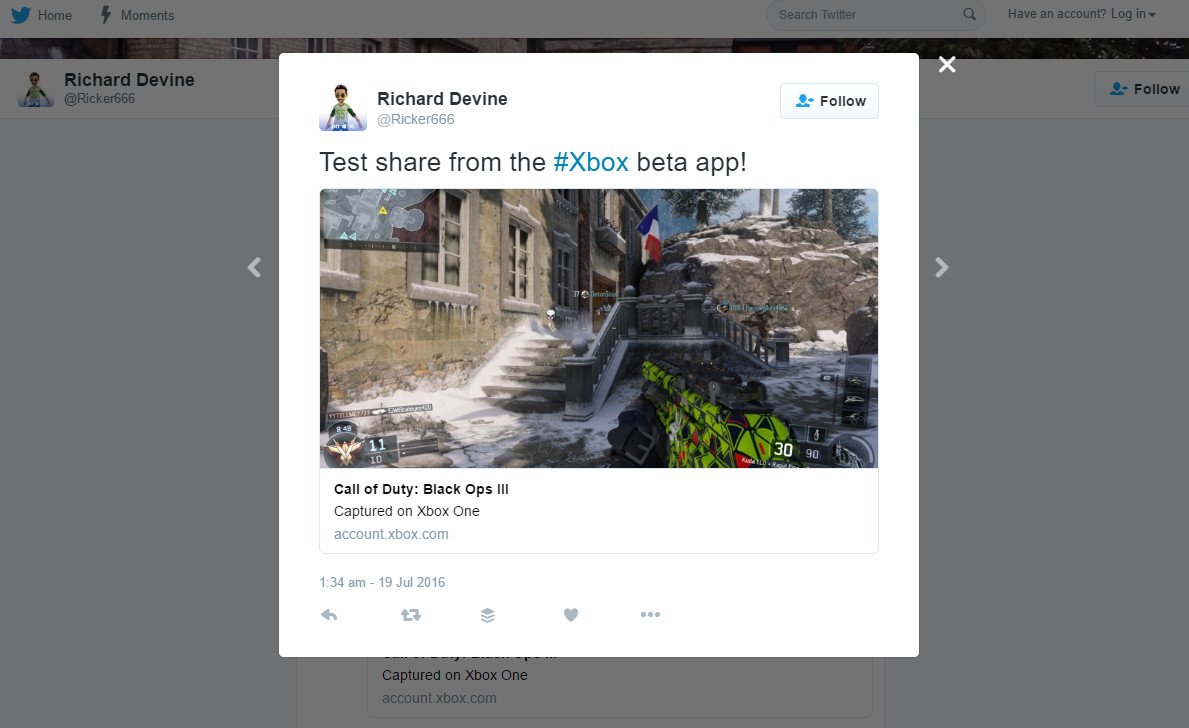
You're already able to tweet screenshots and Game DVR captures directly from the Xbox One, but the process is still fairly sluggish. The latest addition to the Xbox app for Windows 10 — available in Xbox (beta) only at the time of writing — allows you to do this from your PC, tablet or Windows 10 phone.
After a short set up process you'll be able to share your proud moments with ease.
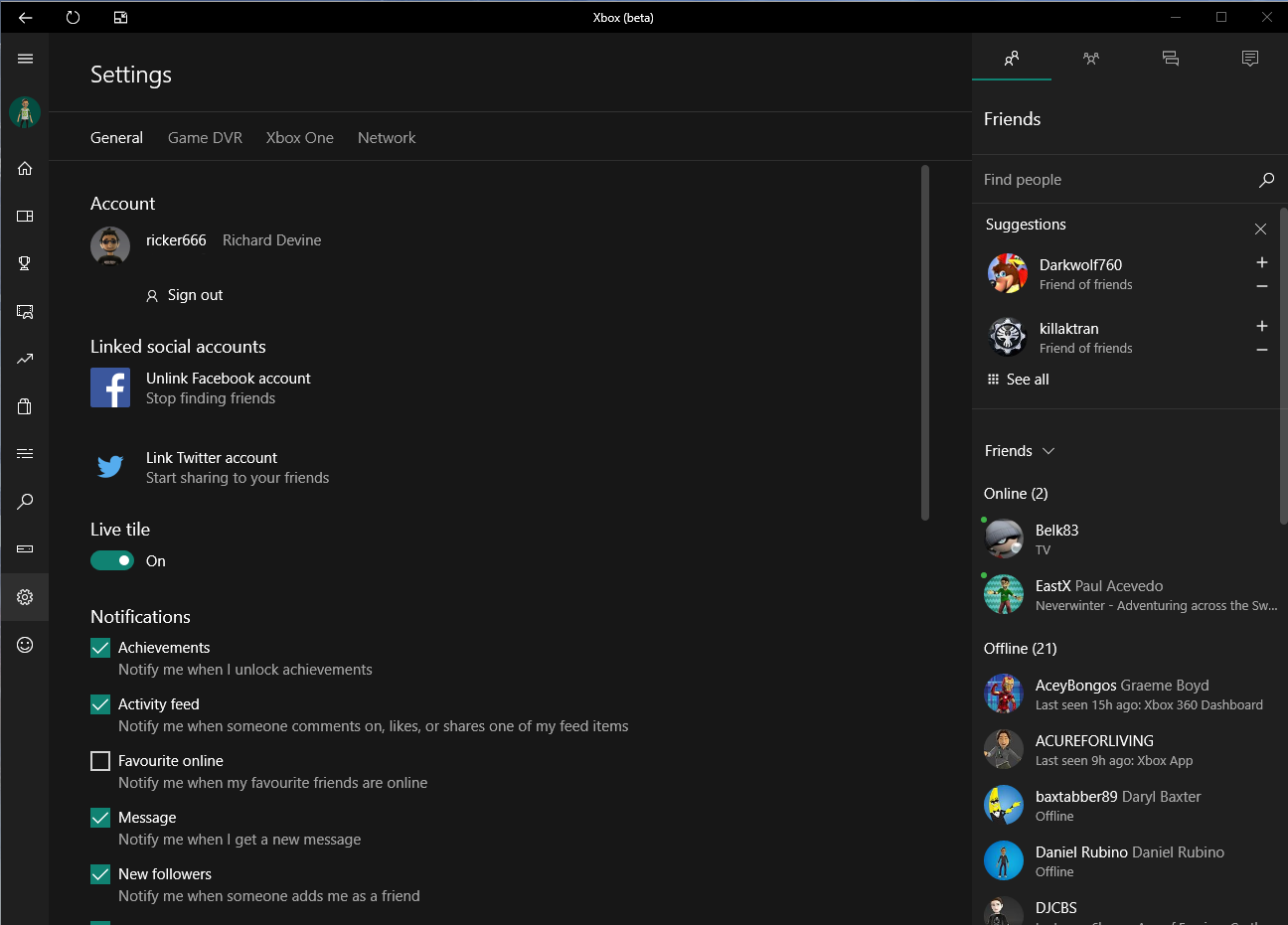
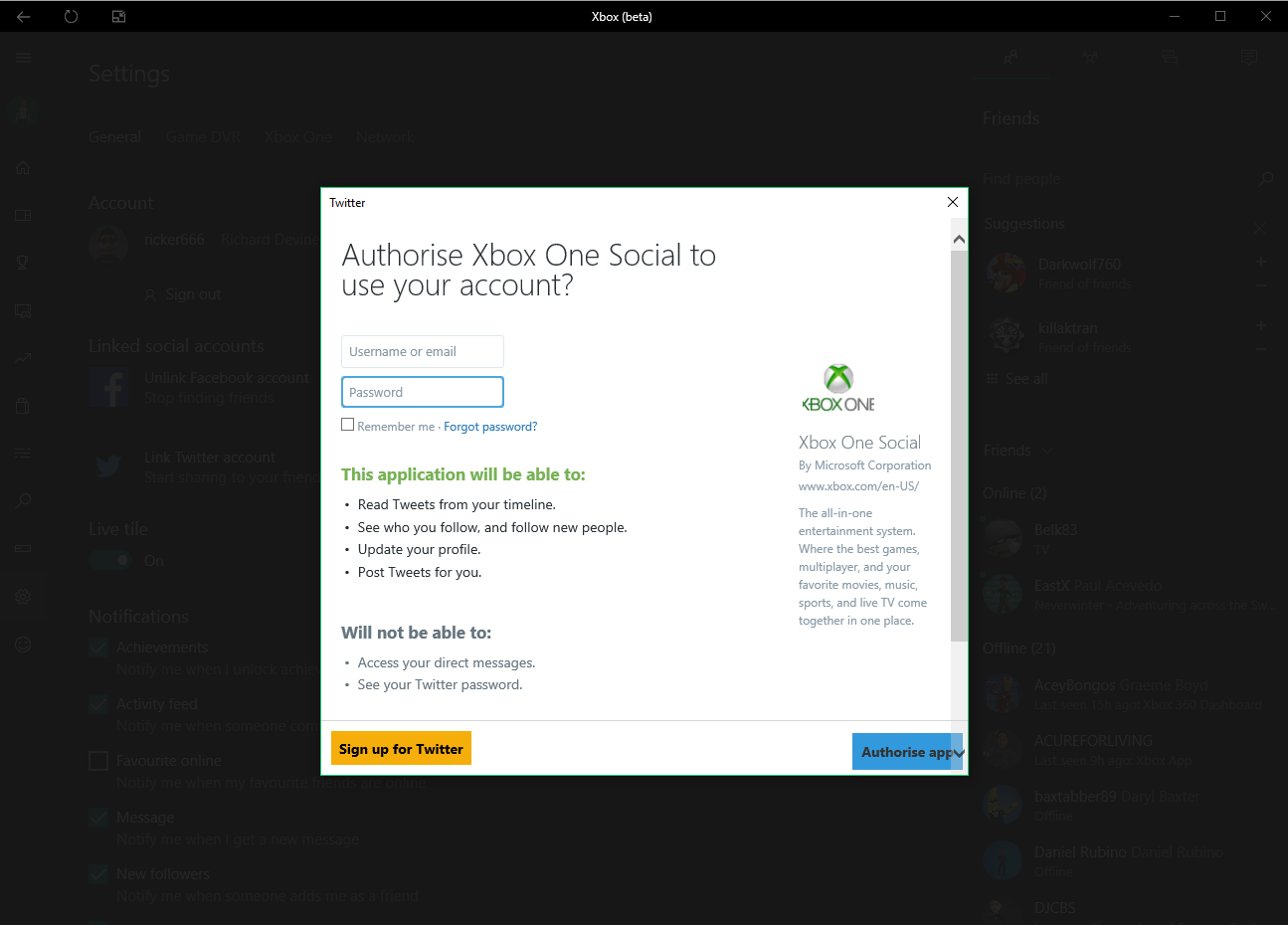
Here's how to do it:
- Head into Settings by hitting the cog-shaped icon in the sidebar.
- Under "Linked social accounts" you'll see an option now to link your Twitter account.
- Click on it and enter your login credentials in the window that appears.
- Once successfully authorised you'll see a message telling you you're now able to share your clips and screenshots to Twitter.
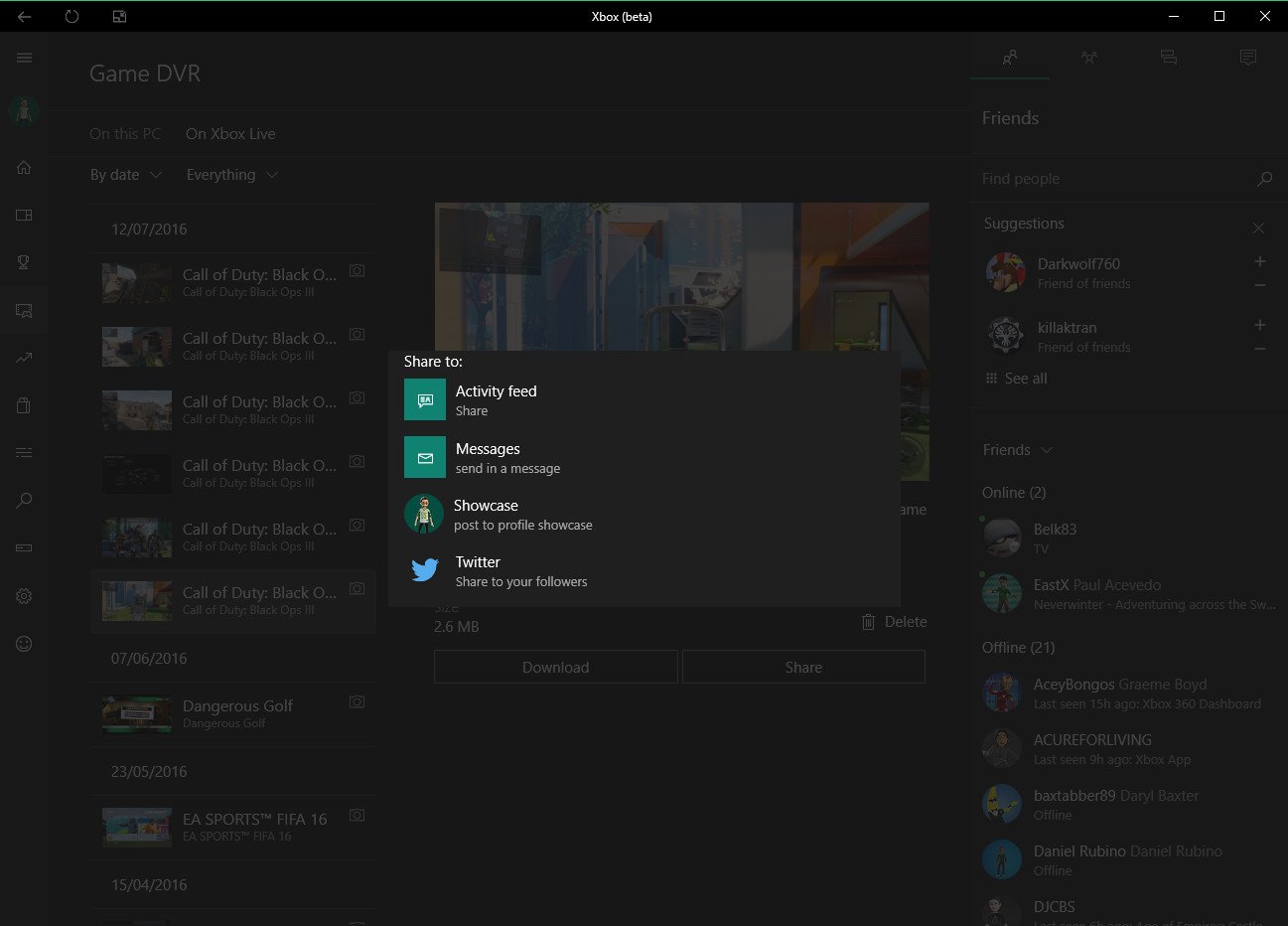
To share things is equally simple:
- Select "Game DVR" from the sidebar
- Select the clip either from your device or from Xbox Live (your Xbox One clips will be in the latter.)
- Hit "Share" and then "Twitter."
- Compose your tweet and hit "Share."
Now anyone who follows you on Twitter will be presented with a card and a link to view the content you've shared! That's all there is to it. If you want to try it right now go ahead and download the Xbox (beta) app for Windows 10 PC and Phone at the link below. Pretty soon it'll make its way over to the regular app for everyone to enjoy.
Download Xbox (beta) from the Windows Store
All the latest news, reviews, and guides for Windows and Xbox diehards.

Richard Devine is a Managing Editor at Windows Central with over a decade of experience. A former Project Manager and long-term tech addict, he joined Mobile Nations in 2011 and has been found on Android Central and iMore as well as Windows Central. Currently, you'll find him steering the site's coverage of all manner of PC hardware and reviews. Find him on Mastodon at mstdn.social/@richdevine
