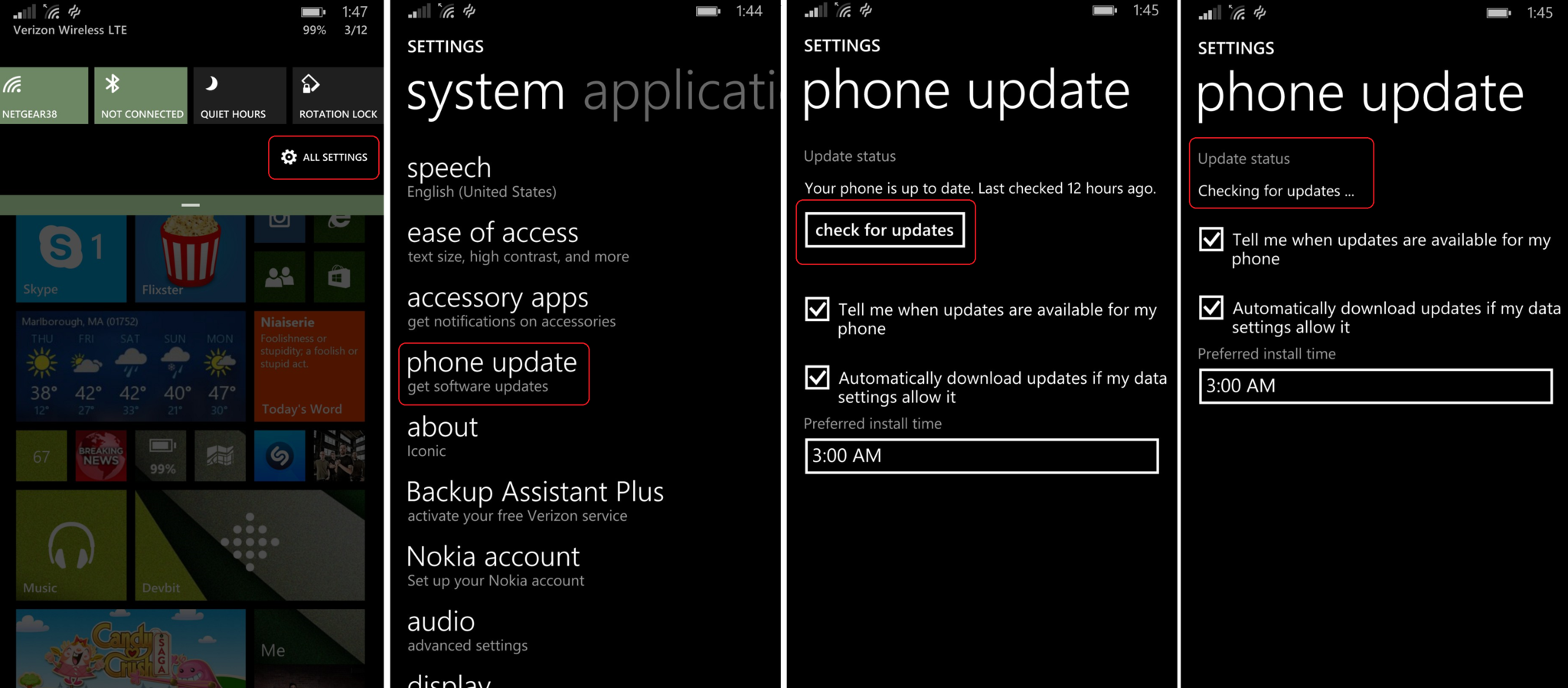How to check for OS updates on your Windows Phone
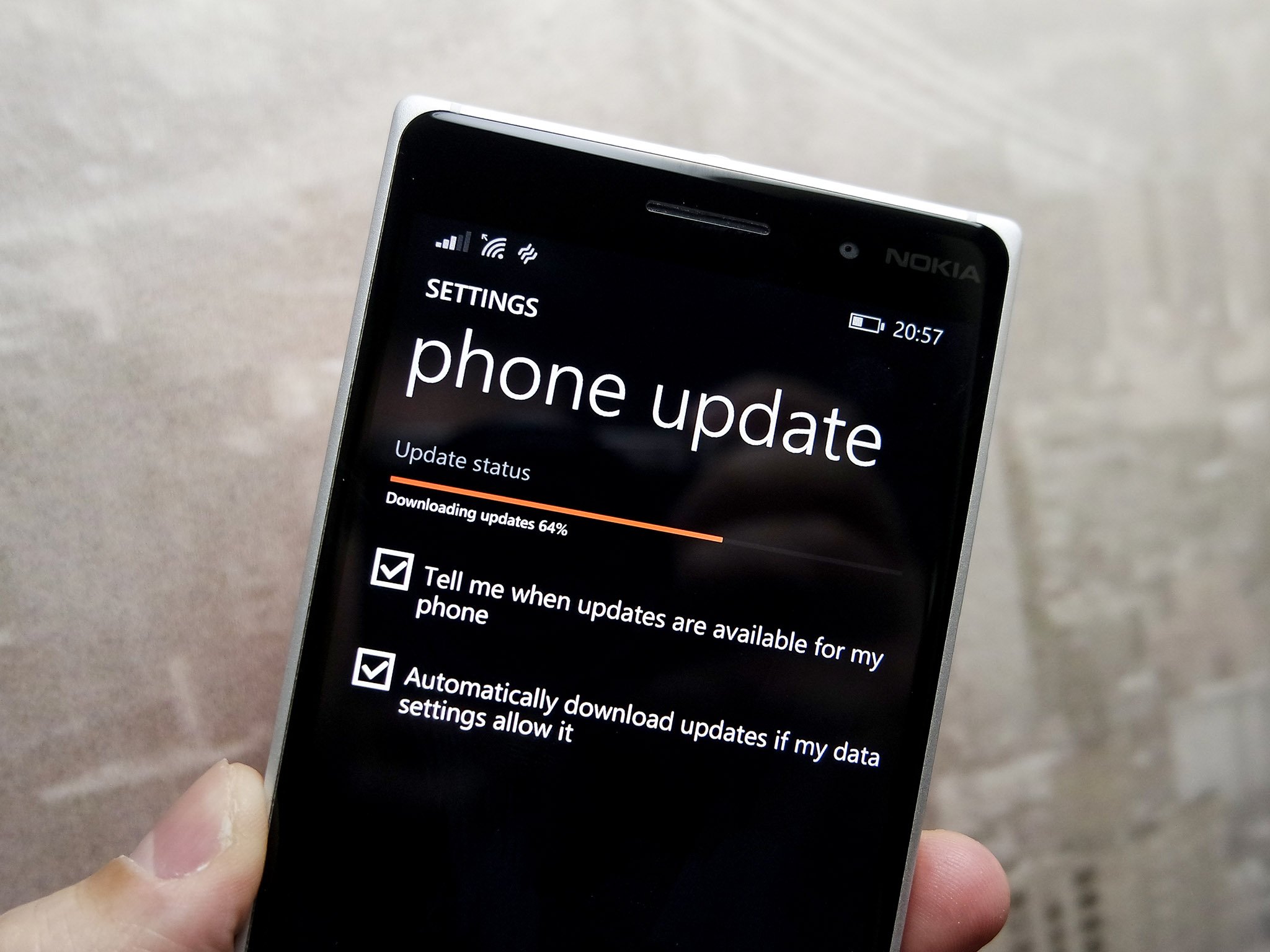
With all the talk about updates rolling out for Windows Phone 8.1.1 in various markets, checking to see an update is available for your Windows Phone is easy.
More times than not you will receive a pop-up message alerting you that an update is ready to install to your Windows Phone. However, if you want to check on your own, everything you need is in the Phone's Settings.
Check for new OS update
- Settings (Swipe down for Action Center, choose 'All Settings')
- Phone Update (you will need to scroll down the page a bit)
- Check for Updates (tap the button)
If an update is ready for your phone on the server, it will start to download.
During the installation, the phone will reboot several times. This reboot is normal and part of the installation/restore feature. Once completed, the phone will automatically check again for more updates. On occasion, there is more than one OS or firmware update needed. If this is the case, the device will repeat the download/installation cycle until there are no remaining updates left.
Caution: It is highly recommended to be on a Wi-Fi connection with a phone that has a least 50% charge in the battery. This requirement is because some OS updates can be a few hundred megabytes in size and may not download over your carrier data connection.
Installation can take anywhere from 10 to 30 minutes (or more) depending on various factors, including: size of the update, speed of the CPU and how much data needs to be backed up and restored.
Miscellaneous
The settings under Phone Update has a few options that include:
All the latest news, reviews, and guides for Windows and Xbox diehards.
- Check for updates
- Tell me when updates are available
- Automatically download updates if my settings allow
- Preferred install time
If you don't care for the pop-up alerts on Windows Phone updates, you can turn those notifications off. Alternatively, if you prefer everything is done automatically, you can also set a time when you want to automatically update the Phone.
Preferred install time refers to when the OS update should be applied to your phone. The phone can download the update and hold onto it until a desired time when you will not be using the phone. This prevents downtime during the OS update where you may miss a phone call. The default is 3 AM, although you can choose any time you wish. If an update is found, it will be installed at this selected time. However, users can override this by selecting "Install now" once the update is downloaded to the device.
Should you be enrolled in the Preview for Developers or Windows Insider programs, you will follow the same steps to check for updates. However, in rare cases, the OS update for your phone may be older than the Preview version, in which case you will need to disable the Preview for Developers program through the corresponding app.
Related:

George is a former Reviews Editor at Windows Central, concentrating on Windows 10 PC and Mobile apps. He's been a supporter of the platform since the days of Windows CE and uses his current Windows 10 Mobile phone daily to keep up with life and enjoy a game during downtime.