How to use voice control on Xbox One, Series X, and Series S: Command list, Alexa, Google Assistant, tips and more
Alexa and Google Assistant have arrived on the Xbox One, bringing fresh commands and new functionality to the console.

You can still use the legacy Xbox One voice commands with Kinect if that's your preference, but if you enable Alexa or Google Assistant on your console you'll be able to issue commands via a headset microphone or a connected smart speaker, and access features that make multitasking far easier. Here's everything you need to know about voice commands on Xbox One.
- How to activate smart assistants on Xbox One
- How to set up a smart speaker for Xbox One
- Full voice command list
How to activate a smart speaker on Xbox One
If you want to use a product like an Amazon Echo speaker, you'll need to first enable digital assistants on your Xbox One.
- Double tap the Xbox logo button on your controller.
- Select Settings. It is the gear icon.
- Select All Settings.
- Select Kinect & Devices.
- Select Digital Assistants.
- Tap the A button on your controller to enable digital assistants.
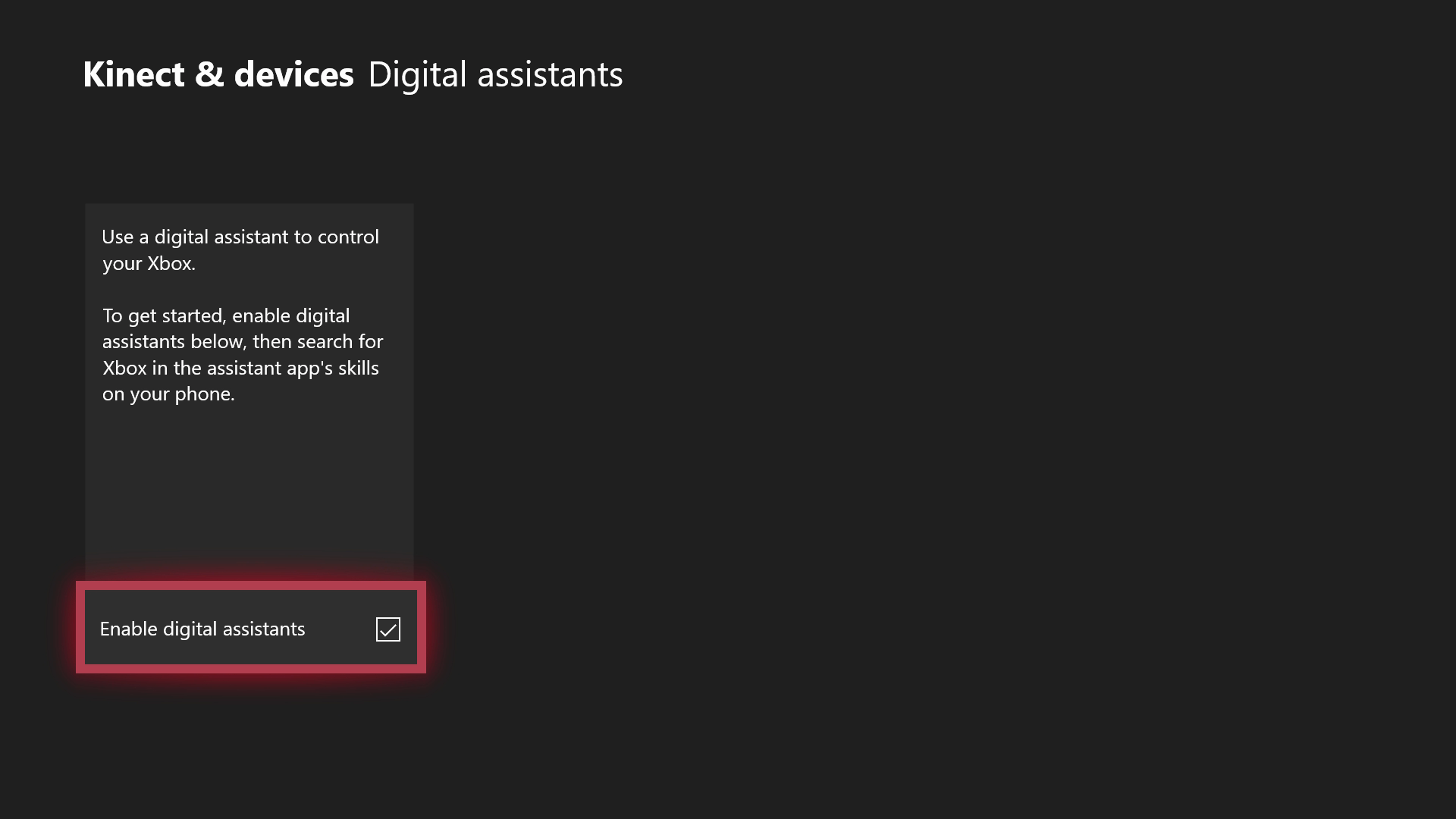
Note: Alexa support is currently only available in a few regions. You can change your language settings in an unsupported region to enable Alexa connectivity (such as the U.S. or UK), but this might not give you full access to their features, and in the case of an Amazon Echo, may restrict what features you can actually use on your speaker.
Set up a smart speaker for use with Xbox One

To use Alexa with Xbox One, you'll need a compatible smart speaker. or an app on your smartphone. Note that at present, these services are only available in certain regions.
- First, activate the corresponding skill on your speaker. Click here to activate the Alexa Xbox skill, and click here to find and activate Google Assistant for Xbox.
- You'll have to sign in with your Xbox-connected Google, Amazon, and Microsoft Accounts to both services in order to use them.
- Follow the instructions in each corresponding app, and select enable to connect your speaker to your console.
List of Xbox-specific voice commands
If you're using a connected smart speaker or mobile device with Alexa or Google Assistant, you need to say "Hey Alexa/Google, tell Xbox to" or "ask Xbox to," followed by your command.
Turn on your Xbox
- "Turn on my Xbox."
- "Start my Xbox."
- "Xbox on."
- "Turn on."
Turn off your Xbox
All the latest news, reviews, and guides for Windows and Xbox diehards.
- "Turn off my Xbox."
- "Turn off."
- "Xbox off."
- "Reboot."
Capturing game footage
- "Take a screenshot."
- "Broadcast."
- "Stop broadcasting."
- "Record that."
- "Record the last (number) minutes."
Find out what your friends are currently doing
- "What is (Gamertag / real name) doing?"
- "Is (Gamertag / real name) online?"
Invite friends into parties
- "Invite (Gamertag / real name) into a party."
- "Start a party with (Gamertag / real name)."
Send messages
- "Send a message to (Gamertag / real name)."
Select items on screen
- "Select."
- "Make a selection."
- "Select mode."
- When you've finished making a selection, say "stop listening."
Open apps and games
- "Open (app/game name)."
- "Go to (app/game name)."
- "Snap (app name)."Note: Universal apps like Baconit and Cast currently cannot be snapped.
Switch between and close snapped apps
- "Switch."
- "Change view."
- "Unsnap."
Media controls
- "Pause."
- "Play."
- "Rewind."
- "Fast forward."
TV controls
- "Watch/go to TV."
- "Watch (channel name)."
- "Open/show OneGuide."
- "Volume up (number)."
- "Volume down (number)."
- "Mute."Note: Some TV-specific commands require either the Xbox One S, X, or Kinect's IR blaster to function.
General navigation
- "Go home." To return to the dashboard.
- "Go back." To cycle backward through previous actions.
- "Show/open menu." To open menus in certain apps.
- "Show/open guide." To open the Xbox quick guide.
- "Show/open notifications."
- "Show/go to my Friends List."
Signing in
- "Sign in as (Gamertag/name)."
- "Sign out."
Search the Xbox Store
- "Search the store for (app/game name)."
- "Search the store for (movie/tv show name)."
Help
- "What can I say?"
Redeem a code
- "Redeem a code."
Pairing a specific speaker to a specific console
- "Pair my device."
What's your favorite Alexa command? Are there any missing from this list? Do you have any questions? Let us know in the comments!
Need more?
Best smart speakers for Xbox One
Xbox
Main

Jez Corden is the Executive Editor at Windows Central, focusing primarily on all things Xbox and gaming. Jez is known for breaking exclusive news and analysis as relates to the Microsoft ecosystem while being powered by tea. Follow on Twitter (X) and tune in to the XB2 Podcast, all about, you guessed it, Xbox!
