How to use the Elgato Stream Deck with Mixer
This nifty little piece of hardware can help you make your Mixer streams even better.

The Elgato Stream Deck has been around for a little while now but like a fine wine gets better with age. Recently, Elgato added Mixer support offering direct integration with Microsoft's streaming platform.
If this piqued your interest in the product, here's everything you need to know about getting set up.
Setting up your Stream Deck
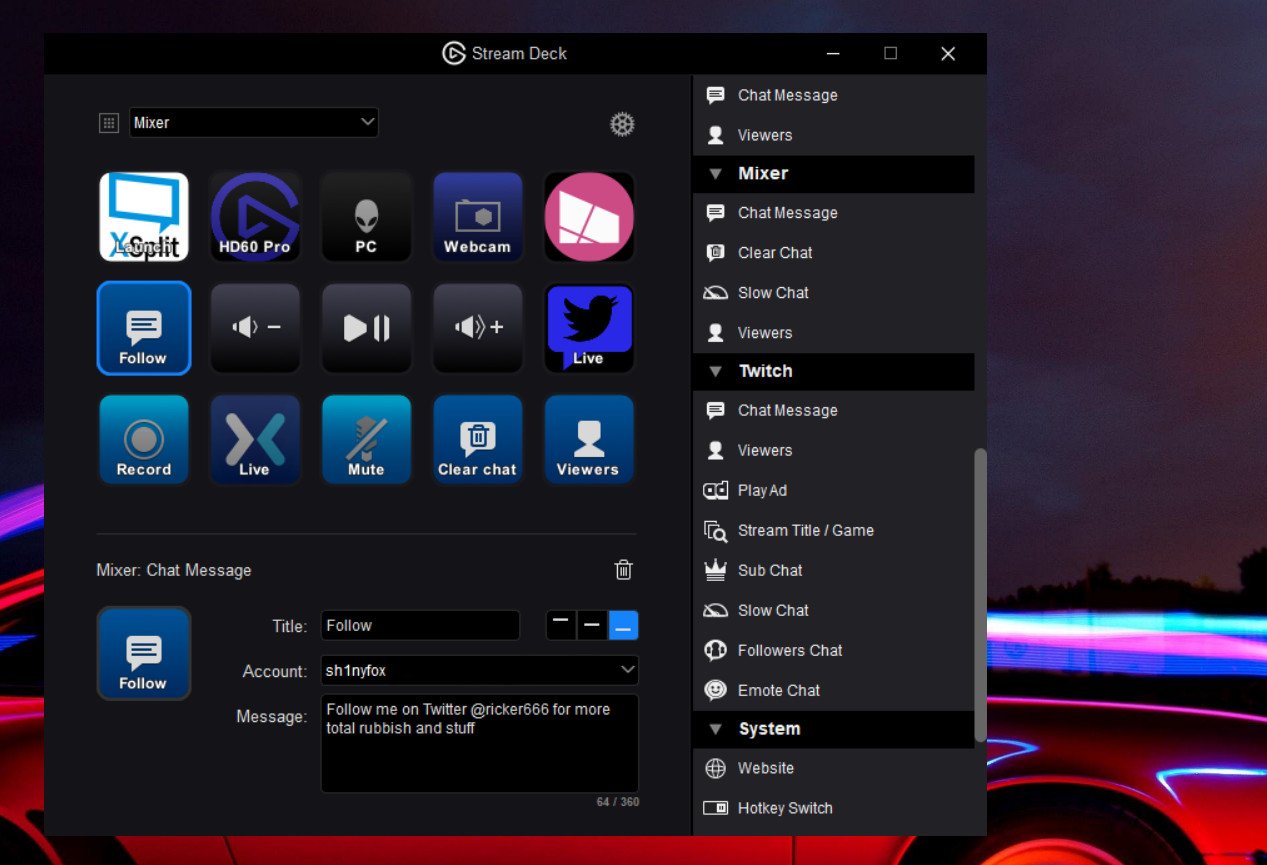
The first thing to do is to get the Stream Deck up and running on your PC. For this you'll need to download the Stream Deck companion app from Elgato.
It's important to note that there is no requirement to have the Elgato Game Capture HD software installed, not unless you intend to use it in conjunction with your Stream Deck.
Once you've installed the Stream Deck companion app, hook up the Stream Deck over USB and open the application to continue.
Link your Mixer account
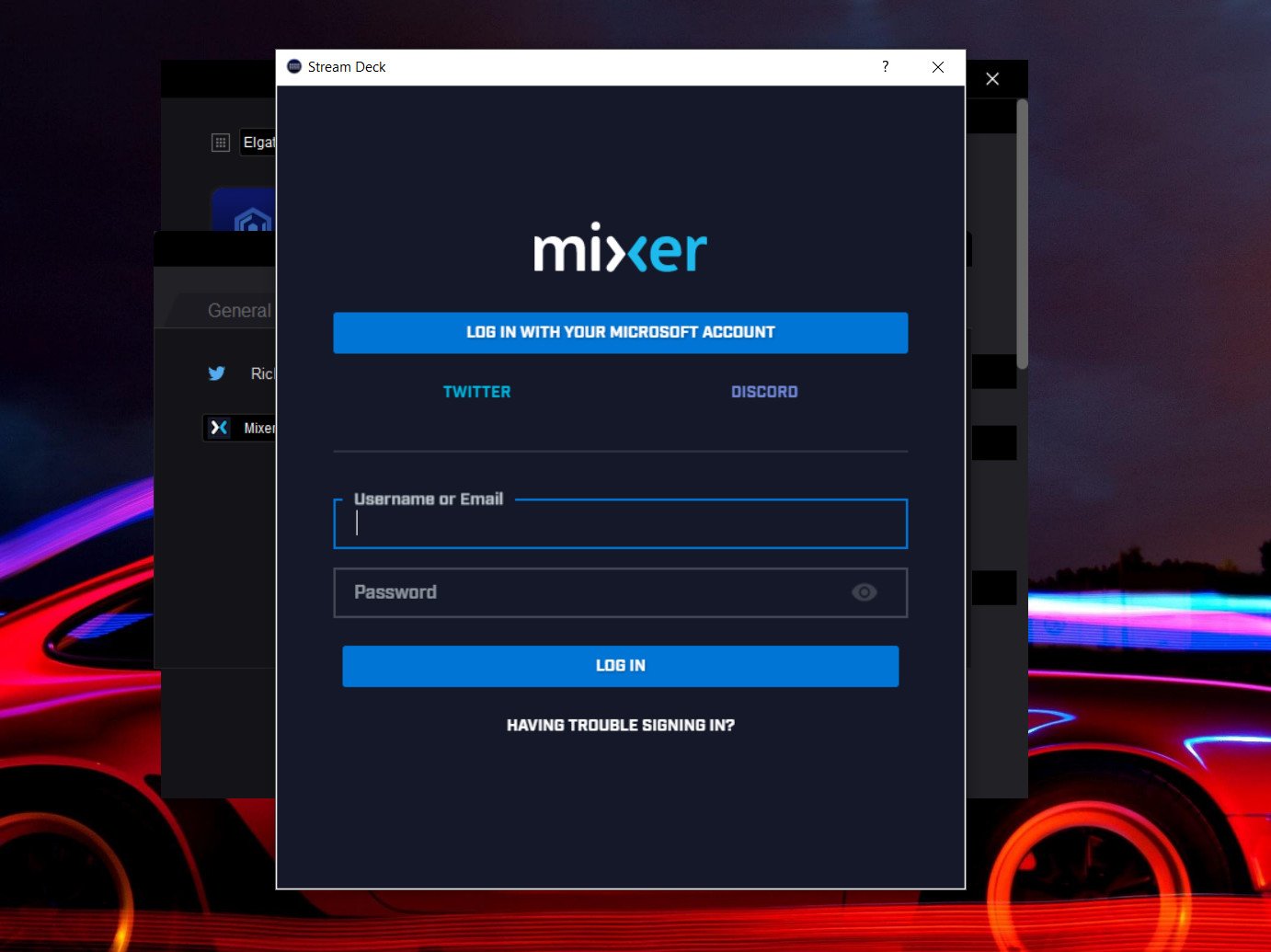
The Mixer features aren't as varied as the ones for Twitch, but to do anything specifically with the platform you'll first need to link your account.
All the latest news, reviews, and guides for Windows and Xbox diehards.
- Open the Elgato Stream Deck application on your PC.
- Click the settings cog.
- Select the accounts tab.
- Choose Mixer from the drop-down box.
- Enter your username and password.
- Click Log in.
Whenever you add a Mixer feature you'll have the option to choose which account to link it to. So, if you've got more than one account you regularly use it's easy to switch between them.
What you can do

The Mixer integration with Stream Deck covers a few core features right now:
- Showing you a live viewer count on your Stream Deck.
- Posting messages to chat.
- Slowing down your chat.
- Clearing chat completely of all messages.
To add any of these features all you need to do is drag the one you want from the sidebar onto the button location you want it to be.
In the case of custom messages, the small settings window at the bottom of the application is where you'll enter this. Put your text in and give it a name so you're easily going to remember it when you're looking at the buttons.
Performance of all these features is excellent, with instantaneous responses. It'd be nice to be able to set a stream title and game from the Stream Deck as you can with Twitch, but baby steps. Hopefully, there's more to come.
Making the best use of your Stream Deck

The Mixer-specific features are fairly slim but combined with everything else the Stream Deck can do, you've got a very capable tool in your arsenal. It integrates directly with OBS Studio and XSplit, allowing you to control most of the core features in each with the press of a single button.
That's where you'll get the most from the Stream Deck and your Mixer Streams. Use it to change scenes, post messages to your chat, mute audio sources and drop in some of the dankest memes.
If you're looking for custom icons, too, the Stream Deck key creator web app to choose from a variety of already created options. Or, just drop in your own custom image right in the Stream Deck app.
What this piece of hardware does is allow you to minimize the time you spend performing stream-related actions on your PC by giving you a single button to press instead. That way you can concentrate on what matters most: Your stream and your community.
If this sounds like a product for you, you can pick one up right now at the link below for $150.

Richard Devine is a Managing Editor at Windows Central with over a decade of experience. A former Project Manager and long-term tech addict, he joined Mobile Nations in 2011 and has been found on Android Central and iMore as well as Windows Central. Currently, you'll find him steering the site's coverage of all manner of PC hardware and reviews. Find him on Mastodon at mstdn.social/@richdevine
