How to watch movies and TV shows from iTunes on Windows 10
If you're an iPhone or iPad owner and buy a lot of stuff from the iTunes Store, you might have been ignoring your Windows PC as a way to watch it.
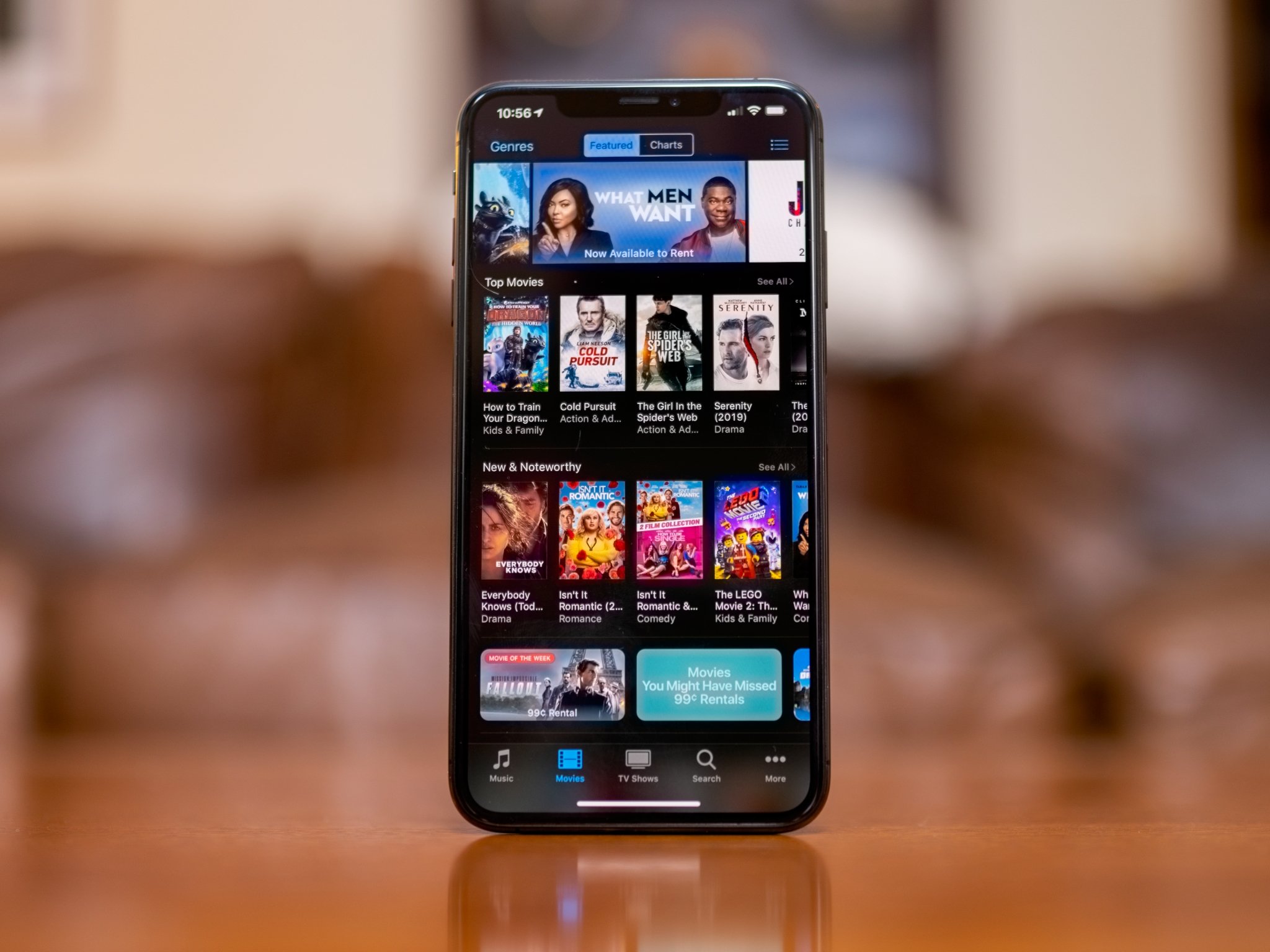
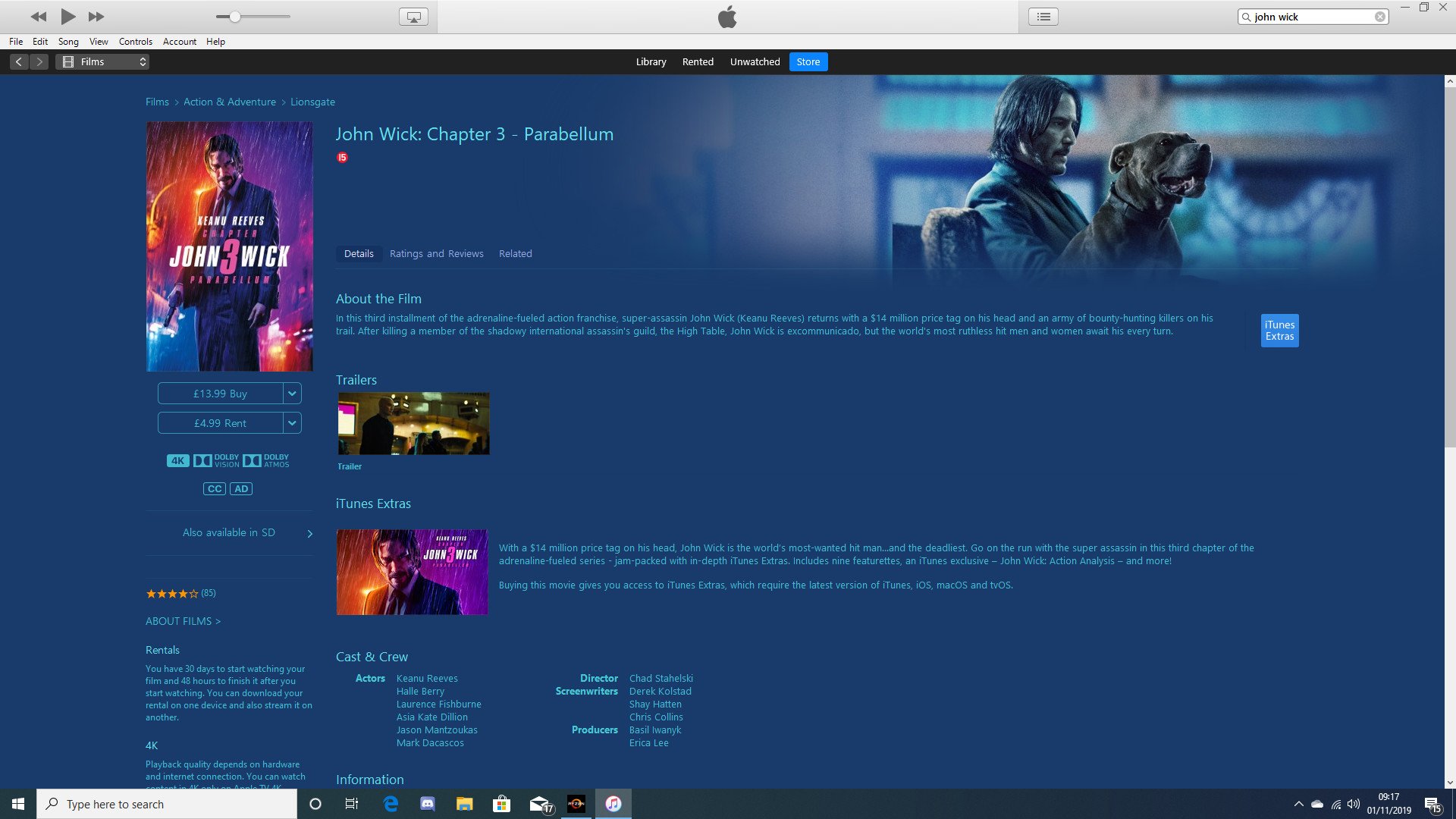
Apple's iTunes is the app we love to hate, the app that Apple had to make for Windows in order to push iPod sales to the masses. Whatever the reason for its existence, it's still pretty rough in 2019, and in most cases, worth avoiding.
However ... if you buy your digital movies and TV shows through the iTunes Store, there's one good reason to have it installed on your Windows PC. And that's because perhaps its best function is allowing you to watch that content without using an Apple device.
How to watch iTunes content on a PC
Here's where to find all your goodies.
- Ensure you're logged in to your Apple Account and that your PC has been authorised on it through the account menu.
- Click the drop-down menu in the top left of the iTunes window and select either movies or TV. (By default it will be on music.)
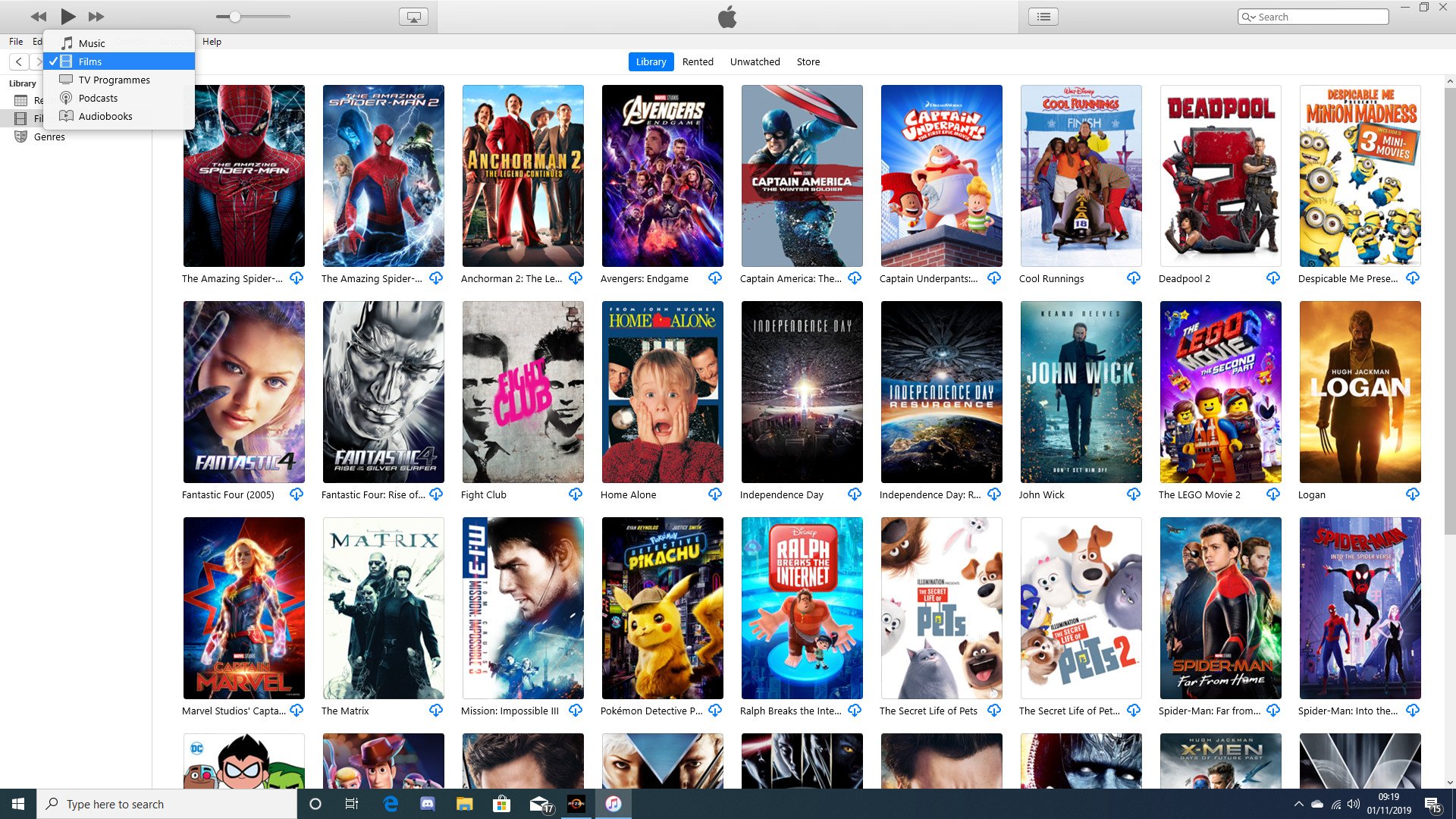
- Select your movie or TV show and hit play.
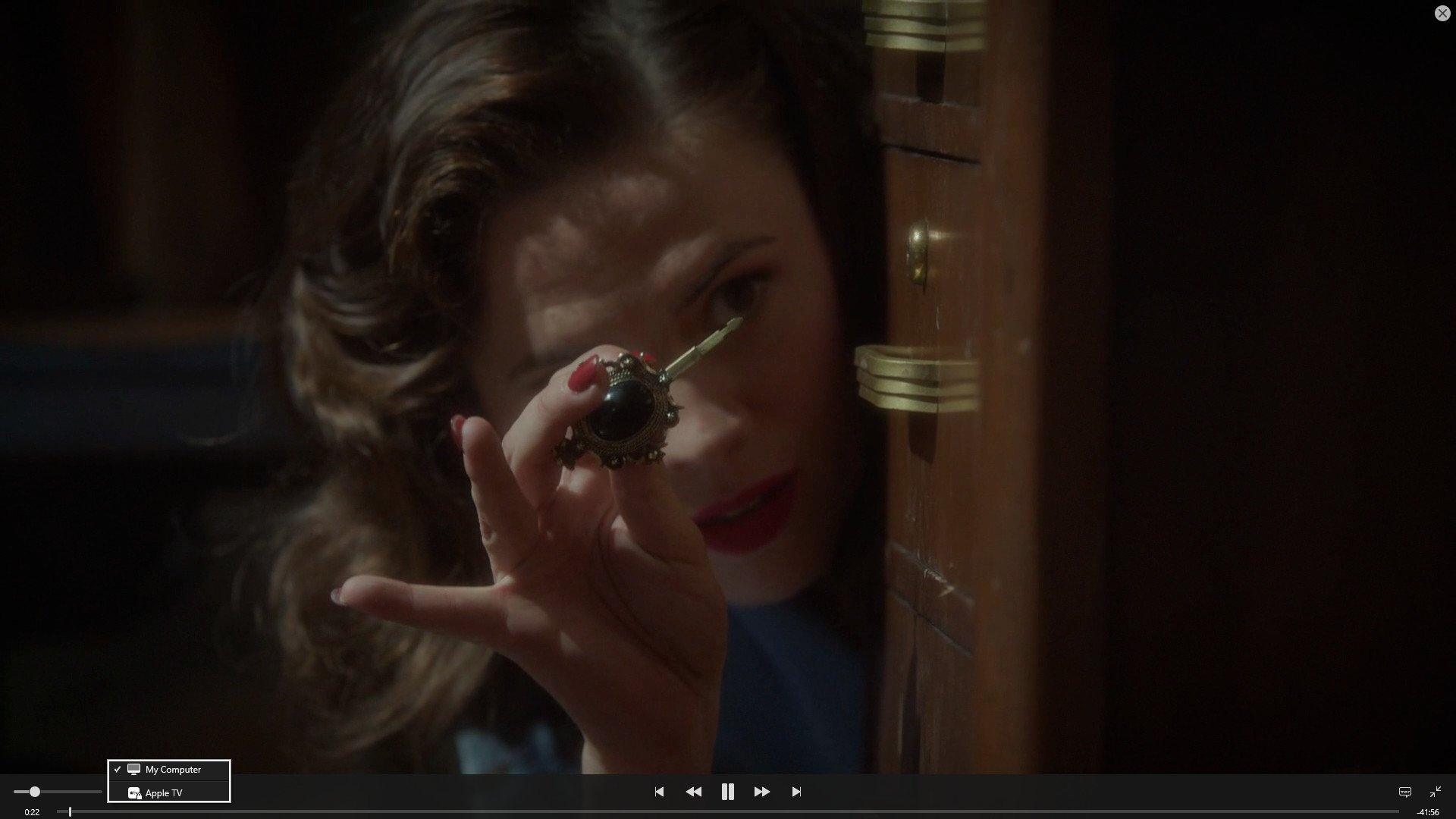
That's all there is to it. A pop-out video player will appear with your content, and it still has the AirPlay controls included so if you want to then send it to an Apple TV somewhere else in the house, the process is simple and seamless.
You aren't limited to streaming, either. Where this is perhaps even more useful is for downloading content to watch offline on a laptop when traveling.
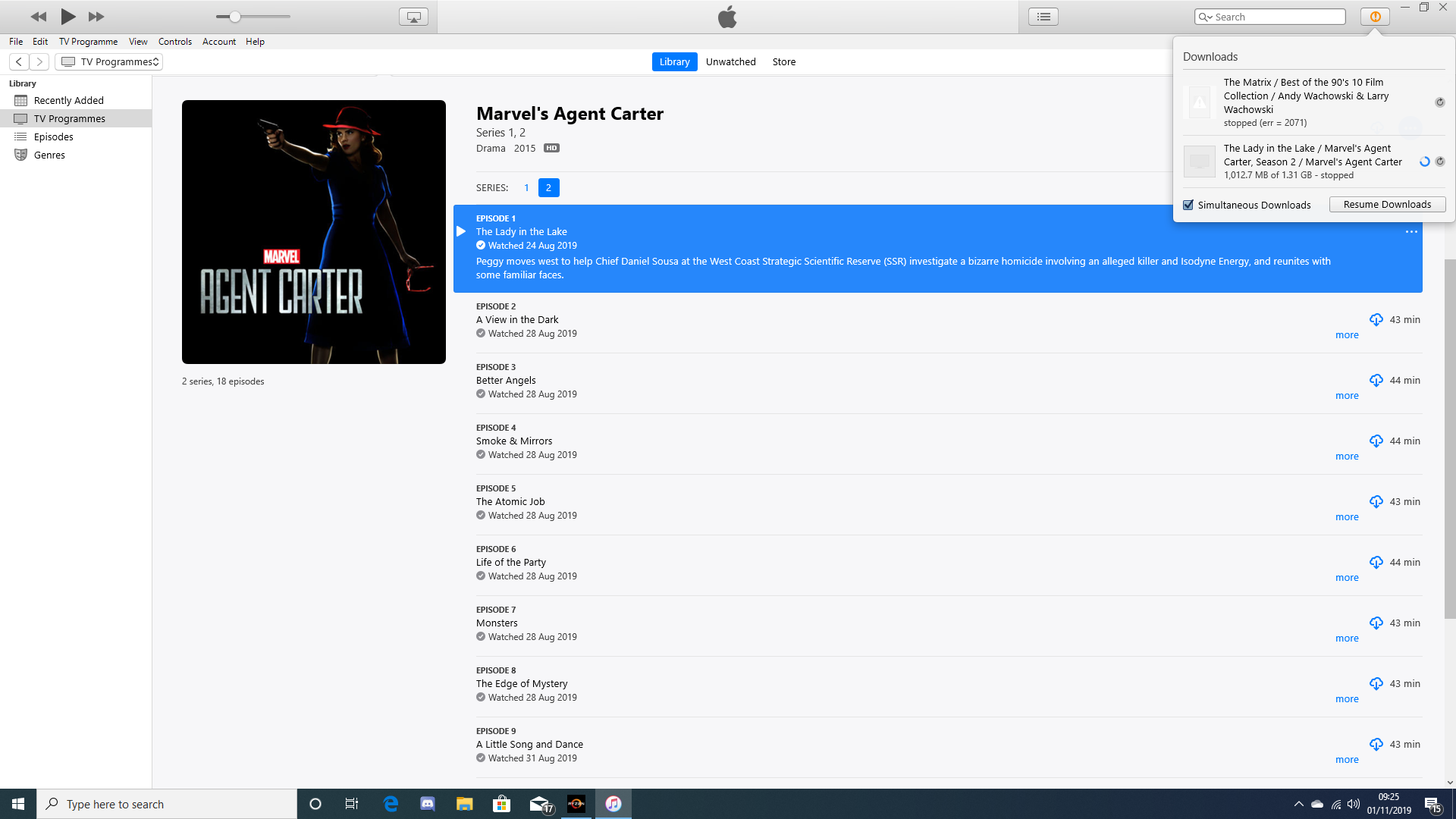
Next to each episode or movie you'll see an icon that looks like a cloud with an arrow pointing down. This is the button to press to offline that content for watching without a data connection. To keep tabs on progress, or pause or cancel downloads, click on the orange exclamation point in the top right corner.
iTunes still isn't the best app in the world, but it certainly has its uses.
All the latest news, reviews, and guides for Windows and Xbox diehards.

Richard Devine is a Managing Editor at Windows Central with over a decade of experience. A former Project Manager and long-term tech addict, he joined Mobile Nations in 2011 and has been found on Android Central and iMore as well as Windows Central. Currently, you'll find him steering the site's coverage of all manner of PC hardware and reviews. Find him on Mastodon at mstdn.social/@richdevine

